Simprosys Google Shopping Feed
Pre-Installation & Setup

Initial App Configuration

Product Submission Controls

Product Attributes and Optimization

Automated Feed Rules

Troubleshooting & Issue Fixes

Advanced Setup Made Easy

Google Merchant Center Setup

Tracking Tags Setup (Google Ads & Google Analytics 4)

Google Ads & Campaign Setup

Multi-Country & Market Setup

Promotions and Discounts

Microsoft Advertising Integration

Meta (Facebook) Integration

Pinterest Integration

What is "Gender" Attribute in Simprosys Google Shopping Feed?
Dec 21, 2025
This video explains the importance of the gender attribute in Google Merchant Center and how it impacts product visibility.
Learn when and how to set the gender attribute correctly to ensure your ads reach the right audience and improve ad performance.
Important Note: Please, keep in mind, that you should not waste time setting up gender attributes for the products which are not in the “Apparel and Clothing” category.
“Before adding the Gender, kindly check the product category. Make sure that you are applying the Gender attribute only for products included in the Apparel and Clothing category. “ Using the gender attribute, we can specify the appropriate gender for which the product is. This helps customers to identify the products thus reducing their search time. In our app, you will have to define the gender on every individual product page. If you find that the users of all of your products are of the same gender, use the “Bulk Edit Feature” to edit the gender for all the products at once. Our app supports all three gender values viz. male, female and unisex.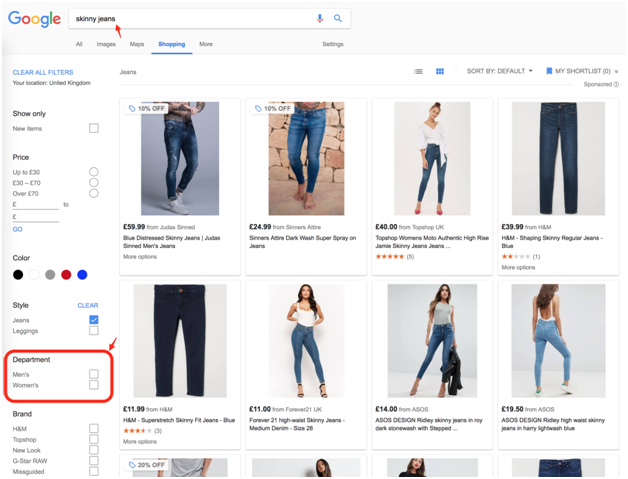 Please keep in mind these points while using the “Gender” attribute in our app as well as Google:
Please keep in mind these points while using the “Gender” attribute in our app as well as Google:
- You can set the “Gender” at the product level only.
- Let’s say, you have assigned the “Gender’ to a particular product. The same will be assigned to its variants automatically.
- If your product variants are for different genders, our support team will help you in assigning “Gender” to them.
- Apply the filter “women” to identify all those products to which only the gender ‘Female” can be assigned.
- Similarly, apply the filter “men” to identify all those products to which only the gender “Male” can be assigned.
- To all those products that can be used by both men as well as women, we will assign only the gender “Unisex”.
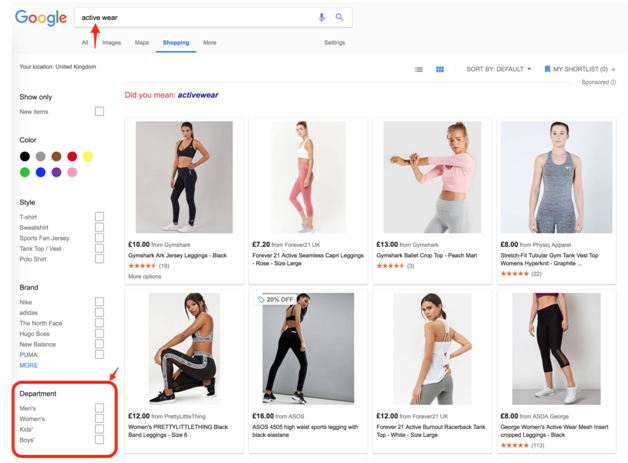
Simprosys Google Shopping Feed
Pre-Installation & Setup

Initial App Configuration

Product Submission Controls

Product Attributes and Optimization

Automated Feed Rules

Troubleshooting & Issue Fixes

Advanced Setup Made Easy

Google Merchant Center Setup

Tracking Tags Setup (Google Ads & Google Analytics 4)

Google Ads & Campaign Setup

Multi-Country & Market Setup

Promotions and Discounts

Microsoft Advertising Integration

Meta (Facebook) Integration

Pinterest Integration

