Simprosys Google Shopping Feed
Pre-Installation & Setup

Initial App Configuration

Product Submission Controls

Product Attributes and Optimization

Automated Feed Rules

Troubleshooting & Issue Fixes

Advanced Setup Made Easy

Google Merchant Center Setup

Tracking Tags Setup (Google Ads & Google Analytics 4)

Google Ads & Campaign Setup

Multi-Country & Market Setup

Promotions and Discounts

Microsoft Advertising Integration

Meta (Facebook) Integration

Pinterest Integration

How to Fix "Missing Value [Size]" Error of Google Merchant Center?
Dec 21, 2025
This video explains how to fix the "Missing Size" error in Google Merchant Center.
Learn why size information is essential for your product listings and follow the step-by-step process to resolve this issue.
Ideal for eCommerce sellers looking to improve listing accuracy and avoid potential disapprovals on Google Shopping.
How to fix “Missing value (Size)” Error?
Important Note: Size attribute is must in Apparel and Clothing category. On the diagnostics page in the Google Merchant Center, you will find the list of products having multiple errors including “Missing Size Error”. Below mentioned is the screenshot for this error:
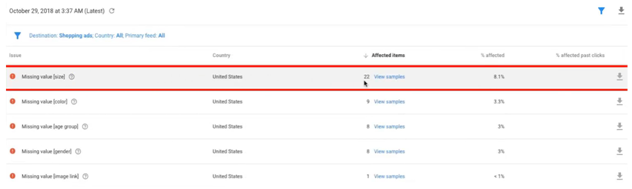
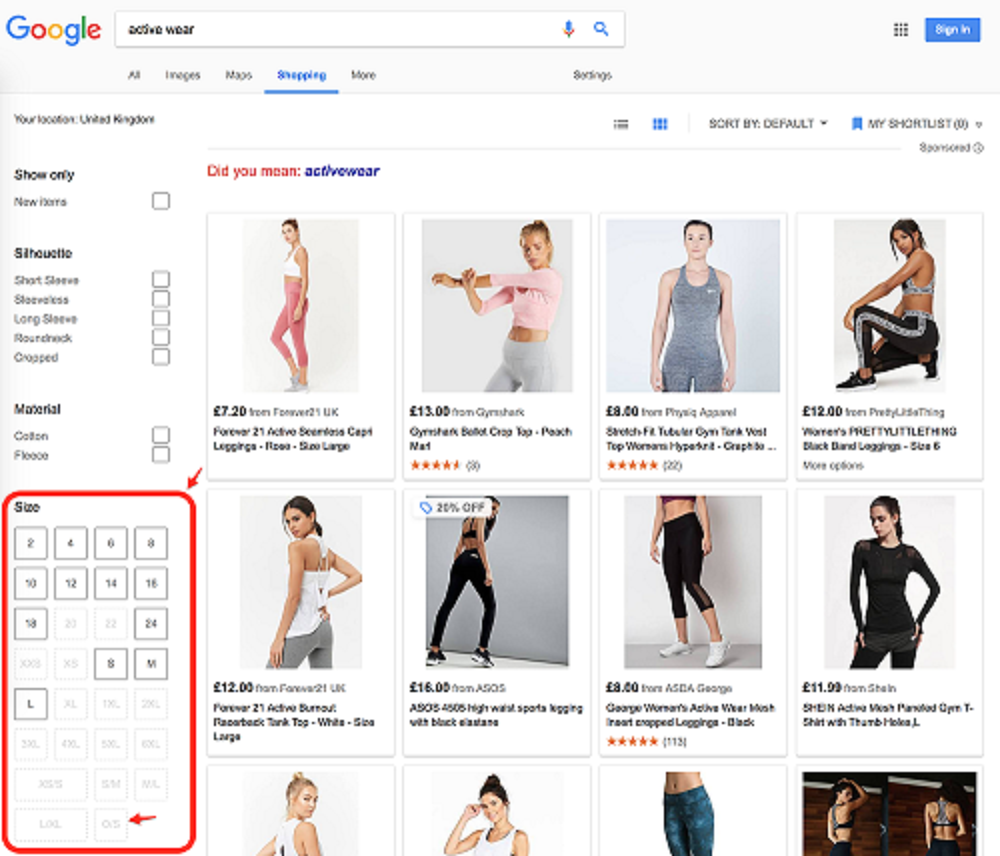
Here’s how you can solve this error: Click on “Filter products”. Select the option “Errors from Merchant Center” from the drop down menu.
- After synchronizing the errors, select ‘Item Size Required” and click on “Add Filter”.
- Assign the respective size to the products.
- If the products such as Hats, Belts, Socks are for all sizes, you can assign the size “OSFA” i.e. One Size Fits All.
For products with different size variants, there are few possibilities which are as follows:
- If the “Size” or “Size sets” attribute is missing, our app will then add the size attribute to the variants by default.
- If in your Shopify store, Size attribute is wrongly named as “Color or Material” then our app won’t be able to submit any size values.
- For size values, you must have a separate “Size” attribute.
- Keep Color, Material, Size attributes separate.
- Never combine both the attributes such as Color/Size, Material/Size.
- Open the product in your Shopify store, change the size as shown.
- First change the attribute name, go to “Edit options”, change the attribute name from “Title’ to “Size”.
- It will take 40 minutes to get updated in the Merchant Center.
- Now, check the item status by opening the same product in the Google Merchant Center.
- The error must not be there in the Item status bar.
When you go to the raw feed attribute in the Content API section, you can see the size assigned. Below is the screenshot:
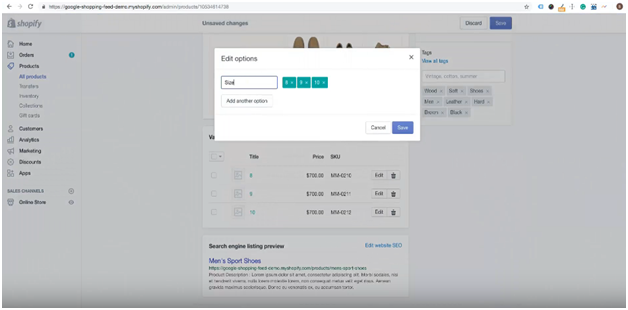
Our app will update it automatically within 30 minutes. Just verify their product status by opening the individual product page.
Manually resynchronize every error status after 24 hours from the merchant center.
Simprosys Google Shopping Feed
Pre-Installation & Setup

Initial App Configuration

Product Submission Controls

Product Attributes and Optimization

Automated Feed Rules

Troubleshooting & Issue Fixes

Advanced Setup Made Easy

Google Merchant Center Setup

Tracking Tags Setup (Google Ads & Google Analytics 4)

Google Ads & Campaign Setup

Multi-Country & Market Setup

Promotions and Discounts

Microsoft Advertising Integration

Meta (Facebook) Integration

Pinterest Integration

