Simprosys Google Shopping Feed
Pre-Installation & Setup

Initial App Configuration

Product Submission Controls

Product Attributes and Optimization

Automated Feed Rules

Troubleshooting & Issue Fixes

Advanced Setup Made Easy

Google Merchant Center Setup

Tracking Tags Setup (Google Ads & Google Analytics 4)

Google Ads & Campaign Setup

Multi-Country & Market Setup

Promotions and Discounts

Microsoft Advertising Integration

Meta (Facebook) Integration

Pinterest Integration

How to Fix "Missing or Invalid Data [Condition]" Error of Google Merchant Center?
Dec 21, 2025
In this video, learn about the "Product Condition" attribute, why it’s essential, and how to fix "Missing Condition" warnings using our app.
We cover how to set conditions (New, Used, Refurbished) for accurate Google product listings, plus tips on using schema markup to display the right product condition. Boost your product visibility with these essential optimizations!
First of all, "Missing microdata for condition" is not an error and can reduce some impressions, but it does not mean that the product is disapproved.
Any error that is about "Microdata" is not about anything wrong with the feed.
Microdata errors arise out of either incomplete or wrong implementation of "Schema.org's Product" markup. By default, the app sets all the product conditions as "new" in the feed because more than 98% of our merchants are selling all their products in brand-new condition.
If you are selling any Used or Refurbished product, kindly update the condition value for the product by using the Bulk Edit feature of the app.
For Products in "New Condition", use the code mentioned below:
<a href="http://schema.org/OfferItemCondition%22" rel="noopener noreferrer">http://schema.org/OfferItemCondition"</a> content="">">"><a href="http://schema.org/NewCondition%22/%3E" rel="noopener noreferrer">http://schema.org/NewCondition"/></a>For Products in " Used Condition" use the code mentioned below:
<a href="http://schema.org/OfferItemCondition%22" rel="noopener noreferrer">http://schema.org/OfferItemCondition"</a> content="">">"><a href="http://schema.org/UsedCondition%22/%3E" rel="noopener noreferrer">http://schema.org/UsedCondition"/></a>For Products in " Refurbished Condition" use the code mentioned below:
<a href="http://schema.org/OfferItemCondition%22" rel="noopener noreferrer">http://schema.org/OfferItemCondition"</a> content="">">"><a href="http://schema.org/RefurbishedCondition%22/%3E" rel="noopener noreferrer">http://schema.org/RefurbishedCondition"/></a>Once you have implemented the markup, you should test the Product Page URL on Google's Microdata Testing tool.
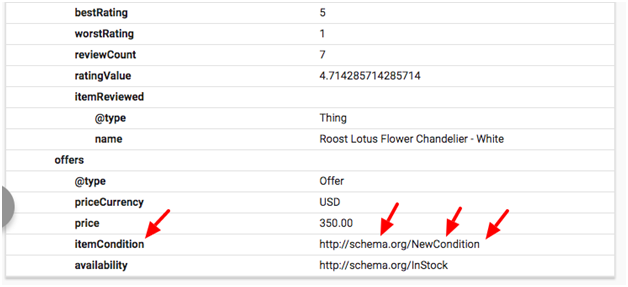
Note: Once you have implemented markup for Item Condition and tested it successfully in the Structured Data Testing tool of Google, wait for up to 10 days to have error counts coming down as these error corrections are recorded when Google crawls your product pages again.
Simprosys Google Shopping Feed
Pre-Installation & Setup

Initial App Configuration

Product Submission Controls

Product Attributes and Optimization

Automated Feed Rules

Troubleshooting & Issue Fixes

Advanced Setup Made Easy

Google Merchant Center Setup

Tracking Tags Setup (Google Ads & Google Analytics 4)

Google Ads & Campaign Setup

Multi-Country & Market Setup

Promotions and Discounts

Microsoft Advertising Integration

Meta (Facebook) Integration

Pinterest Integration

