Simprosys Google Shopping Feed
Pre-Installation & Setup

Initial App Configuration

Product Submission Controls

Product Attributes and Optimization

Automated Feed Rules

Troubleshooting & Issue Fixes

Advanced Setup Made Easy

Google Merchant Center Setup

Tracking Tags Setup (Google Ads & Google Analytics 4)

Google Ads & Campaign Setup

Multi-Country & Market Setup

Promotions and Discounts

Microsoft Advertising Integration

Meta (Facebook) Integration

Pinterest Integration

Setup Google Ads Zombie SKUs Campaign through Simprosys Google Shopping Feed App
Dec 24, 2025
Overview:
Introducing the Google Ads Zombie SKU Campaign, a smart solution designed to uncover products with no or low performance in your existing Google Performance Max campaigns.
By isolating underperforming items and placing them in a dedicated campaign structure, this strategy gives them a renewed chance to re-engage relevant audiences, gain stronger visibility, and turn stagnant inventory into new sales potential.
Key Benefits:
- Improved low-performing Product Visibility
- Enhanced Reach & Increased Conversions: Utilizes Google’s extensive network to showcase ads, increasing the reach of underperforming products.
Eligibility Criteria:
- Google Performance Max (PMAX) campaigns must be created through the Simprosys Google Shopping Feed app at least 30 days before the Zombie campaign setup.
Reason: This 30-day period includes a 21-day learning phase, with the remaining time used to gather sufficient performance data to identify low-performing products within the campaign.
- 1 PMAX: 1 Zombie SKUs Campaign
- Any PMAX Campaign that has been already used to create a Zombie SKUs Campaign will not be available for creating another Zombie SKUs Campaign.
- If PMAX has multiple asset groups or no asset groups, then it can not be used to create a Zombie SKUs Campaign. PMAX with one Asset Group can be used.
- There must be only one “Listing Group” with all the products. If the Listing Group is subdivided by any grouping criteria like item ID, brand, category, or product type, then we will not allow that PMAX campaign to be utilized to create Zombie SKUs PMAX Campaign.
Feature Details & Stepwise User Flow:
Currently, this feature is available under the “Google Performance Max Campaign”.
Step 1 - Getting started
Navigate to “Campaigns Module” → “Google Performance Max Campaign ”
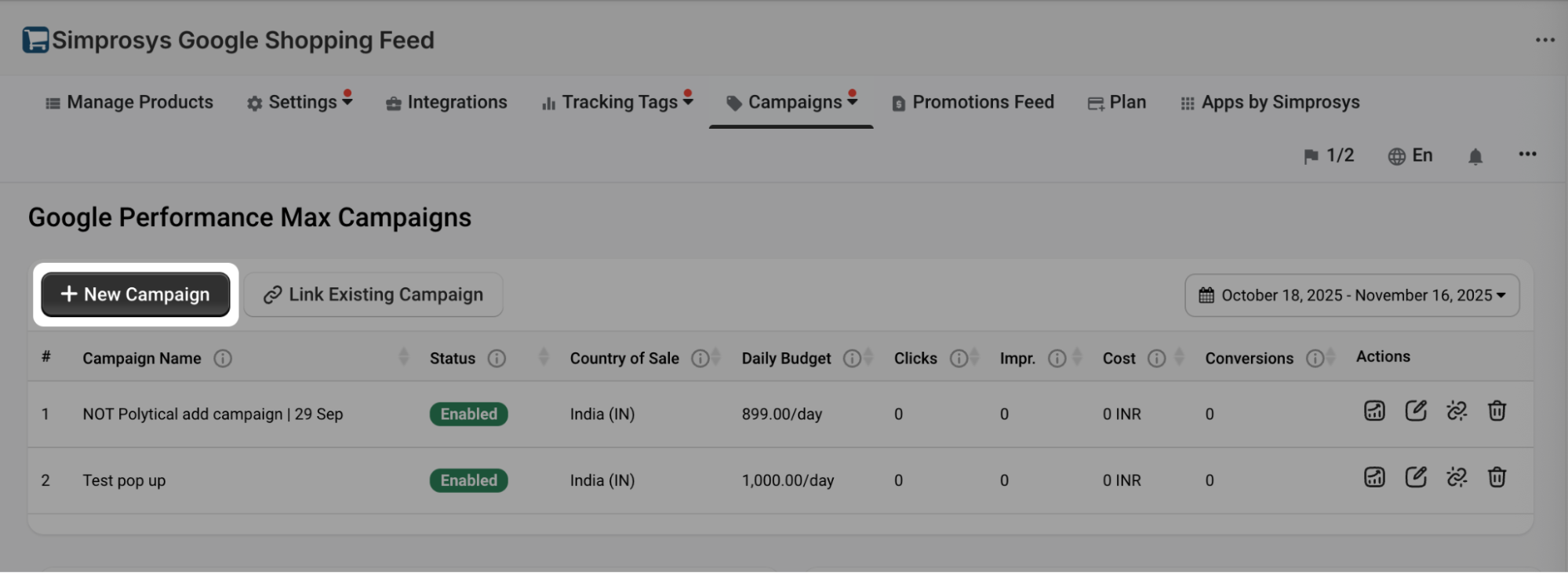
Step 2 - Select Campaign type
As you click on “+ New Campaign” a pop-up will appear as shown in the screenshot below. You can create a Pmax campaign for All products or a Zombie SKUs campaign.
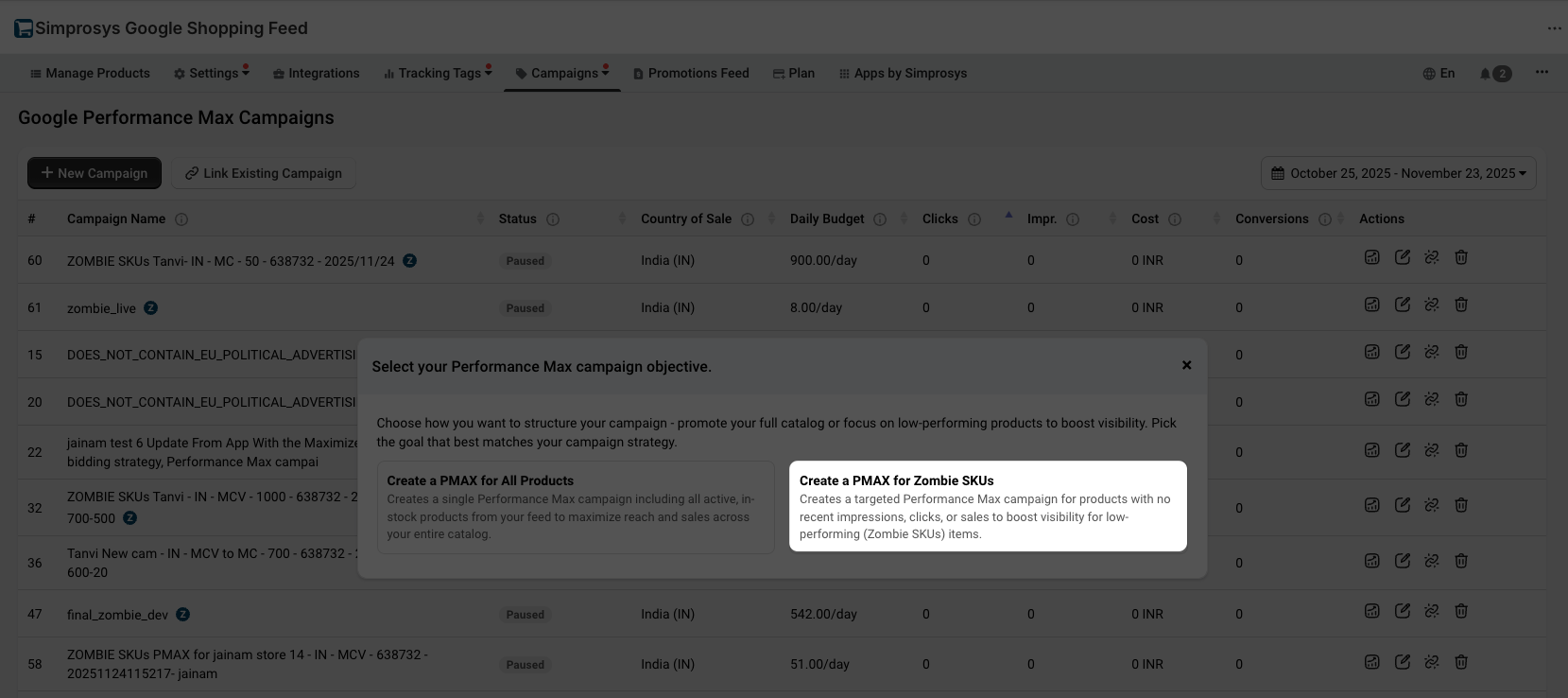
Step 3 - Select Campaign
All the pmax campaigns eligible to create Zombie campaigns will be available to select in this dropdown.
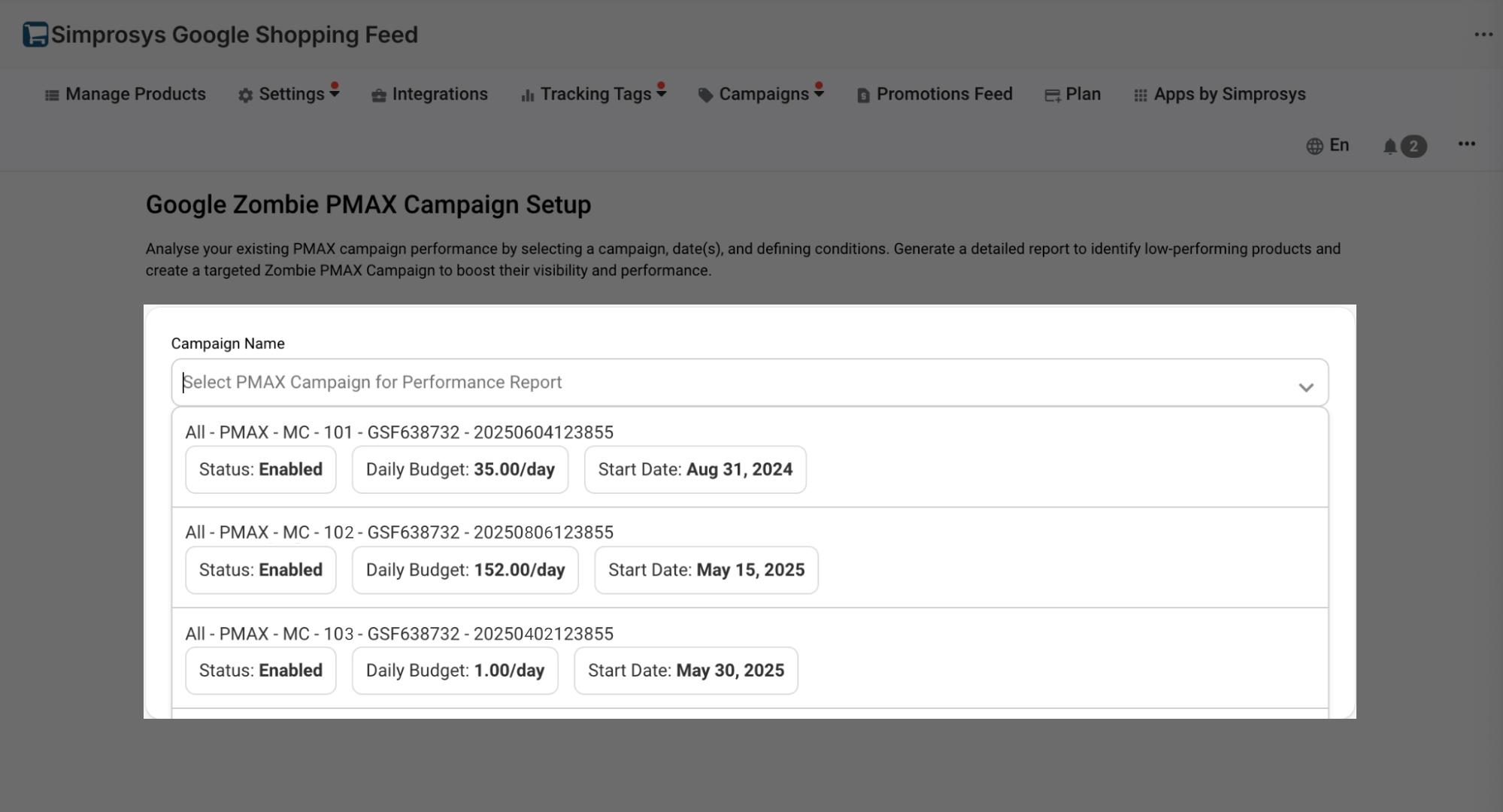
Step 4 - Select Date Range
When choosing your start and end dates, ensure they comply with the 30-day eligibility criteria outlined at the beginning of this document. Click “Apply” to move toward the next step.
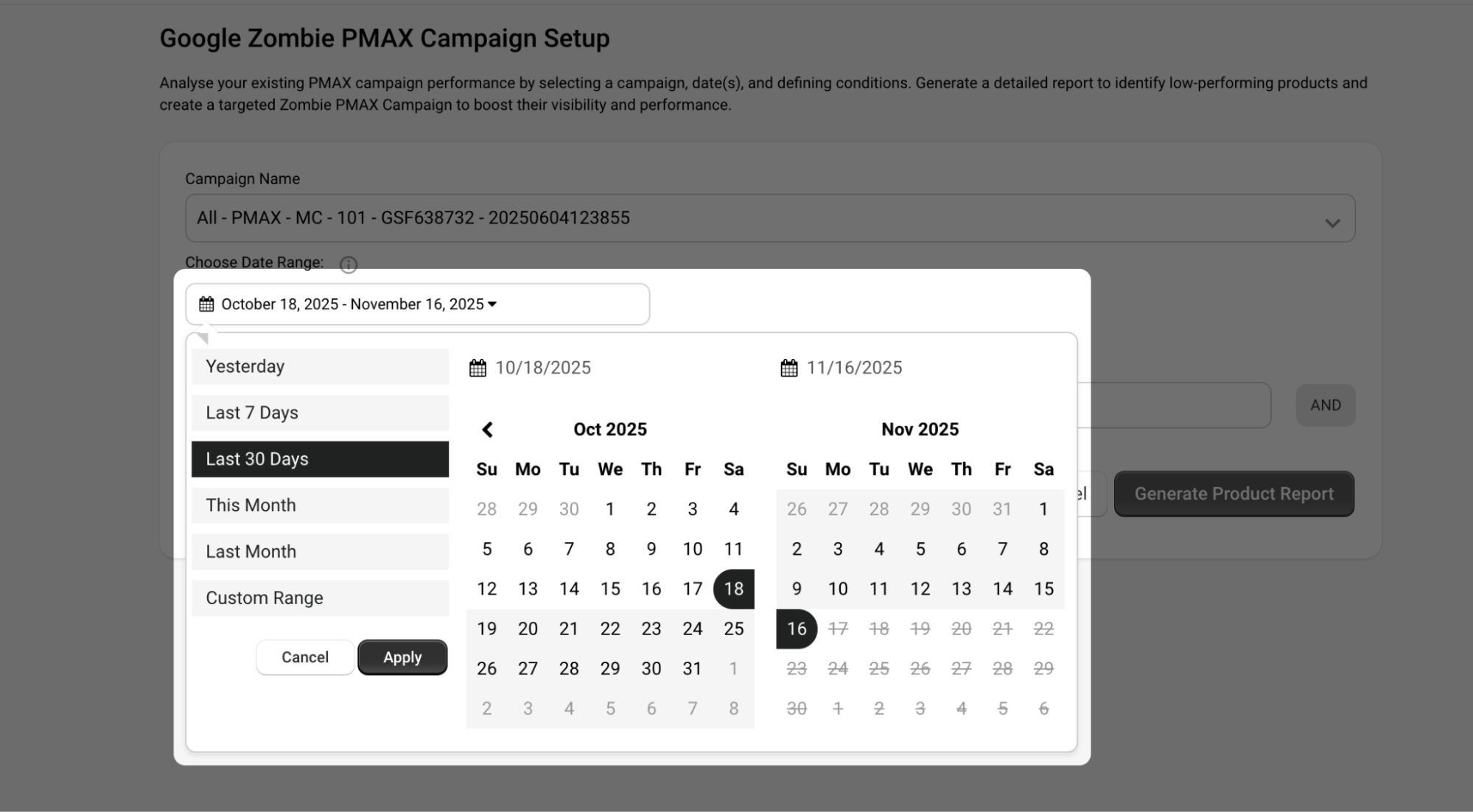
Step 5 - Define Report Criteria
Select criteria such as Impressions, Clicks, or Conversions, and define conditions (e.g., Impressions is less than 1000, Clicks is less than or equal to 10). Use "AND" or "OR" to combine multiple criteria.

Click "Generate Product Report" to create a detailed report for selected campaigns based on the Date, and criteria.
Step 6 - Review Report
The Merchant can select products from this populated list to include them in the Zombie SKUs Campaign.
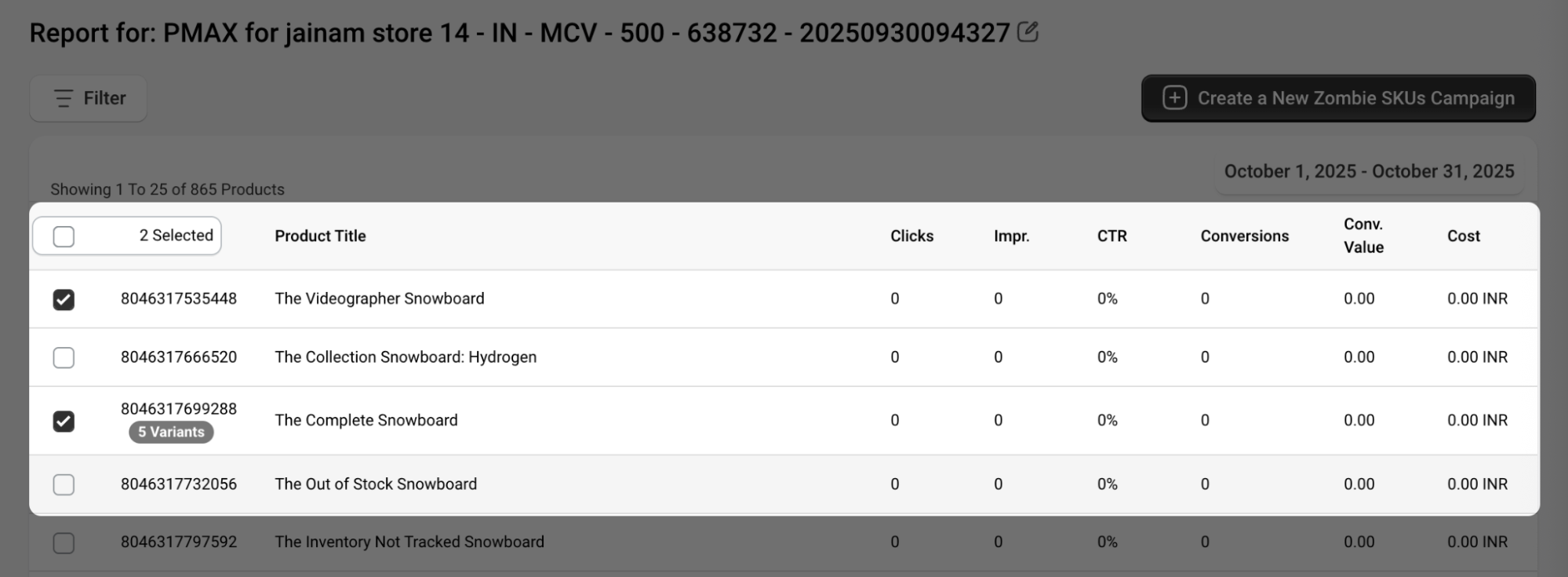
Once the product selection is done, click "Create a new zombie SKUs campaign" and you will see a pop-up to explain Google's 998-item limit for product variants count. If exceeded, products will be auto-selected from first to 998th to meet the threshold limit.
Click “Continue” to proceed.
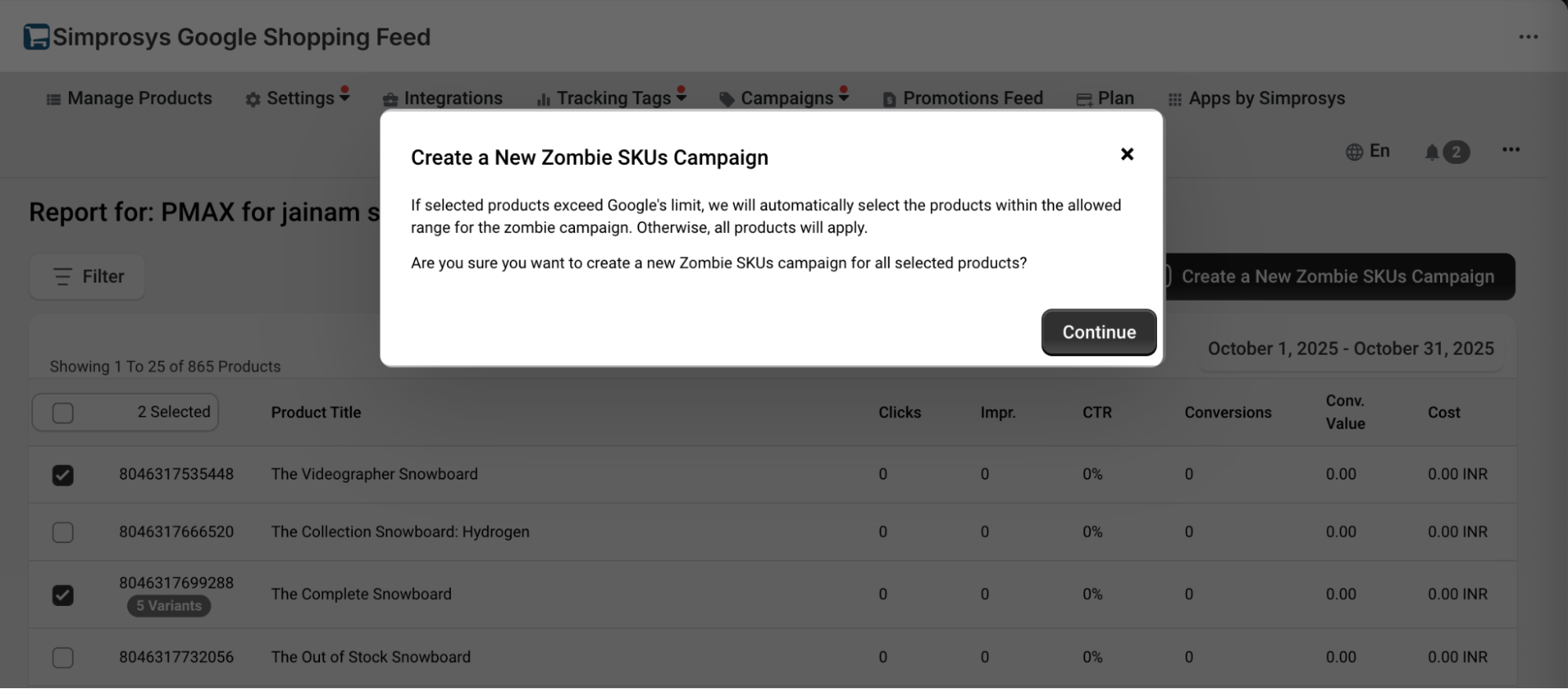
Step 7 - Configure Zombie SKUs Campaign
- Country of Sale: Predefined (The predefined country will be based on the country specified in the selected Google Performance Max campaign.)
- Provide political ads consent: If your campaign consists of political ads, keep Yes! Or proceed with No.
- Average Daily Budget: Set the daily budget
Note: It is suggested to keep the budget consistent for the first 21 days for optimization.
- Campaign Status: Enable/Pause.
- Select Bidding Strategy: As per your campaign goal.
- Campaign Name: Enter a campaign name, or the user can continue with a predefined name.
Create a campaign or cancel it.
After creating a campaign, you will be redirected to the campaign listing page, where "Zombie SKUs Campaigns" will be highlighted with a zombie icon to distinguish between Performance Max campaigns and Google Zombie SKUs campaigns. As highlighted in the image below.
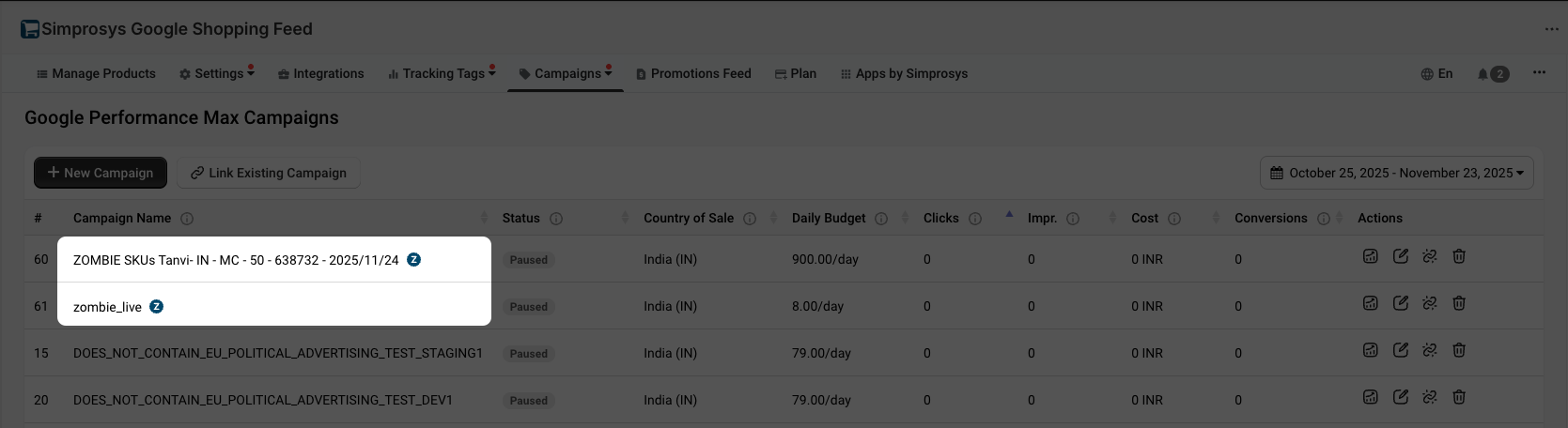
Campaign Management Capabilities
- View a list of campaigns created/linked with the app.
- Edit campaign with options available in the “Action” column.
- Ability to unlink the campaign or entirely remove it. (Removing the campaign will also remove the campaign from the respective Google Ads account, which can’t be undone.)
- View the Performance report.
If you need any assistance or have further questions, feel free to contact us at support@simprosys.com
Simprosys Google Shopping Feed
Pre-Installation & Setup

Initial App Configuration

Product Submission Controls

Product Attributes and Optimization

Automated Feed Rules

Troubleshooting & Issue Fixes

Advanced Setup Made Easy

Google Merchant Center Setup

Tracking Tags Setup (Google Ads & Google Analytics 4)

Google Ads & Campaign Setup

Multi-Country & Market Setup

Promotions and Discounts

Microsoft Advertising Integration

Meta (Facebook) Integration

Pinterest Integration

