
Proviews ‑ Product Reviews Q&A
Legal Policies

Setup & Configuration

Additional Information

Installation Processes

Feature Policies & Guidelines

Step-by-Step Integration of Proviews - Product Reviews & QA App
Aug 11, 2025
Welcome aboard! This guide will walk you through setting up the Proviews app for your Shopify store.
Step-by-step Integration Process
Follow these simple steps to start collecting customer reviews and displaying them on your site.
1. Choose Your Language
When you first open the app, you’ll be asked to select your preferred language for the admin panel. This sets the language for everything you’ll see inside the app.
- Select from available languages: English (Default), Deutsch, Español, Français, Italiano, Nederlands, Português, or Română.
- Once selected, click “Continue.”
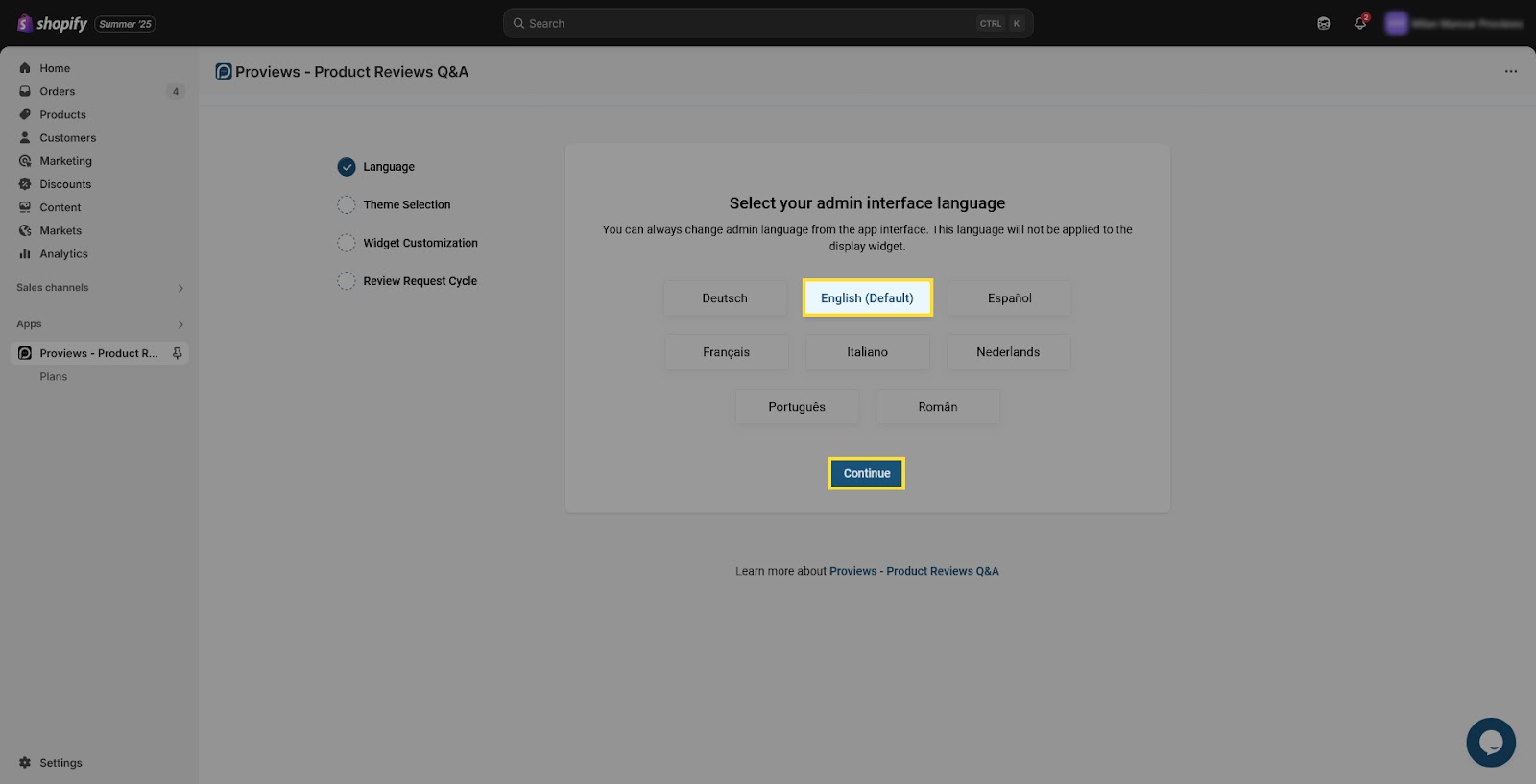 2. Pick a Theme to Integrate
2. Pick a Theme to Integrate
Proviews needs to know which theme you want to use for installation. You can stick with your current theme or choose a different one from your theme library.
- At the top, you’ll see your Current (Live/Publish) Theme.
- Below, browse your Theme Library (Unpublished themes) for other options.
- Select the theme you want and click “Continue.”
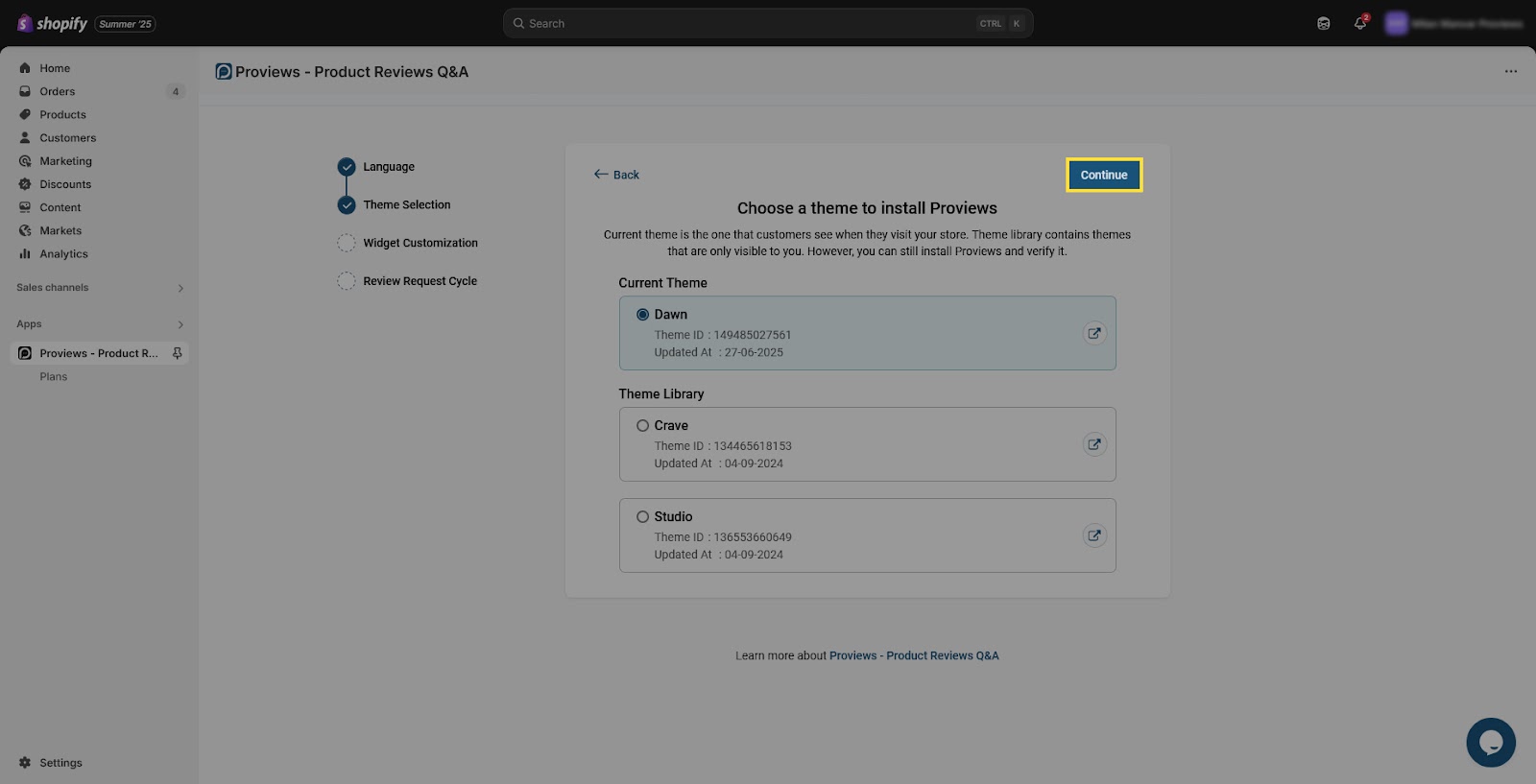 3. Customize Your Review Widget
3. Customize Your Review Widget
Now it’s time to make the review widget match your store’s look and feel.
- Theme Color – Pick your brand color using a hex code (e.g., #923133) or the color picker.
- Star Rating Color – Choose the color for star ratings (e.g., #ffa500).
- Widget Template – Select how reviews appear: List, Grid, or Slider.
- Want to let customers ask questions on product pages? Just toggle on the Q&A Widget.
- Once you're happy with the look, click “Continue.”
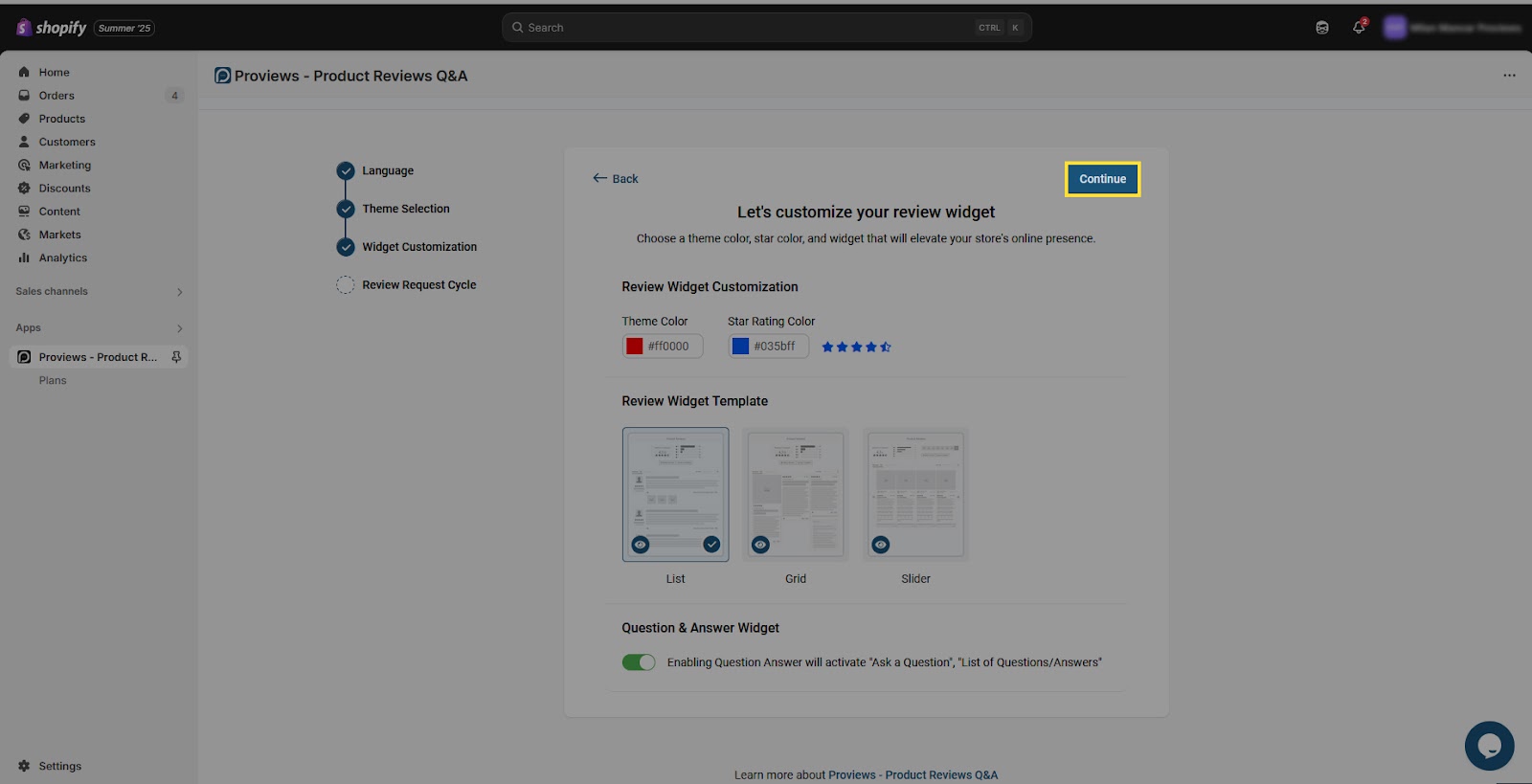 4. Set Up the Review Request Cycle
4. Set Up the Review Request Cycle
Decide when and how to ask customers for reviews after they place an order.
- Choose how many days after order fulfilment/delivered you'd like to send the review request (e.g., 5 days).
- Want to follow up with customers who haven’t reviewed yet? Choose “Yes” to send reminder emails, or “No” to skip them.
- If you select “Yes”, choose how many review request emails and days you want to send the review request.
- Double-check your settings in the summary at the bottom, then click “Submit.”
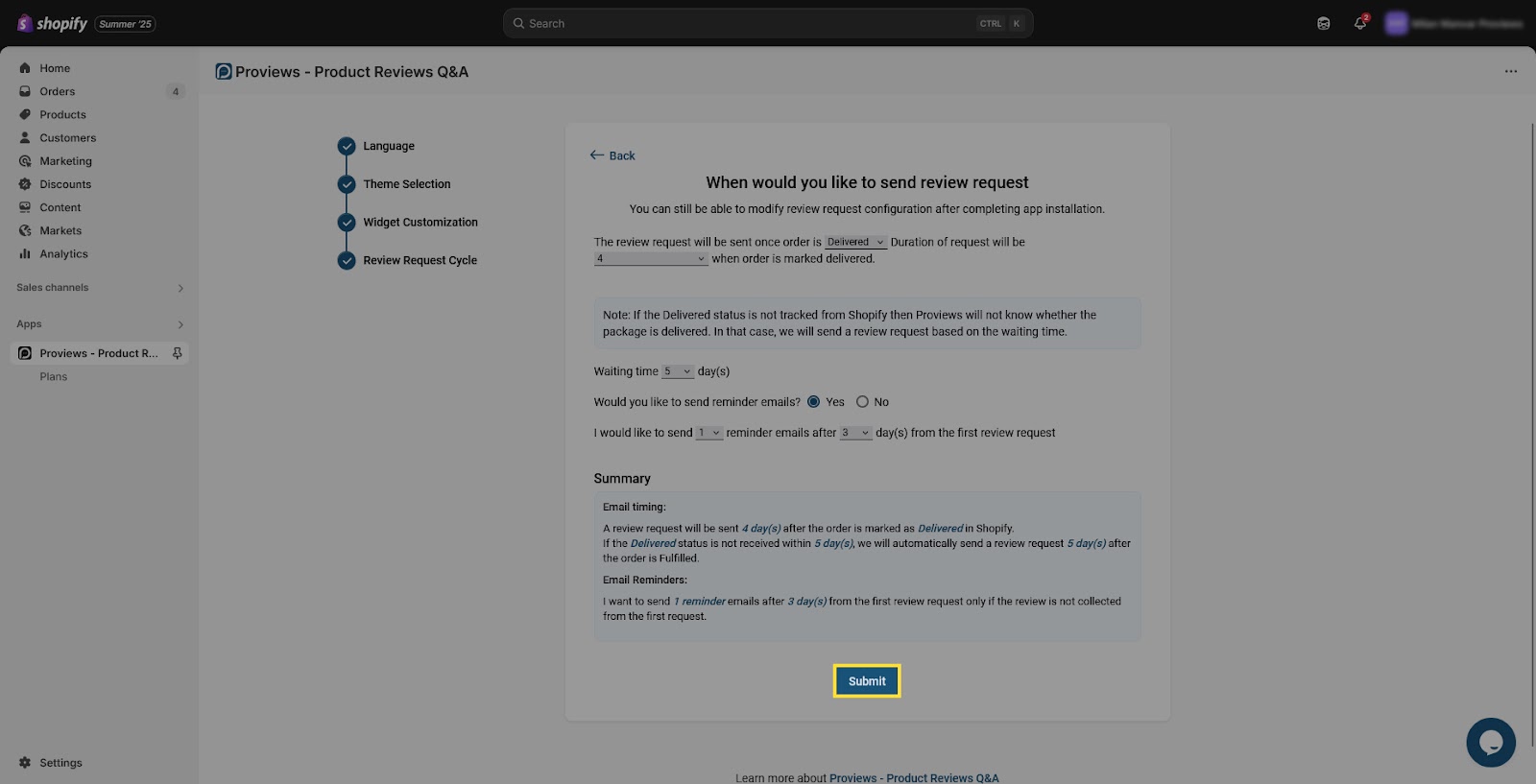 5. Enable the App Embed and integrate Proviews Widget in Your Theme
5. Enable the App Embed and integrate Proviews Widget in Your Theme
This step activates the widget on your storefront.
- Click the “Enable App Embed” button.
- You’ll be redirected to the Online Store → Themes → Customize → App Embed.
- “Proviews Snippet” will automatically be enabled.
- Click on the save button to apply changes.
- After saving the changes, please navigate back to the Integration window to proceed further.
- Click the “Open Shopify theme editor” button.
- You’ll be redirected to Online Store → Themes → Customize.
- In the Theme Editor, choose the Product template where you want the widget to appear.
- From the left sidebar, click Add section → Proviews widget.
- Drag to reposition if needed, then hit Save.
- After saving the changes, please navigate back to the Integration window to proceed further.
- Click “Verify” to get started directly.
⚠️ Make sure to save after every change to apply it correctly.
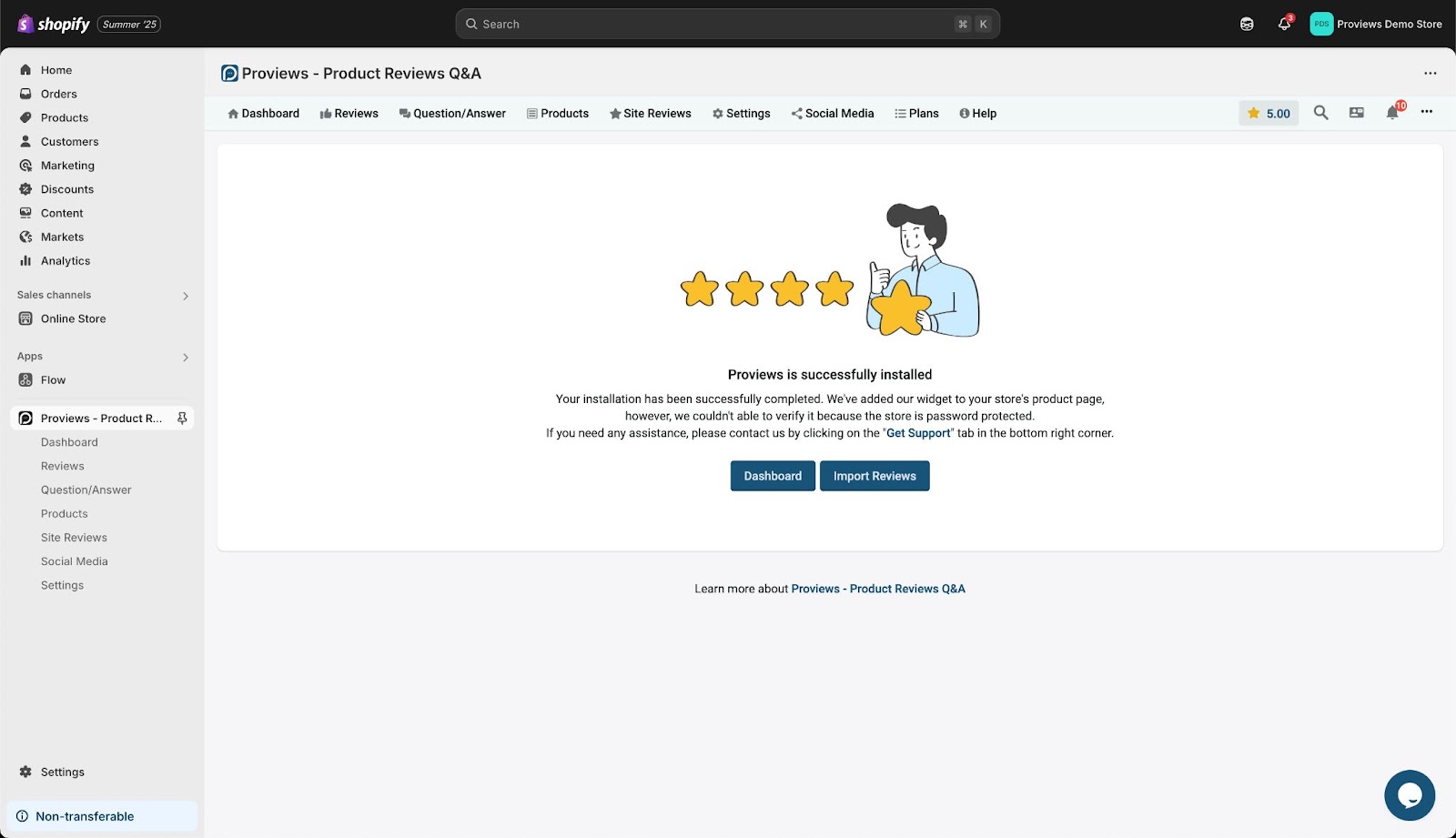 You're All Set!
You're All Set!
That’s it. Your store is now ready to showcase customer reviews using Proviews.
This powerful tool helps you build trust, gather authentic feedback, and boost conversions.
If you need help or have questions, feel free to reach out to us at support@simprosys.com anytime.
Proviews ‑ Product Reviews Q&A
Legal Policies

Setup & Configuration

Additional Information

Installation Processes

Feature Policies & Guidelines

