
Proviews ‑ Product Reviews Q&A
Legal Policies

Setup & Configuration

Additional Information

Installation Processes

Feature Policies & Guidelines

Product Grouping of Proviews – Product Reviews Q&A
Jan 07, 2026
What Is Product Grouping?
Product grouping allows you to combine similar products (such as different colours, sizes, or versions) into a single group. Reviews collected for any product within the group can be displayed on the product pages of all group members. This ensures every variation benefits from shared customer feedback, improves trust, and provides comprehensive information to potential buyers.
Benefits of Product Grouping
- More Reviews Displayed: Gives customers a clearer picture by showing combined reviews from multiple variations.
- Increased Cross-Sales: Promotes similar products and helps customers consider other versions.
- Efficient Review Management: Adds value to new or less-reviewed variants.
Step-by-Step: Setting Up Product Groups in Proviews
1. Accessing Product Groups
- Go to your Proviews dashboard.
- In the sidebar menu, click on Product Groups.
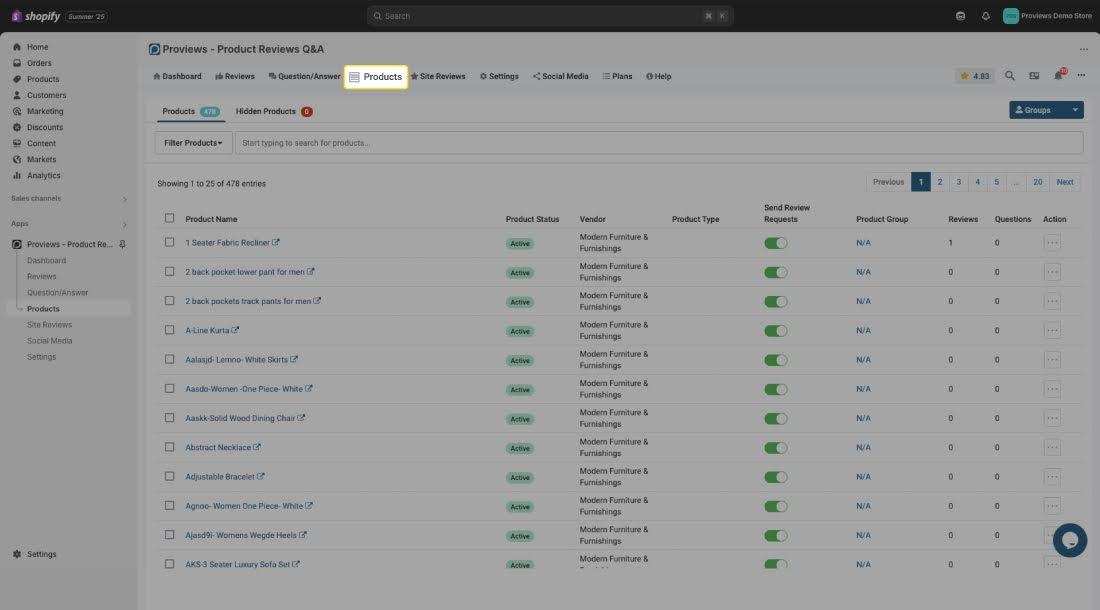
2. Creating a New Product Group
- Click the Create Group button.
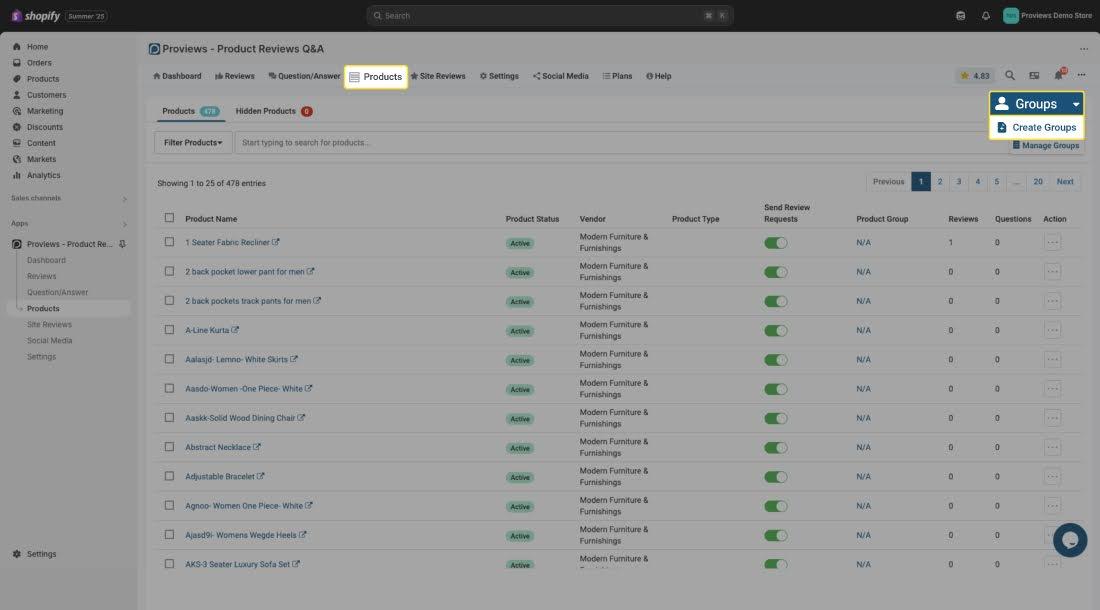
- Enter a unique name for your group (e.g., "Decor Lamp").
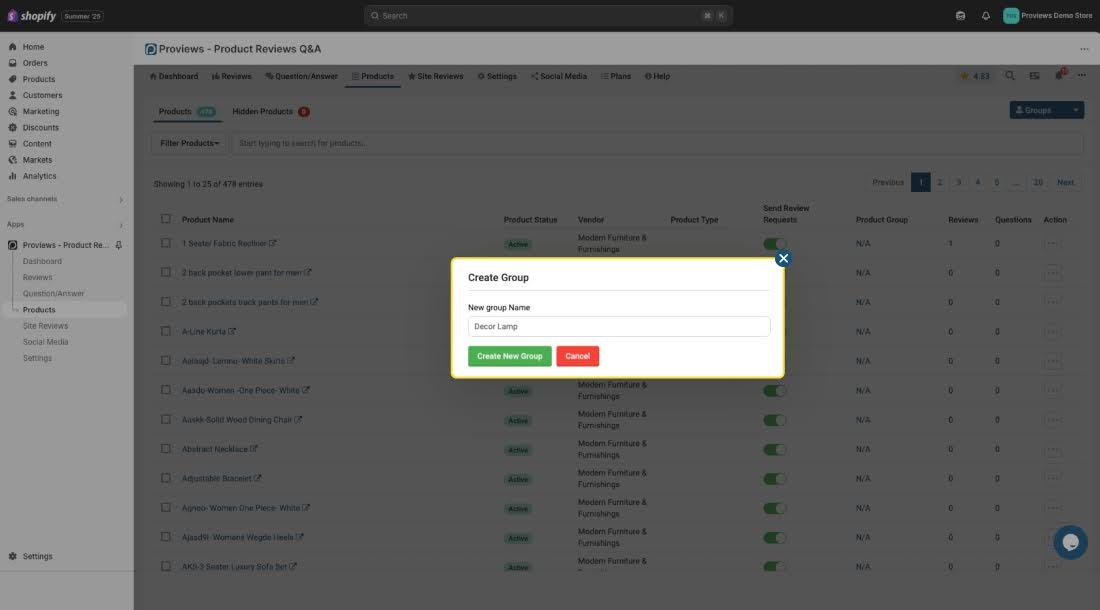
3. Adding Products to the Group
- Use the search bar or scroll through your product list to find the products you wish to group.
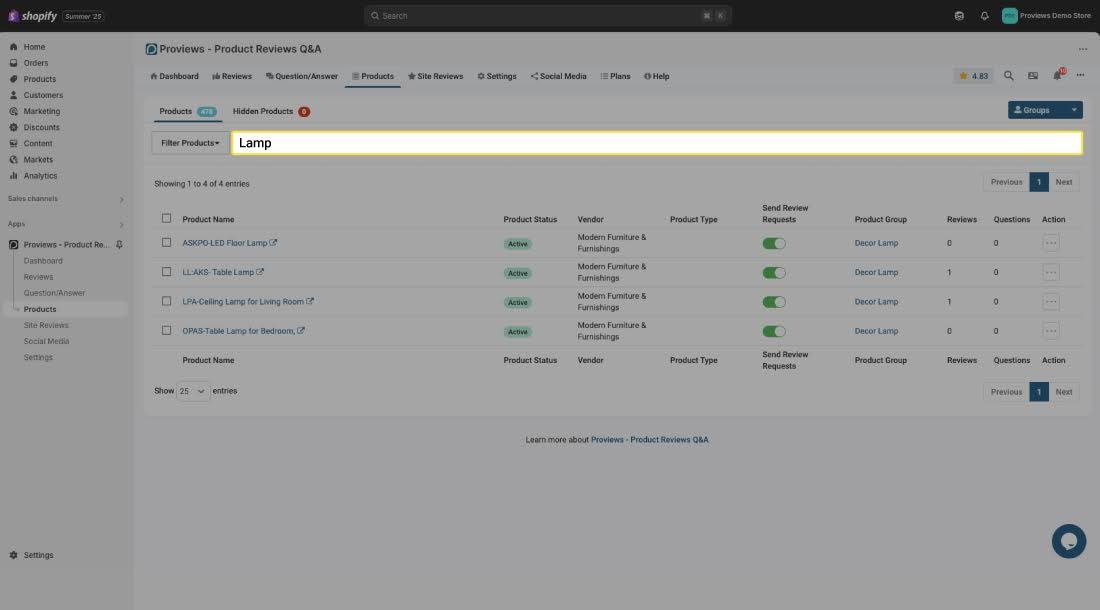
- Select each product you want to add (for example: "Floor Lamp," "Table Lamp," "Ceiling Lamp").
- Click Add to Group.

4. Saving Your Product Group
- Once all relevant products are selected, review your choices.
- Click Save to create the product group.
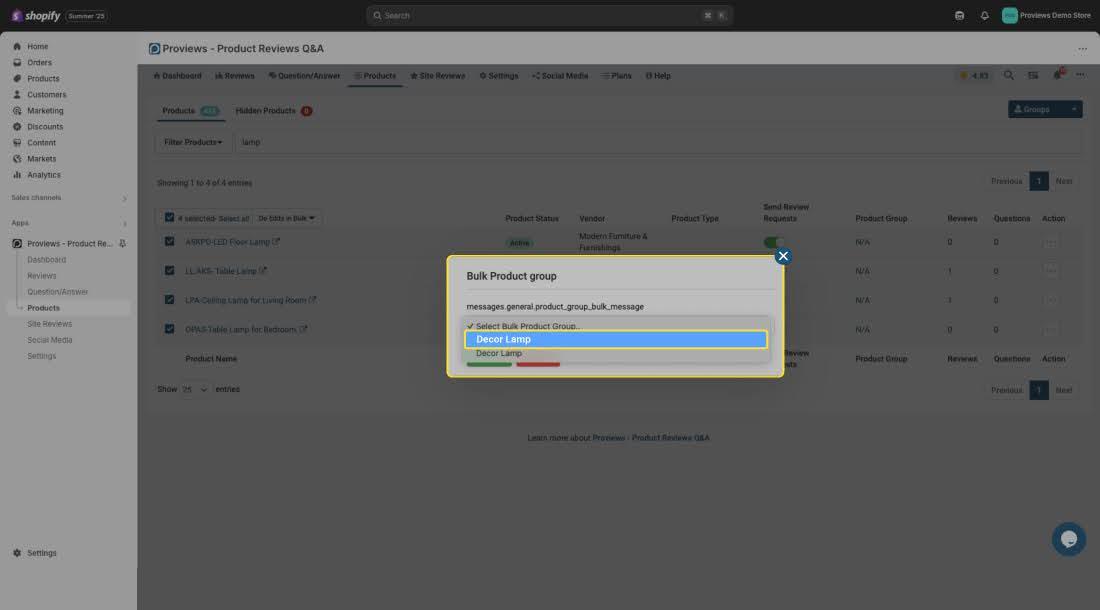
5. Review Display Settings
- By default, reviews collected for any product in the group will now show on every product page within the group.
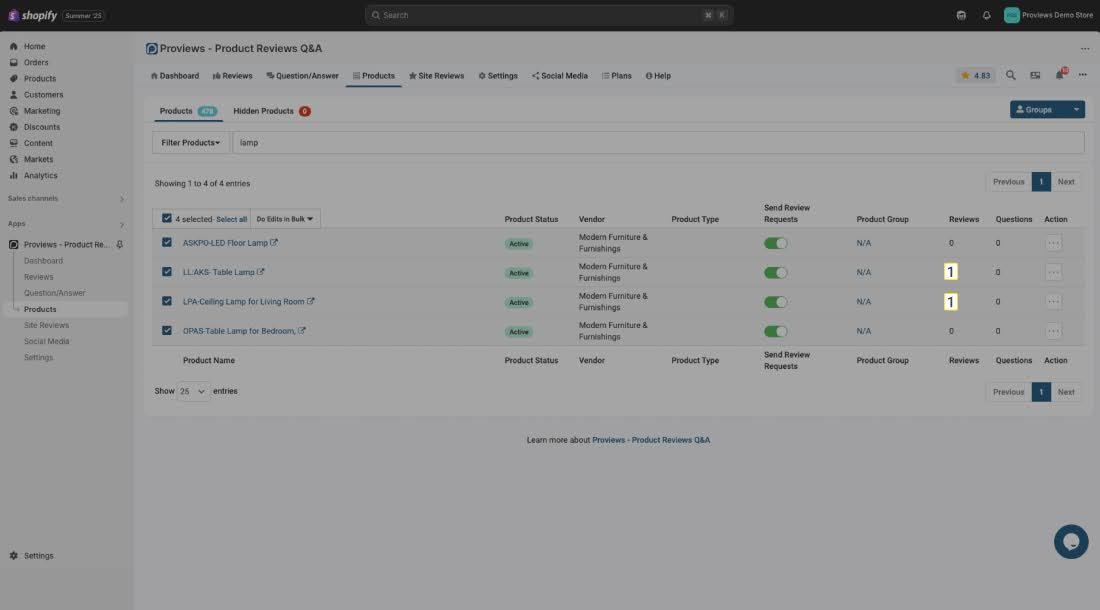
- Confirm that your storefront displays the combined reviews correctly.
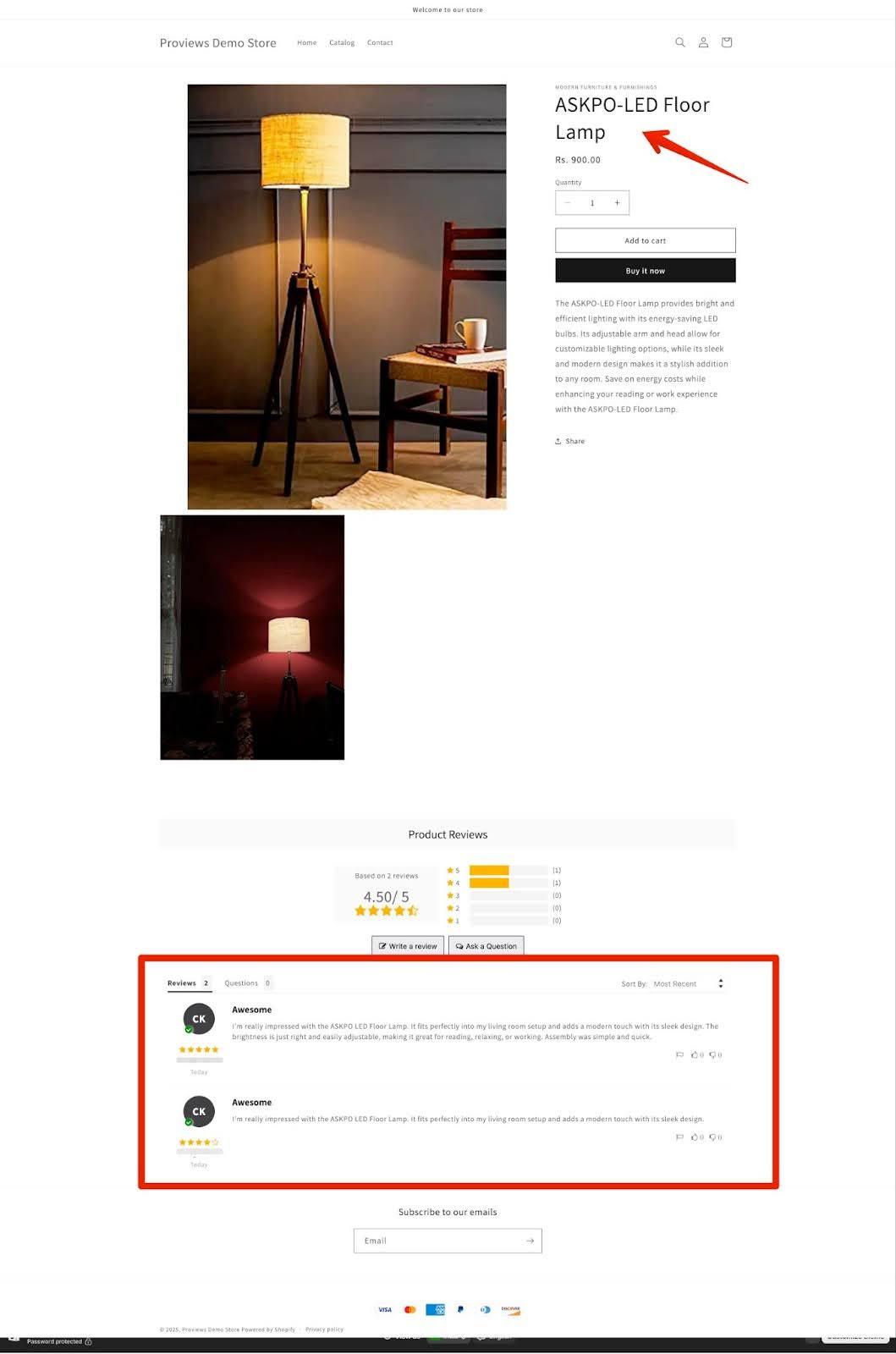
6. How Reviews Are Handled
- On Your Storefront: Customers see all group reviews on the product page of any item in that group.
- Google Merchant Center: When submitting product rating feeds to GMC, only reviews specific to each individual product are included, ensuring compliance and accurate attribution.
Tips for Success
- Group Relevant Items: Only group products that are truly similar from a customer perspective, such as different shades, sizes, or closely related models.
- Update Regularly: Add new product variations to groups as your catalog grows.
- Monitor Feedback: Check the review display to ensure customers are seeing clear and helpful information.
Need Help?
If you need assistance with setting up product groups or have questions about review displays, contact our support team at support@simprosys.com.
Proviews ‑ Product Reviews Q&A
Legal Policies

Setup & Configuration

Additional Information

Installation Processes

Feature Policies & Guidelines

