
Proviews ‑ Product Reviews Q&A
Legal Policies

Setup & Configuration

Additional Information

Installation Processes

Feature Policies & Guidelines

How to Remove the Proviews File From Your Shopify Themes
Sep 10, 2025
In this document, we will check how one can remove Proviews theme files that are being added while installing the app.
If you’re checking this page that means there is a high chance that the app is uninstalled from your Shopify theme.
Please check the below-given points to remove our files
1. Open your Shopify admin and navigate to the Sales Channel >> Online Store
2. Here there is a list of themes available. Now we will focus on the theme where the Proviews was installed
3. We will navigate to the Edit Code and a Shopify theme editor will be opened
4. Now search for the “proviews” phrase in the search box, and a list of files will be there
5. Simply open them and click on the delete icon available. Follow this process unless all our files are removed.
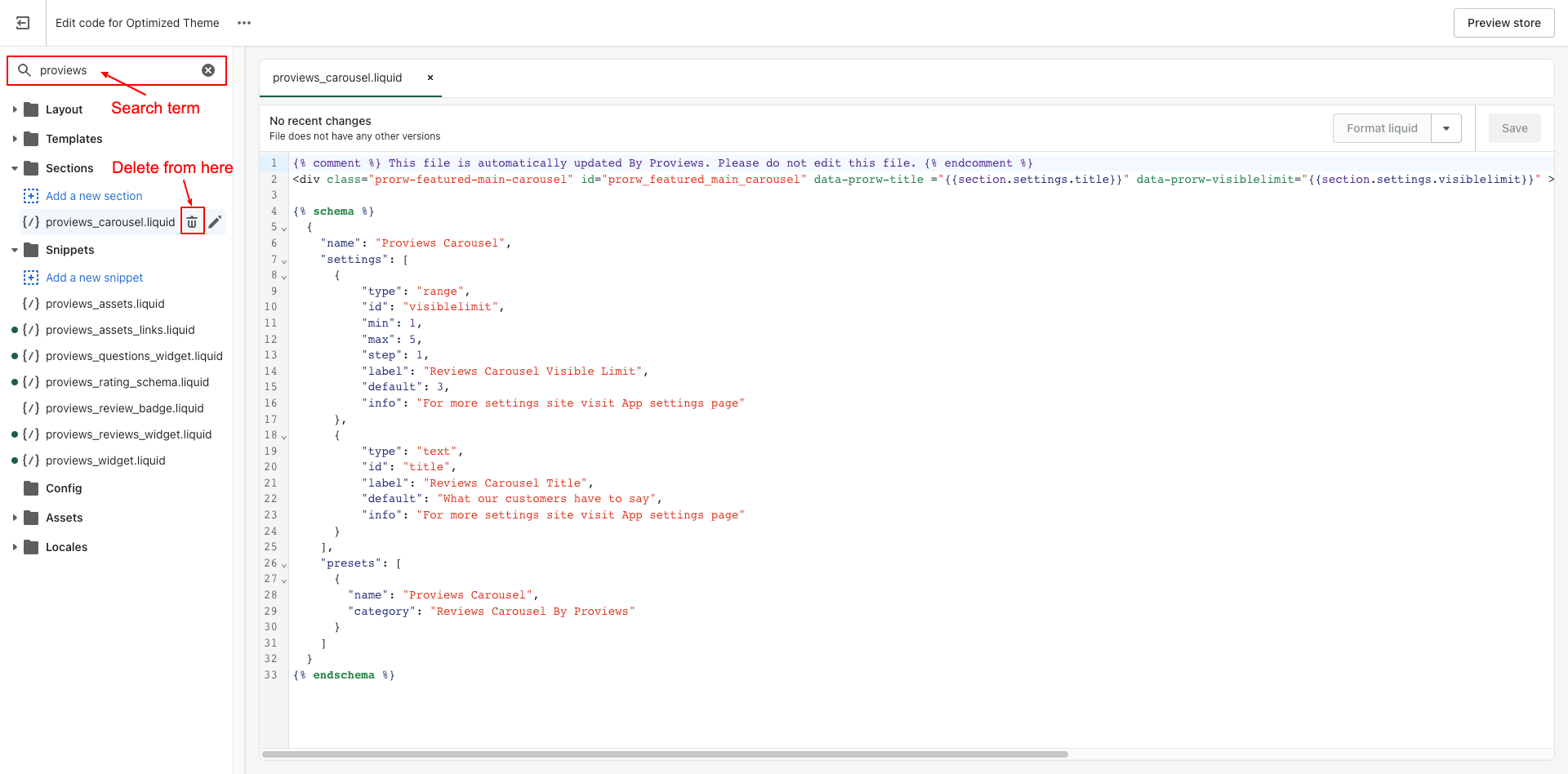
6. Now open the product.liquid file search for the below-given snippet and remove it.
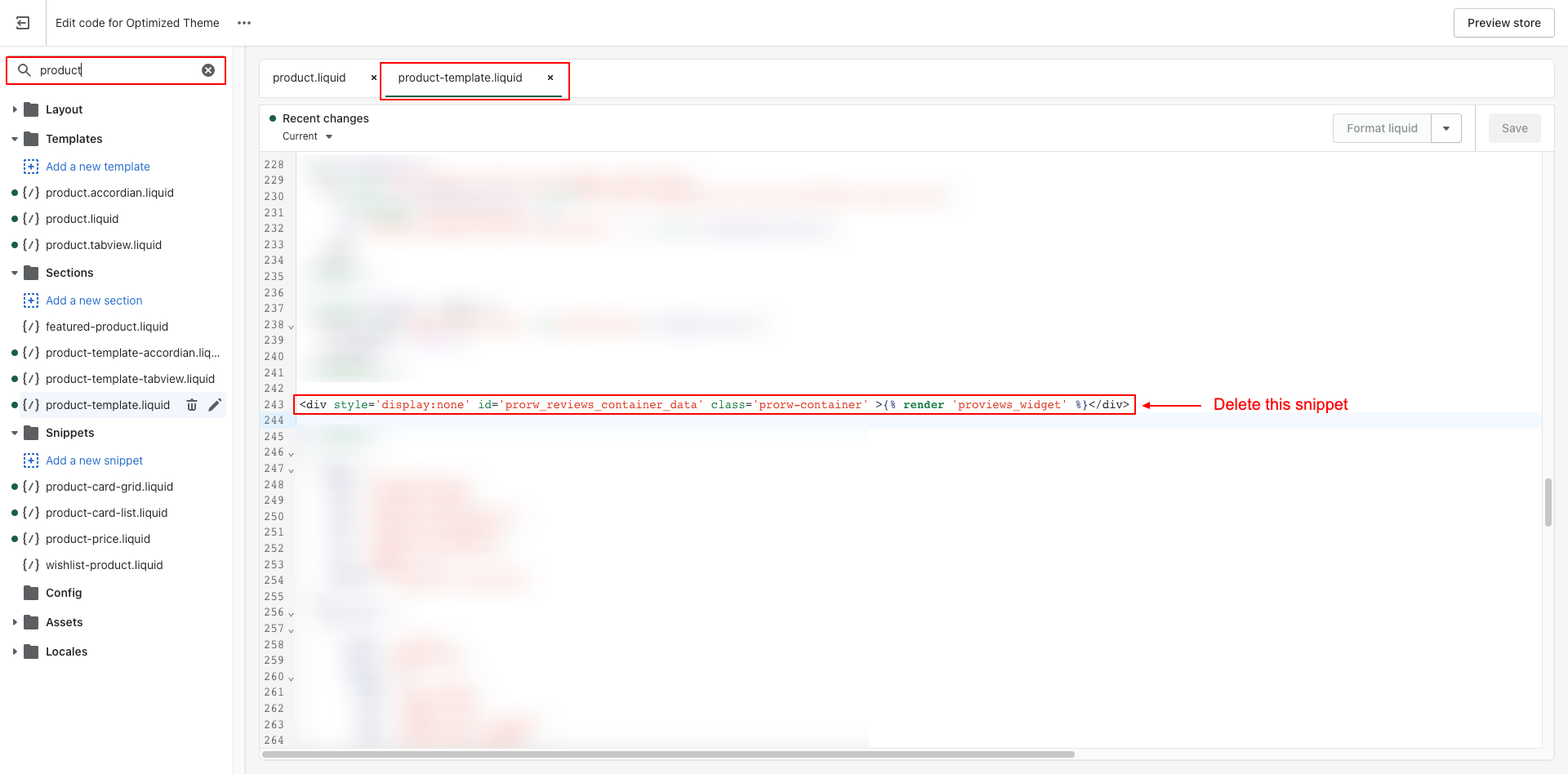
Note: Our snippet code is present in the product. liquid file mostly, however, we recommend checking product-template. liquid file too.
8. Open your theme.liquid file and search for {% render 'proviews_assets' %}
9. Delete this snippet code and save it.
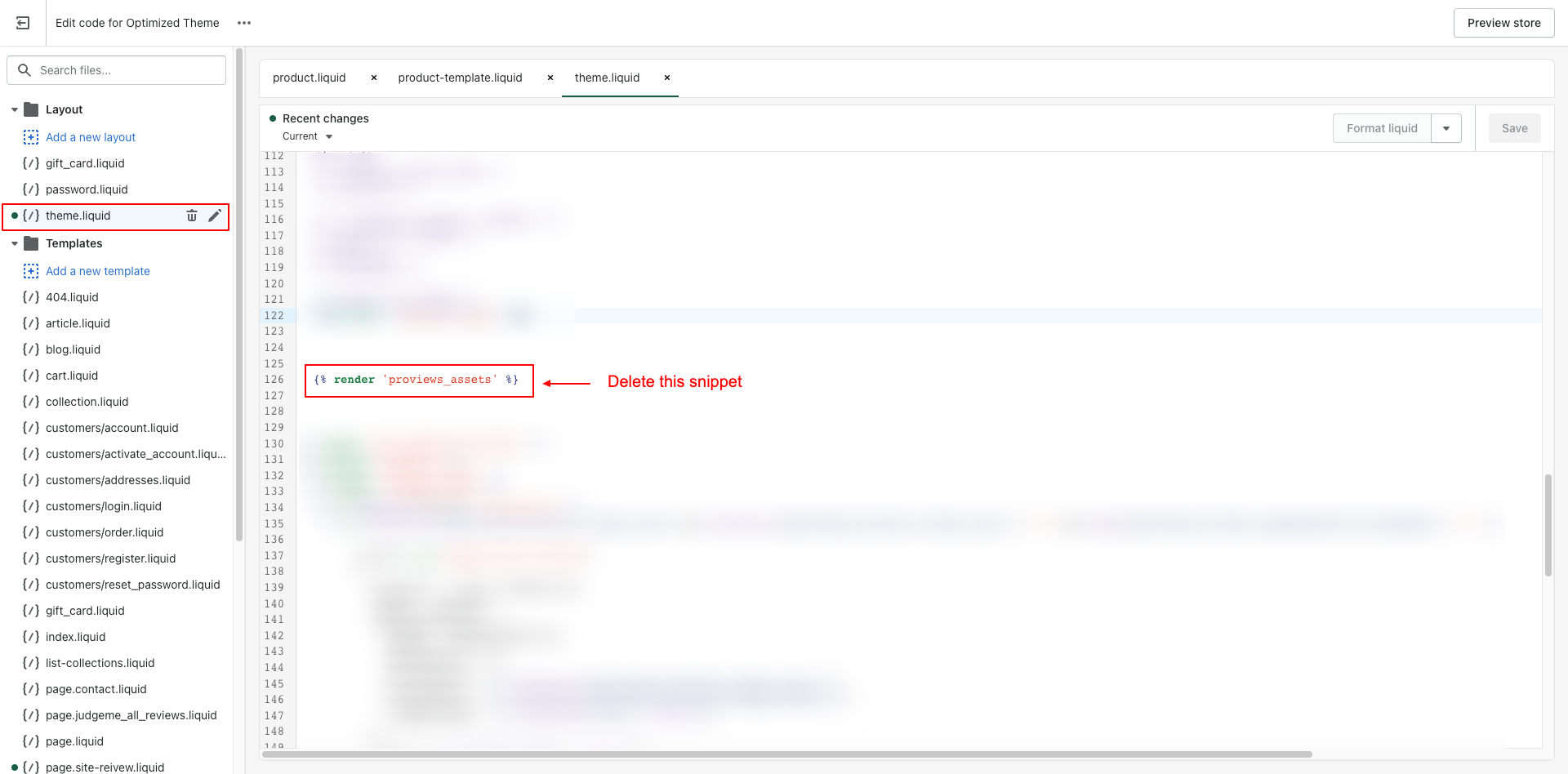
Note: If you’re using our Aggregrate Rich snippet for collections then you will find this snippet code in your theme.liquid file {% render 'proviews_collection_schema' %}
After deleting all files and code from your theme, we strongly recommend double-verifying it. Hence, open the same theme in your private (incognito) browser and check product pages. Our widget shouldn’t be displayed anywhere there. If it’s still displaying then please write back to us at support@simprosys.com.
Proviews ‑ Product Reviews Q&A
Legal Policies

Setup & Configuration

Additional Information

Installation Processes

Feature Policies & Guidelines

