
Proviews ‑ Product Reviews Q&A
Legal Policies

Setup & Configuration

Additional Information

Installation Processes

Feature Policies & Guidelines

Steps to Follow When Your Facebook Page Doesn’t Show Up After Connecting With Your Facebook Account
Nov 24, 2025
We have observed that some of our merchants need help with the Facebook page not appearing in our app. Please refer to the attached snapshot of the Social Media section in our app, which displays the page isn’t appearing after connecting the Facebook account.
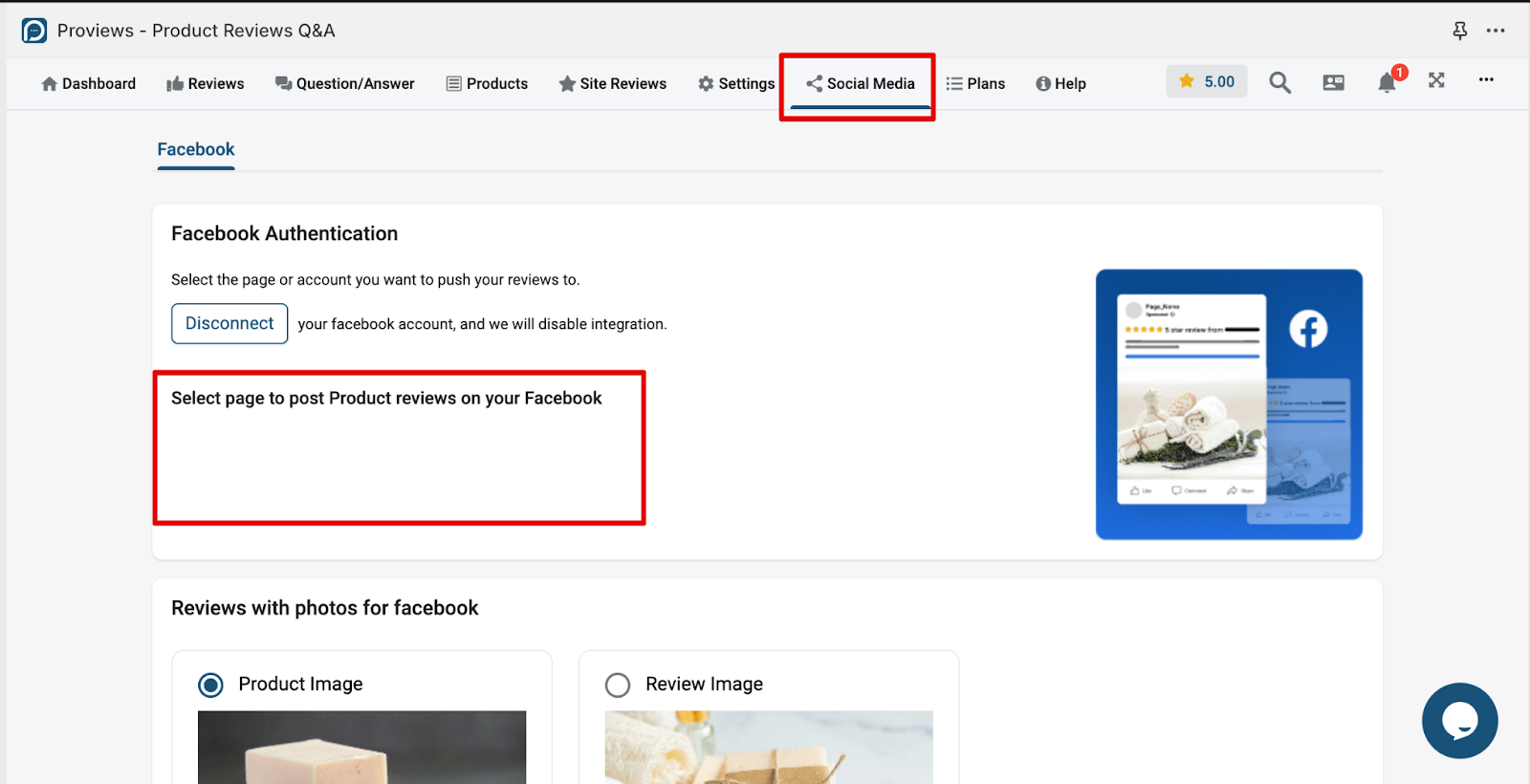
To troubleshoot this issue, kindly follow the steps below.
Log in to your Facebook account.
- Navigate to the profile section and select the page you want to connect to.
- Go to Settings & Privacy and access the New Pages experience.
- Manage and view access to your Facebook page.
- Click "Add New" to grant access to people with Facebook access.
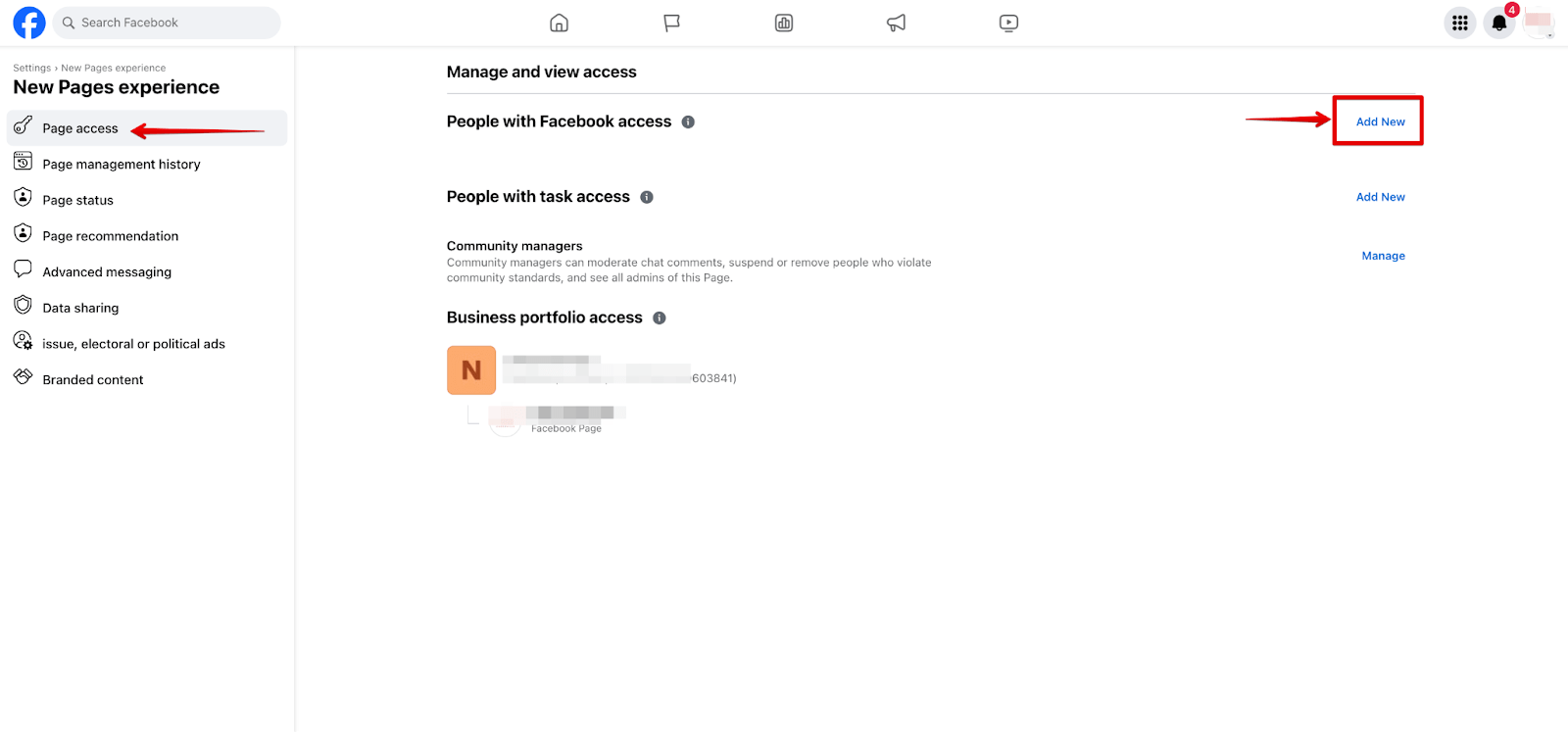
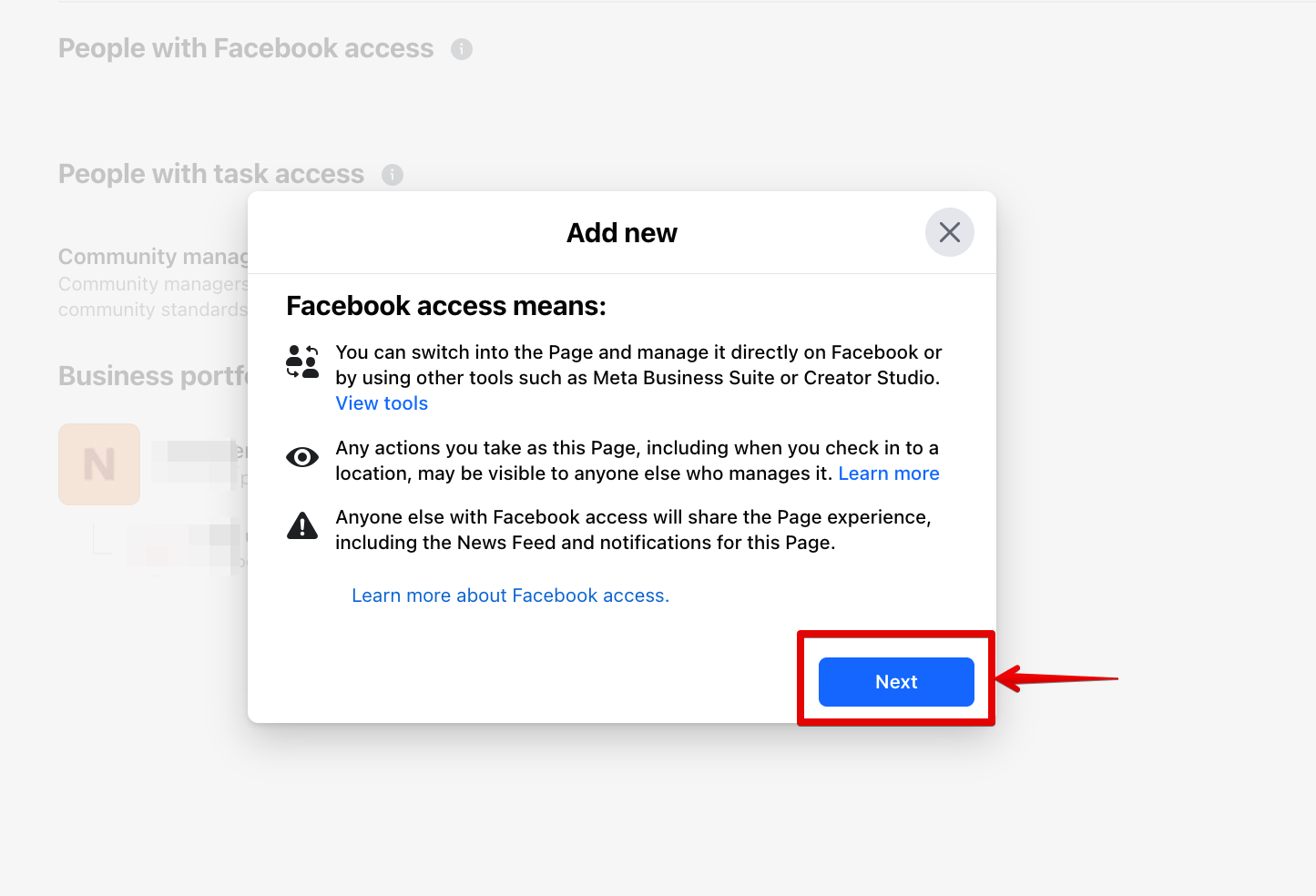
Sometimes you may not find Facebook users in this search option. In that case, kindly add that user as a friend first and then search here.
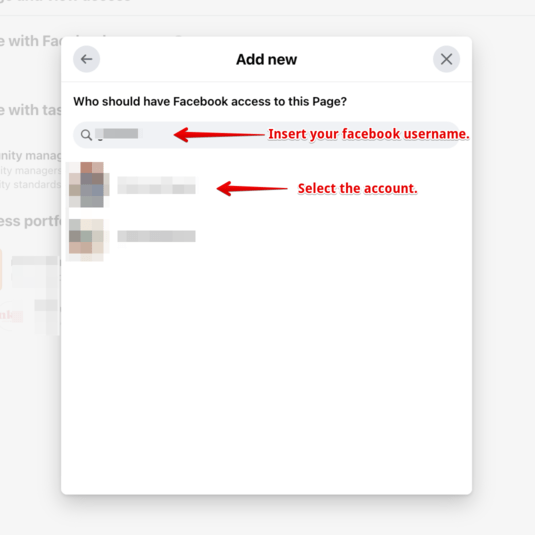
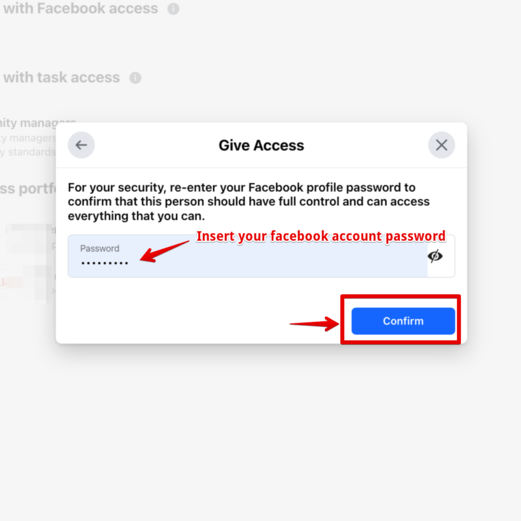
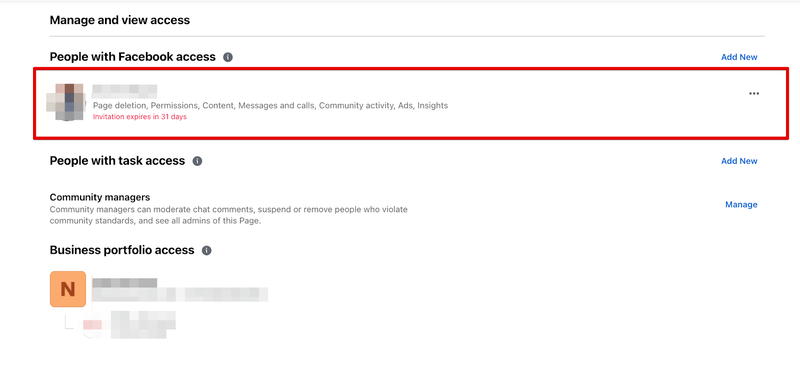
After granting access to the Facebook page, open your Facebook account, go to the page where you have access, and accept the invitation.
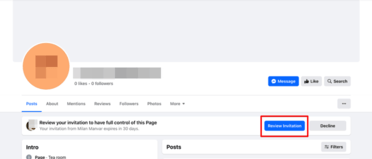
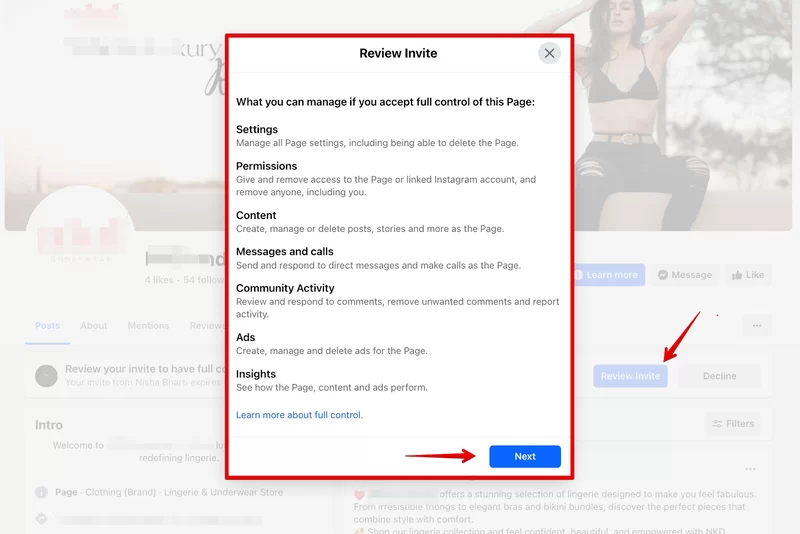
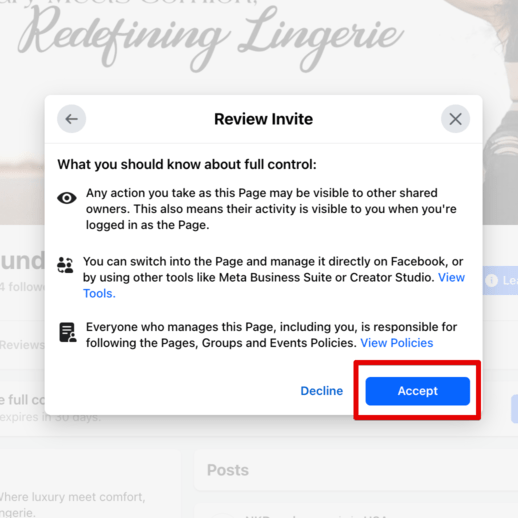
After accepting the invitation, please go to the "Social Media" section within the Proviews app.
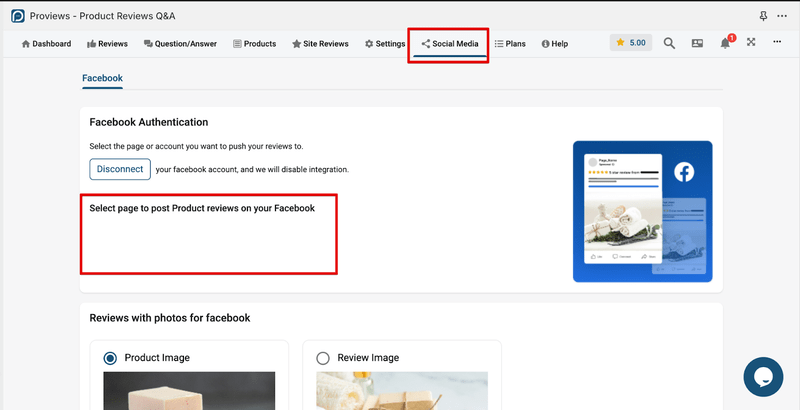
Following that, please disconnect your Facebook page from our app and then attempt to reconnect it.
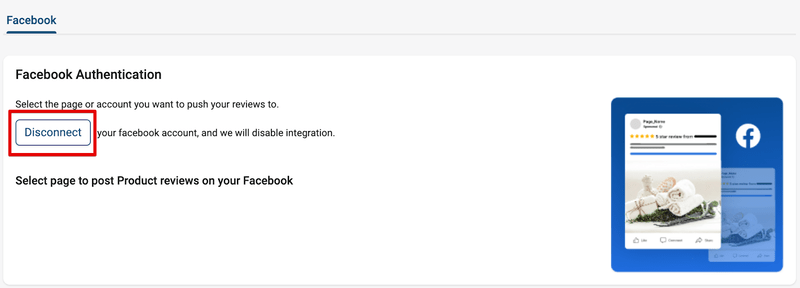
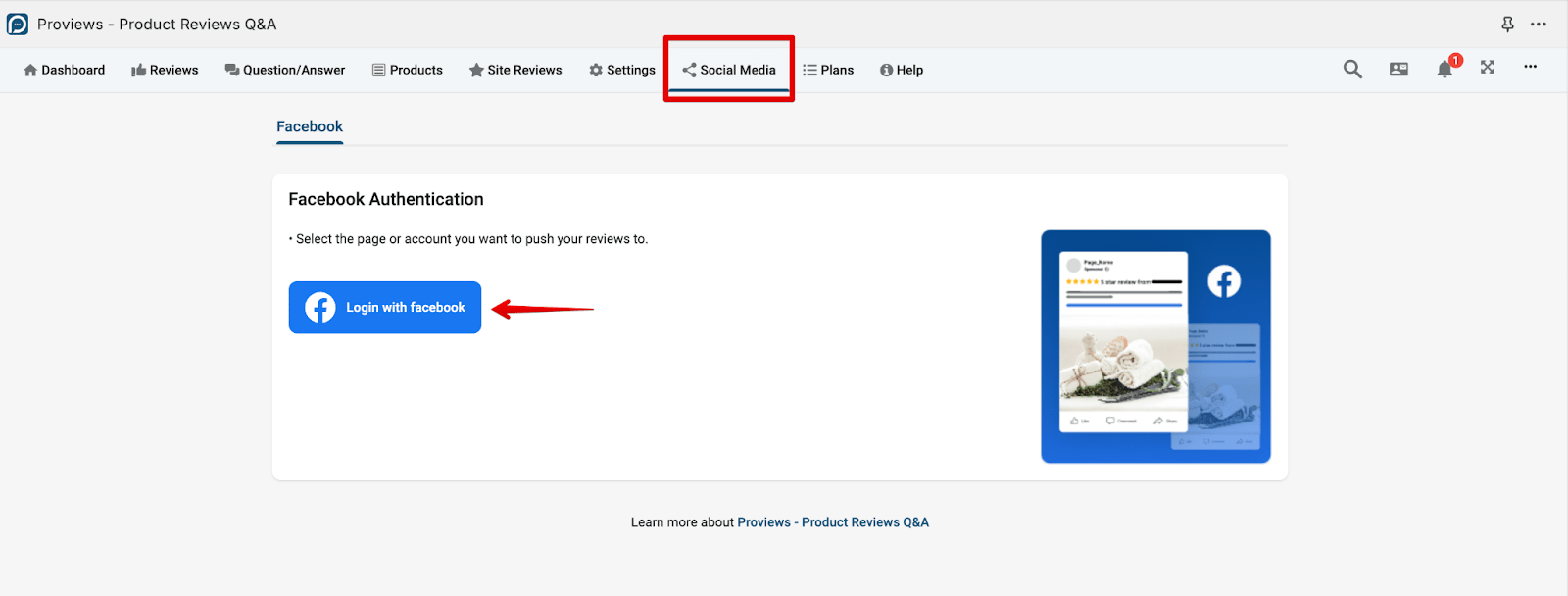
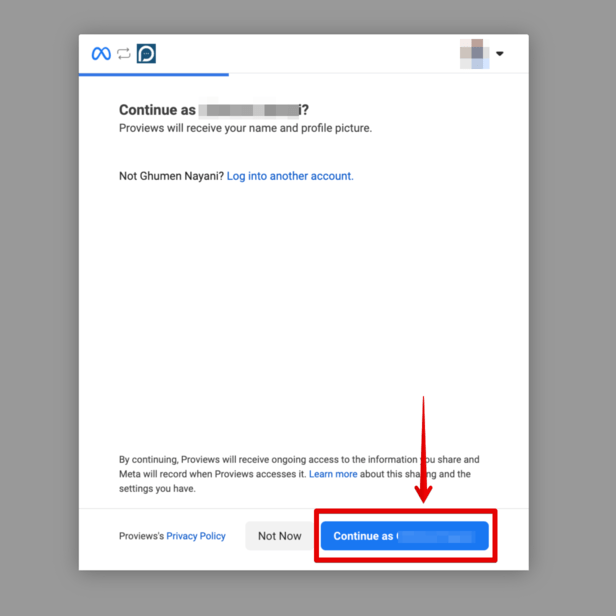
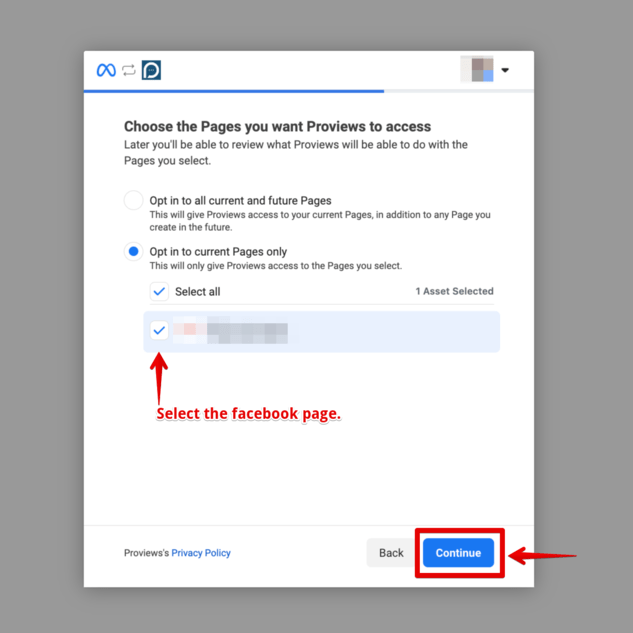
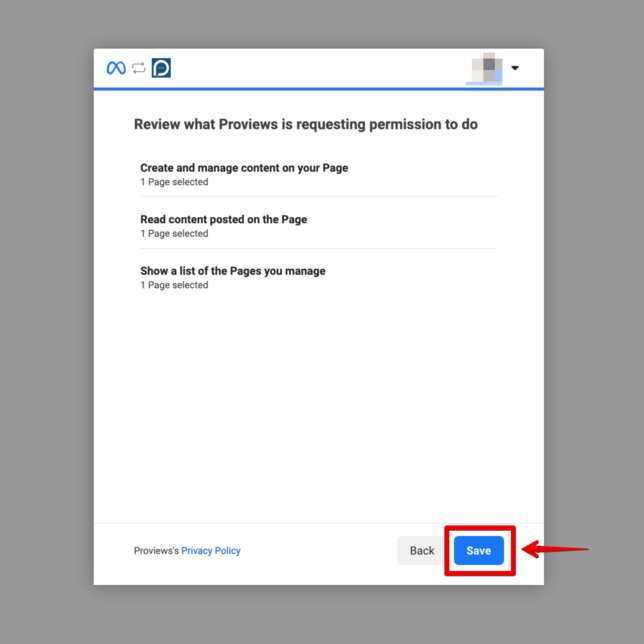
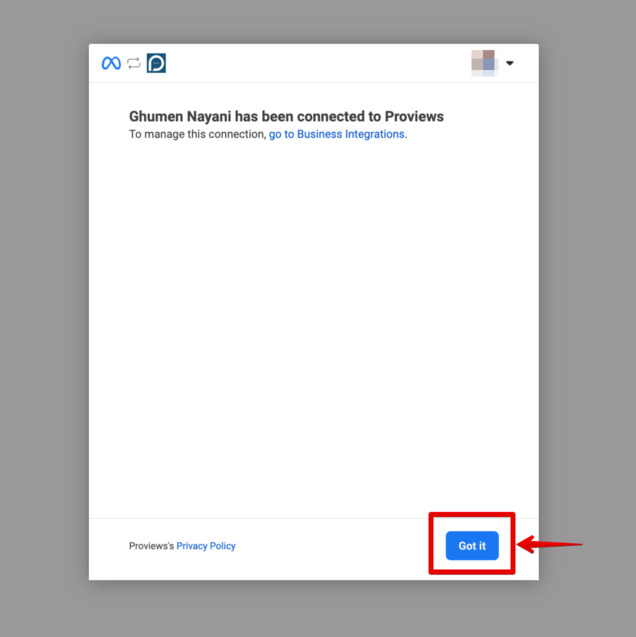
Once the connection is established, you'll find the Facebook page in the app interface.
Now, proceed to connect tot the Facebook page.
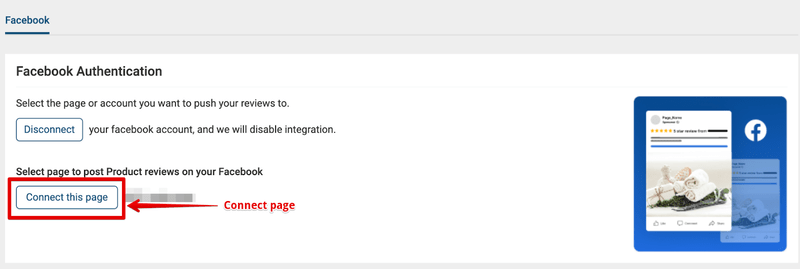
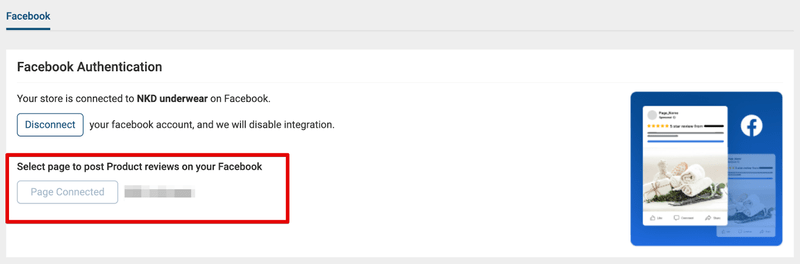
Hope this guidance was helpful
To share the reviews on Facebook, please refer to our helpful documentation given.
https://support.simprosys.com/faq/how-to-post-collected-product-reviews-on-instagram-account
Please don’t hesitate to contact us at support@simprosys.com if you have any questions or need further assistance.
Proviews ‑ Product Reviews Q&A
Legal Policies

Setup & Configuration

Additional Information

Installation Processes

Feature Policies & Guidelines

