
Proviews ‑ Product Reviews Q&A
Legal Policies

Setup & Configuration

Additional Information

Installation Processes

Feature Policies & Guidelines

How to Connect Klaviyo with Proviews: Setup Guide
Aug 26, 2025
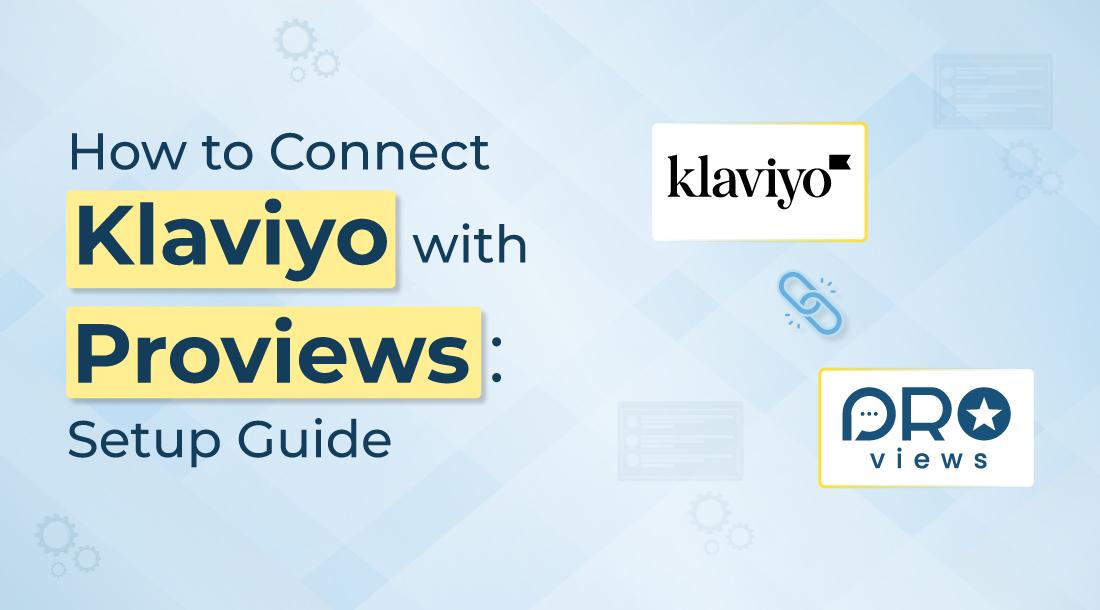
Klaviyo integration allows you to sync your store’s customers review and Q&A data with your Klaviyo account. This enables you to create highly targeted email campaigns based on real customer feedback and interactions. It also helps improve communication, retention, and conversions through automated email flows.
Step-by-Step Setup Guide
Step 1: Go to the Klaviyo Integration Section
- Navigate to the Integration tab inside the Settings section of the Proviews dashboard.
- Locate the Klaviyo card and click on the Manage button.
Step 2: Choose Your Preferred Authentication Method
You can connect your Klaviyo account using either:
Option A: OAuth Authentication
- Click on the “Connect” button.
- You will be redirected to Klaviyo’s secure login page to authenticate your account.
Option B: API Key Authentication
- Paste your Klaviyo API key in the input field.
- Click “Verify” to establish the connection.
Once successfully connected, the status will change to “Connected”.
Step 3: Configure Sync Settings
Once connected, you’ll see configuration options:
- Choose List – Select the Klaviyo list where you want to send the review and Q&A data.
- Subscribe Old Customers? – Toggle this ON if you want to include previous customers who have already submitted reviews.
- Sync Unverified Reviews? – Toggle this ON to include unverified reviews in your sync.
- Select Customer Type: Choose whether to sync Review, Q&A, or both customer types.
Once your selections are made, click “Submit” to save the settings and begin syncing.
Disconnecting the Integration
You can disconnect your Klaviyo account at any time by clicking the Disconnect button.
Data Sync Behavior
- Data will sync periodically based on your selected settings.
- You can return anytime to update your preferences or disable the integration.
Benefits of Integration
- Send personalized follow-up emails based on reviews and questions.
- Automate workflows using synced customer feedback.
- Gain deeper insights into customer sentiment and behavior.
Need Help?
If you face any issues during the integration process or need assistance, feel free to contact our support team at support@simprosys.com.
Proviews ‑ Product Reviews Q&A
Legal Policies

Setup & Configuration

Additional Information

Installation Processes

Feature Policies & Guidelines

