
Proviews ‑ Product Reviews Q&A
Legal Policies

Setup & Configuration

Additional Information

Installation Processes

Feature Policies & Guidelines

Email Branding Configuration in Proviews – Product Reviews Q&A
Jan 07, 2026
Are you looking for a fully unbranded email experience?
Steps to Set Up Email Branding
Follow the steps below to configure your email branding and remove all Proviews and Simprosys branding from customer-facing emails.
1. Navigate to Email Branding Settings
- Go to your Dashboard and select Settings > Email Branding Configurations.
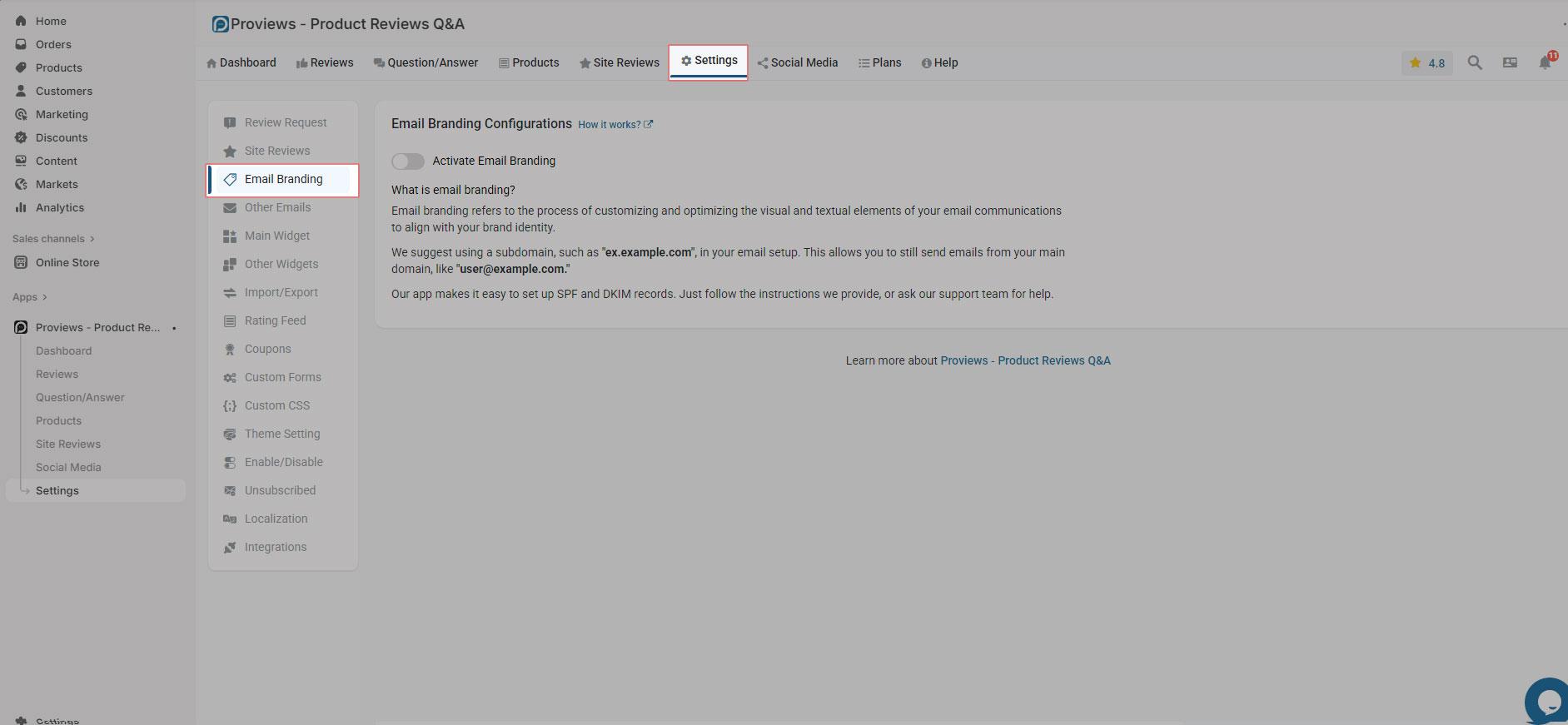
2. Enable Email Branding
- Toggle the "Activate Email Branding" option.
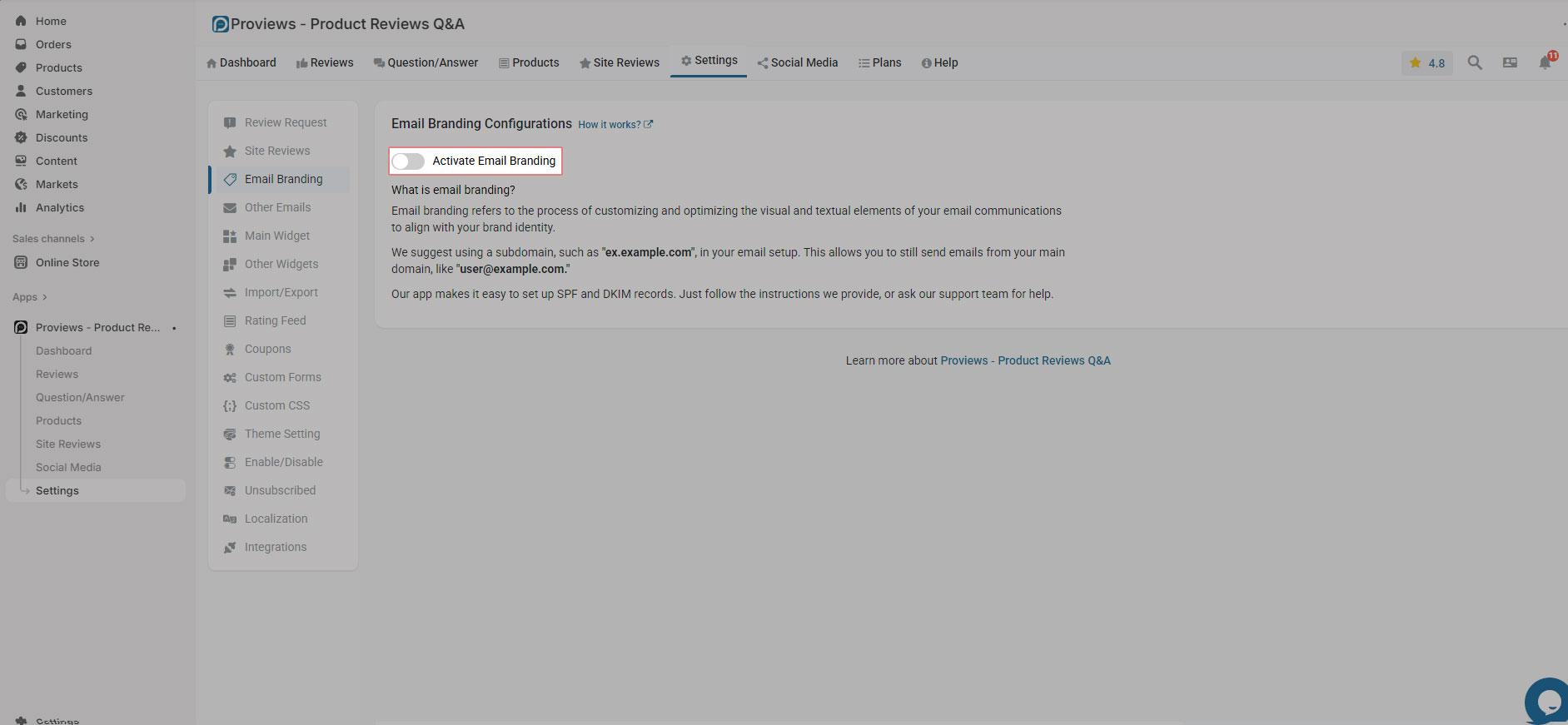
3. Enter Your Subdomain
- Specify the subdomain you wish to use (e.g., reviews.store.com).
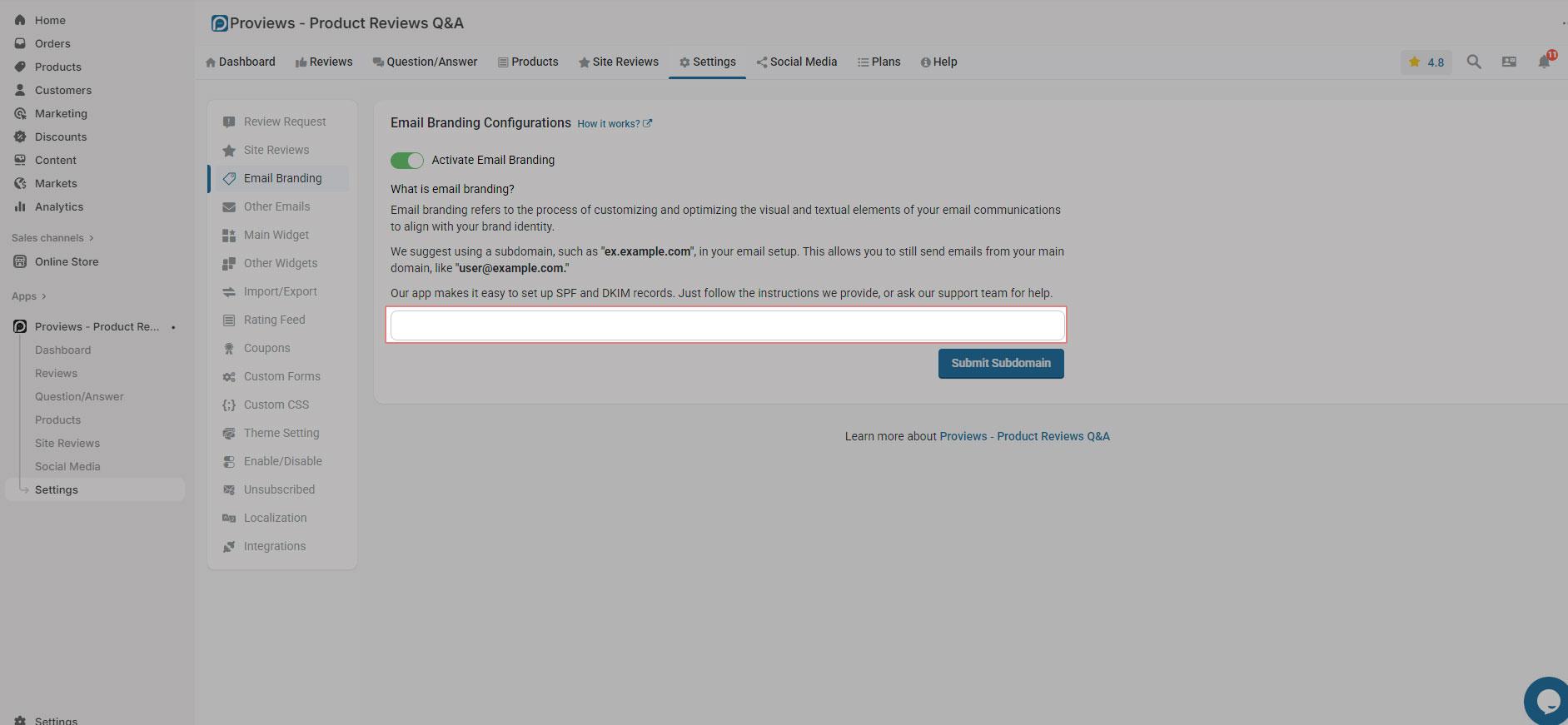
4. Submit Your Subdomain
- Click the "Submit Subdomain" button.
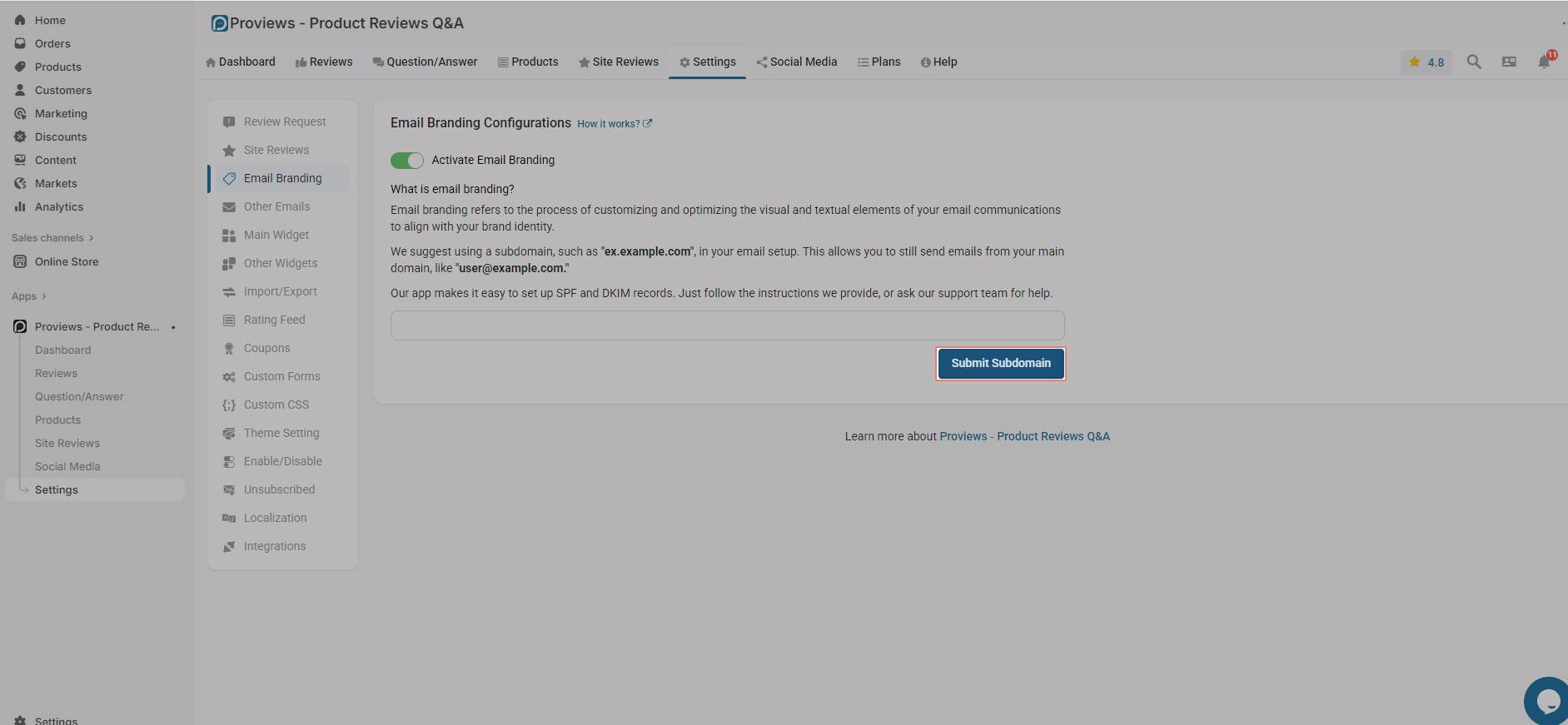
Note: After submission, you will see your entered subdomain details on this page. The status will remain "pending" until all steps below are completed.
Configure DNS Records
1. Access DNS Details
- Click the "DNS Details link" option to view the required DNS records for your configuration.
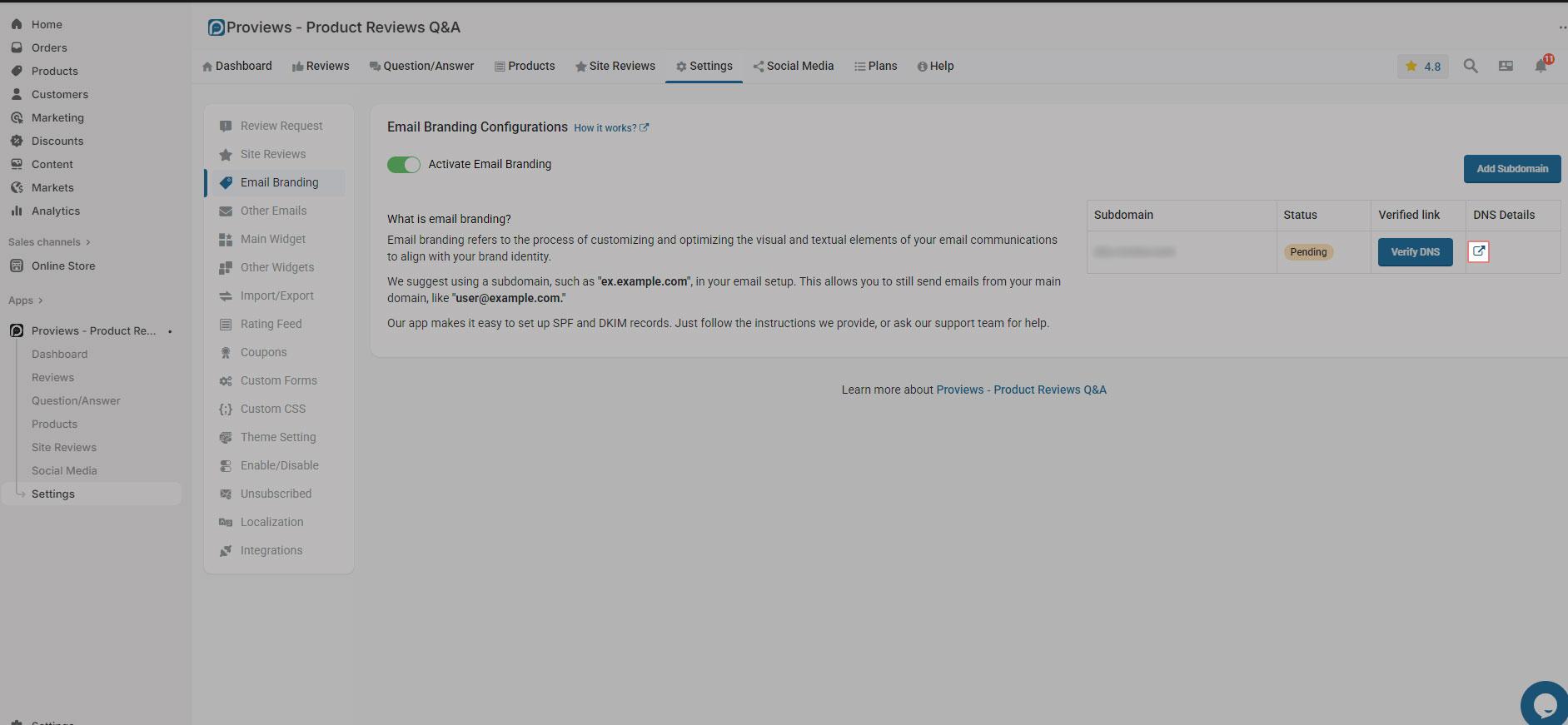
2. Add Records to your DNS Provider
- You’ll see a list of TXT and CNAME records that need to be added to your DNS. (Please note that you have to add highlighted part only)
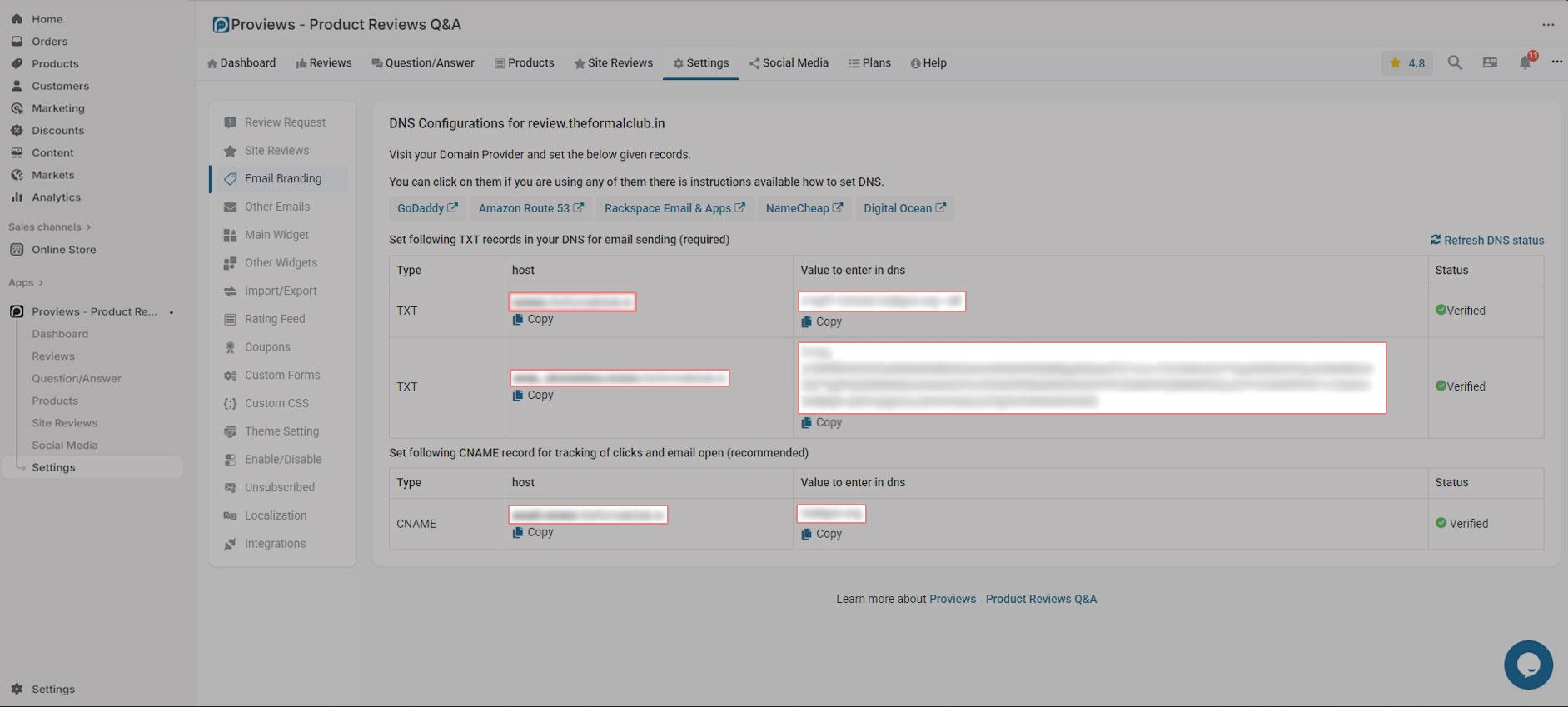
- We recommend using our live support or scheduling a meeting with our experts for assistance. Click here to book a meeting.
3. Alternatively, you can add the records yourself.
Below are guides for common domain providers:
- GoDaddy: Add a TXT record, Add a CNAME record
- Namecheap: Add a TXT and CNAME record
- Rackspace: Add a TXT record
- DigitalOcean: Add a TXT and CNAME record
- Amazon Route 53: Add a TXT and CNAME record
- Hostgator: Add a TXT and CNAME record
- Bigrock: Add a TXT and CNAME record
- Hostinger: Add a TXT record, Add a CNAME record
- Cloudflare: Add a TXT and CNAME record
4. Note
The terminology may vary by provider (e.g., "Name" vs. "Host", "Target" vs. "Value"). Refer to provider guides as needed.
Verification Process
Kindly take a look at the verification process below:
1. Wait for DNS Propagation
- It may take up to 24–48 hours for DNS records to propagate.
2. Verify DNS Setup
- If the domain status remains unverified after 48 hours, click the "Verify DNS" button in the whitelist configuration section.
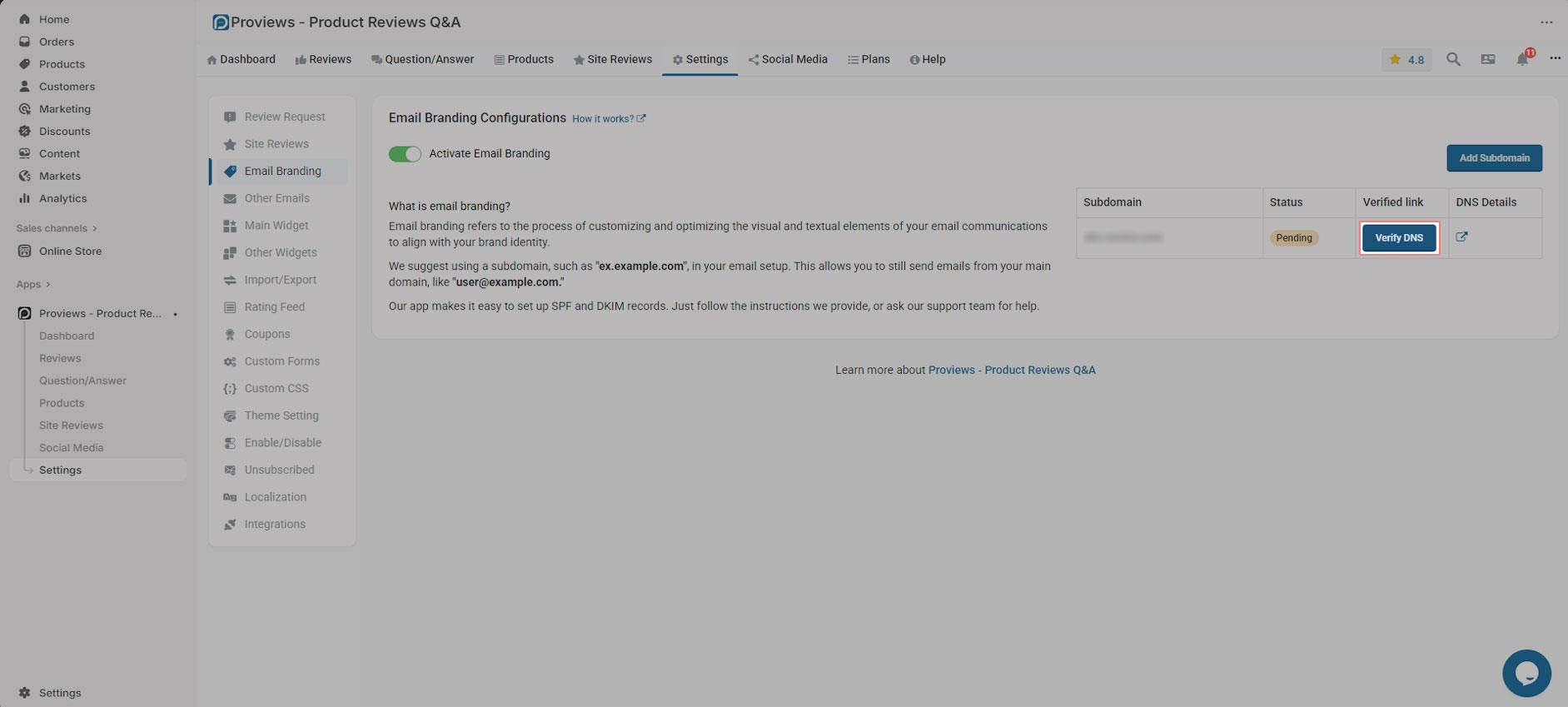
3. Completed Setup
- Once your DNS records are verified, the status will show as "Verified".
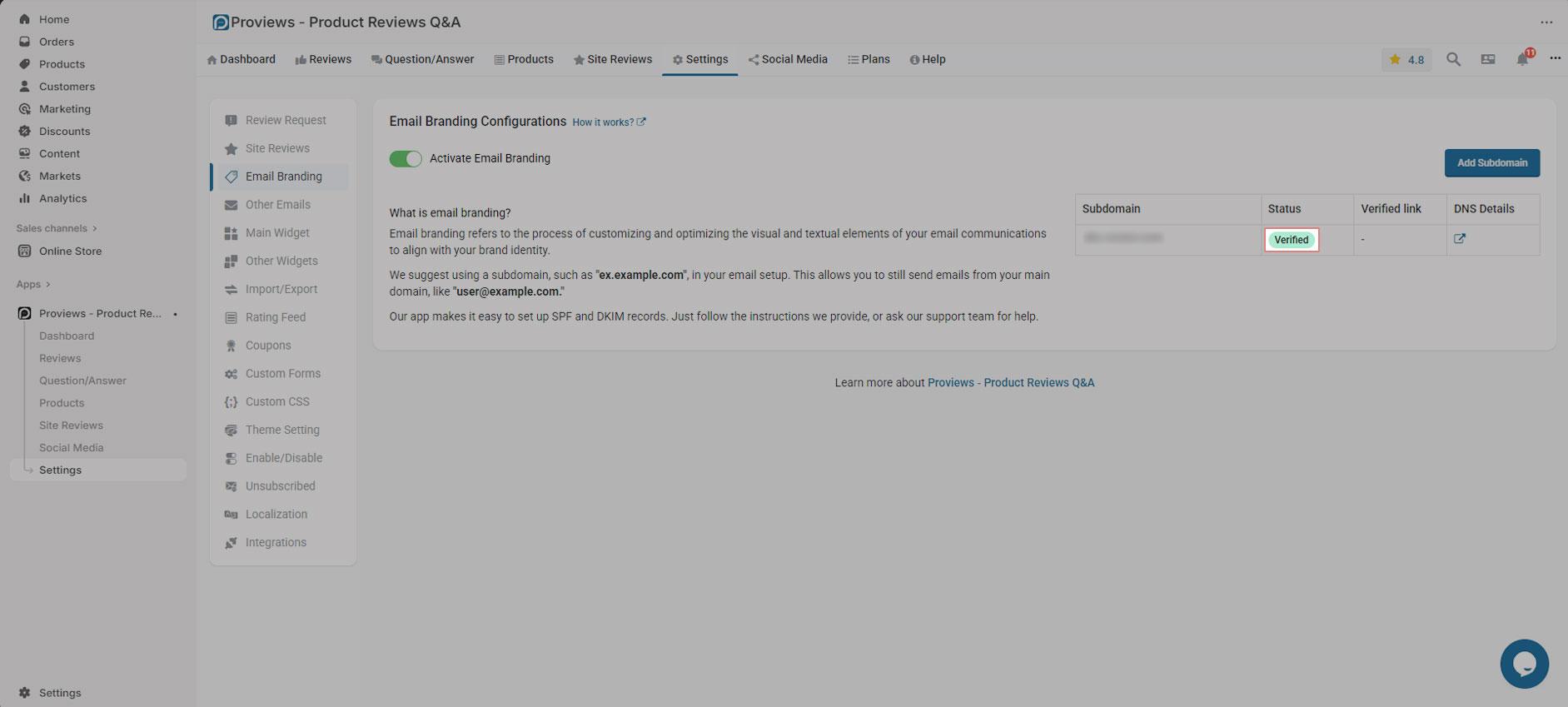
Result
After verification, your store’s emails will be fully branded. All instances of Proviews and Simprosys will be removed from your outgoing emails.
Need help?
If you have any questions or issues during setup, please contact our support team at support@simprosys.com
Proviews ‑ Product Reviews Q&A
Legal Policies

Setup & Configuration

Additional Information

Installation Processes

Feature Policies & Guidelines

