
Proviews ‑ Product Reviews Q&A
Legal Policies

Setup & Configuration

Additional Information

Installation Processes

Feature Policies & Guidelines

How to Enable and Upload Photo/Video in Proviews – Product Reviews Q&A
Aug 11, 2025
Photo and video reviews are a powerful way to boost trust and engagement on your store. With Proviews, you can easily collect and display customer reviews that include real product photos or videos — giving future buyers more confidence in their purchases.
Good news! This feature is available even on the Free Plan, so stores of all sizes can take advantage of it.
How to Enable Photo/Video Uploads
To allow customers to upload images or videos with their reviews:
- Log in to the Proviews app.
- Navigate to Settings → Main Widget.
- Scroll down to the “Review Attachments” section.
You'll see the following options:
- Activate Review Attachments: Enable this to allow reviewers upload images/videos. Once turned on, upload icon will appear in “Write a Review” form.
- Show Attachments: Turn this on to display photo/video thumbnails in the Review Widget. If disabled, attachments won’t be visible to other customers.
- Thumbnail Width: Set the size of the attachment thumbnails (range: 10–100). We recommend setting it to 75 for best display.
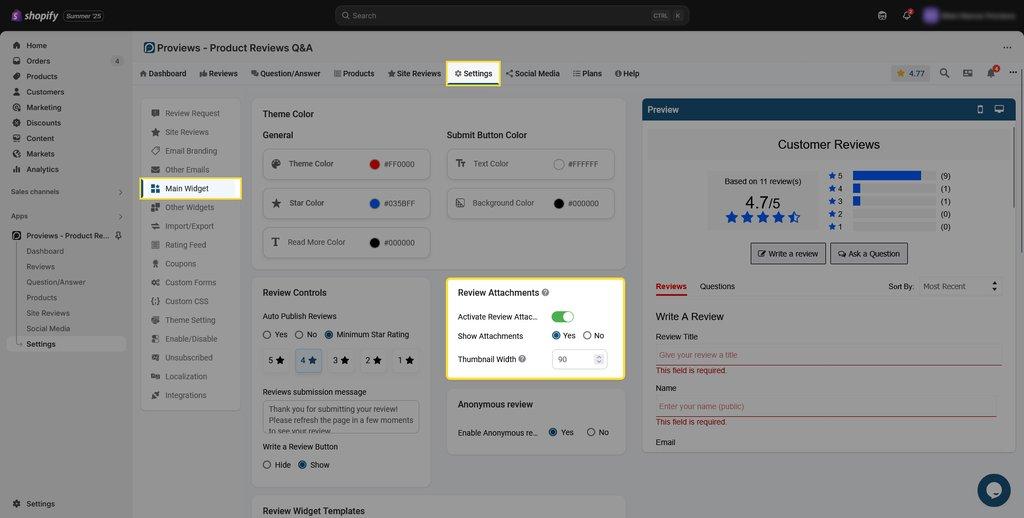 How Can Customers Upload Photos/Videos
How Can Customers Upload Photos/Videos
Once the feature is enabled, reviewers can add attachments in two ways:
1. From the Product Page
- Customers can write a review using the product page’s review form.
- An upload icon will be visible, allowing them to upload a photo or video along with their review.
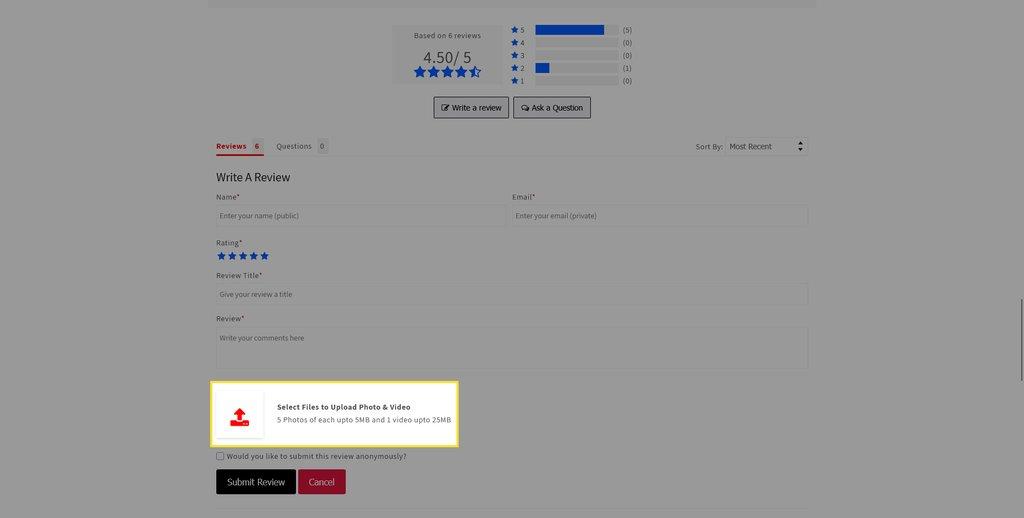 3. Through the Review Request Email
3. Through the Review Request Email
- If you send a review request via email, customers can fill in their review details.
- After submission, they’ll be redirected to a page where they can optionally upload images or videos.
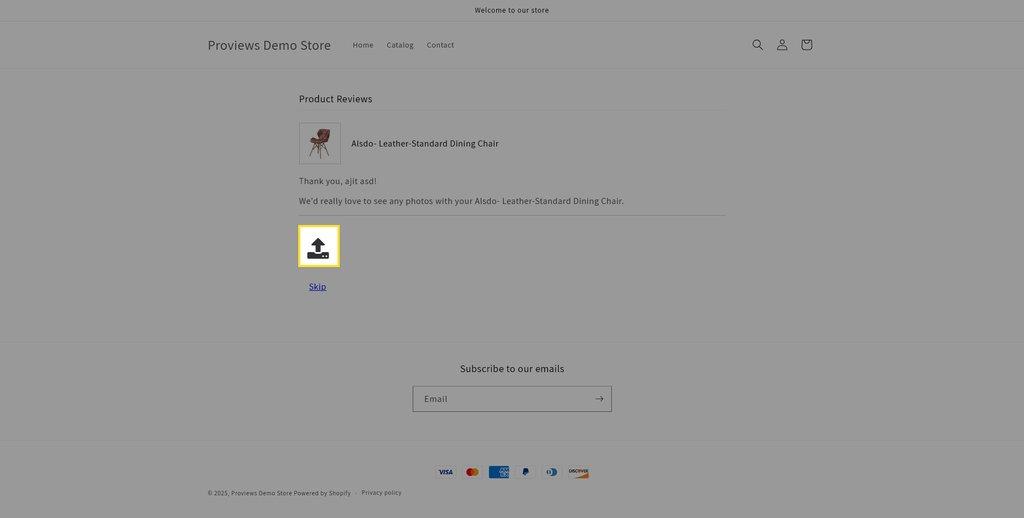
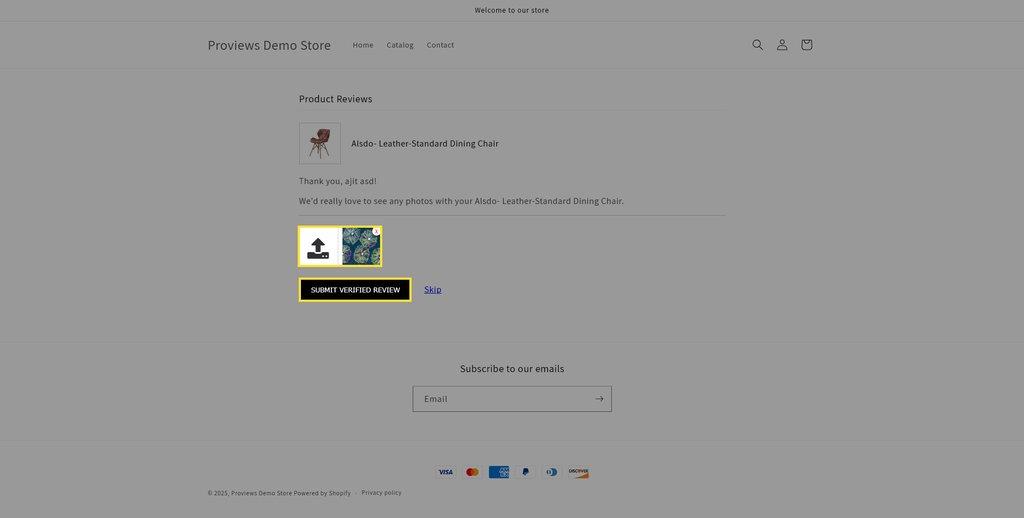
- Once done, they’ll see a “Thank You” page confirming the submission.
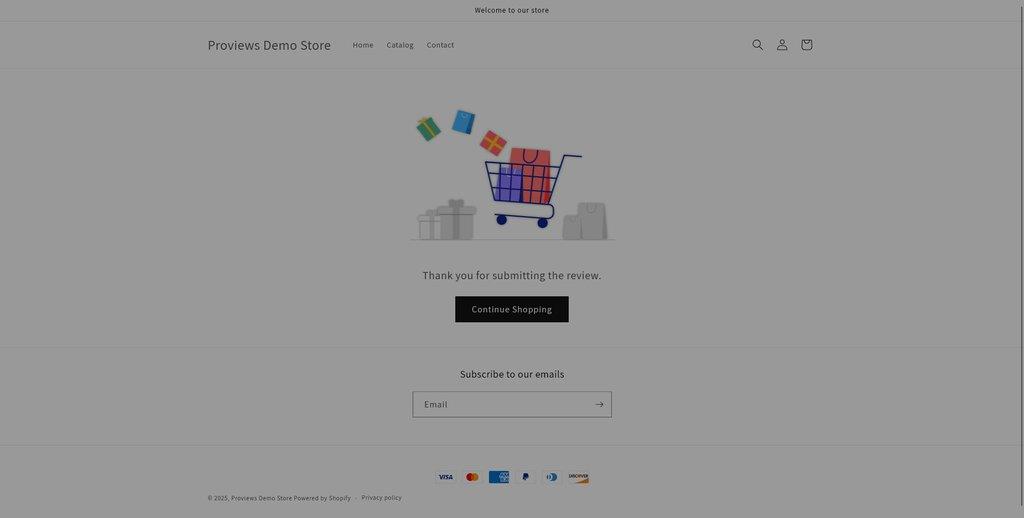
That's it! You're now ready to start collecting visual reviews and build more trust with future buyers.
Need Help?
If you need any help or have questions, feel free to contact our support team. We're happy to assist!
Proviews ‑ Product Reviews Q&A
Legal Policies

Setup & Configuration

Additional Information

Installation Processes

Feature Policies & Guidelines

