
Proviews ‑ Product Reviews Q&A
Legal Policies

Setup & Configuration

Additional Information

Installation Processes

Feature Policies & Guidelines

How to Post Your Product Reviews on Your Facebook Page and Instagram
Oct 29, 2025
Want to share your great customer reviews directly on your Facebook page? Proviews makes it easy to show off positive feedback, which can help your brand look more trustworthy and connect with your audience.
Please note: This feature is only available for paid Proviews plans.
Follow these steps to share your product reviews easily on Facebook:
Step-by-Step Guide:
1. Go to Social Media Settings in Proviews:
a. Log in to the Proviews app.
b. From the main screen, navigate to "Social Media".
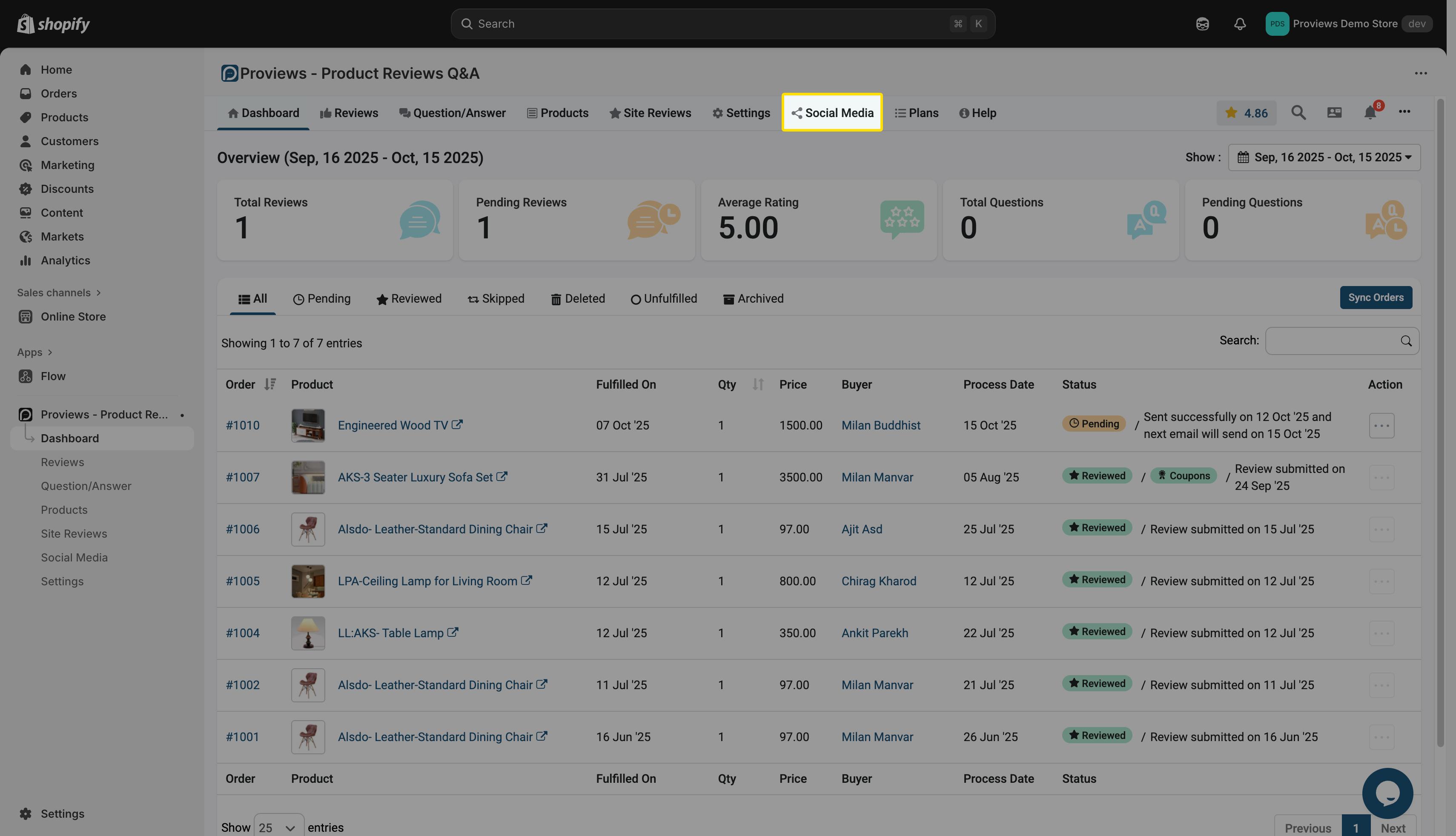
2. Log in to Your Facebook Account:
a. Click the "Login with Facebook" button. This will take you to Facebook to sign in to your account.
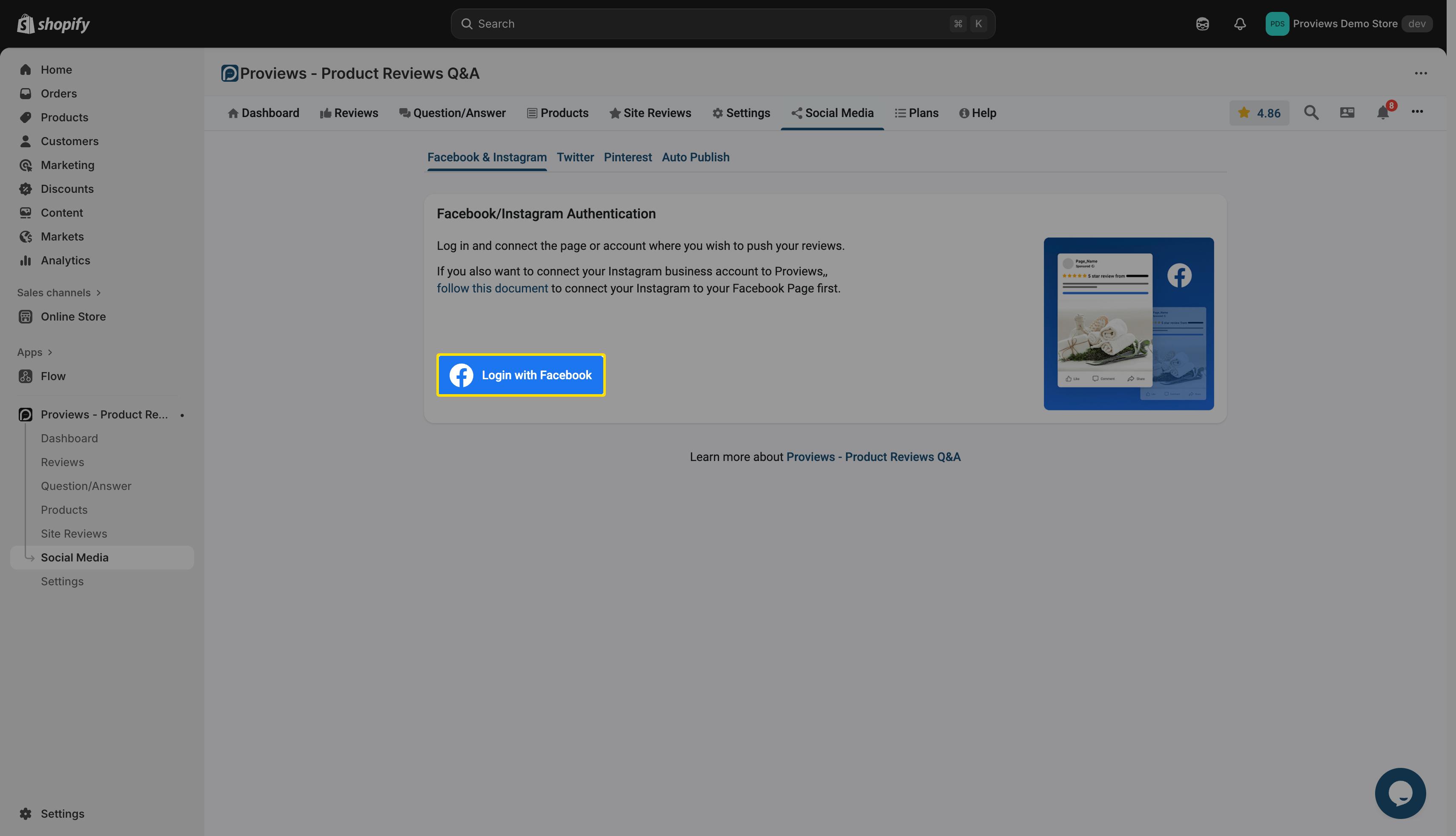
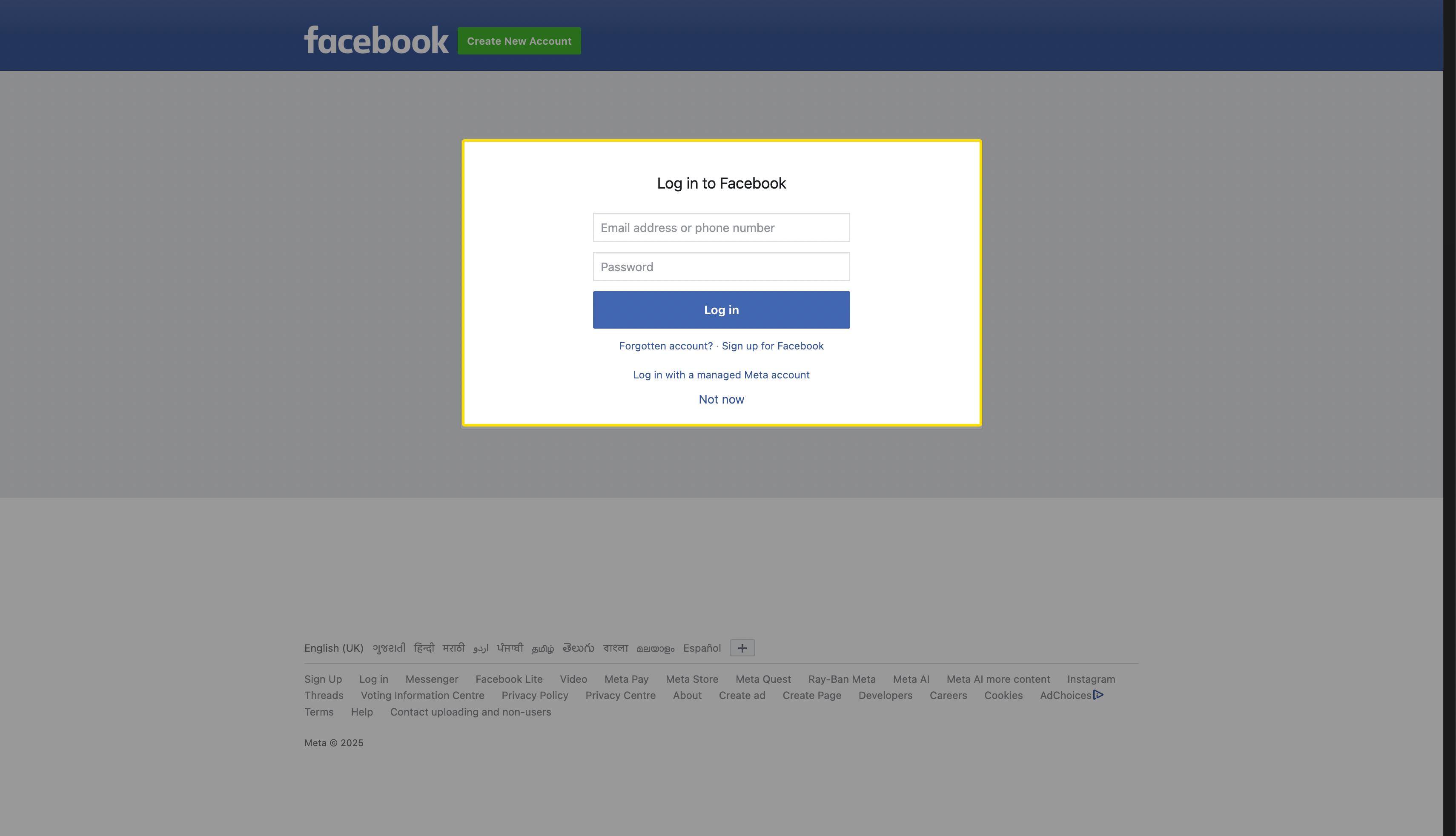
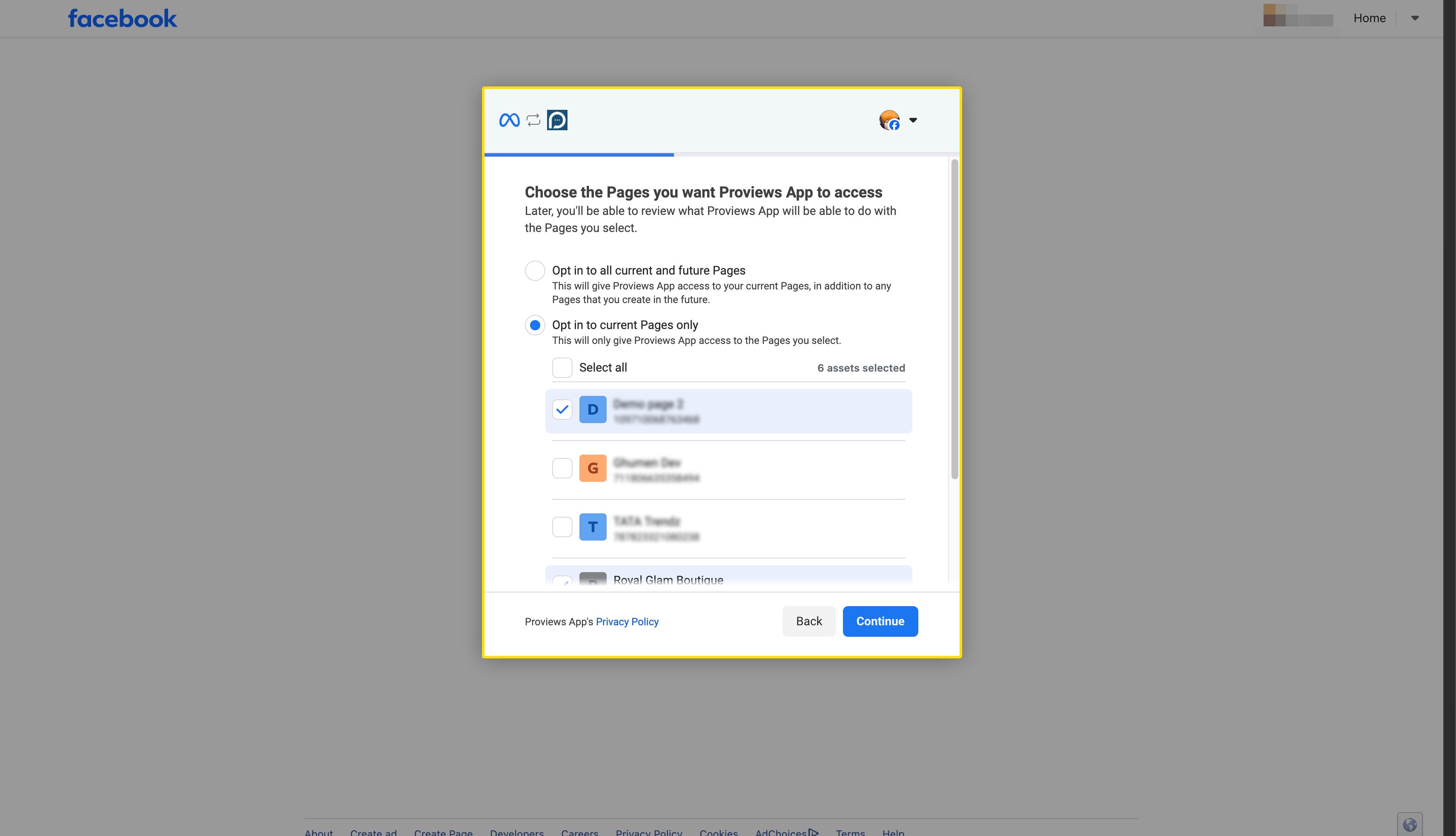
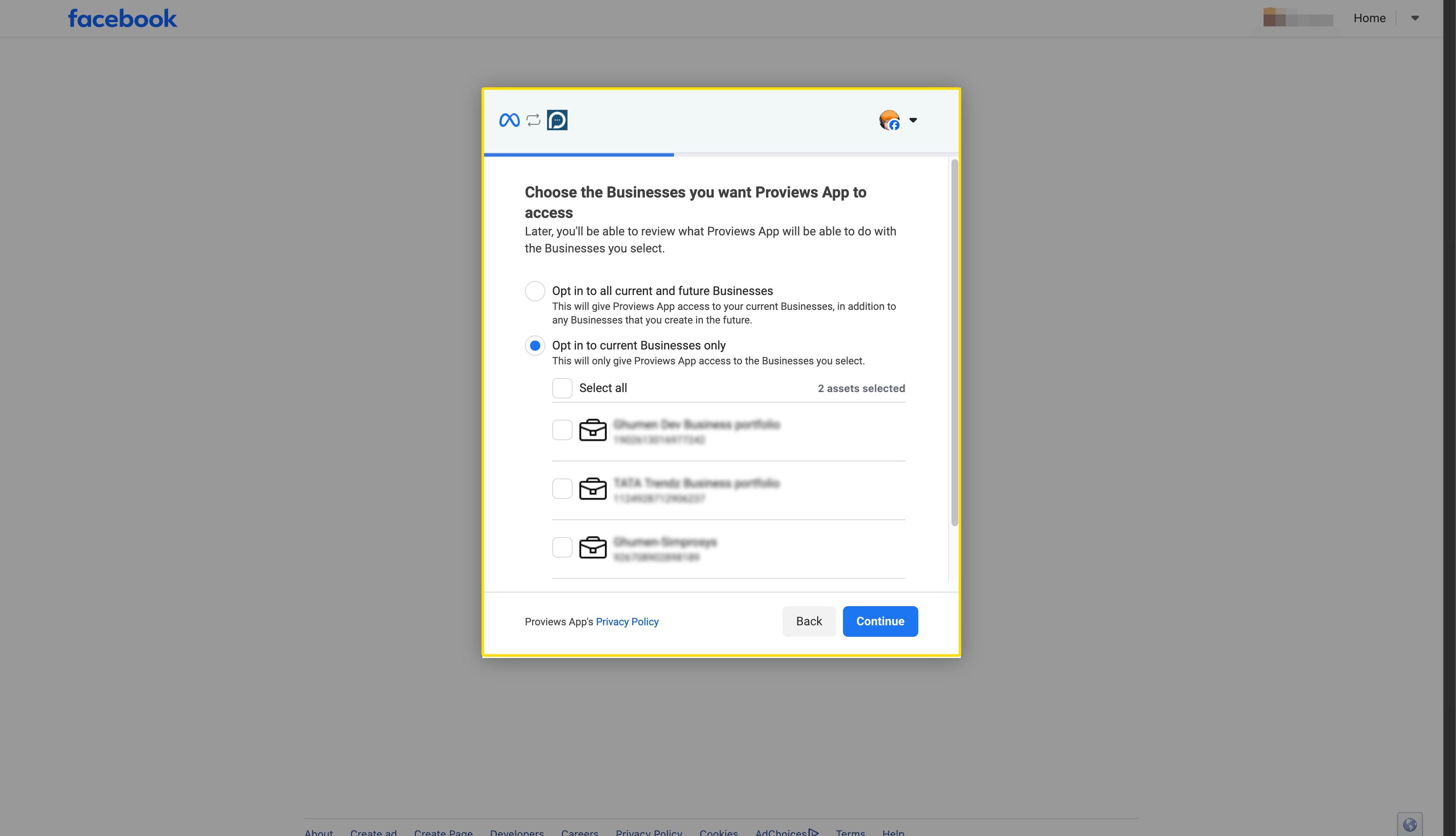
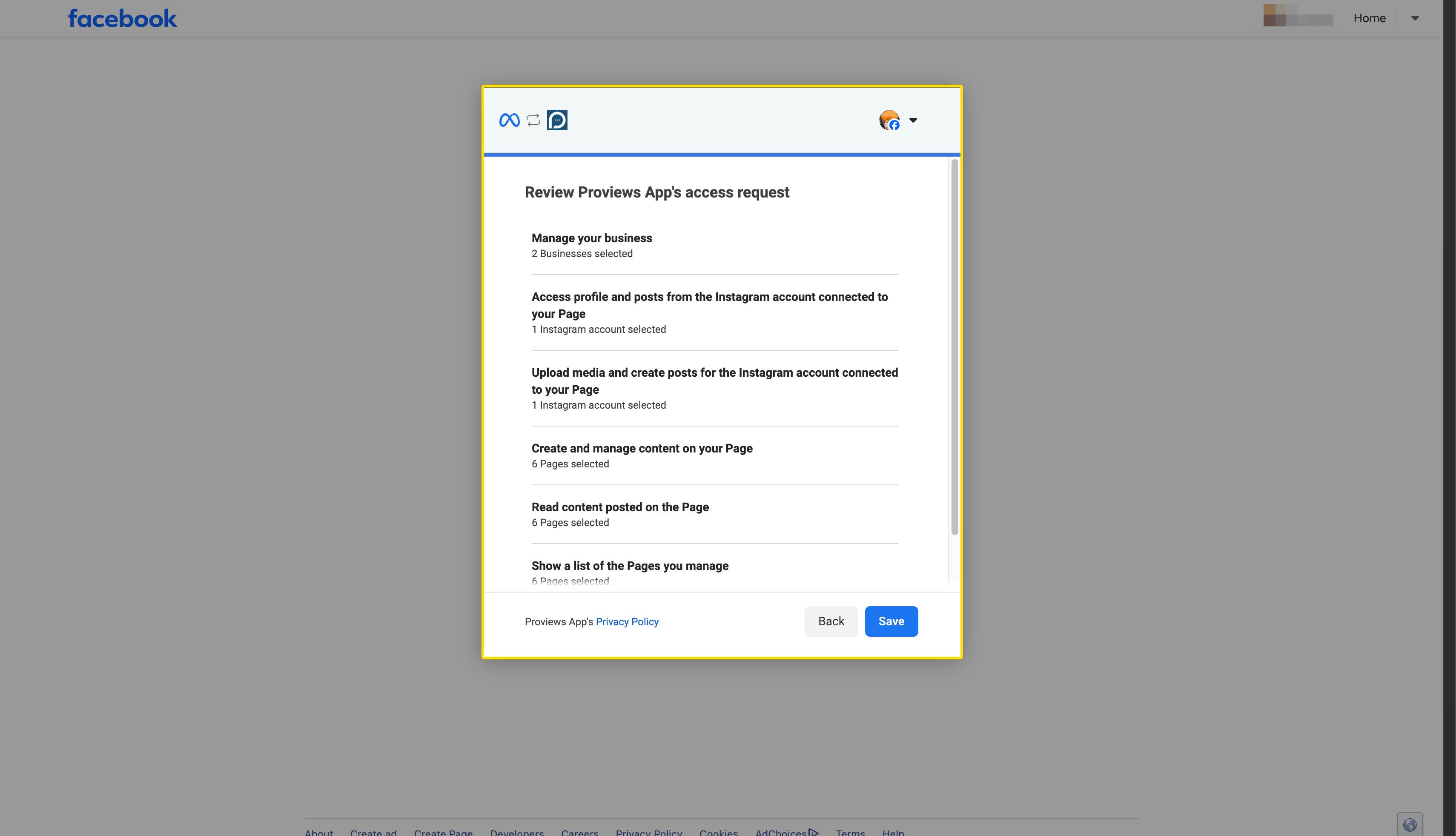
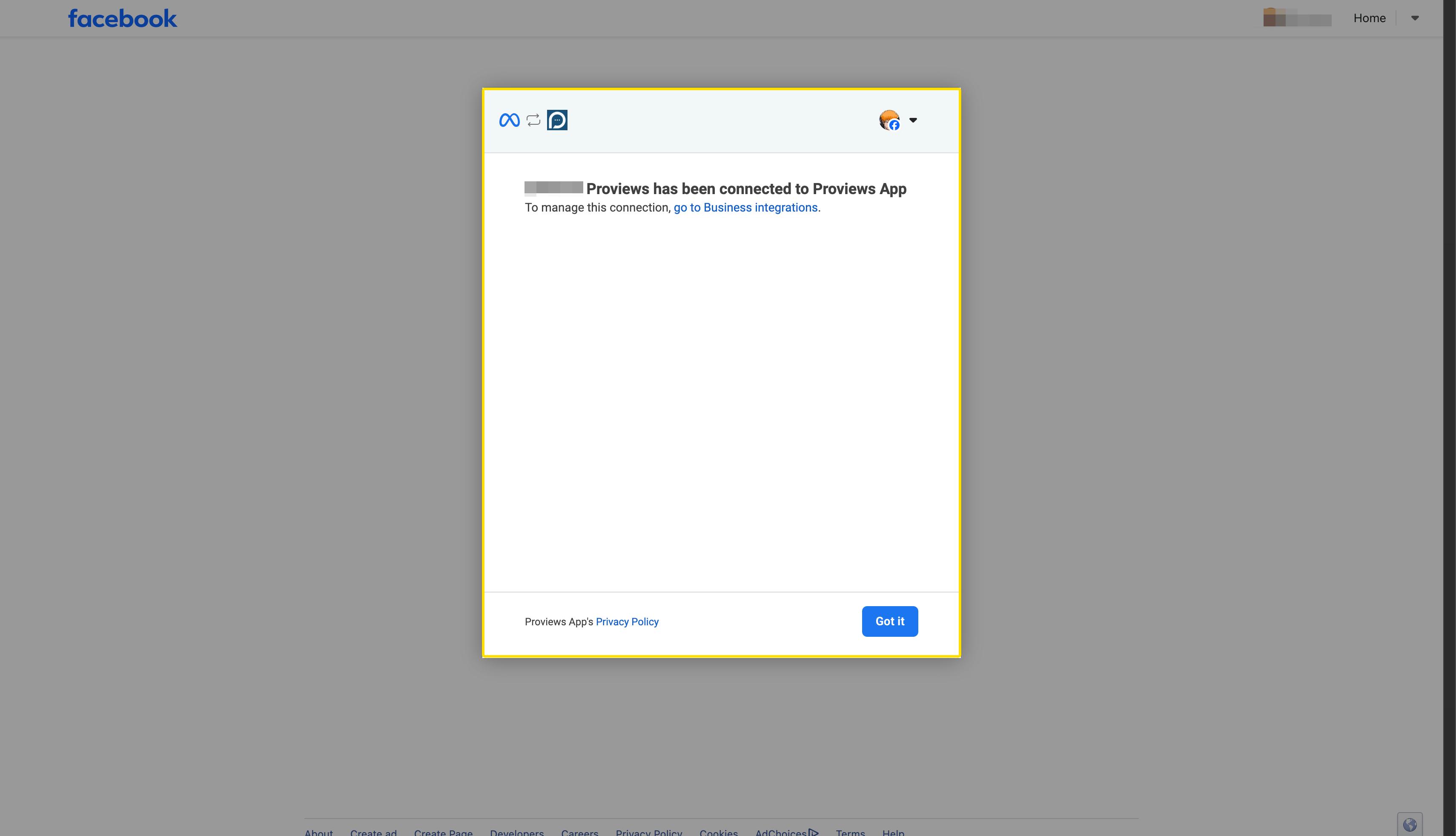
3. Connect Your Facebook Page and Instagram Account:
a. After logging into Facebook, you must choose and connect the specific Facebook page and Instagram account where you want to post your reviews.
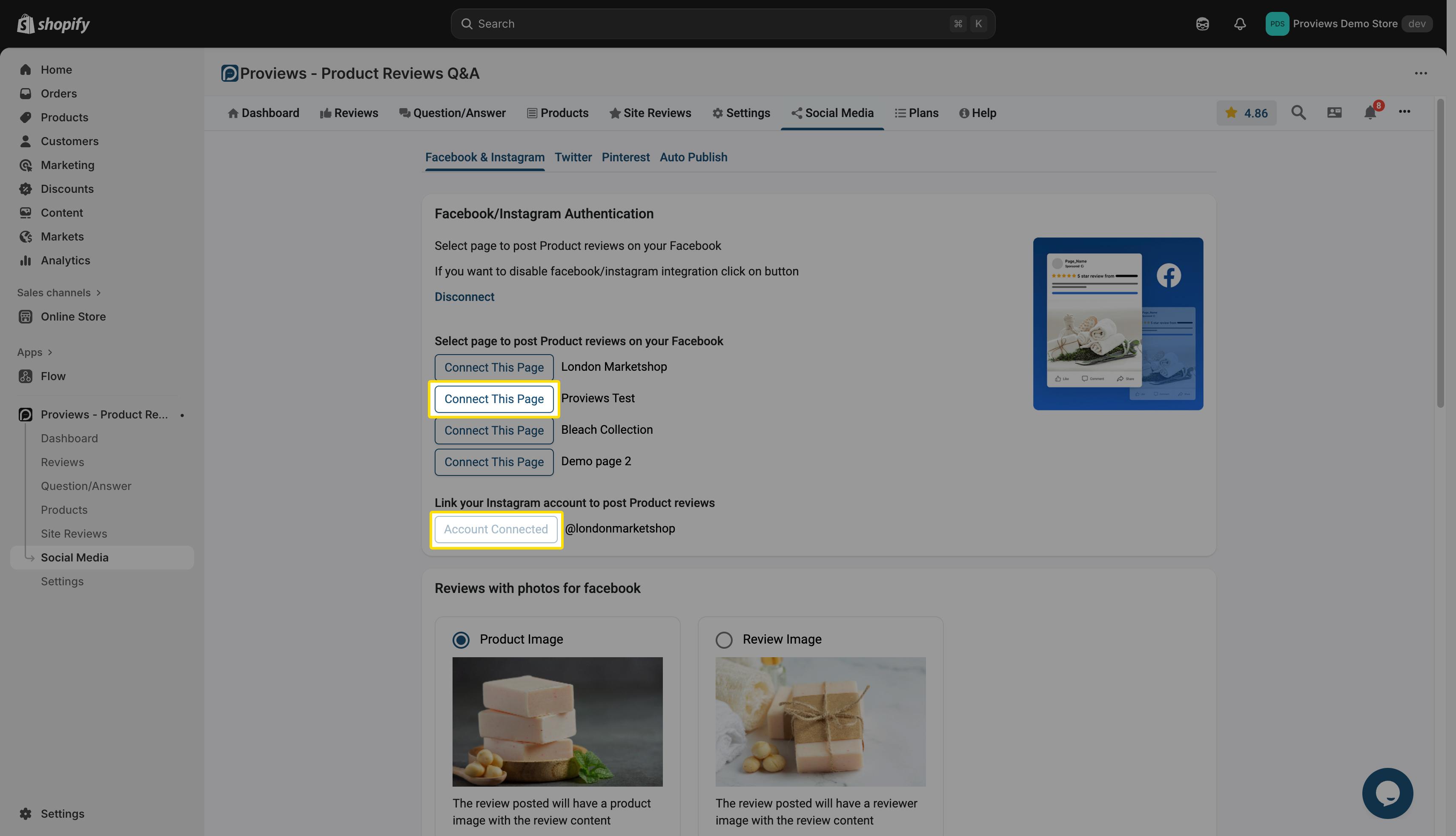
4. Confirm Facebook Page & Instagram Account Connection:
a. Once your page is successfully connected, you will see a "Page connected" and “Account Connected” in the Proviews app.
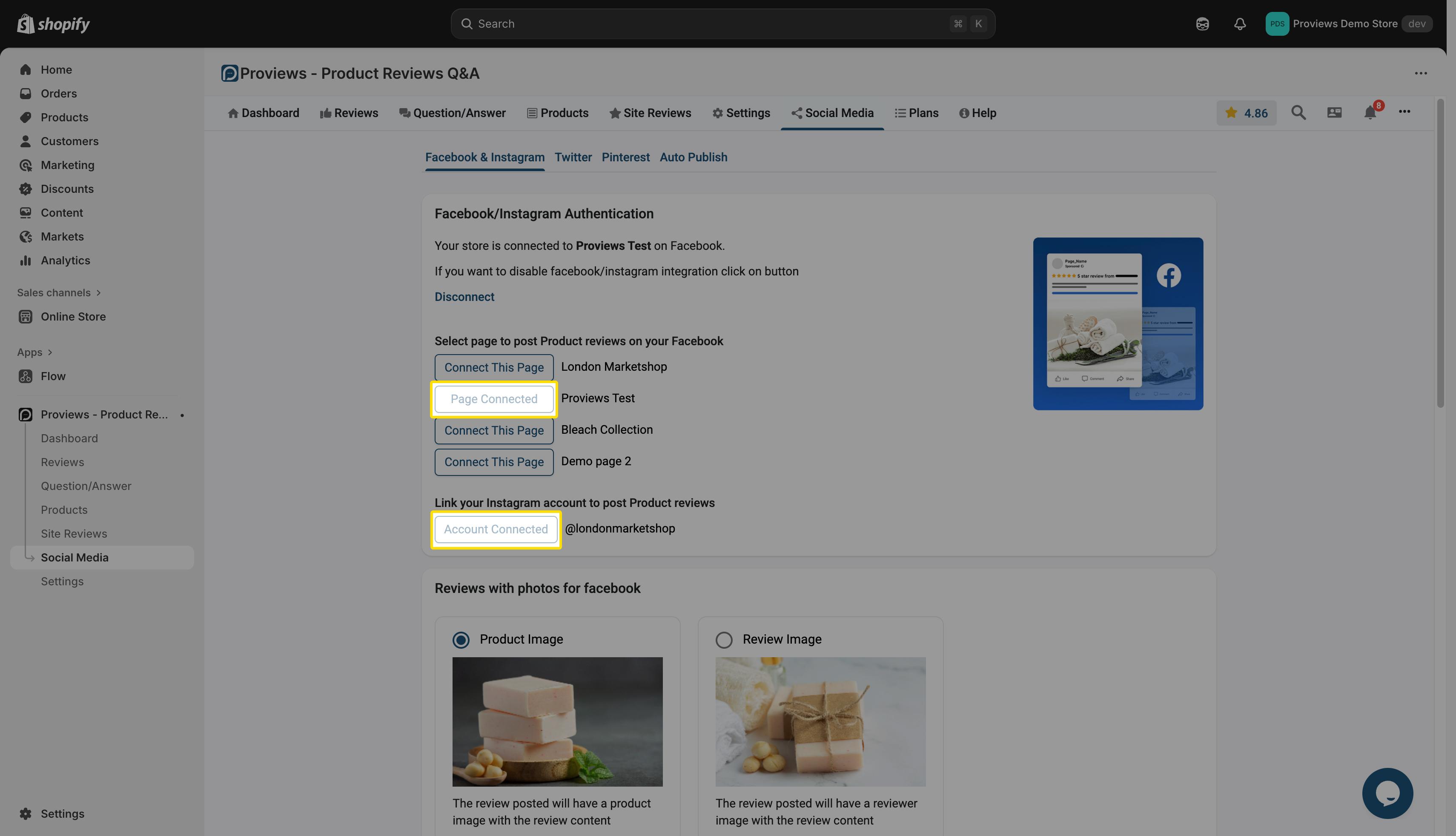
5 . Customize Facebook & Instagram Post Template (Optional):
a.You can set up how your reviews will look on Facebook using the "Reviews with photos for Facebook" and option within Proviews. This lets you choose the design.
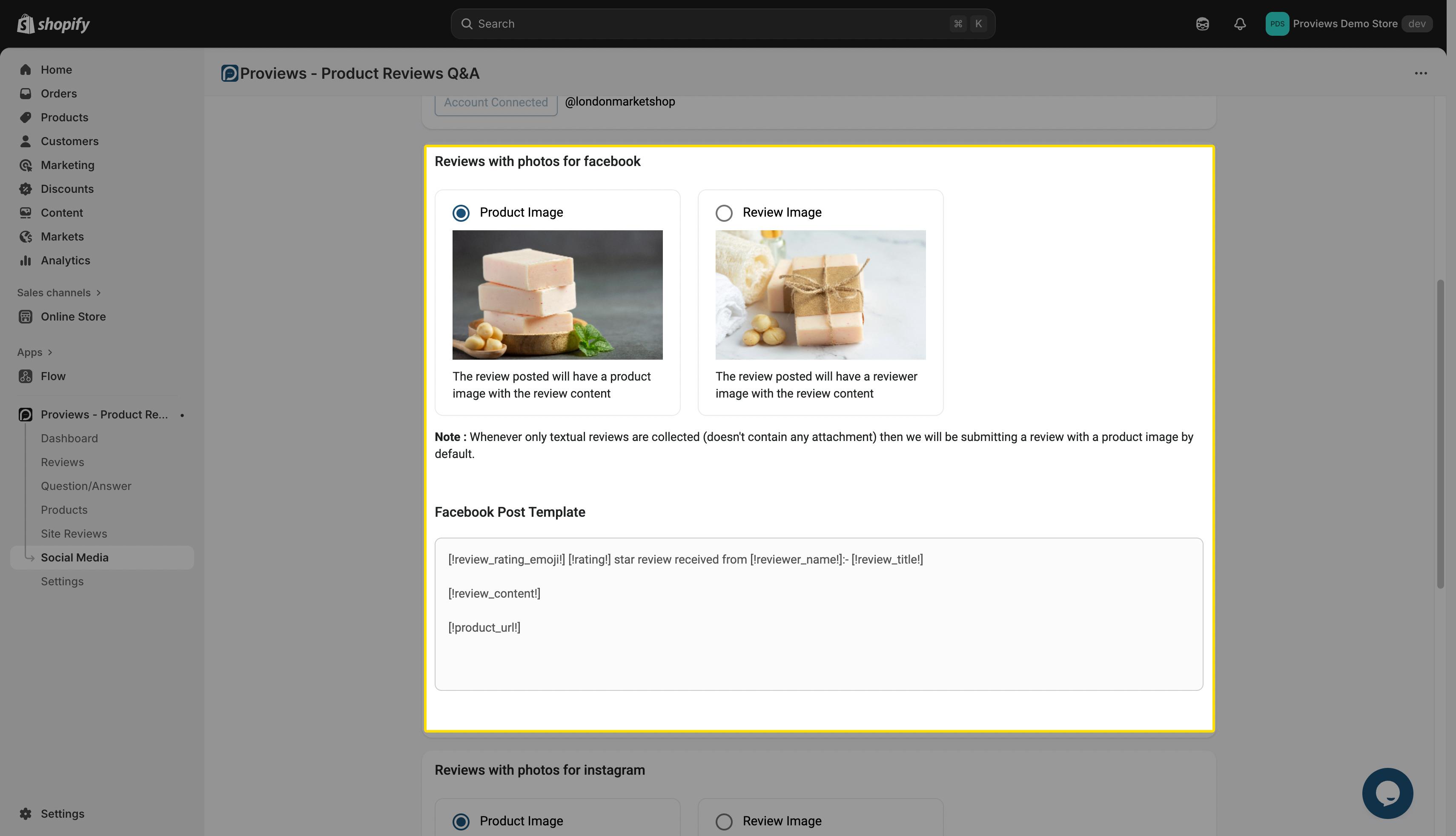
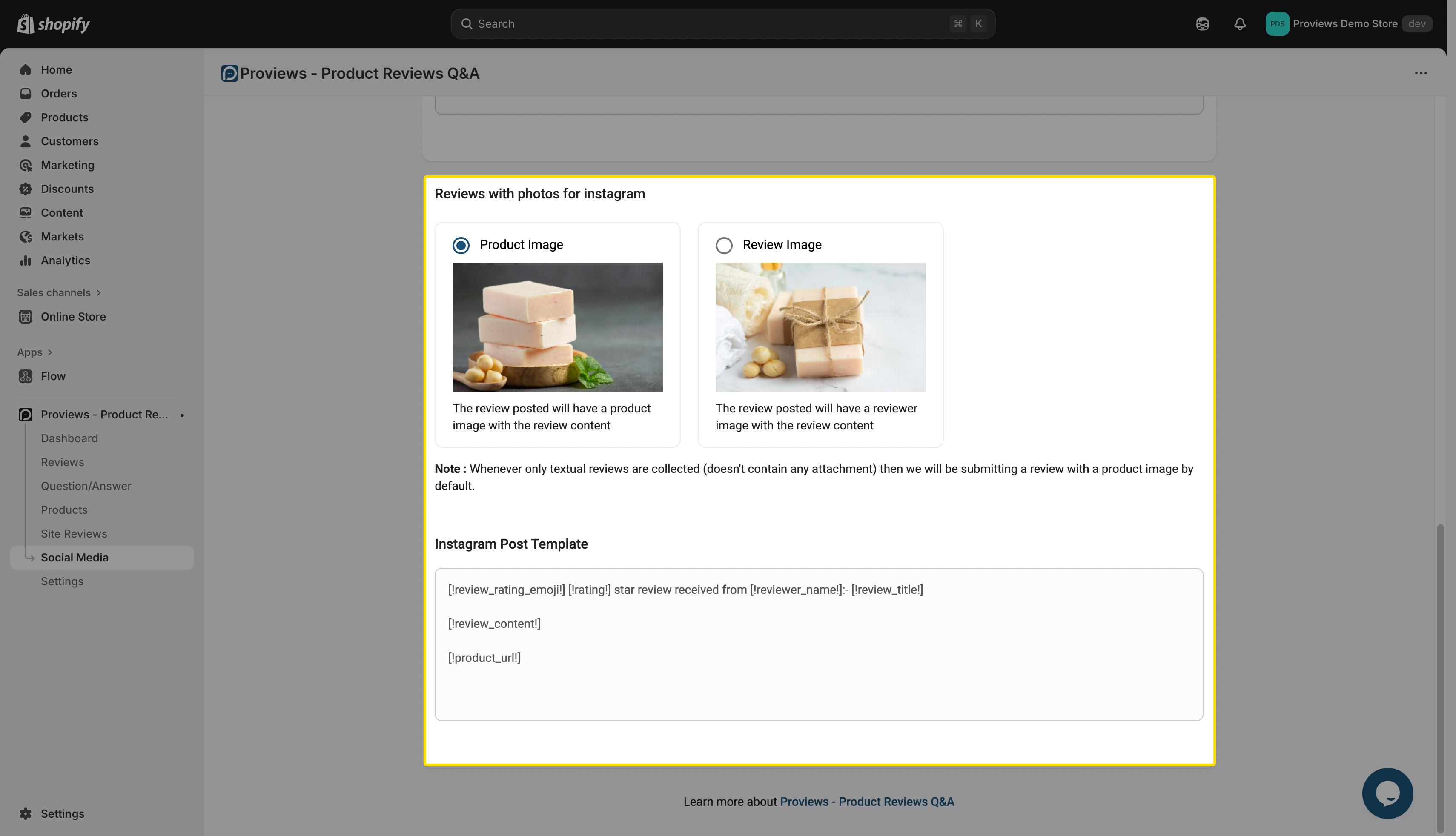
6. Go to the Reviews Section:
a. Now, go to the "Reviews" section within the Proviews app.
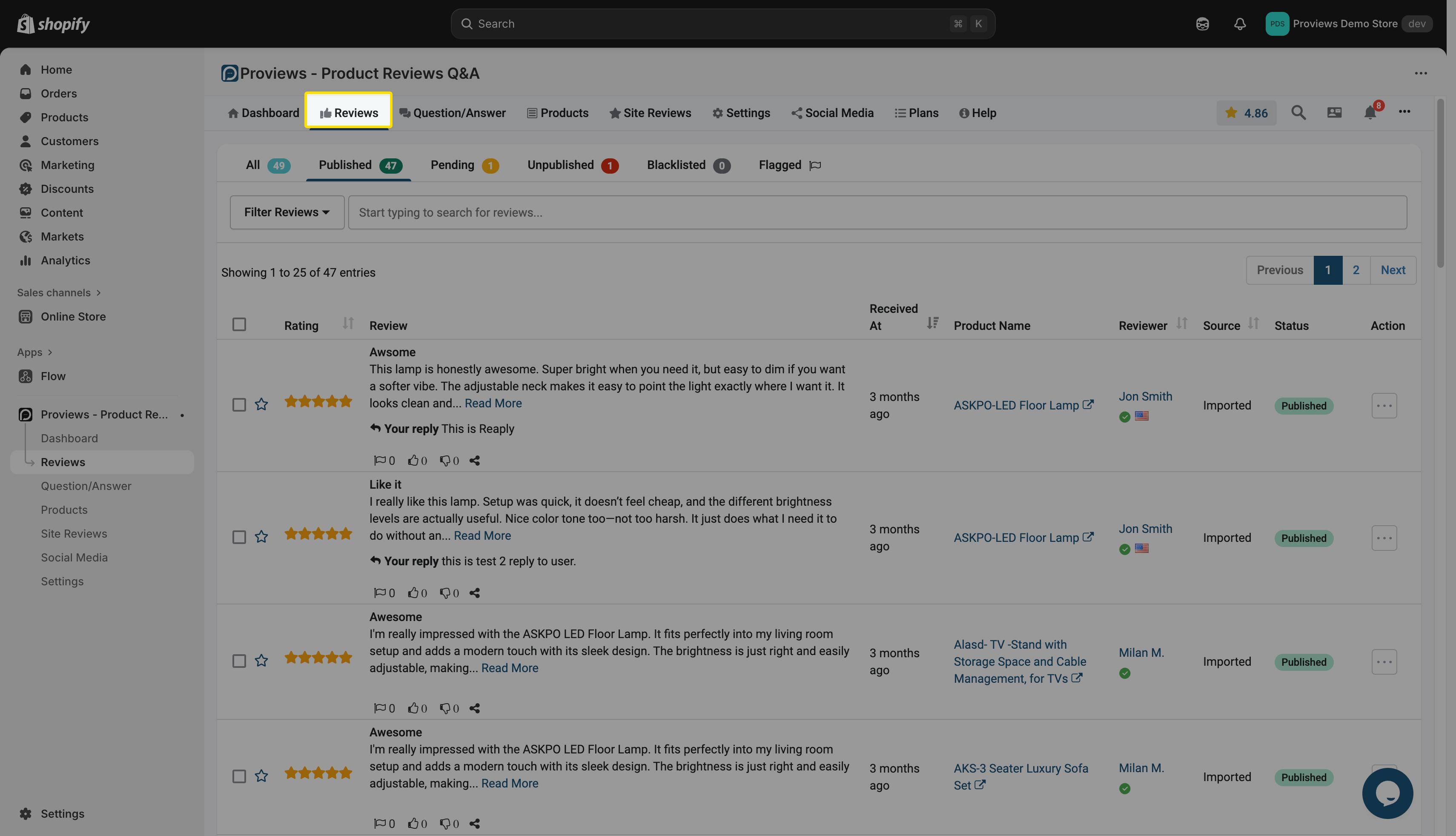
7. Choose a Review to Post:
a. Look through your collected reviews and find the one you want to share on Facebook and Instagram.
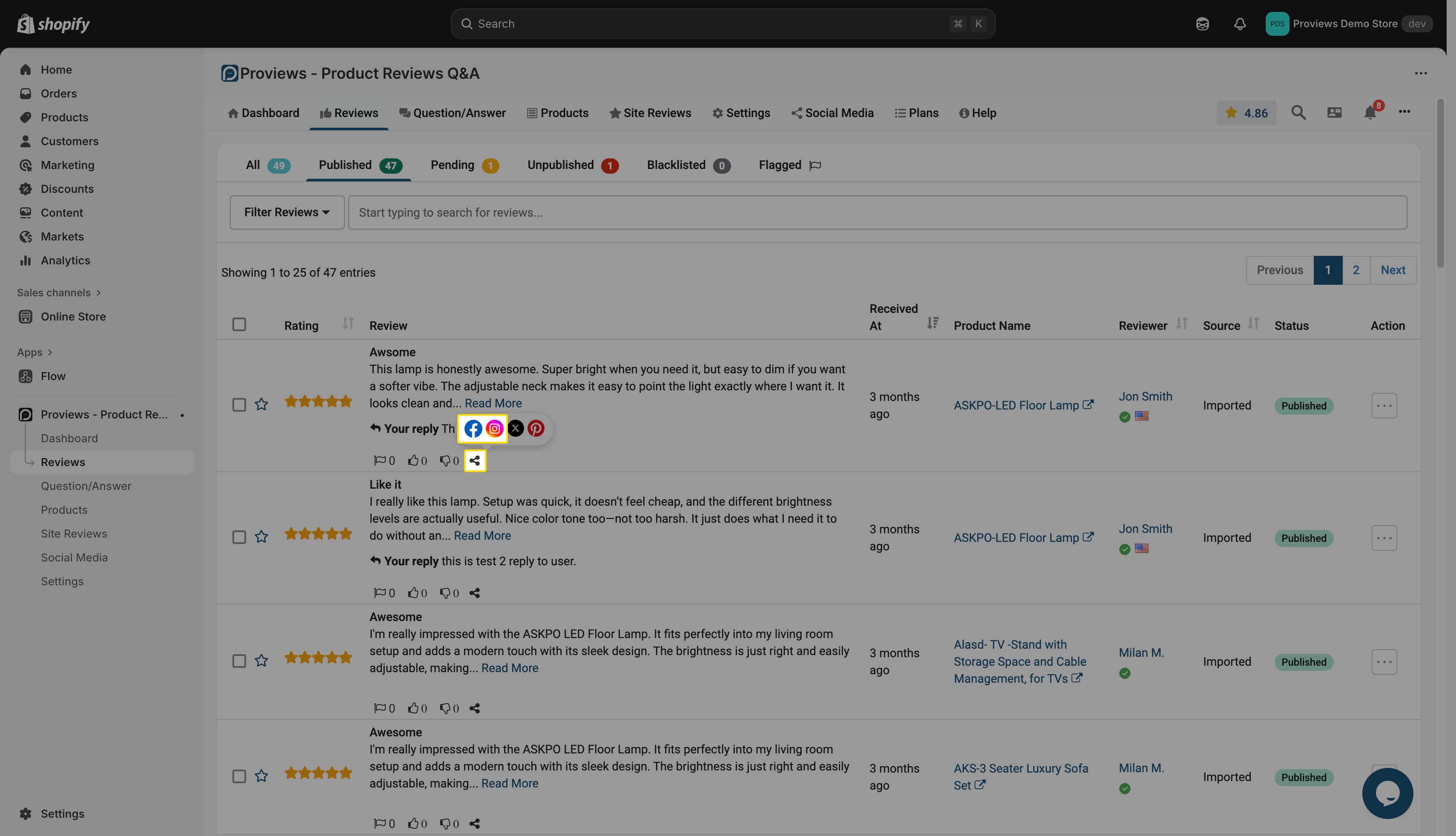
8. Preview and Post:
a. Click on the review you've chosen. A preview of how it will look on Facebook and Instagram will appear.
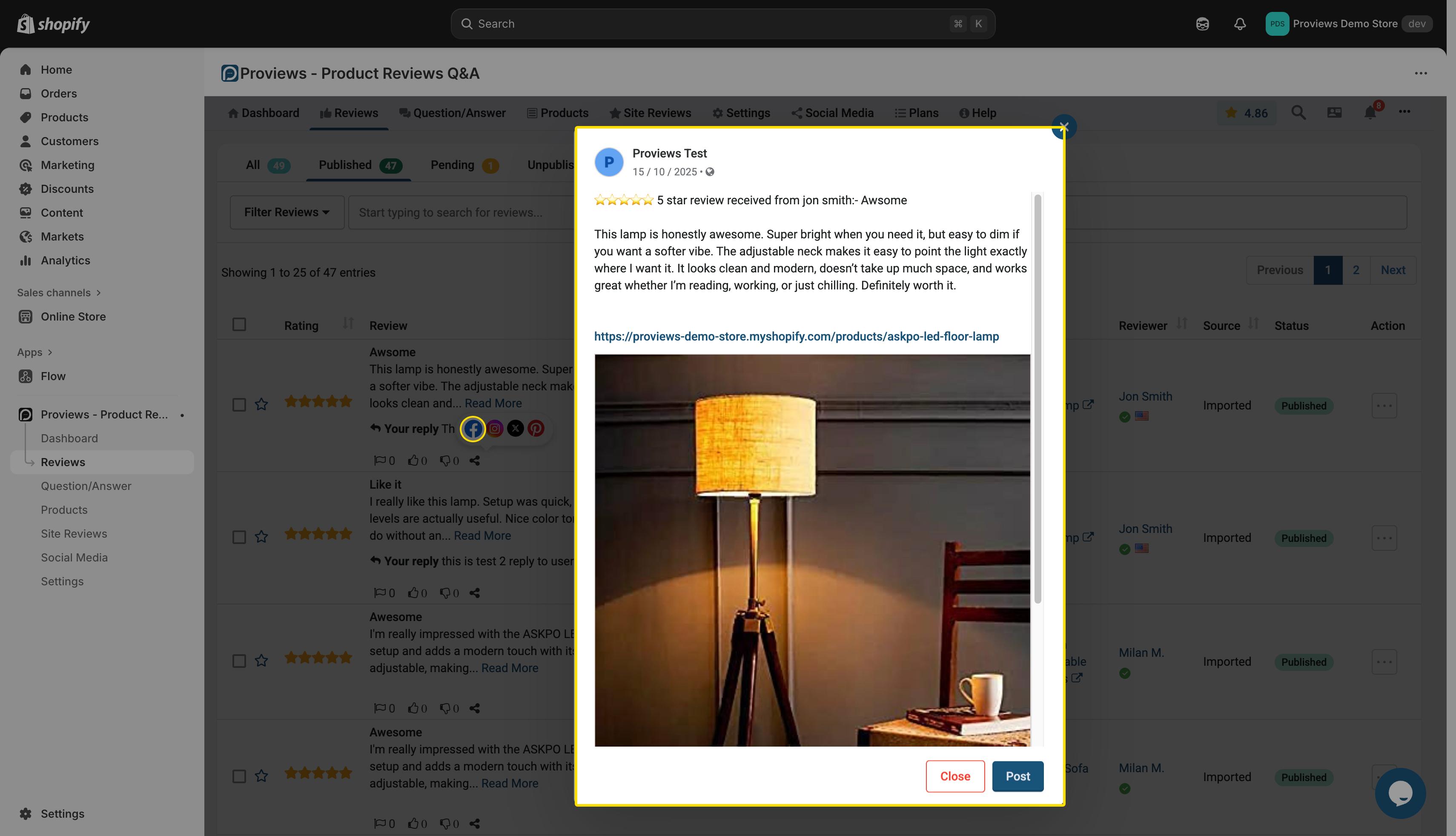
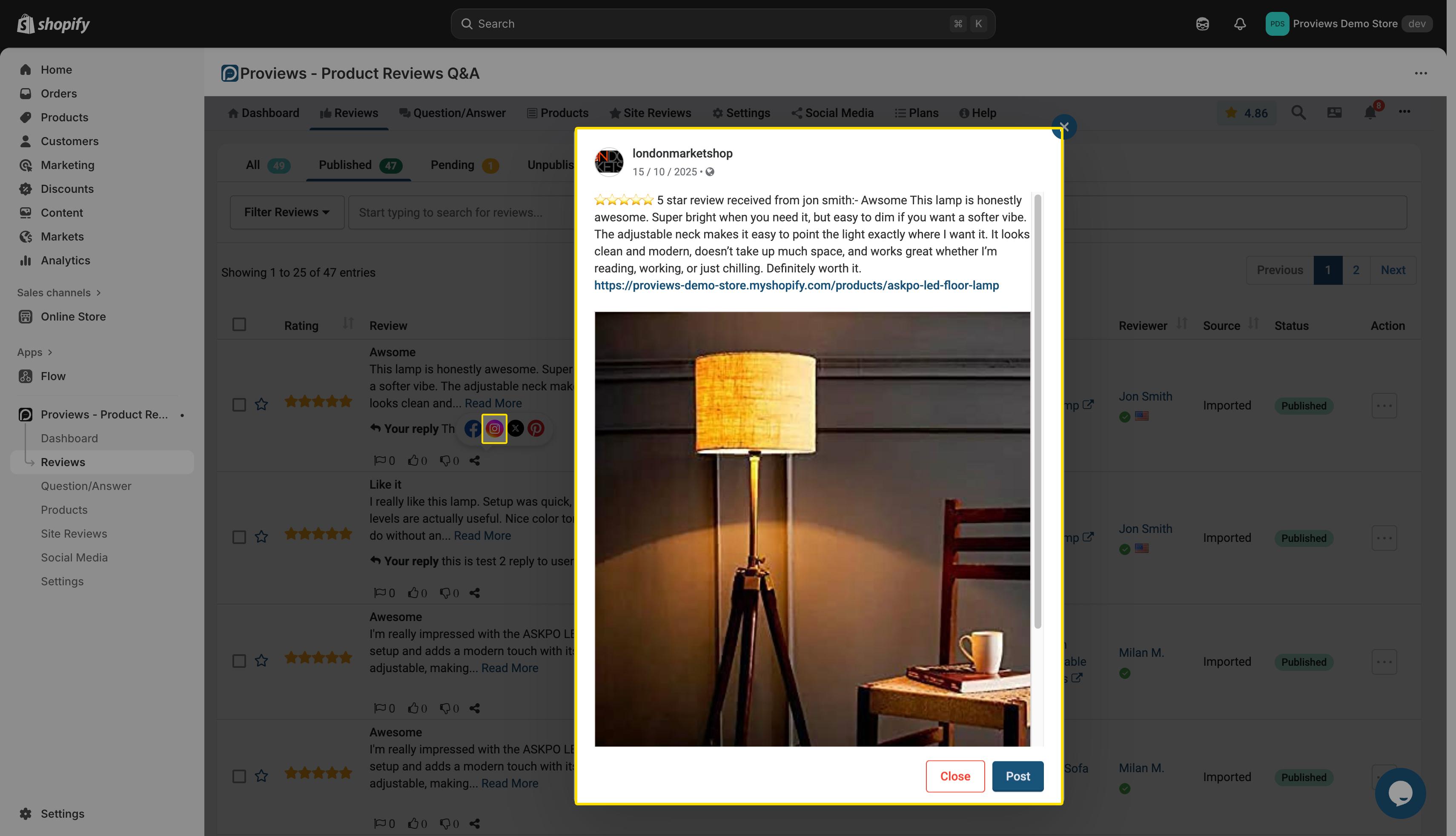
b. If you're happy with the preview, click the "Post" button to share the review on your Facebook page and Instagram account.
Please note: You can share the same review multiple times. Once a post has been shared, the most recent published date will automatically appear in the post preview.
By following these simple steps, you can easily use the Proviews app to share your product reviews directly on your Facebook page!
Proviews ‑ Product Reviews Q&A
Legal Policies

Setup & Configuration

Additional Information

Installation Processes

Feature Policies & Guidelines

