
Proviews ‑ Product Reviews Q&A
Legal Policies

Setup & Configuration

Additional Information

Installation Processes

Feature Policies & Guidelines

Dashboard Overview of Proviews – Product Reviews Q&A
Nov 06, 2025
The dashboard is the graphical representation or the overview of what’s happening inside the application.
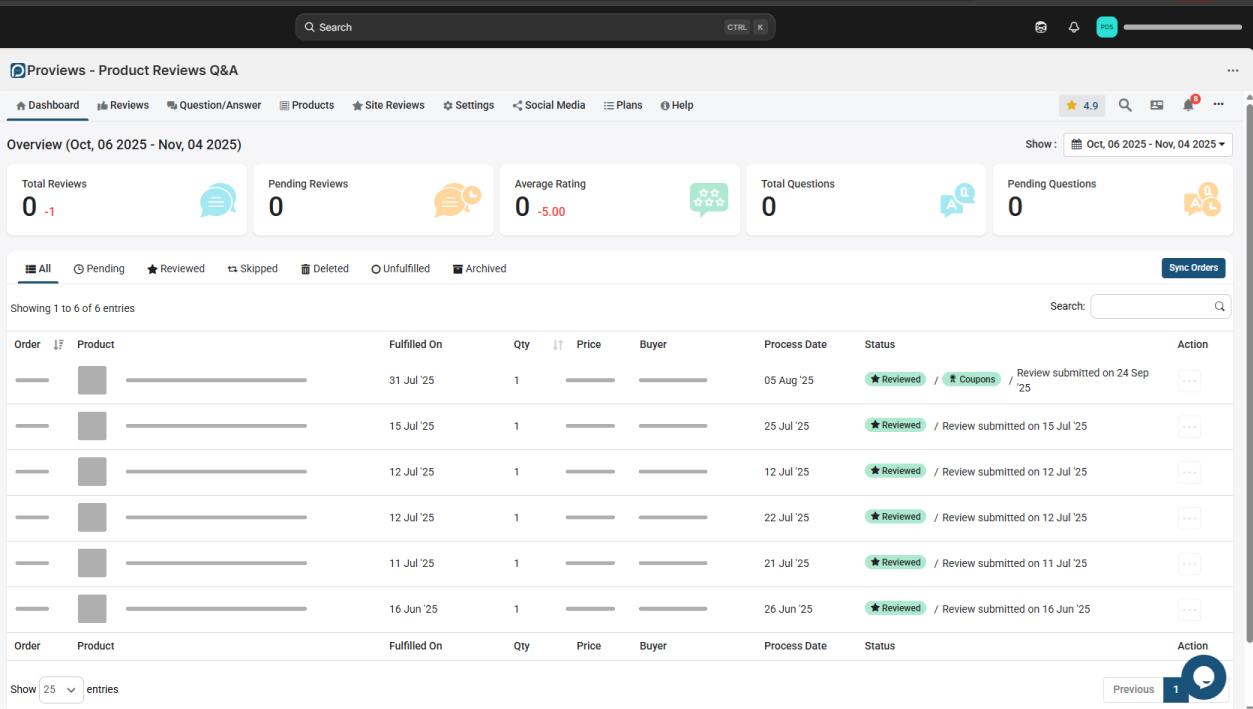
On the top right side, there is a section for the range of dates, it consists of:
- Today
- Yesterday
- Last 7 days
- Last 30 days
- This Month
- Last Month
- Custom Range

Number of times, we change the range of dates, the same number of times the data will change
But which data?
Data like Total Reviews, Pending Reviews, Average Rating, Total Question and Answers, Pending Question and Answers will change.

Let's select the Last 30 days from the dropdown for the upcoming instance and see the data changed.
What are Total Reviews?
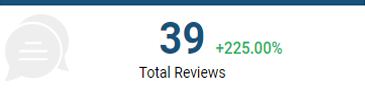
The count will display the total number of reviews the store has received from the customers within the selected period.
Total reviews are combinations of Published reviews, Pending reviews, and Unpublished reviews
What are Pending Reviews?
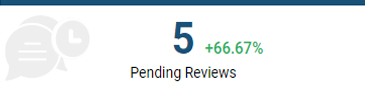
Reviews that are coming from the store frontend, or by email, will be by default in the pending phase.
Pending phase status will be changed if the merchant is publishing or unpublishing the review.
The count which is displaying here is eventually known as pending reviews.
What is an Average Rating?
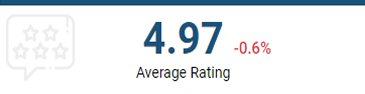
An average rating is the mean of the summation of reviews given to the total count of reviews.

For example, if the total count of reviews is 5 and reviews ratings are 3,4,4,2,5.
![]()
Hence the average rating is 3.6 case in the above case.
What are Total Question and Answers?
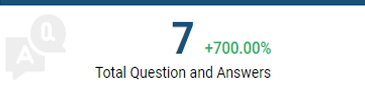
The count will display the total number of Questions the store has received from the customers within the selected period.
Total questions and answers are combinations of published, pending, and unpublished question answers.
What are Pending Question and Answers?
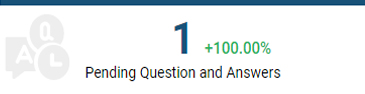
Question/Answers which are asked by the customers will be in the pending phase by default.
Pending phase will be changed if the merchant published or unpublished it.
The count displayed here are the pending questions and answers within that selected time period.
Review Request Overview
Every time the order is placed, the details will be displayed here in the list.
In the table, we will see details like:
- Order
- Product name
- Fulfilled
- Quantity
- Price
- Buyer
- Process Date
- Status
- Action

Order: Here, it will show the order ID of the particular order.
Product name: It’s showing the name of the product present in that order
Fulfilled: It’s showing the date when the order was fulfilled by the merchant or store owner
Quantity: It’s showing the quantity of the product in that order
Price: It’s showing the price of the product which the customer has paid or will pay
Buyer: It’s showing the name of the Buyer
Process Date: It’s showing the date of when the review request will be sent. This date will be completely based on the merchant app settings. Process date can be configured from the timing and format settings, and this date will be for the upcoming review request email.
Status: It’s showing the latest updated status of the review request email, whether it’s pending, archived, reviewed, skipped, or deleted. Kindly refer the given topics in detail
Pending: As soon as the order is fulfilled, it will be in the pending phase along with the date of the upcoming review request

- In case, a merchant willing to send the review request at the same moment then they can click on the Action button next to it, and an option by the name “Send this request now” is available. With the help of it, a review request will be sent instantly to the Buyer of that order
- In case, a merchant doesn’t want to send a review request of that order then they can click on the action button next to it and there is an option by the name “Don’t send for this request” is available. Here review request will be Skip and will be shown in the list of Skipped
- In case, a merchant is willing to delete the request then there is an option by the name “Delete this request” through which you can delete the request and will no longer be able to do any action on it in the future
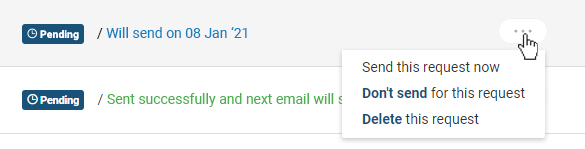
- If a merchant is opening an email of the reviews request and not responding back then a label by name Opened will be visible along with the Pending label

- Archived: The list shown here are those for which the review request cycle is completed and due to any reason, the merchant has not responded back.

- Even though after completing a cycle, if a merchant wants to send a review request again for the same order ID then there is an option called “Send this request again” available in the Action section
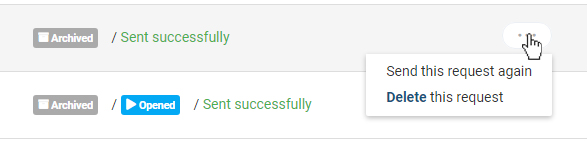
- After completing the review request cycle, if the merchant doesn’t want to send a review request in the future then there is an option by the name “Delete this request”. By doing this, the merchant will never be able to send the review request again for the same order ID. This option is also available in the Action section
- If the merchant has opened any emails of the review request then a label by the name “Opened” will be visible next to the Archived label

- Sent: When the customer responds or revert back to the review request via email then the review request cycle will be stopped and it will be Sent list and there will be a label by the name of “Reviewed” in the status section

- Skipped: There are many reasons through which a review request will be in the Skipped list
- If the merchant has placed an order in the past and a review request sent for that order ID. Now the same merchant is repeating the same order with the same product then the review request will be skipped with the message “Skipped: Product has already been reviewed or in queue”

- One of the prominent reasons is when the review request count is 0 (zero). This happens when the merchant uses all emails of the selected plan. In such cases, one can always upgrade the plan. A message like “Skipped: Review request limit reached” will be displayed

- Customers sometimes place an order of the same product with different variants. At that time the review request will be skipped because the review request is for the product and not for the variants.
- For example, a T-shirt is a product and its color is the variant namely blue, black, white.
- A customer is placing an order of black and white t-shirt then there will be a single review request as it’s a single product with two variants.
- A message will be displayed “Skipped: Another variant is already in order”

- Another reason is when the customer places an order. After placing an order there will be an entry in the review request overview list but due to some reason if a customer is canceling the same order at that time review request will be skipped and it will be shown with the relevant reason. A message like “Skipped: Order is canceled”

- Sometimes there are many products inside a single order and if the merchant has selected 5 for Maximum line items per order then a review request will be sent for those 5 products and not for any other products.
- For example, there are 10 different products present in order and the Maximum line items per order are 6
- So a review request will be sent for 6 products. But which 6 products will have a review request can be decided from Higher Price and Least review line item. For more information about it kindly watch the Timing and Format Setting video
- A message will be displayed “Skipped: Line items per order exceeded”

- Deleted: There are two places from where you can delete the review request.
- Pending List
- Archived List
- Once the review request is in the deleted list then there is no other way to send it again
- So if a merchant is not willing to send a review request then kindly select the option “Don’t send for this request” from the Pending review request list. By selecting the review request will be Skipped so in the future if merchants wish to send it again they can do it easily from the Skipped review request list.
- Deleted review request will be seen here in the deleted list with the message “Deleted: By Shop admin”

Proviews ‑ Product Reviews Q&A
Legal Policies

Setup & Configuration

Additional Information

Installation Processes

Feature Policies & Guidelines

