
Simprosys Product Feed for WooCommerce
Pre-Installation

Plugin Setup

Product Submission Controls

Product Attributes & Optimization

Automated Feed Rule

Troubleshooting & Issue Fixes

Advanced Setup Made Easy

Google Merchant Center Setup & Integration

Tracking Tag Setup (Google Ads & Google Analytics 4)

Google Ads & Campaign Setup

Multi-Country

Promotions Feed

Microsoft Advertising Integration & Campaign Setup

META (Facebook) Integration

WooCommerce Store Access & Setup

Step by Step Integration of Microsoft Merchant Center from our plugin
Dec 31, 2025
In this help doc, you will get the entire process in detail to know how to integrate our plugin with Microsoft Merchant Center.
If you are downloading our plugin for the first time, kindly install and activate it. Refer to our help doc for the primary steps: https://support.simprosys.com/faq/step-by-step-integration-guide-for-shopping-feed-for-google
You will be asked to log in to the Merchant Dashboard and it will redirect to our plugins interface.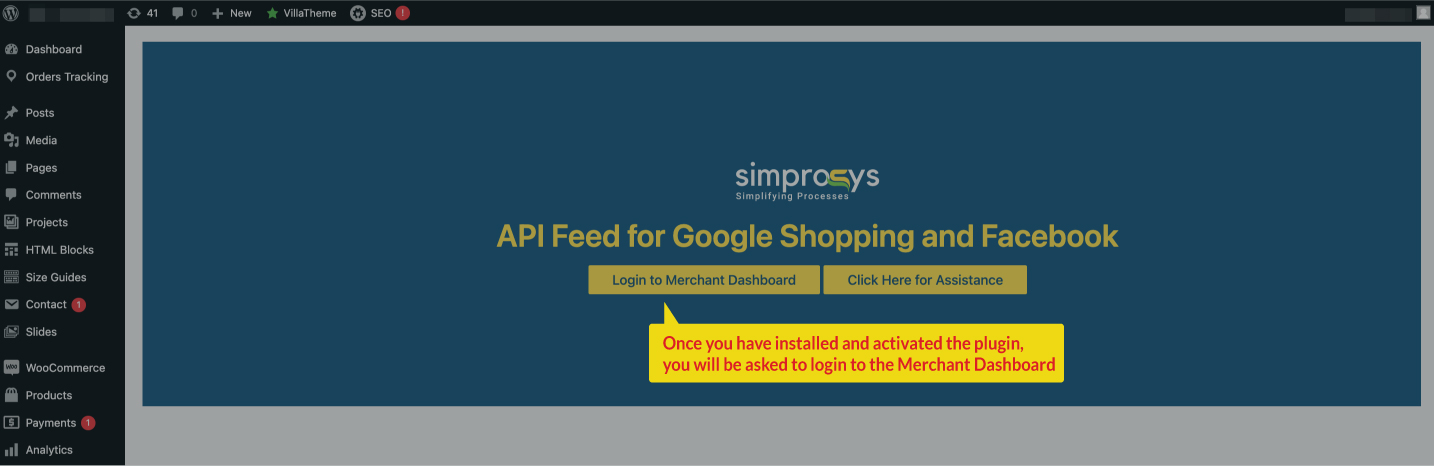 You can directly get started with Microsoft Advertising without initiating the Google and Facebook Integration.
You can directly get started with Microsoft Advertising without initiating the Google and Facebook Integration.
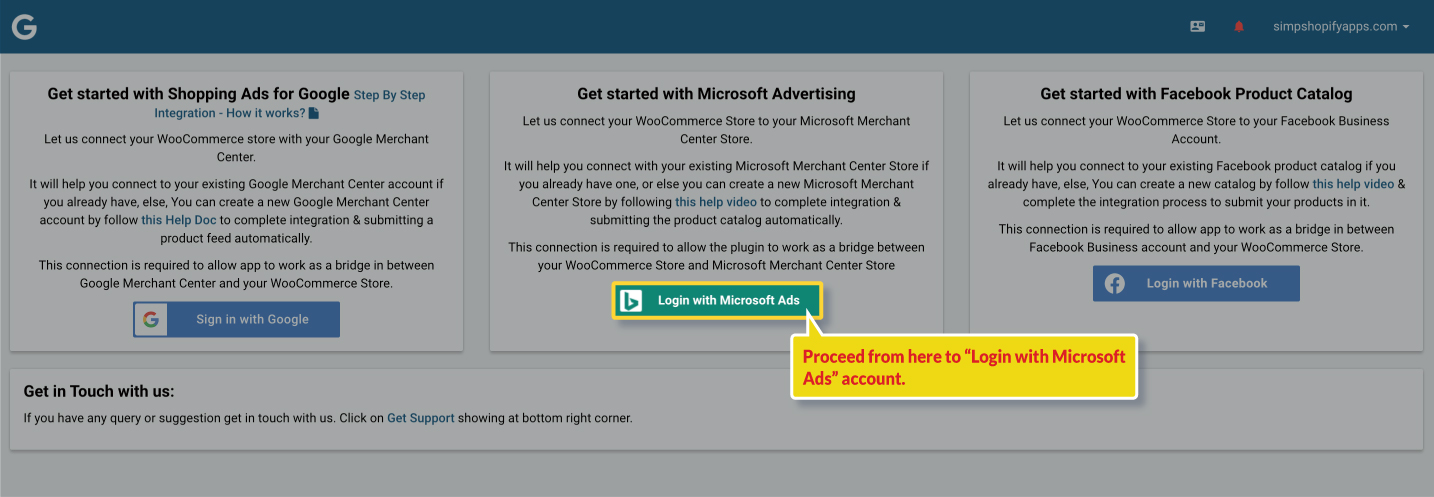
Click on the “Integrations” tab and then proceed with “Login with Microsoft account” which you are using to manage your Microsoft Ads.
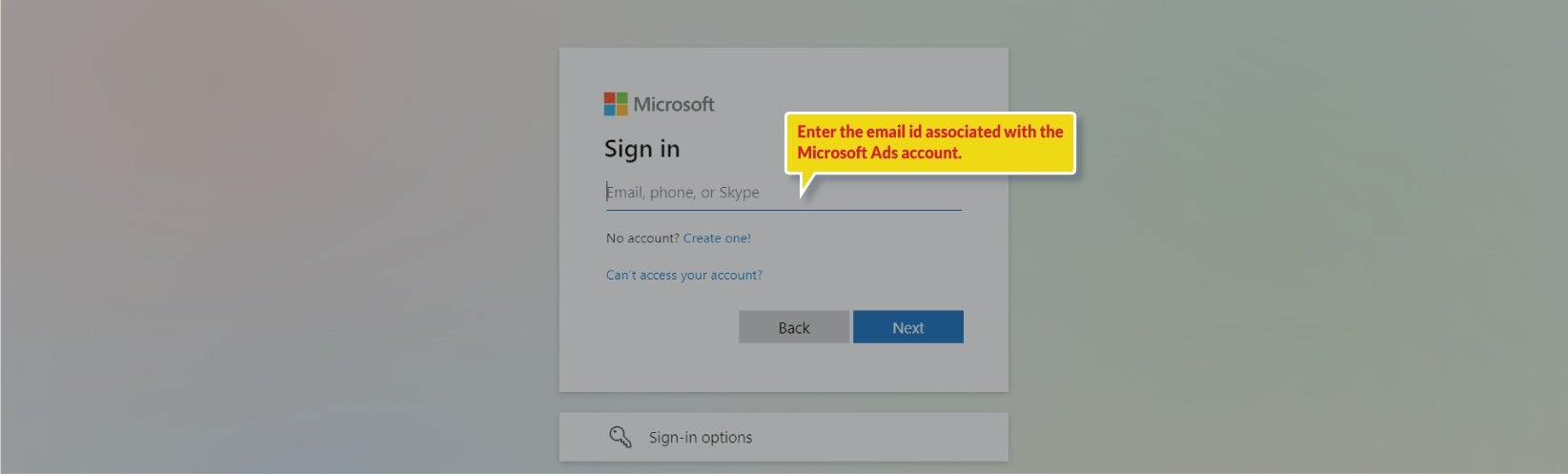
This step will connect our plugin with your Microsoft Ads account with API.
Once you have entered the appropriate email id associated with your Microsoft Ads account you’ll be prompted to select the Microsoft Ads account from the dropdown in our plugin.
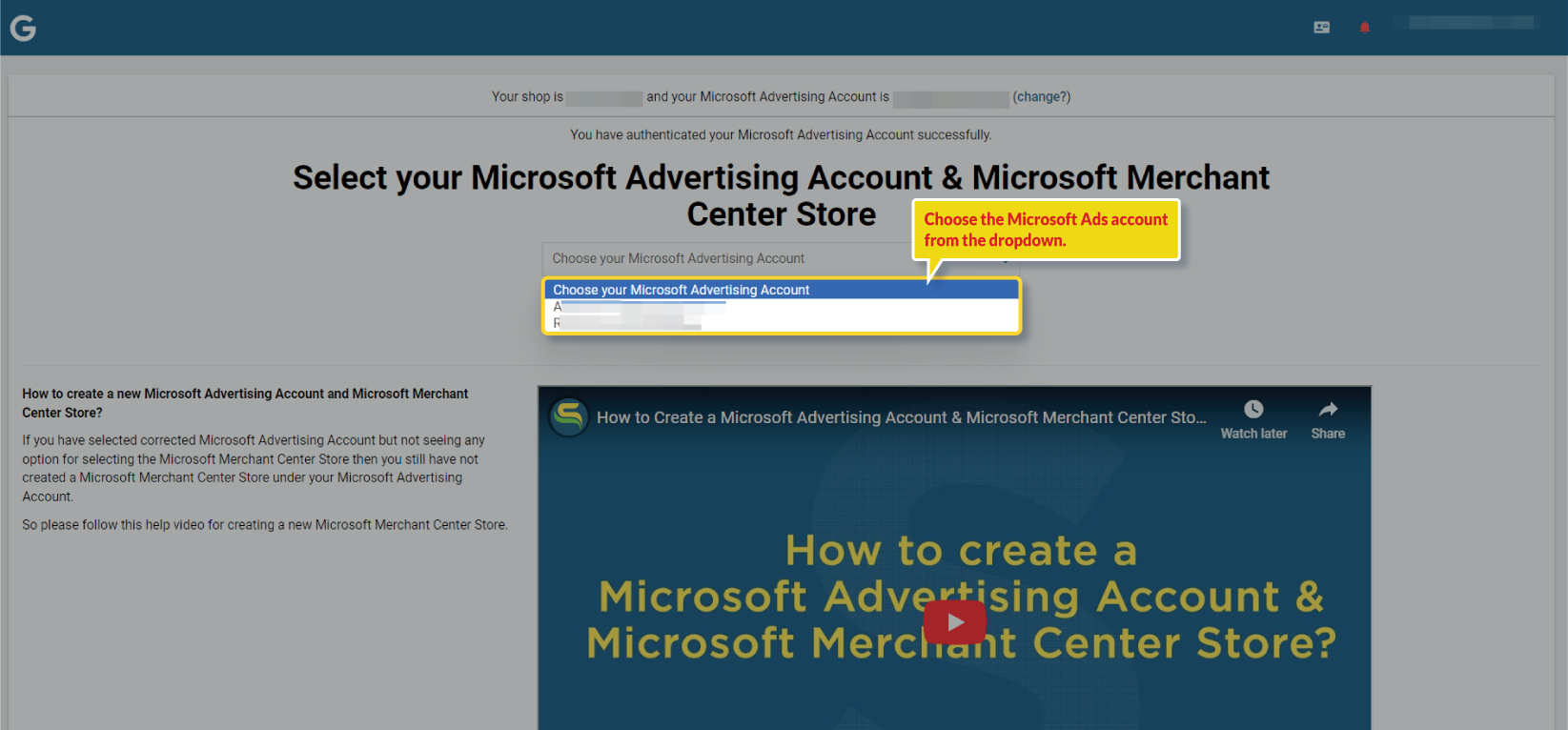
You might see multiple Microsoft Ads accounts and then from another dropdown select the Microsoft Merchant Center Id, so please select the appropriate options from the dropdowns.

Once you have connected your Microsoft Merchant Center Account with the plugin, you will be asked to proceed to the next step “Quick Sync Settings” and manage the feed settings configurations based on your requirements.
Please select the Product Id format wisely to submit the feed in the Microsoft Merchant account. Once selected and Synced from here, you won’t be able to change it from your end. You’ll have to reach out to our support team to get it changed.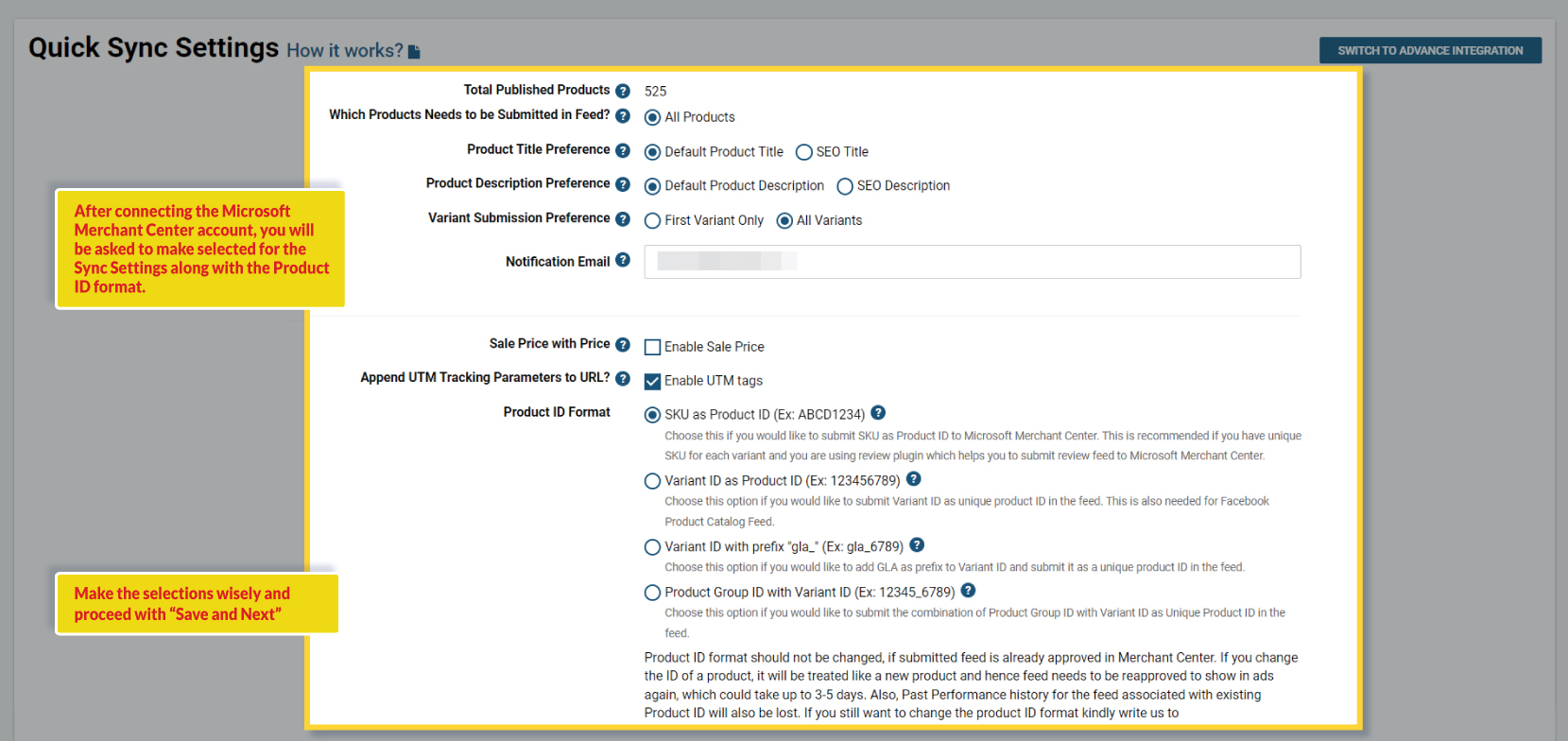
Once you complete the steps you will have to press the SYNC button and the plugin will start fetching product data as per the configuration selected by you.
There is one more option to complete the integration which is “Switch to Advance Integration”, and both options would be available if you are only integrating the Microsoft Merchant Center and skipped the Google and Facebook integration.
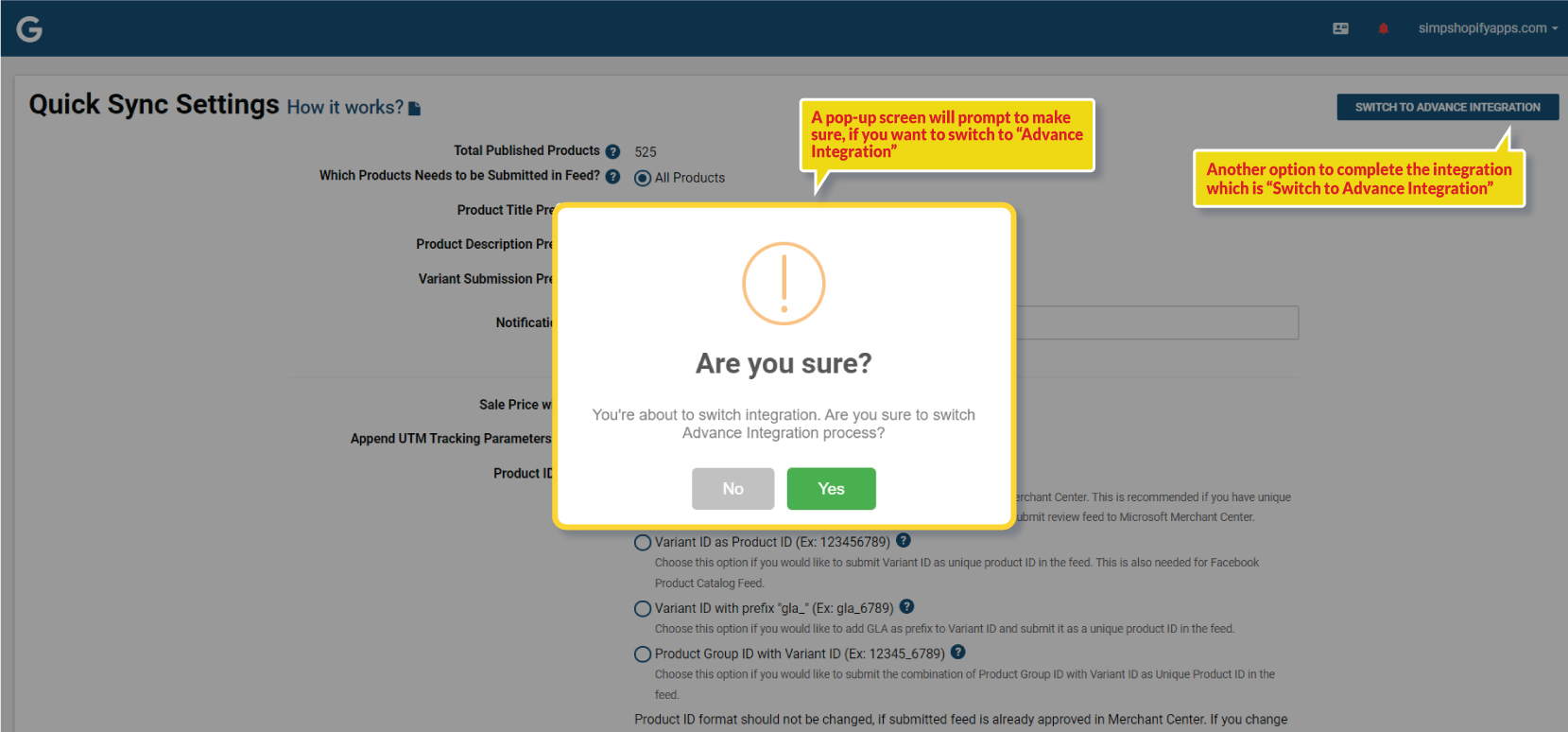
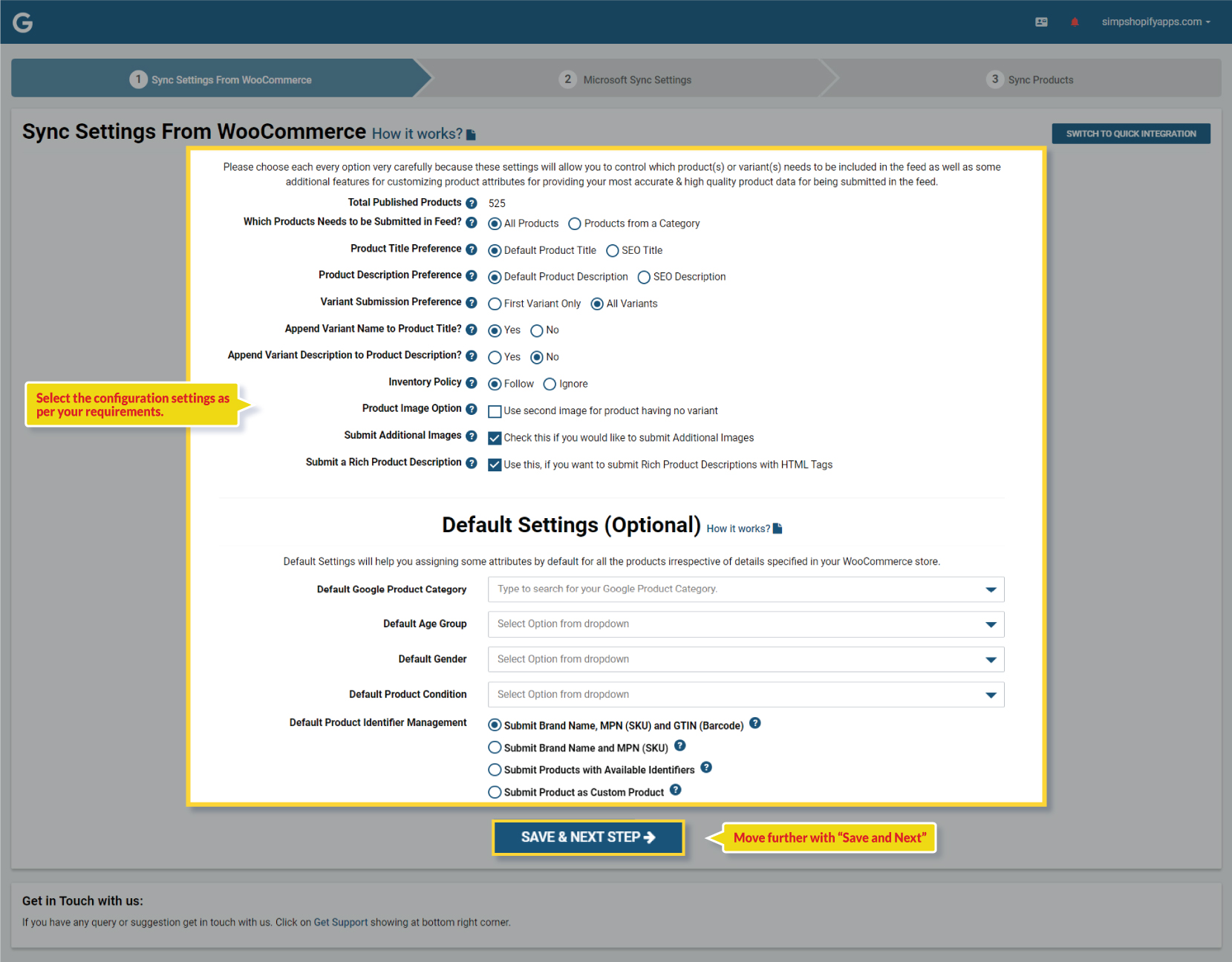
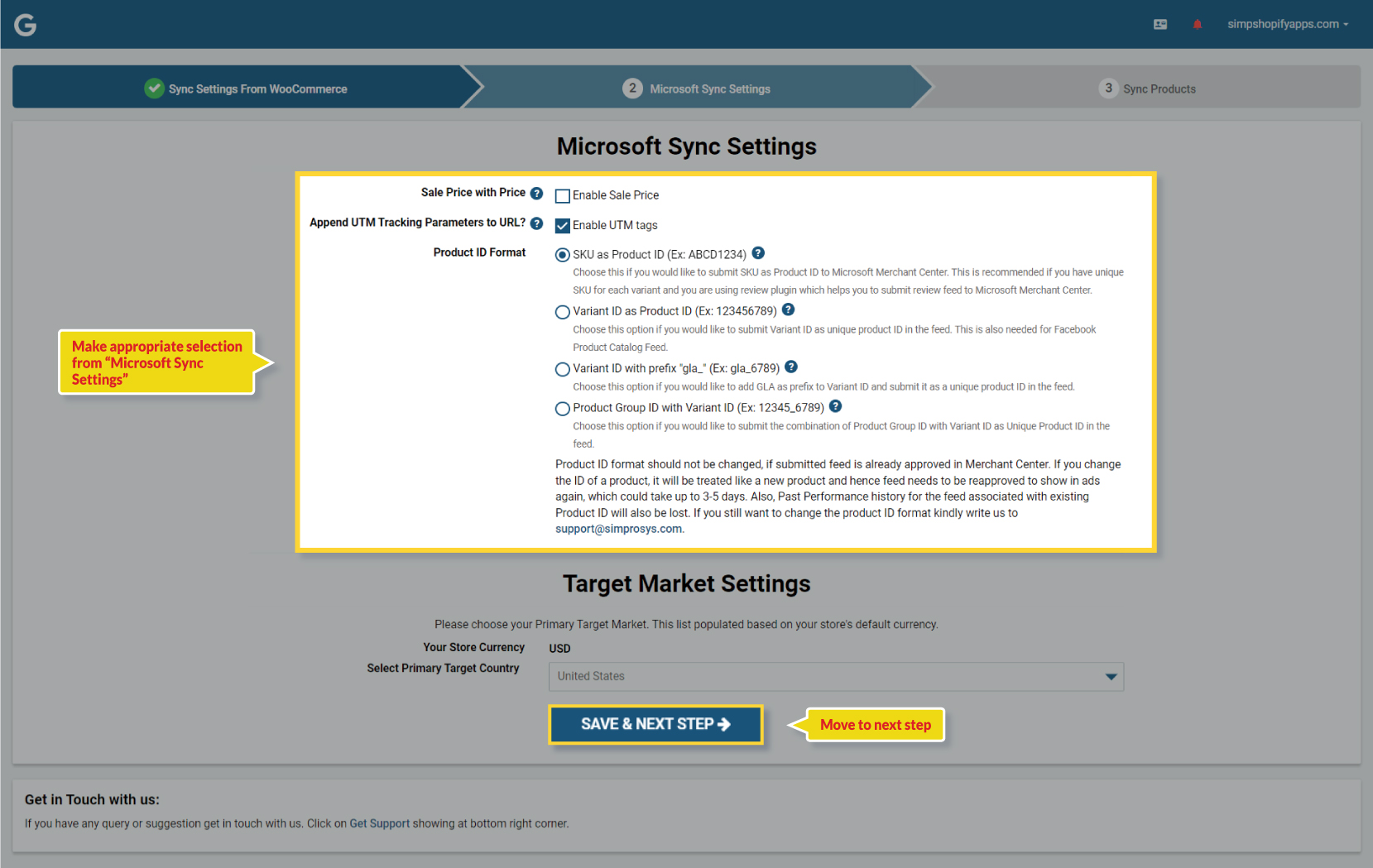
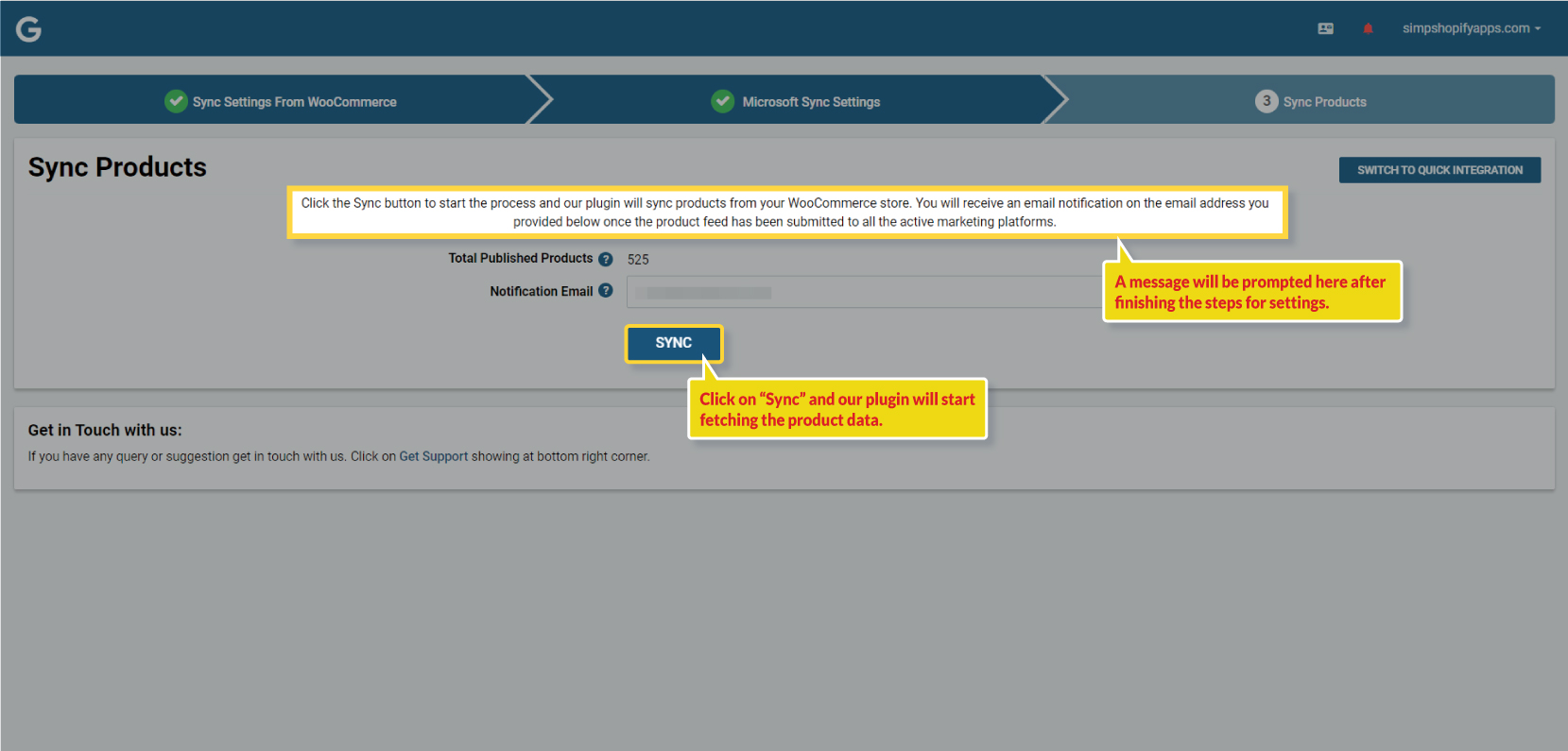
If you have already integrated the Google Merchant Center or Facebook from our plugin earlier then follow the same steps to “login with Microsoft Ads” account credentials > select the Microsoft Ads account and Merchant Center store.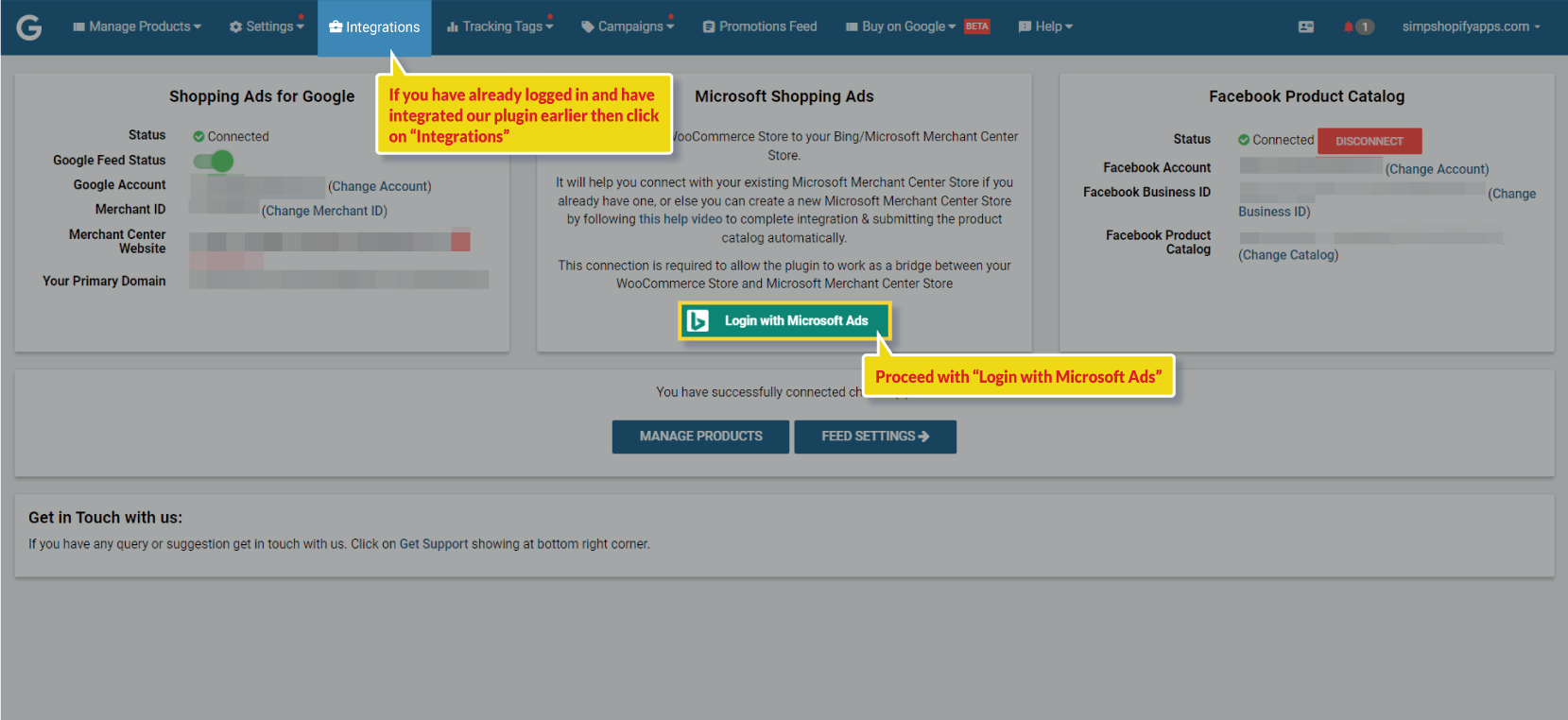
The next available page would ask you to select the product id format for Microsoft: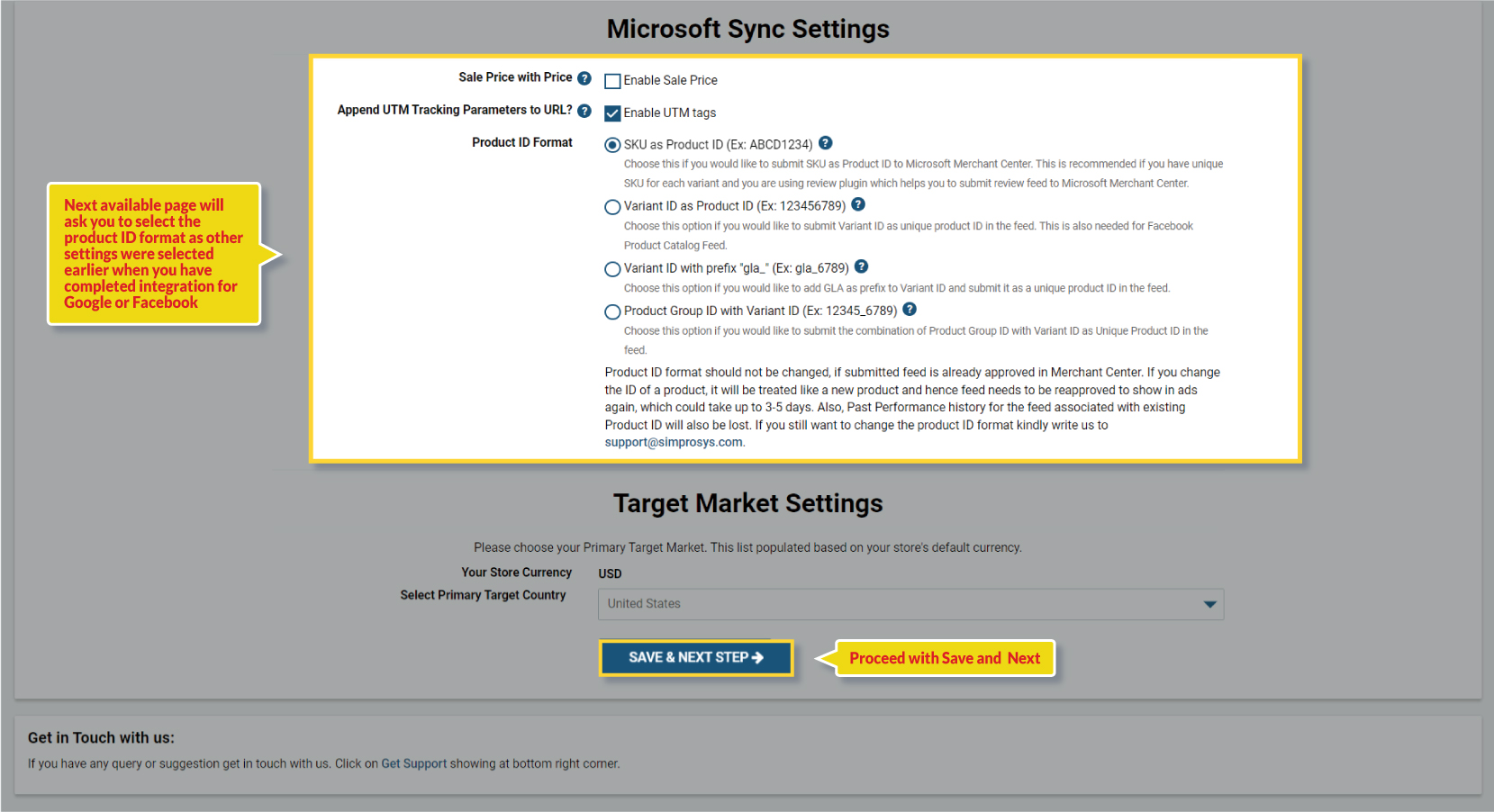
Complete the process further so that our plugin can start syncing the product data as per the configuration selected by you.
We hope it is going to be helpful. If you have any queries, you can write to us at support@simprosys.com, and we will definitely help you.
Simprosys Product Feed for WooCommerce
Pre-Installation

Plugin Setup

Product Submission Controls

Product Attributes & Optimization

Automated Feed Rule

Troubleshooting & Issue Fixes

Advanced Setup Made Easy

Google Merchant Center Setup & Integration

Tracking Tag Setup (Google Ads & Google Analytics 4)

Google Ads & Campaign Setup

Multi-Country

Promotions Feed

Microsoft Advertising Integration & Campaign Setup

META (Facebook) Integration

WooCommerce Store Access & Setup

