
Simprosys Product Feed for WooCommerce
Pre-Installation

Plugin Setup

Product Submission Controls

Product Attributes & Optimization

Automated Feed Rule

Troubleshooting & Issue Fixes

Advanced Setup Made Easy

Google Merchant Center Setup & Integration

Tracking Tag Setup (Google Ads & Google Analytics 4)

Google Ads & Campaign Setup

Multi-Country

Promotions Feed

Microsoft Advertising Integration & Campaign Setup

META (Facebook) Integration

WooCommerce Store Access & Setup

How to grant access of your Google Merchant Center Next to our Support Team?
Dec 31, 2025
In this help doc, we will see how to grant access to other users to your Google Merchant Center Next account.
Please follow the process step by step to provide access to our support team to your Google Merchant Center Next.
On the home page of your Google Merchant Center Next account, confirm your merchant center ID with the merchant center linked with our plugin.
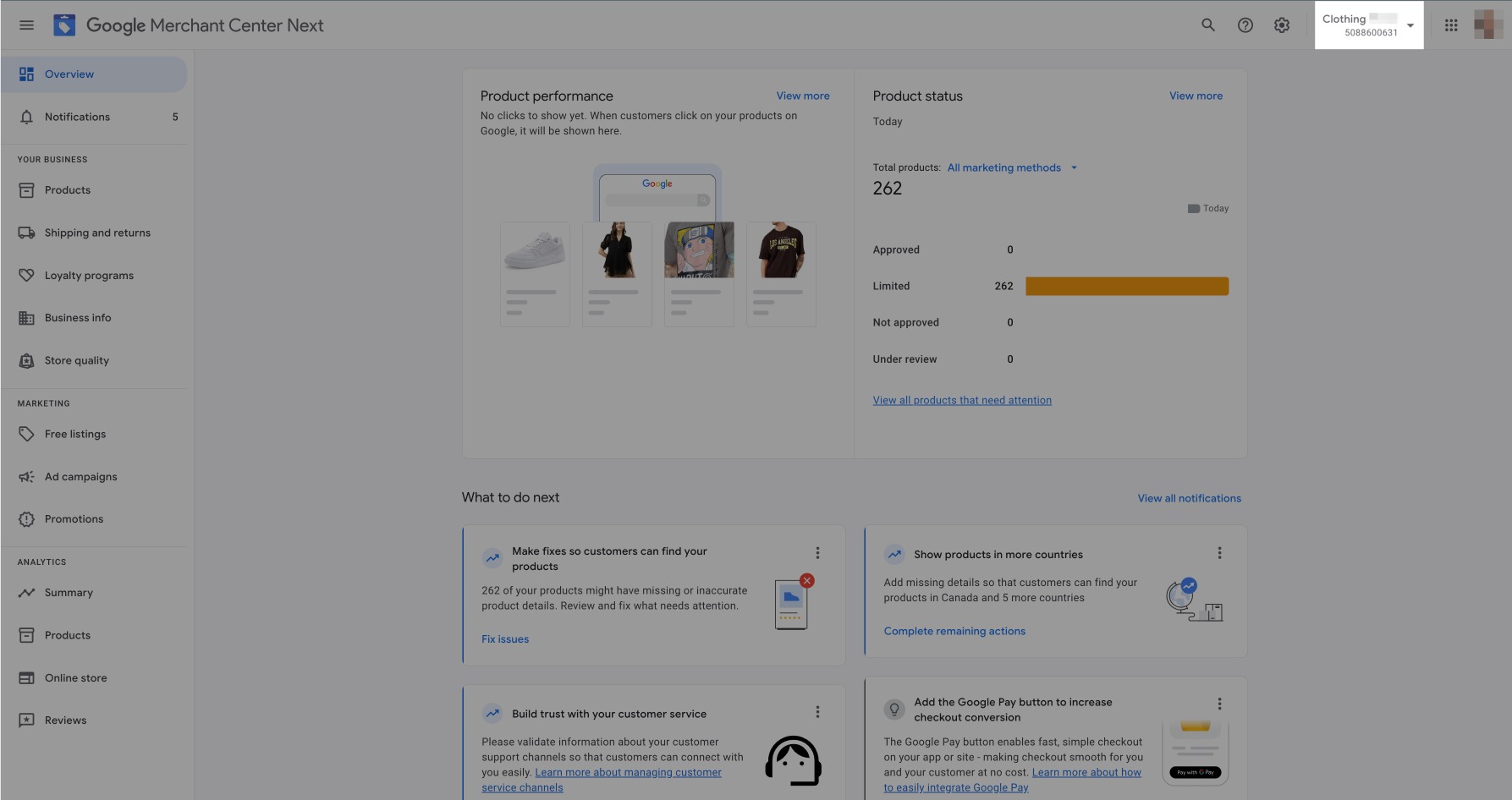
Click on the “Settings and Tools” icon at the top right corner of the page. Then go to “People and Access”, this will redirect you to the page to manage users of your merchant center account.
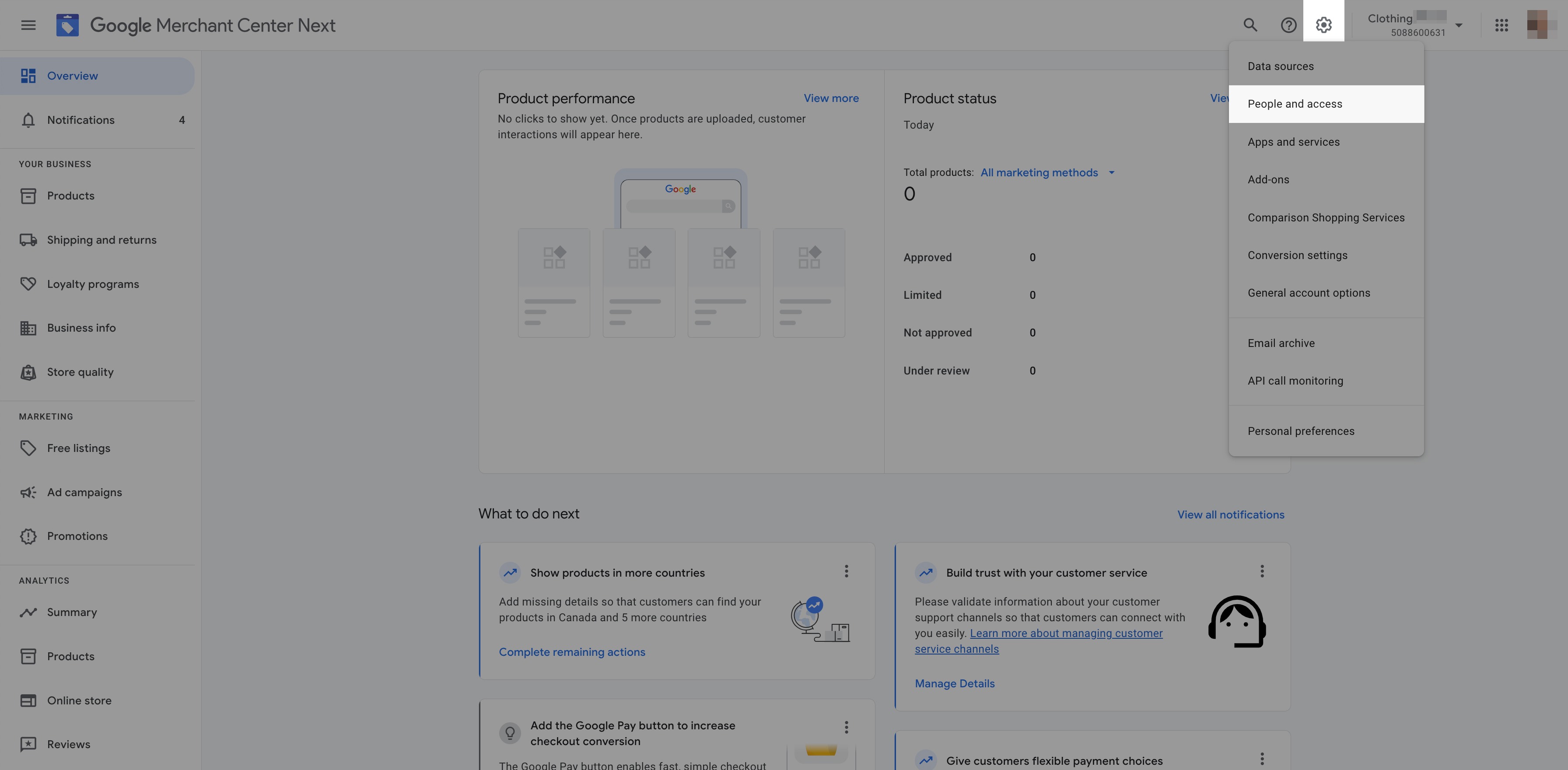
Here, you will see two sections, People and Email-only access.
- Click on the “+ Add Person” icon under the People section to add users.
Note: Do not add us in the “email-only access”, as it does not provide us access. This will just add us as the contact person to your merchant center account.
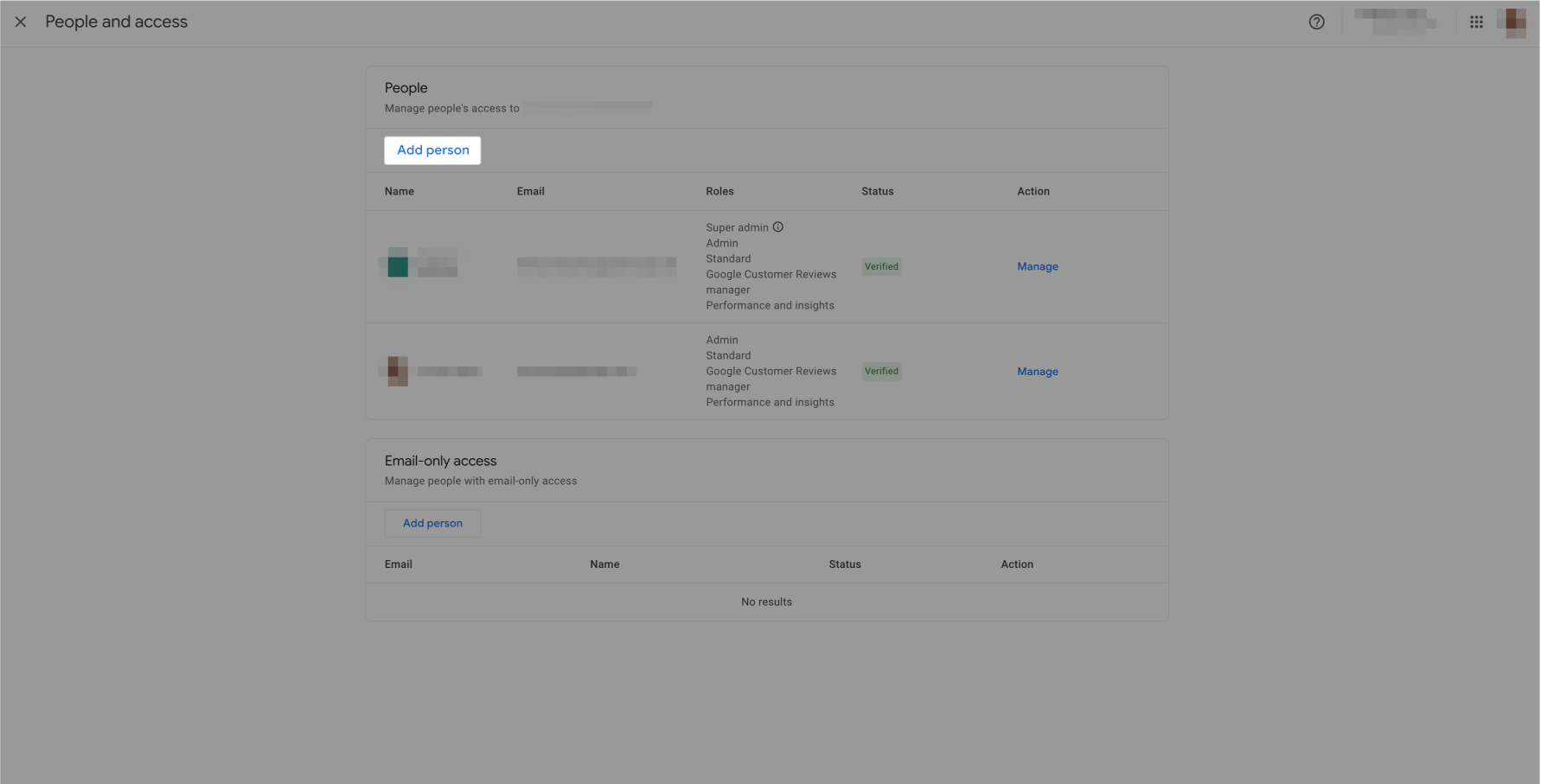
A dialog box will open, enter the email address wcmca@simprosys.net and Click on “Next” after entering the email address.
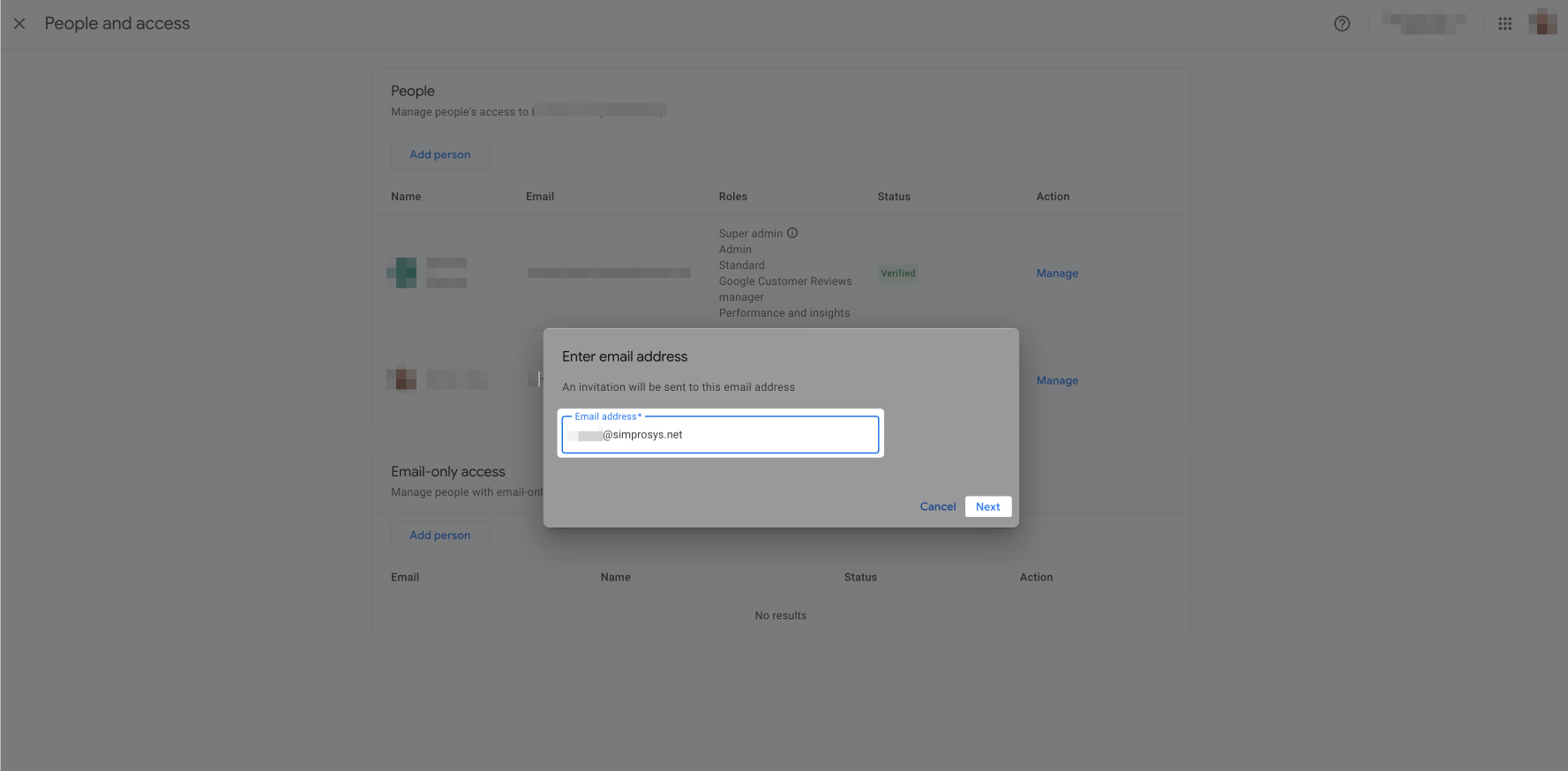
- Next, you will be asked to select the access type. You will see three types of access, Admin, Standard, Performance, and Insights.
Please grant us permission with the “Admin” option, once the reason for granting access is served we will remove ourselves.
Note: Admin access allows us to check relevant parameters along with add, delete, or update access for fields/attributes/users if required in your Google Merchant Center. Be assured that we do not make any changes without your consent.
After selecting the access type, click on Add User at the bottom of the page.
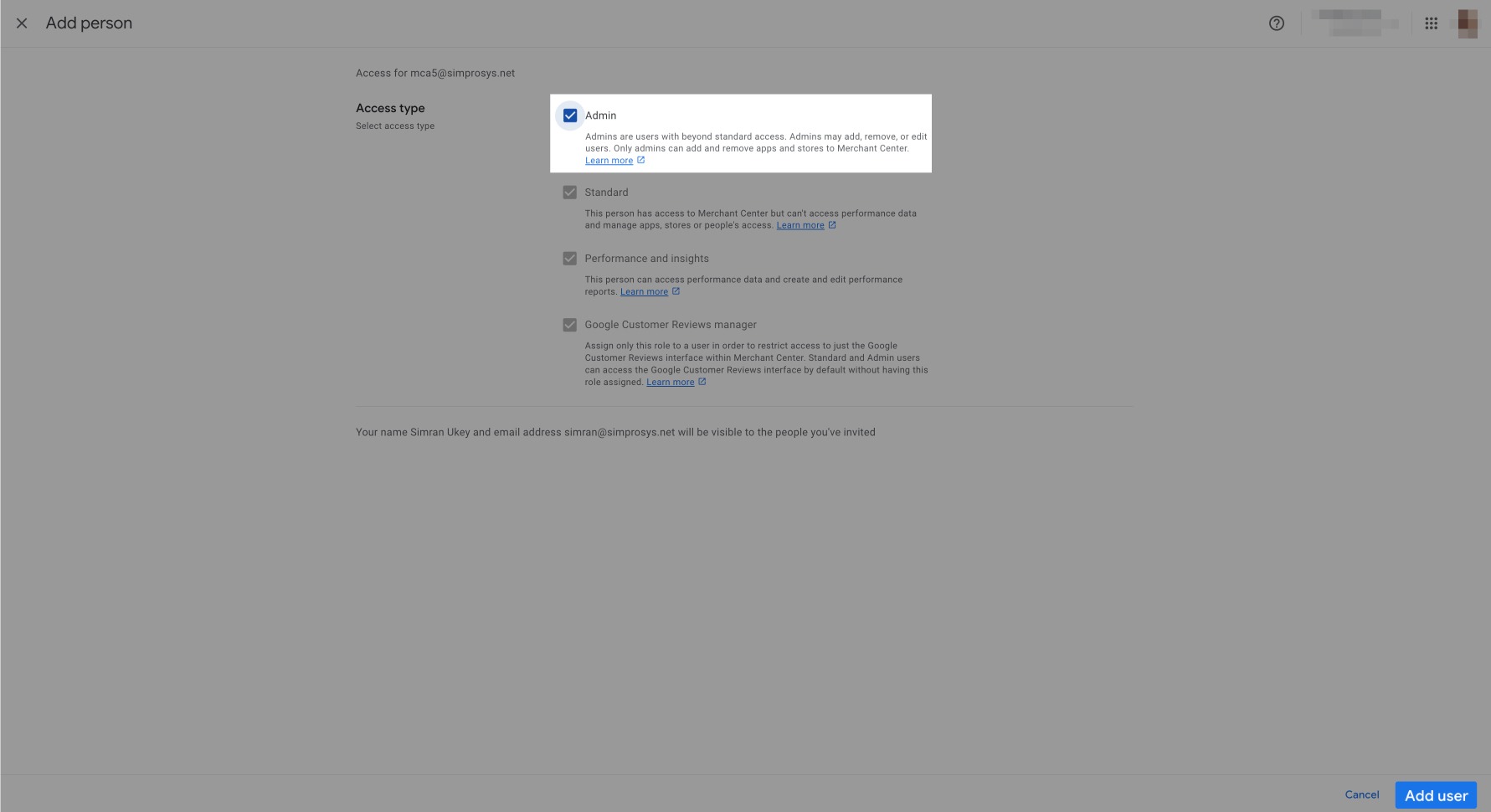
Once done, you will be able to see us added as a user with the “Admin” rights. The status will remain pending until we accept the invitation.
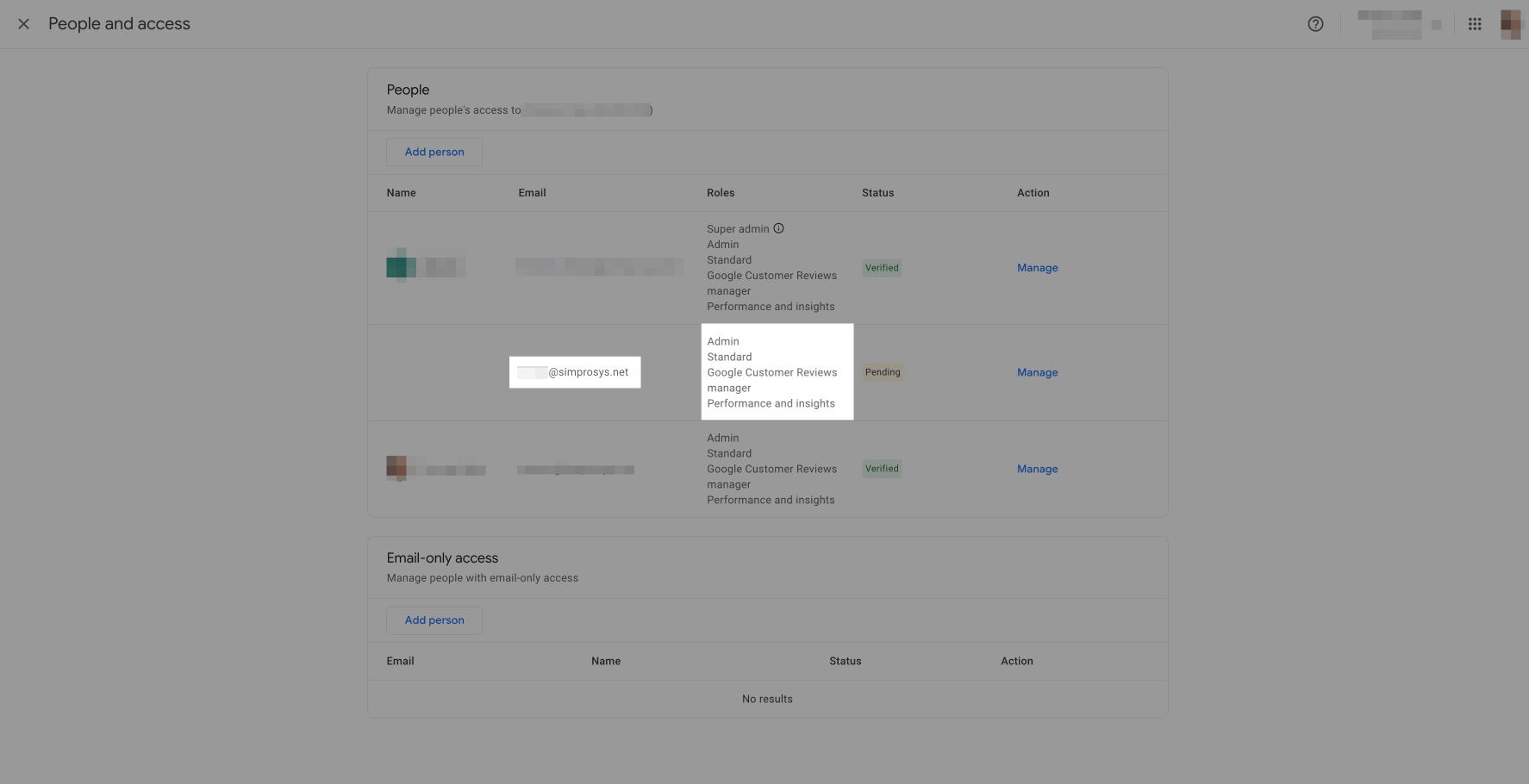
Once you have been granted access, you will receive a notification email confirming that a new user has been granted access to your Google Merchant Center Next account. This is for you to take quick action if access is granted to unnecessary email IDs.
We hope this will be helpful. If you have any kind of query on any of these options you can write to us at support@simprosys.com and we will definitely help you.
Simprosys Product Feed for WooCommerce
Pre-Installation

Plugin Setup

Product Submission Controls

Product Attributes & Optimization

Automated Feed Rule

Troubleshooting & Issue Fixes

Advanced Setup Made Easy

Google Merchant Center Setup & Integration

Tracking Tag Setup (Google Ads & Google Analytics 4)

Google Ads & Campaign Setup

Multi-Country

Promotions Feed

Microsoft Advertising Integration & Campaign Setup

META (Facebook) Integration

WooCommerce Store Access & Setup

