
Simprosys Product Feed for WooCommerce
Pre-Installation

Plugin Setup

Product Submission Controls

Product Attributes & Optimization

Automated Feed Rule

Troubleshooting & Issue Fixes

Advanced Setup Made Easy

Google Merchant Center Setup & Integration

Tracking Tag Setup (Google Ads & Google Analytics 4)

Google Ads & Campaign Setup

Multi-Country

Promotions Feed

Microsoft Advertising Integration & Campaign Setup

META (Facebook) Integration

WooCommerce Store Access & Setup

How to use "Bulk Edit Feature" in Simprosys Product Feed for WooCommerce?
Jan 01, 2026
 Also, a search bar can be used as well to filter the products more precisely using the keywords.
Also, a search bar can be used as well to filter the products more precisely using the keywords.
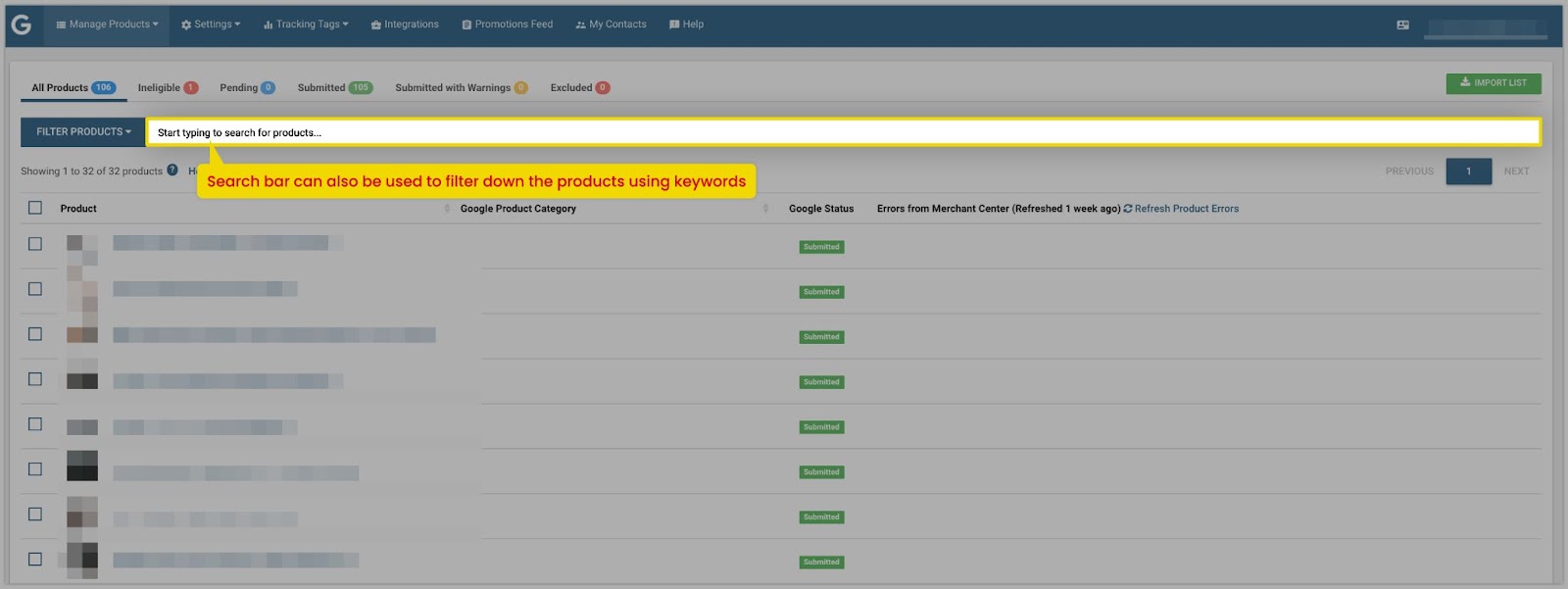 Once you have filtered out the product to assign the attribute to them, please click on “Do Edits in Bulk” and you will be able to see the list of attributes that you can assign.
Consider the example here to check various bulk edit options. Here assuming to assign the Google Product Category to the products:
1. Click on Filter Products and select Product Category. Here we filtered products with product categories as “Bags”.
Once you have filtered out the product to assign the attribute to them, please click on “Do Edits in Bulk” and you will be able to see the list of attributes that you can assign.
Consider the example here to check various bulk edit options. Here assuming to assign the Google Product Category to the products:
1. Click on Filter Products and select Product Category. Here we filtered products with product categories as “Bags”.
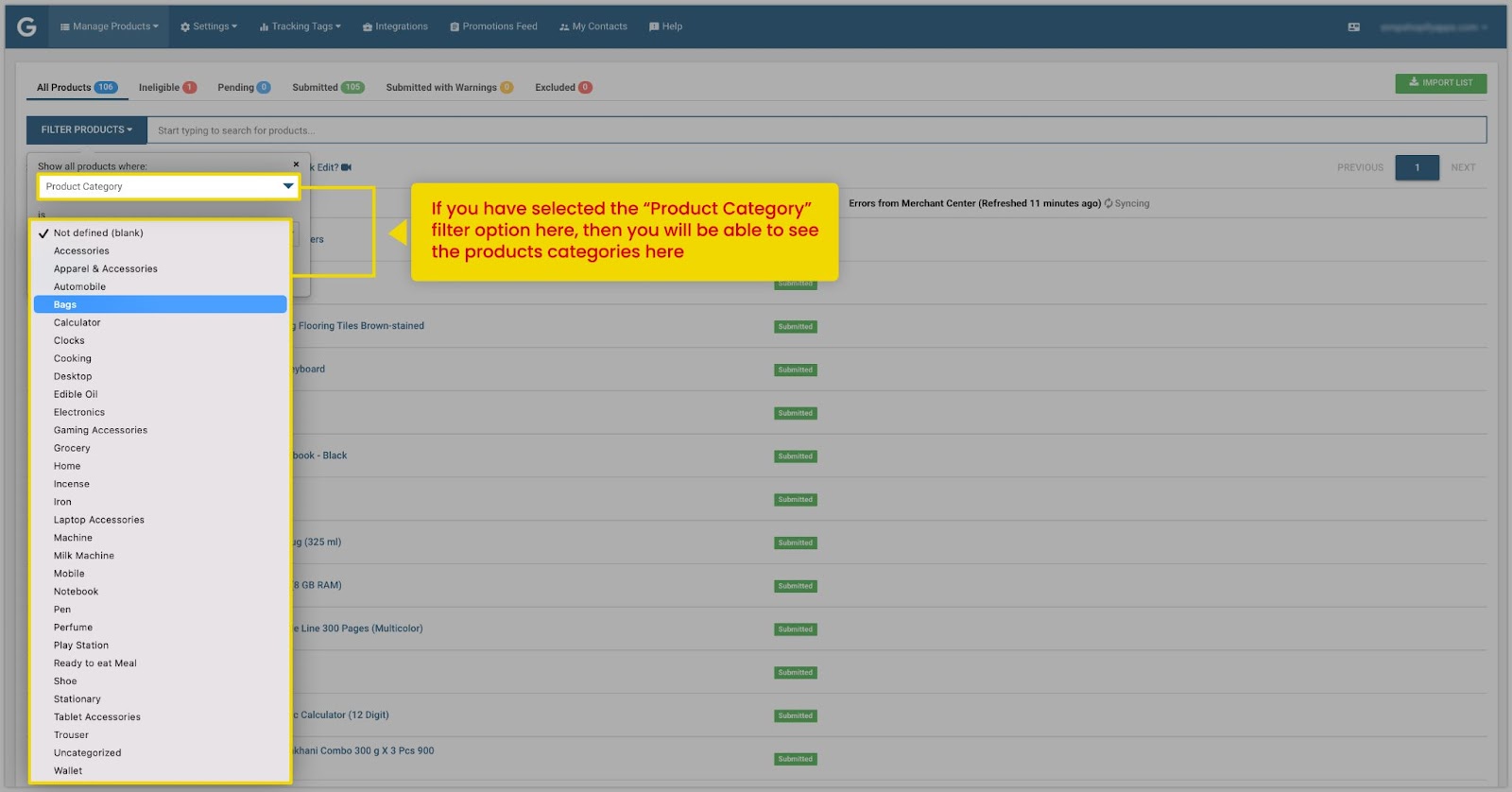
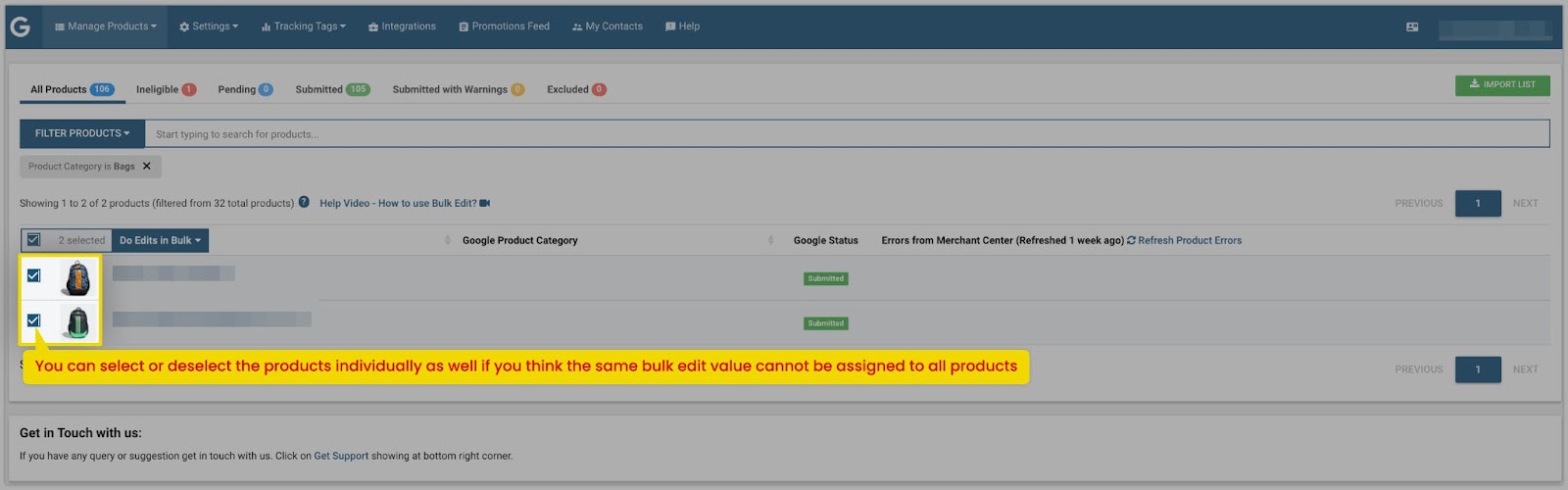 2. Once you get the required product list then follow the steps as Select products > Do Edits in Bulk > Assign Google Product Category
2. Once you get the required product list then follow the steps as Select products > Do Edits in Bulk > Assign Google Product Category
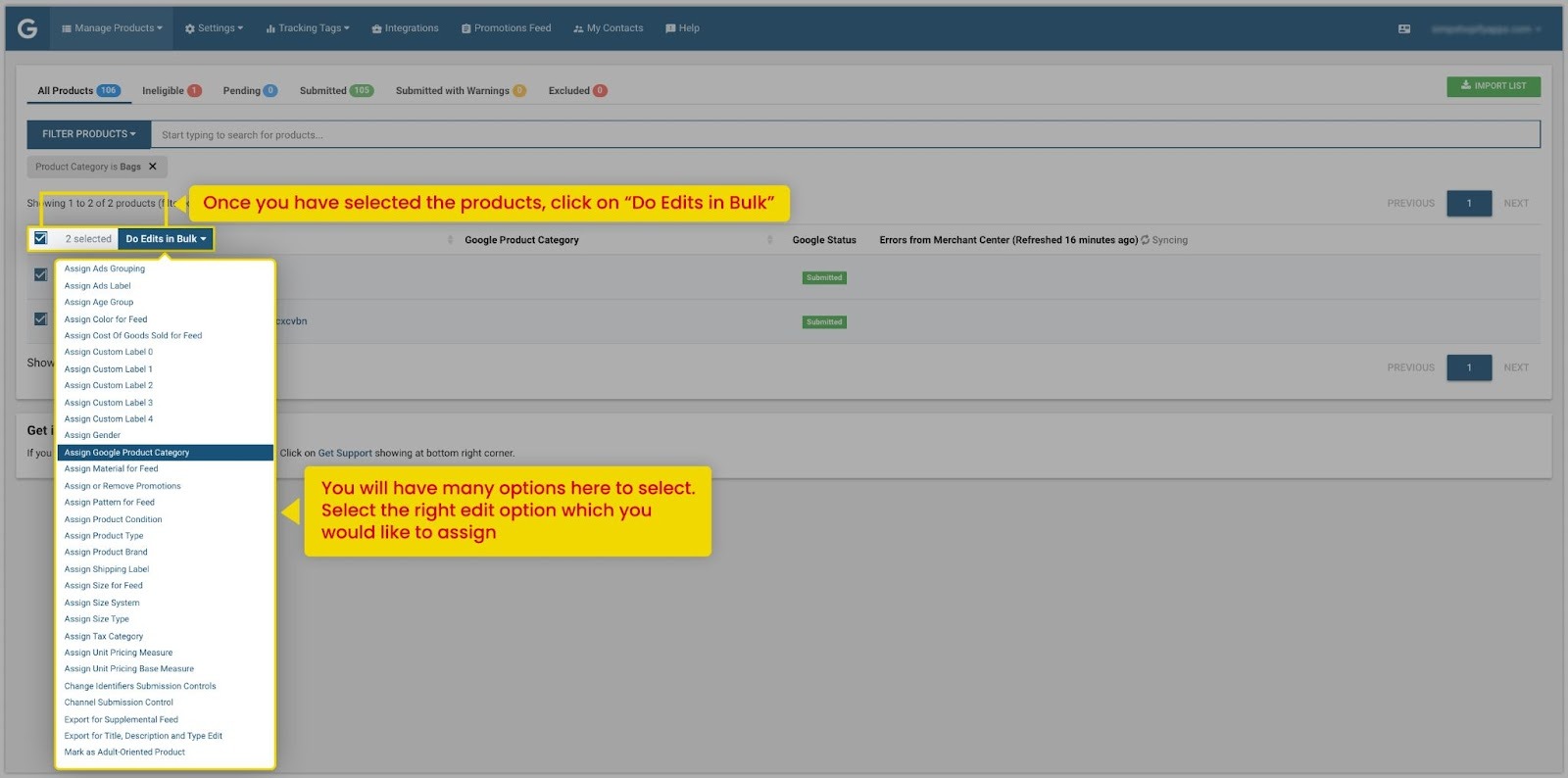 3. Search for the best-suited product category and assign by clicking on “Apply in Bulk”.
3. Search for the best-suited product category and assign by clicking on “Apply in Bulk”.
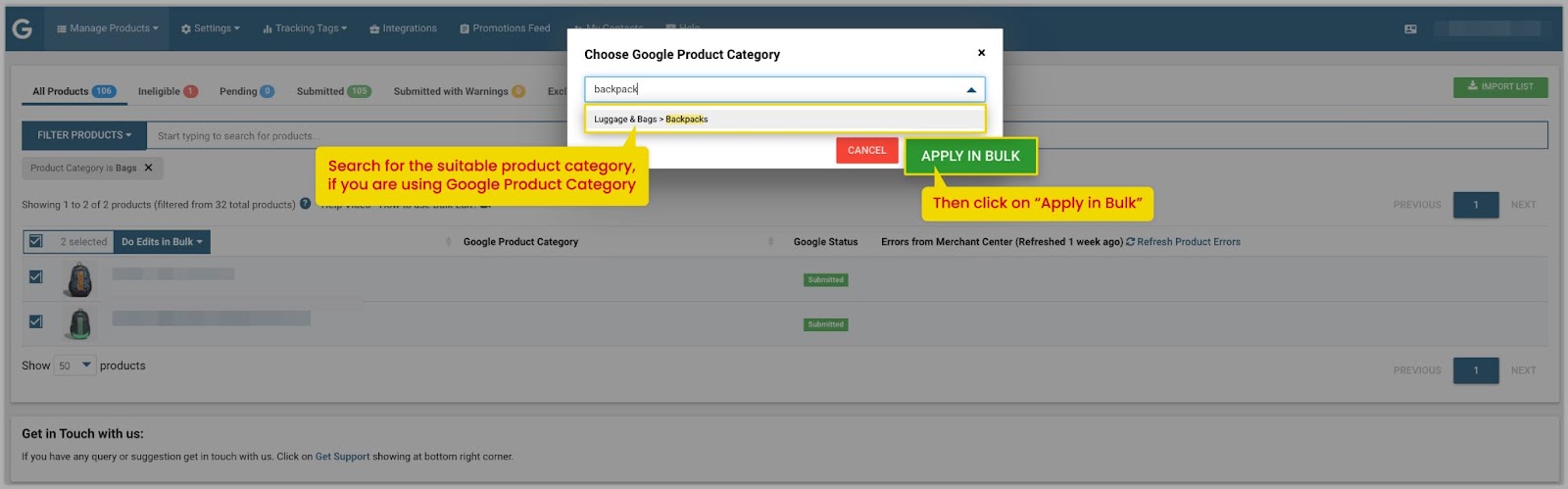 4. You will be able to see the assigned Google Product Category and the status will be shown as “pending”, which means the category has been assigned and the product will be submitted to Google Merchant Center and Facebook Catalogue within 10 minutes.
4. You will be able to see the assigned Google Product Category and the status will be shown as “pending”, which means the category has been assigned and the product will be submitted to Google Merchant Center and Facebook Catalogue within 10 minutes.
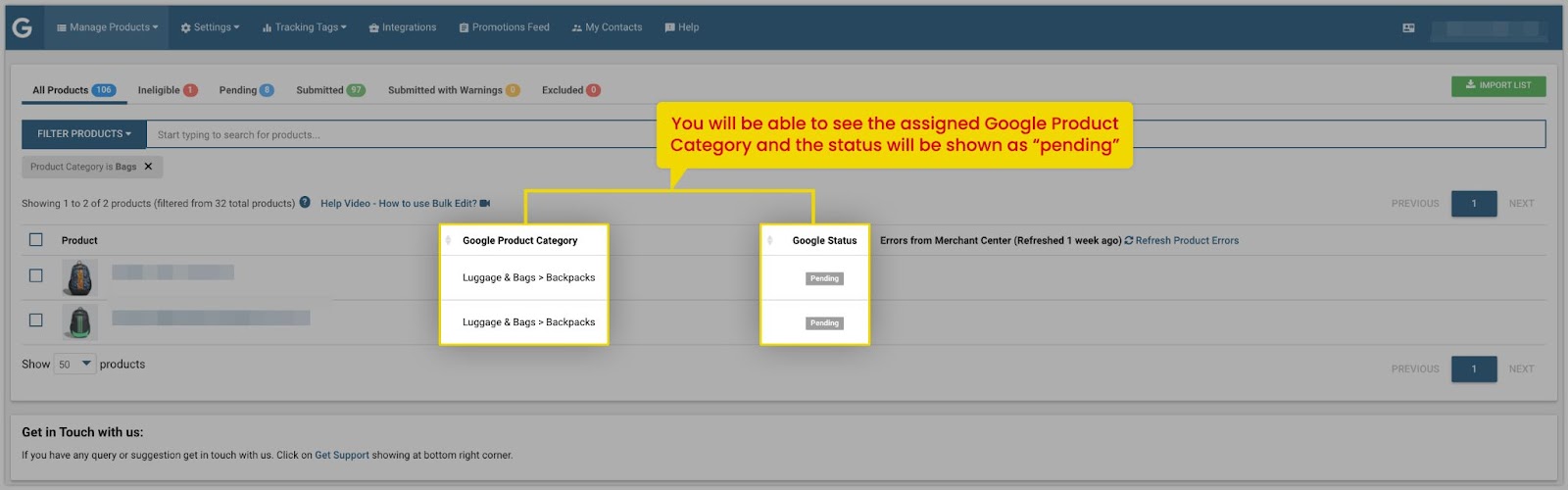 Likewise, you can edit various attributes such as Assign Gender, Assign Age Group, Assign Color For feed, Assign Size for feed, etc. using the filter and bulk edit feature. A few examples are given below:
Assigning Gender:
Likewise, you can edit various attributes such as Assign Gender, Assign Age Group, Assign Color For feed, Assign Size for feed, etc. using the filter and bulk edit feature. A few examples are given below:
Assigning Gender:
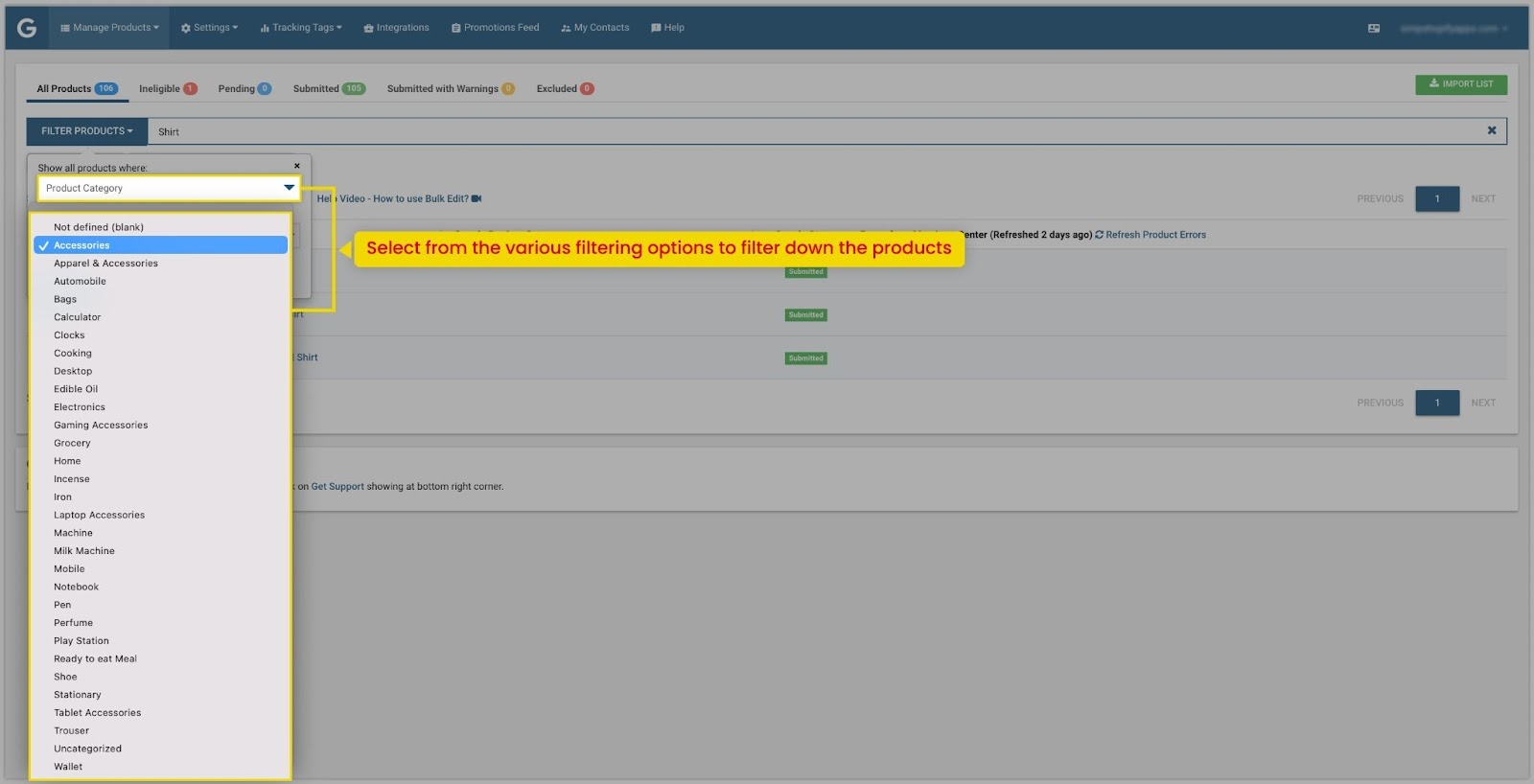 You can use multiple filters to reach a specific group of products.
You can use multiple filters to reach a specific group of products.
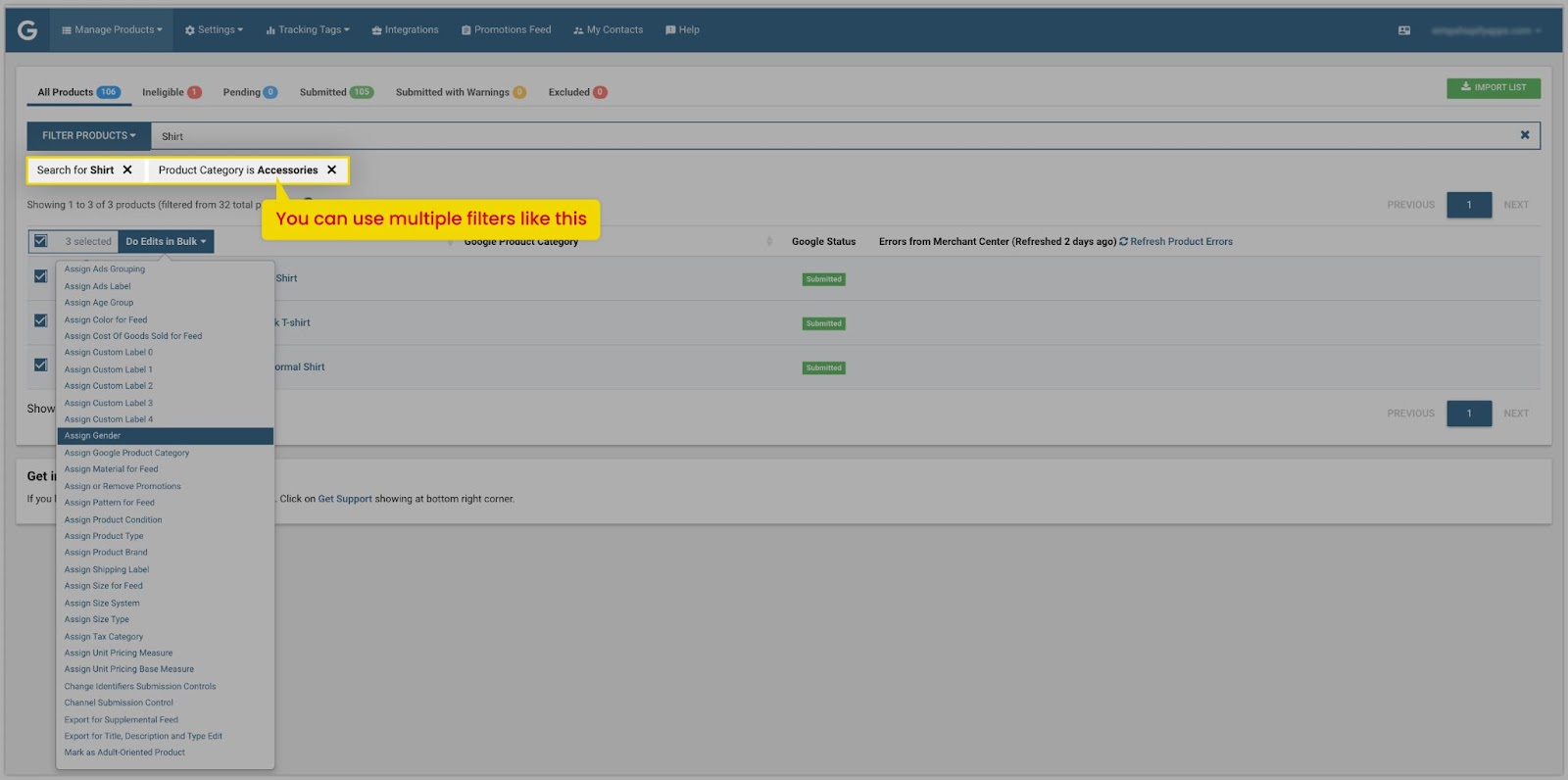
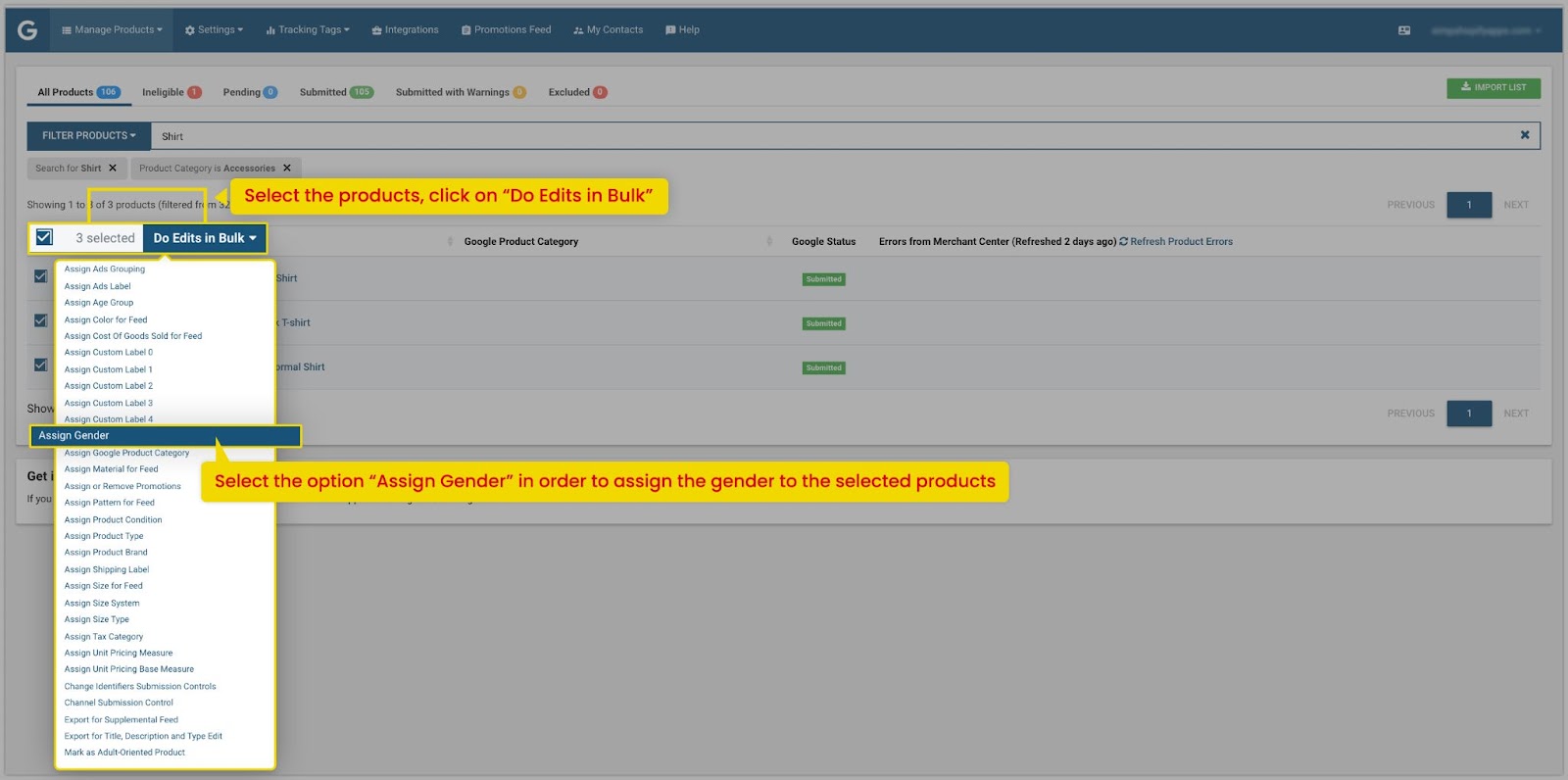
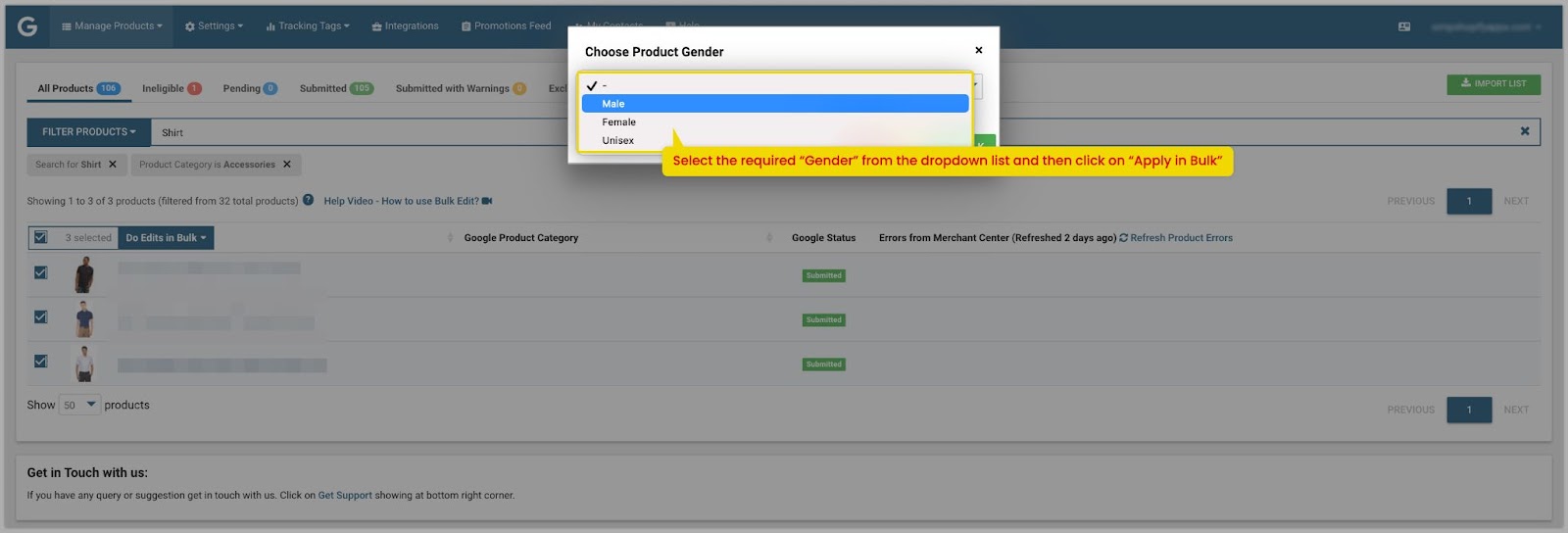 Assigning Age Group:
Assigning Age Group:
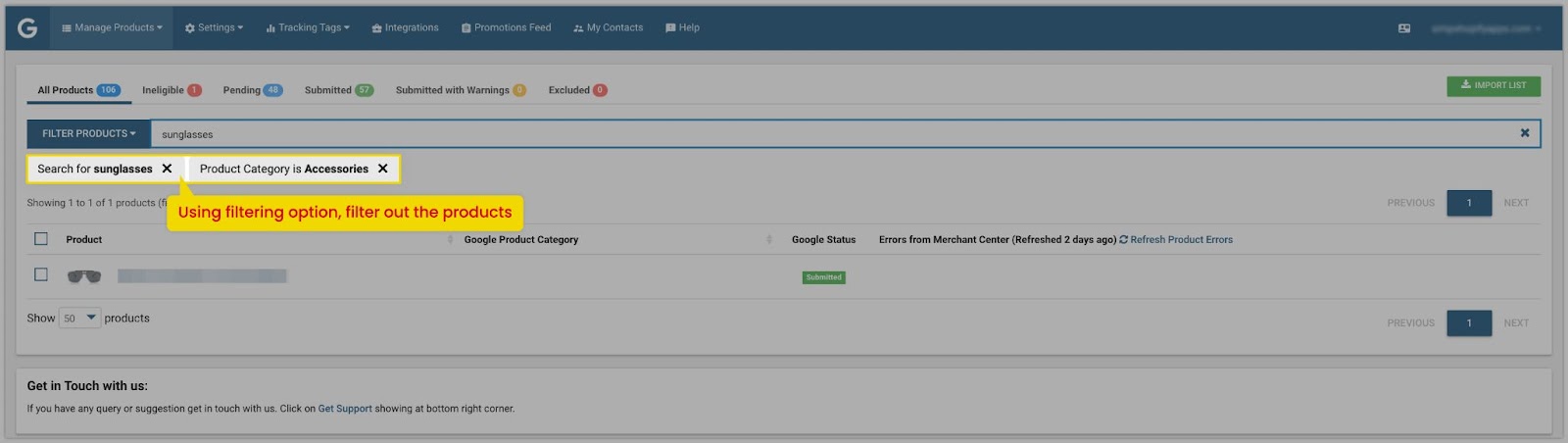

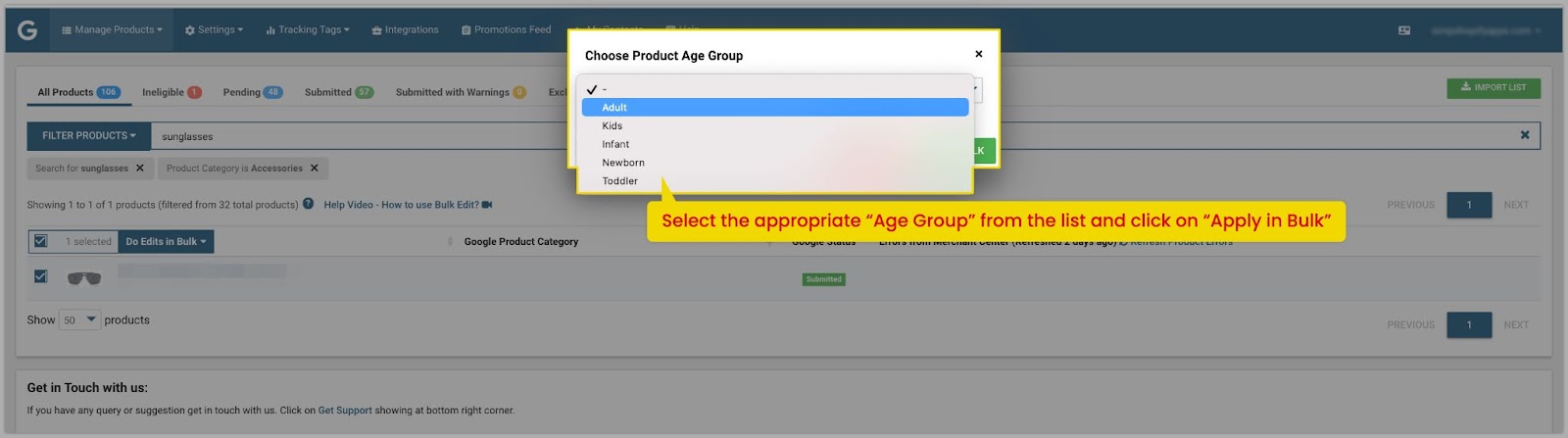 Assigning Color for feed:
Assigning Color for feed:
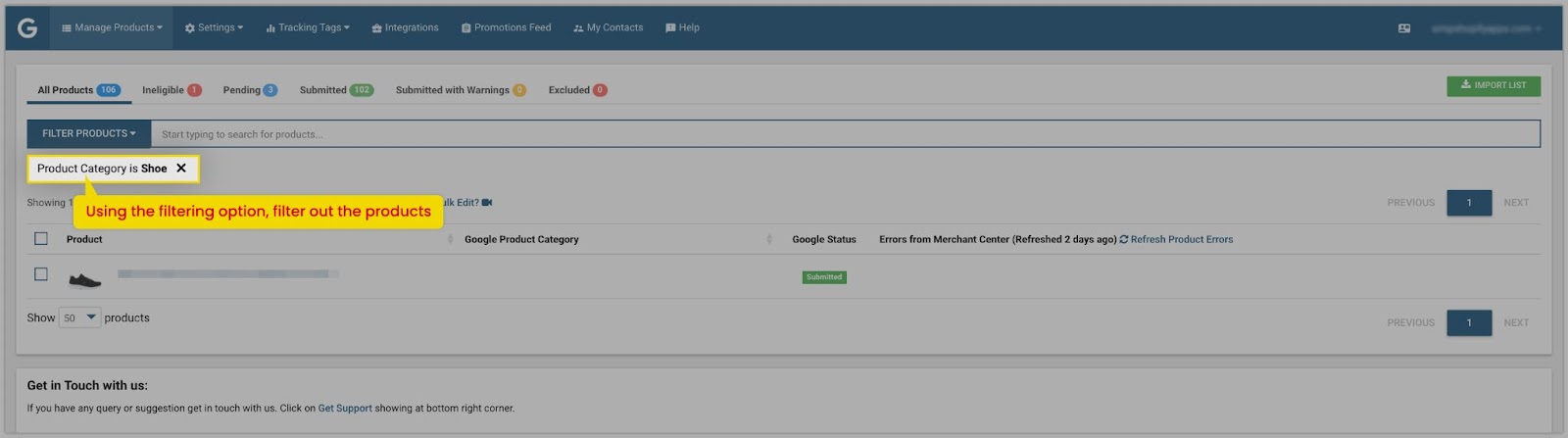
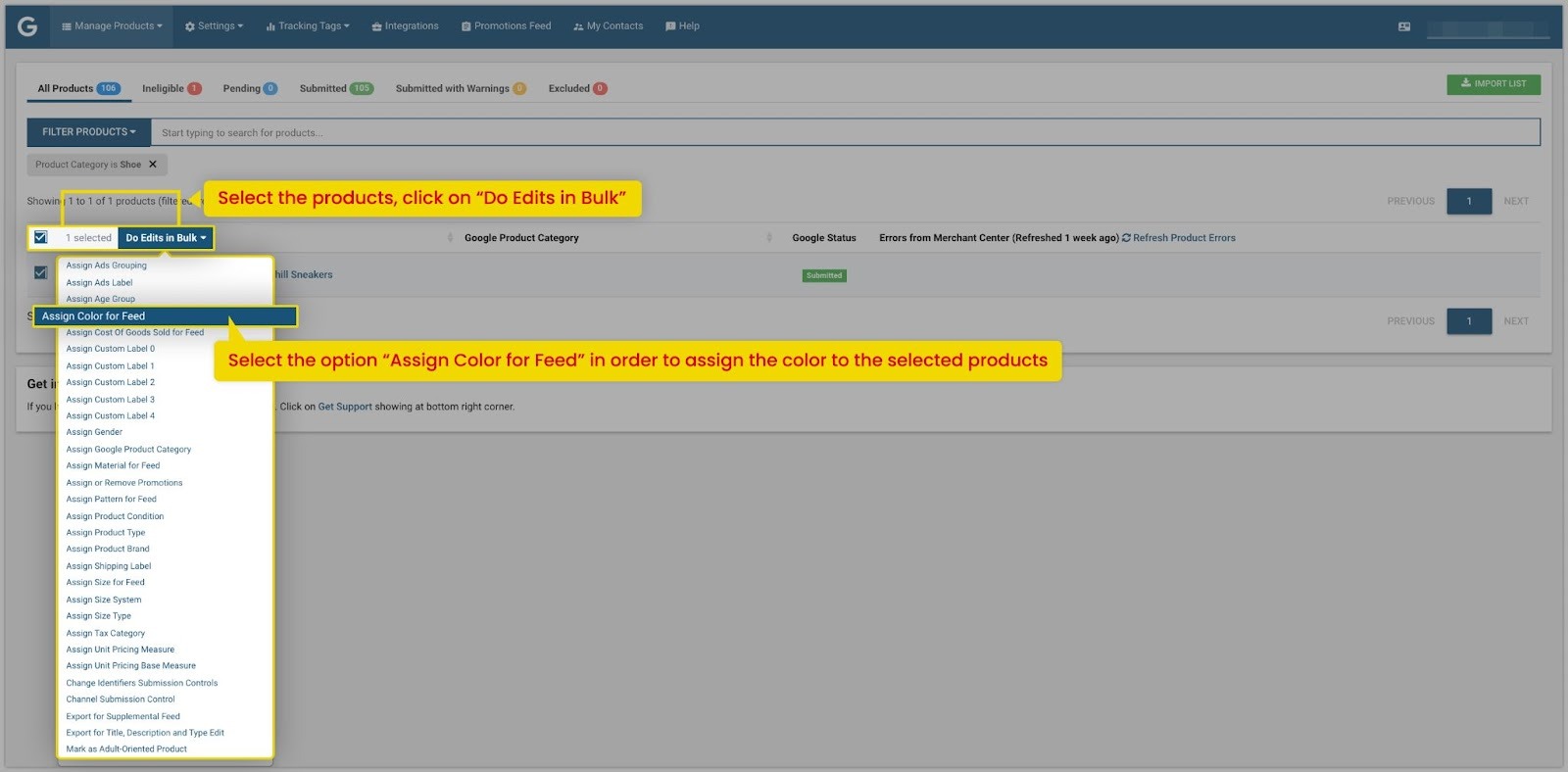
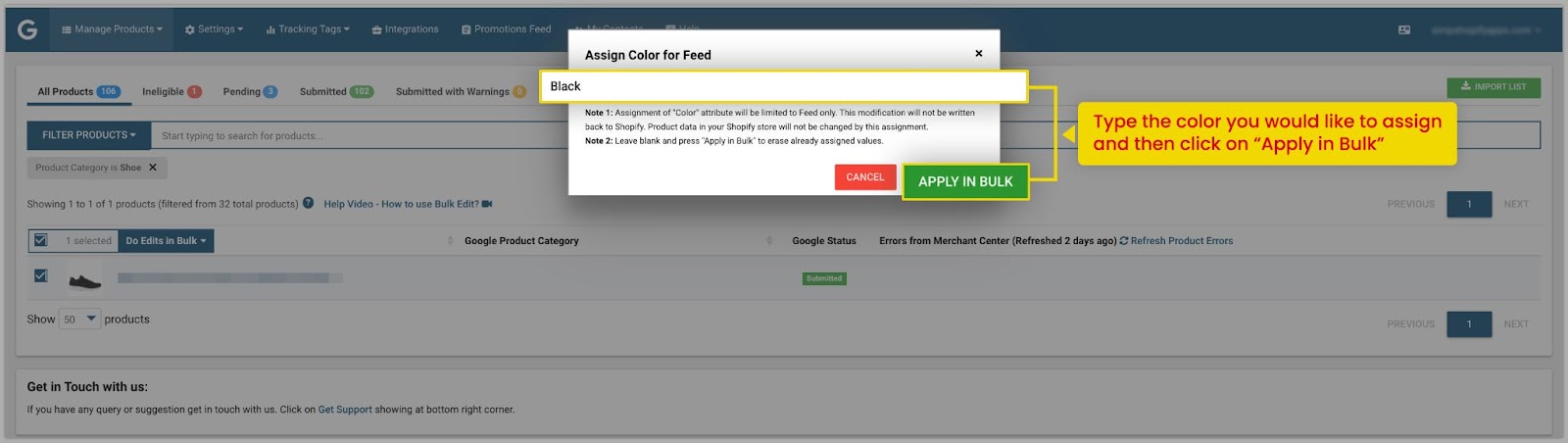 You can use the various filter options to reach a smaller group of products as per your requirements.
Once you have assigned the attributes, the products will be shown as pending status and will be submitted within 10 minutes to Google Merchant Center and Facebook Catalogue.
We hope this will be helpful. If you have any kind of query on any of these options you can write to us at support@simprosys.com and we will definitely help you.
You can use the various filter options to reach a smaller group of products as per your requirements.
Once you have assigned the attributes, the products will be shown as pending status and will be submitted within 10 minutes to Google Merchant Center and Facebook Catalogue.
We hope this will be helpful. If you have any kind of query on any of these options you can write to us at support@simprosys.com and we will definitely help you.Simprosys Product Feed for WooCommerce
Pre-Installation

Plugin Setup

Product Submission Controls

Product Attributes & Optimization

Automated Feed Rule

Troubleshooting & Issue Fixes

Advanced Setup Made Easy

Google Merchant Center Setup & Integration

Tracking Tag Setup (Google Ads & Google Analytics 4)

Google Ads & Campaign Setup

Multi-Country

Promotions Feed

Microsoft Advertising Integration & Campaign Setup

META (Facebook) Integration

WooCommerce Store Access & Setup

