SearchGro: Search & Filter
Polices

Process

Step-by-Step Guide to SearchGro Search Results Page Settings/Configurations
Oct 27, 2025
This guide provides a comprehensive overview of the Search Results Page configuration options available in the SearchGro app for Shopify, allowing you to customize how your search results appear and function for users. Whether you're aiming to enhance user experience, boost product visibility, or improve search performance, this guide helps you tailor the results page to fit your Shopify store's goals and create a seamless, conversion-friendly search experience.
To access Search Results Page Settings, follow these simple steps:
- Log in to your Shopify admin and open the SearchGro app from the Apps menu.
- In the SearchGro dashboard, click the Search tab in the left-hand sidebar.
- From the sub-menu, select Search Results Page.
- Click the Configurations tab to explore all available customization options.
Configuration Options:
Products:
- Display price: Toggle this on to show the product price on the search result page.

- Display Compare at price: When you turn this on, shoppers see the original price crossed out next to your new, lower price. It’s a simple visual trick that screams "great deal!" and can really encourage a click.
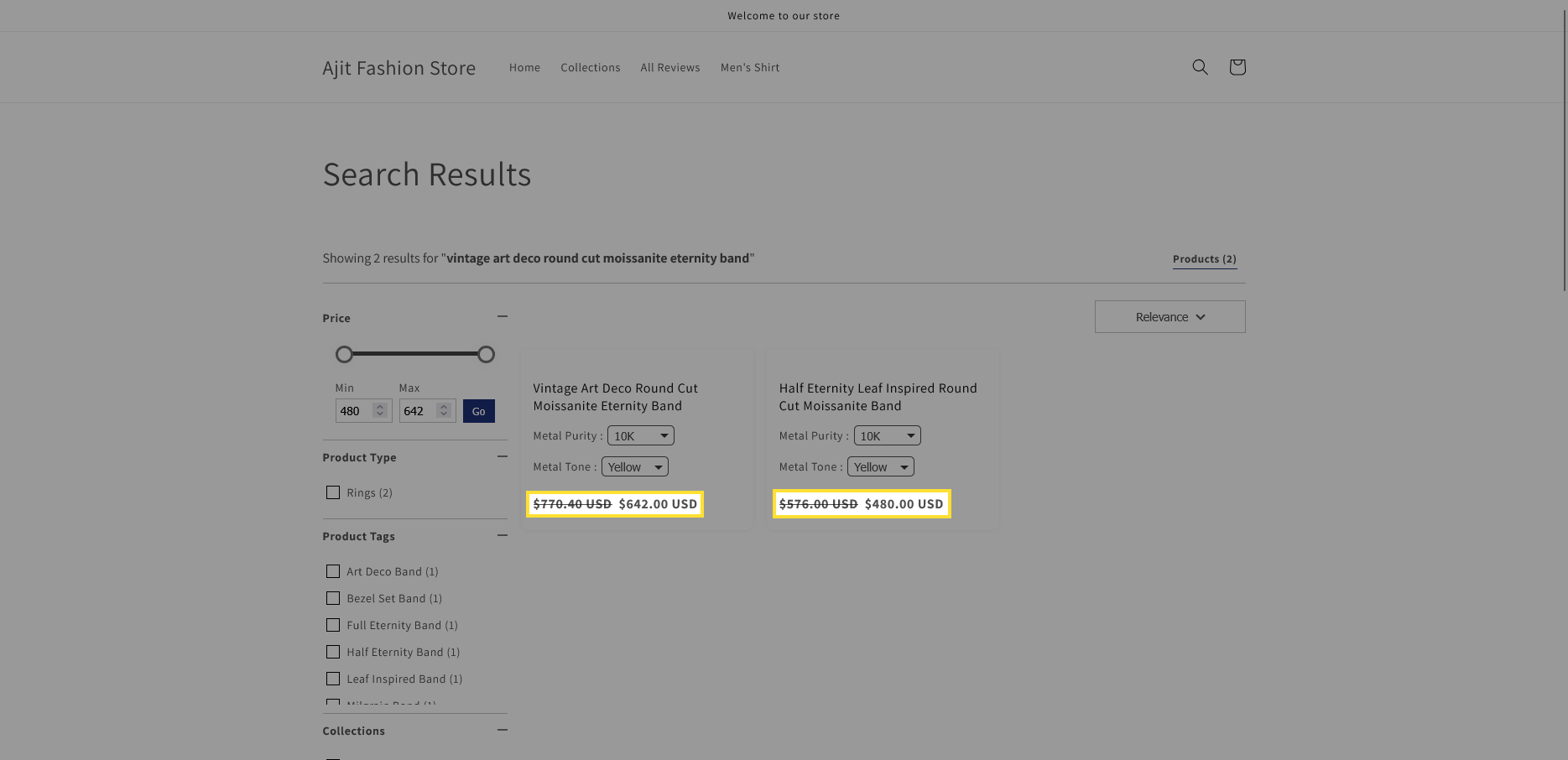
- Display images: Toggle to show/hide product images on the search result page.
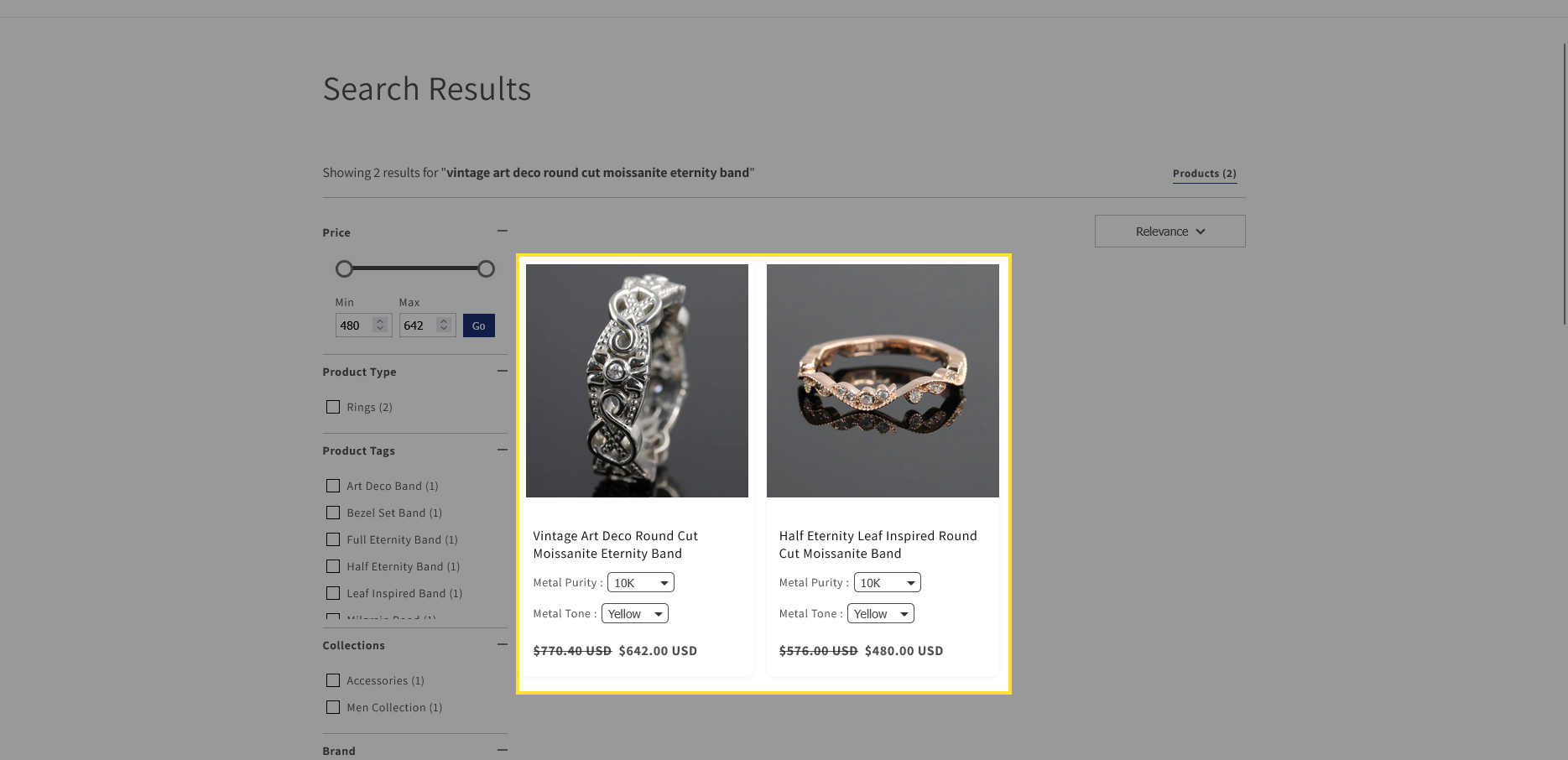
- Displaying out-of-stock products: Toggle to display or hide out-of-stock products in the search results.
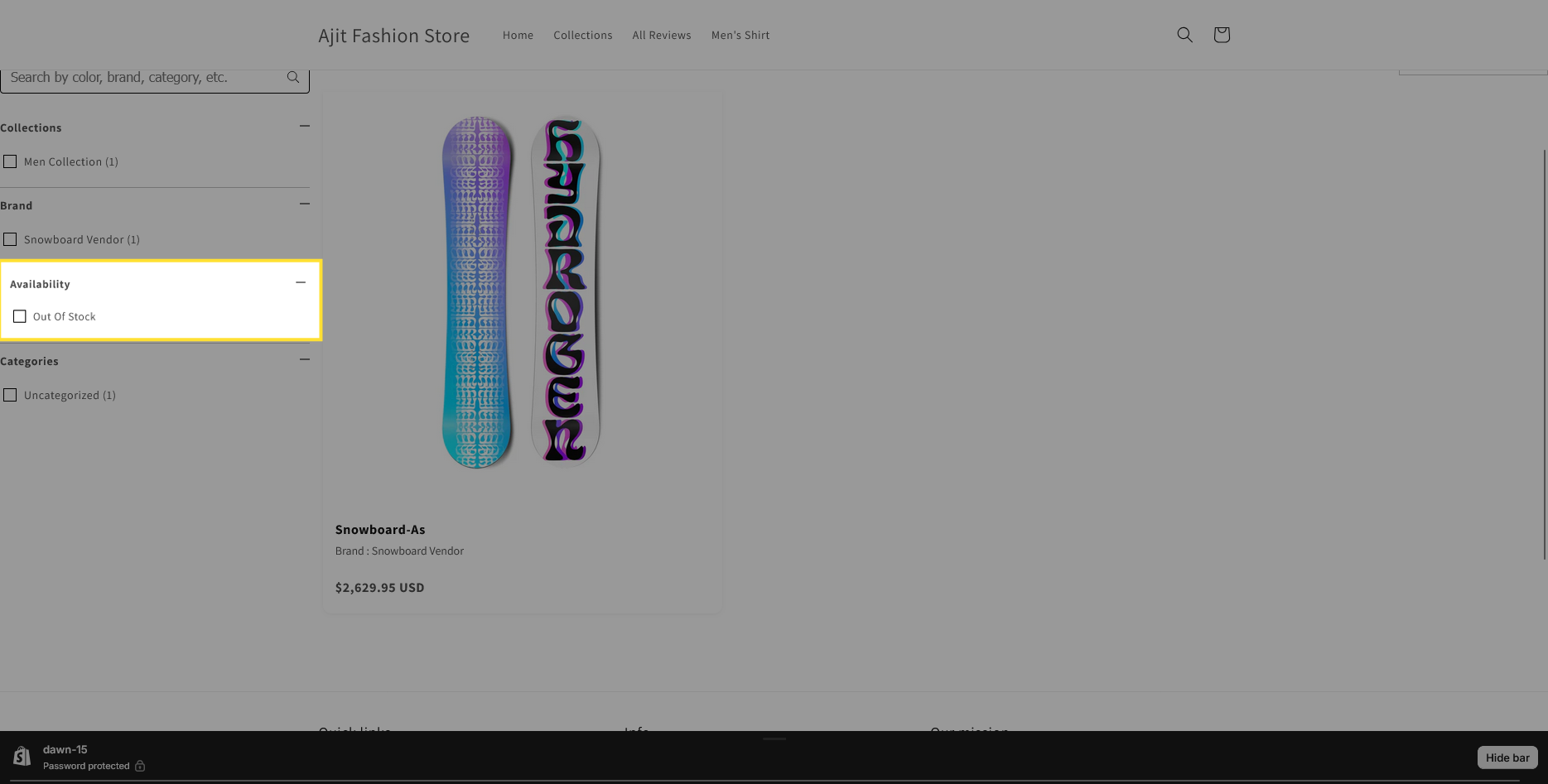
- Display reviews: Toggle this on to display product reviews on the search result page.
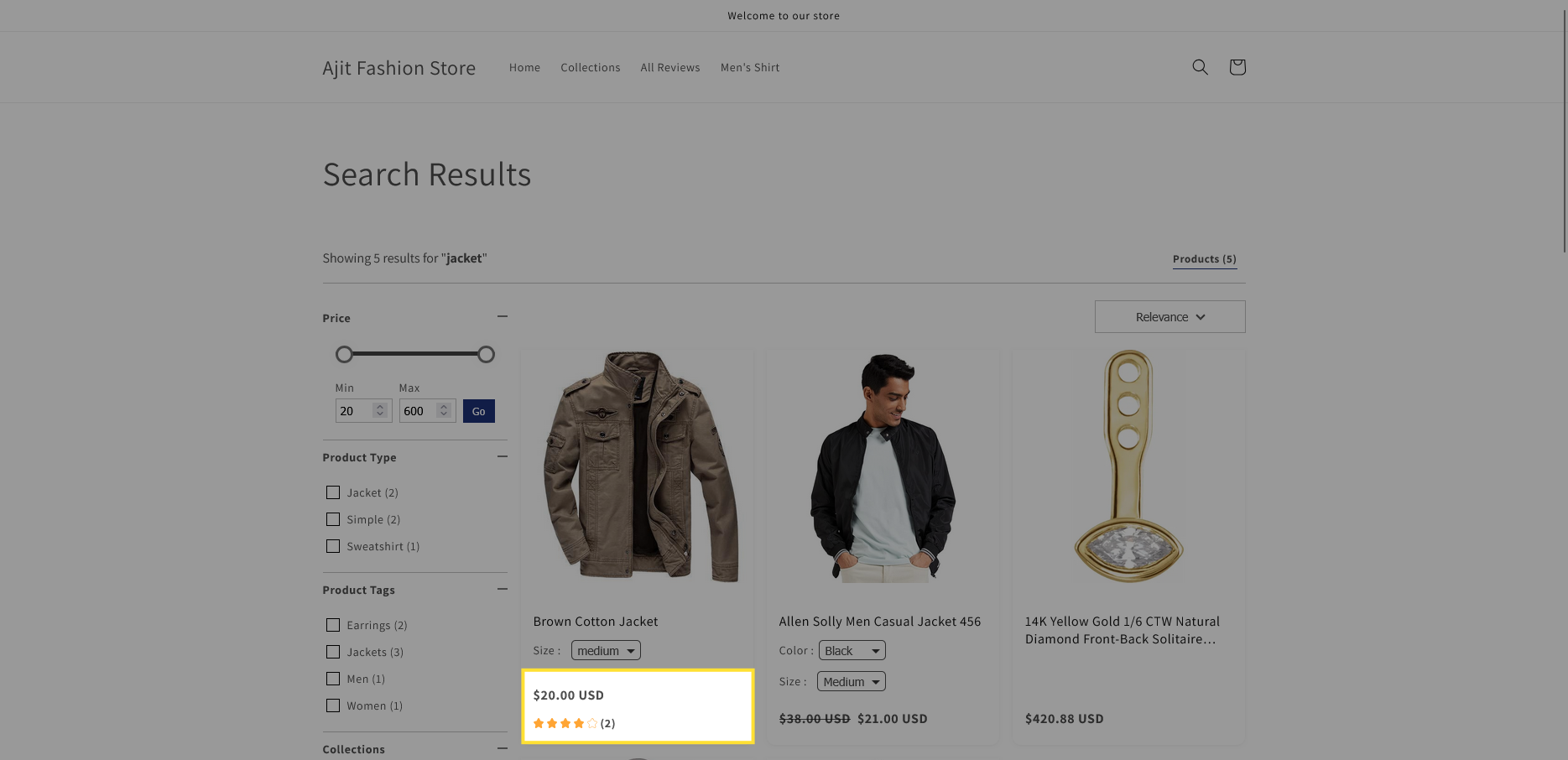
- Highlight Search Term: Turn on Highlight Search Term so when someone searches "Ring," the word "Ring" is bolded in the results. It instantly tells them, "Yes, this is what you were looking for.
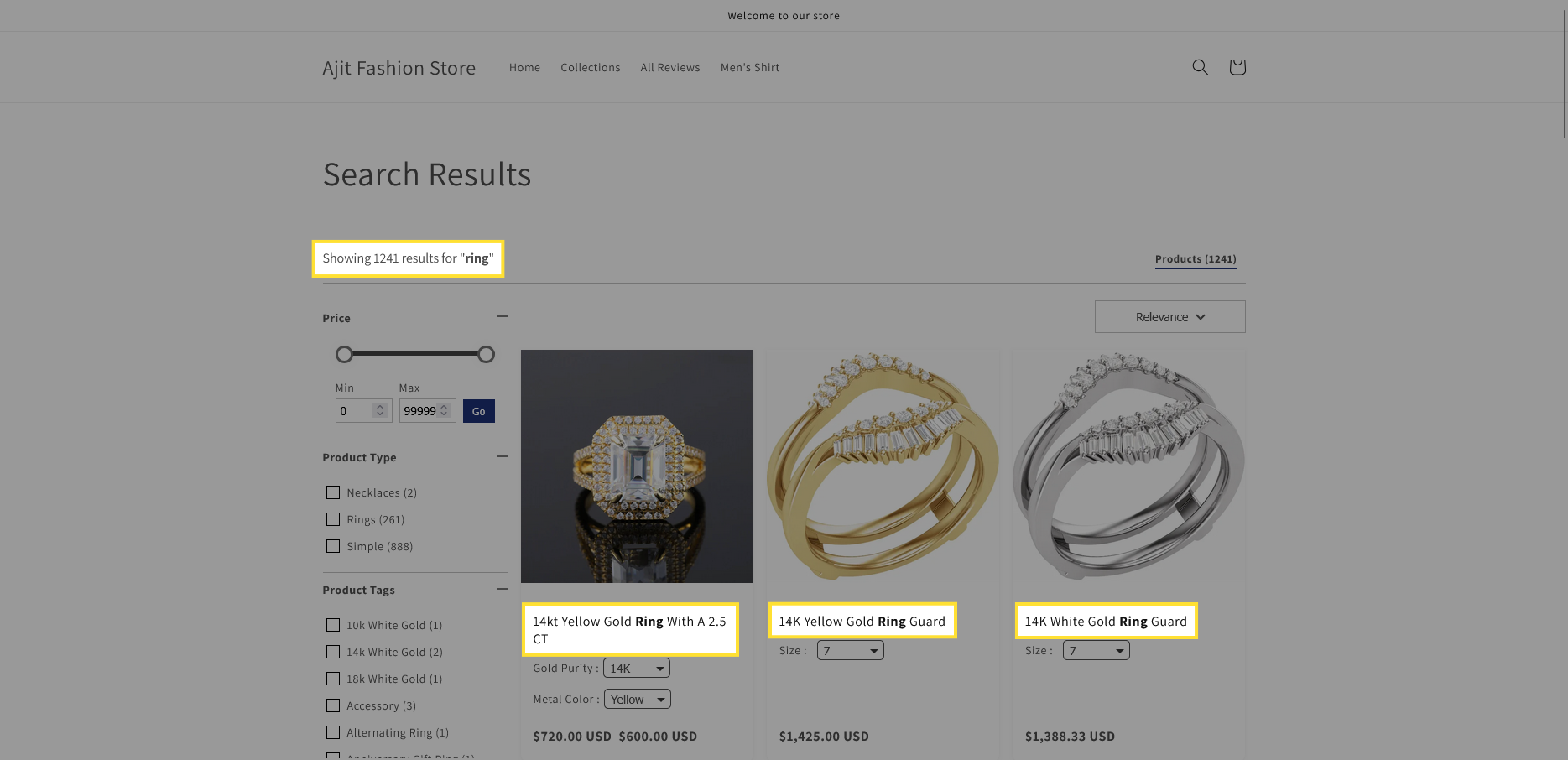
- Display Entire Title: Toggle to display the full title of the product. If disabled, the Title Line Limit applies.
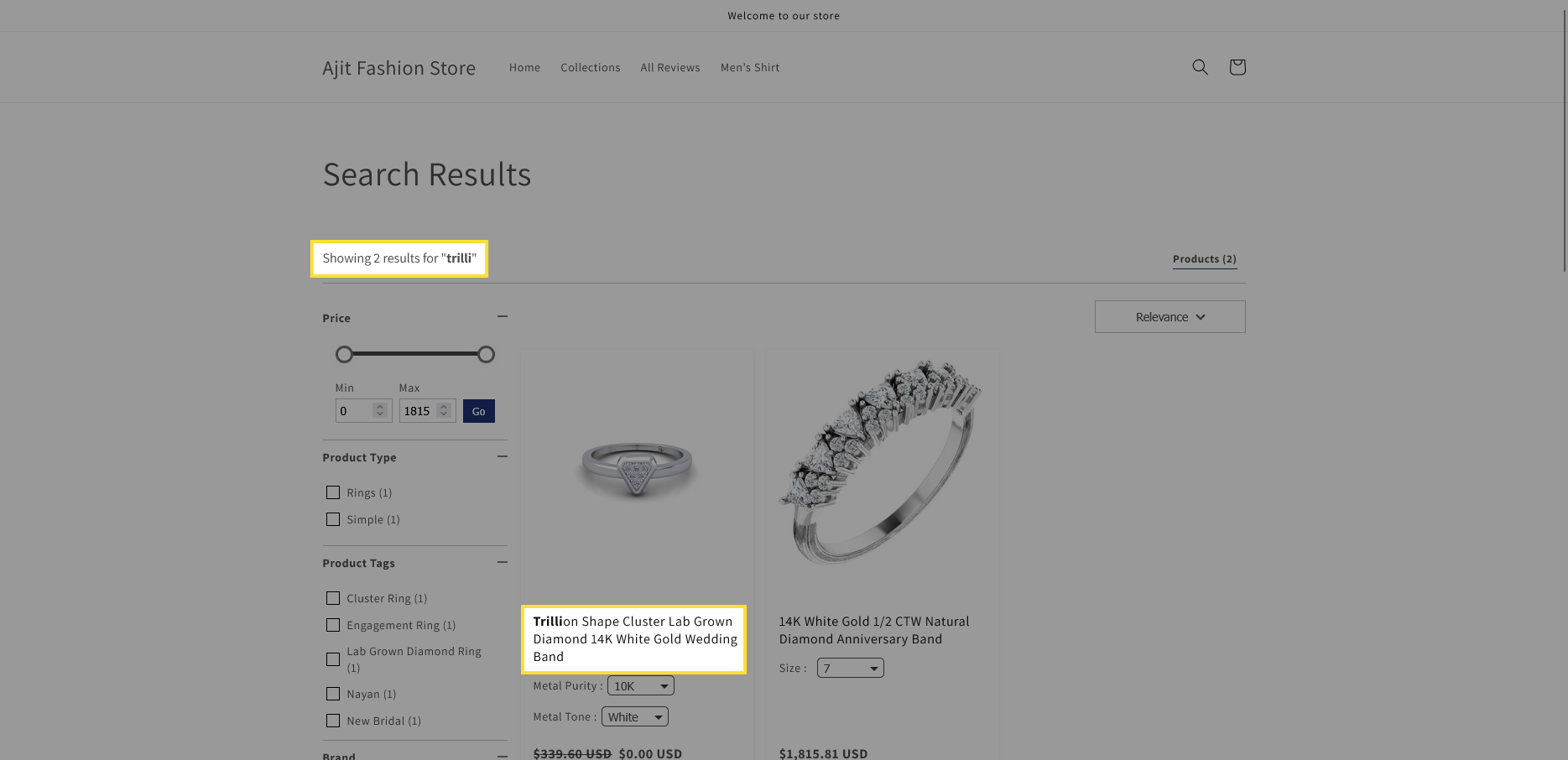
- Product Count (Max 50): Set the maximum number of products to display per page on the search result page (maximum 50).
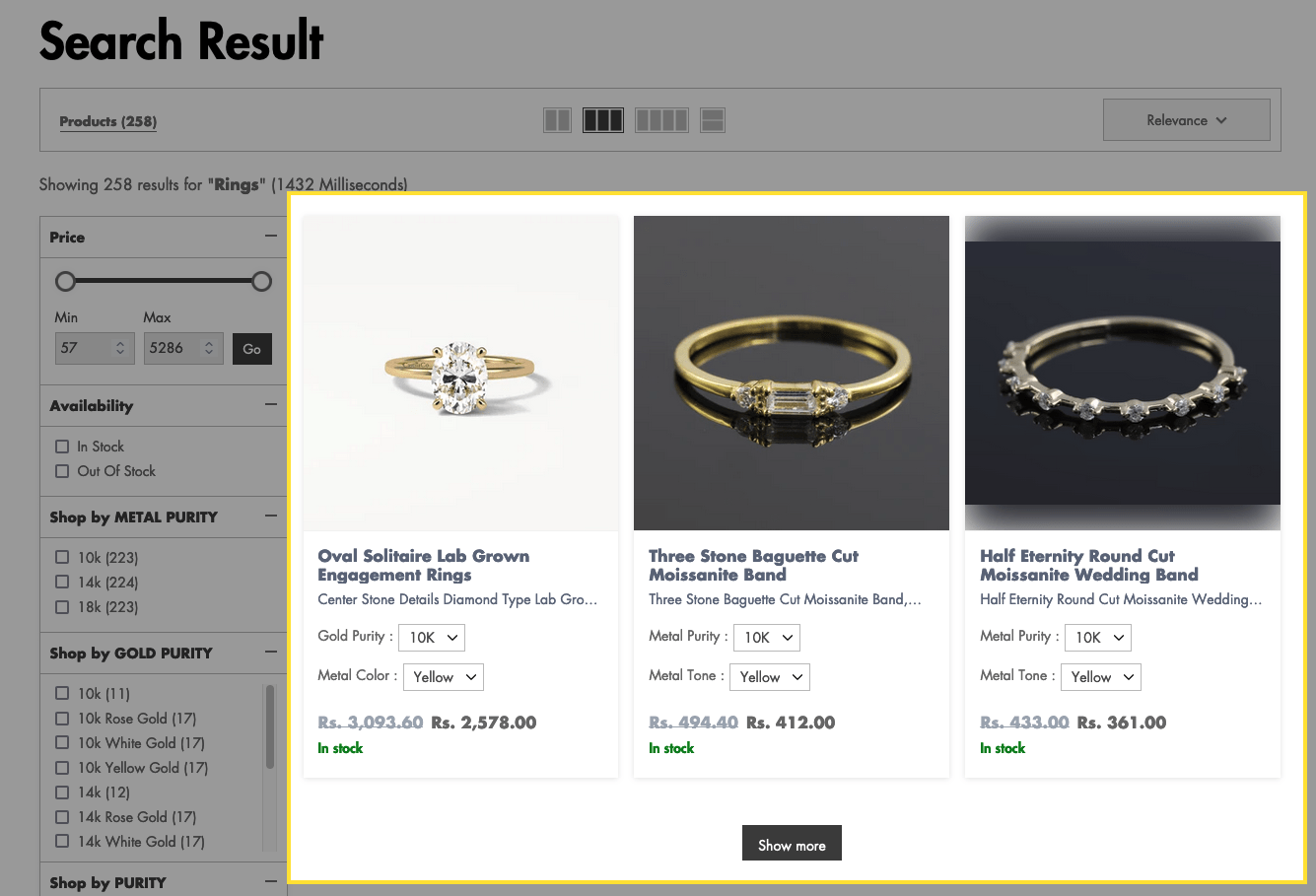
- Title Line Limit (Max 5): Sets the maximum number of lines (up to 5) for the product title when "Display Entire Title" is disabled. This setting applies only to the grid view.
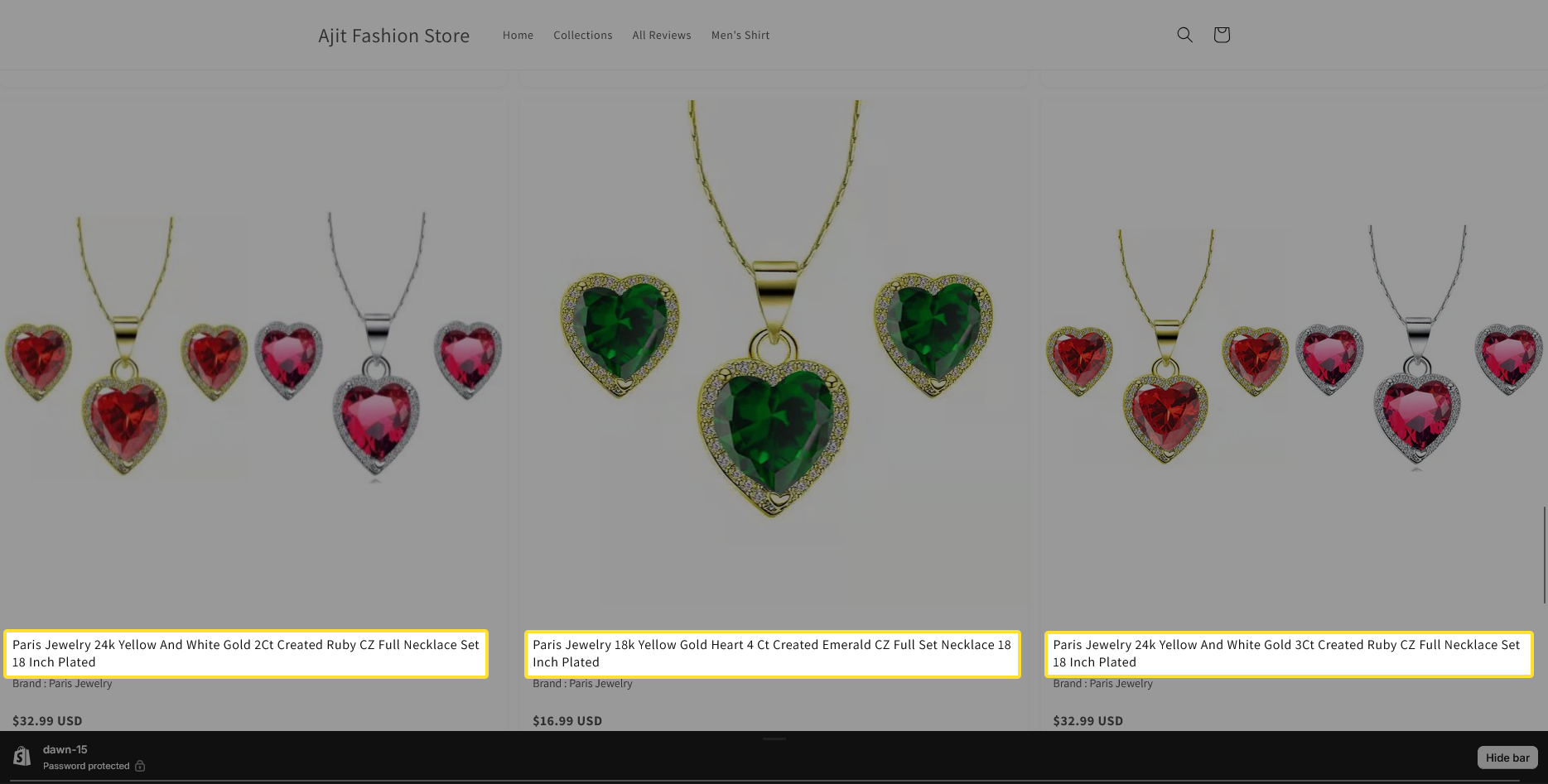
- Display Description : Enable this toggle to show the product description on the search results page.
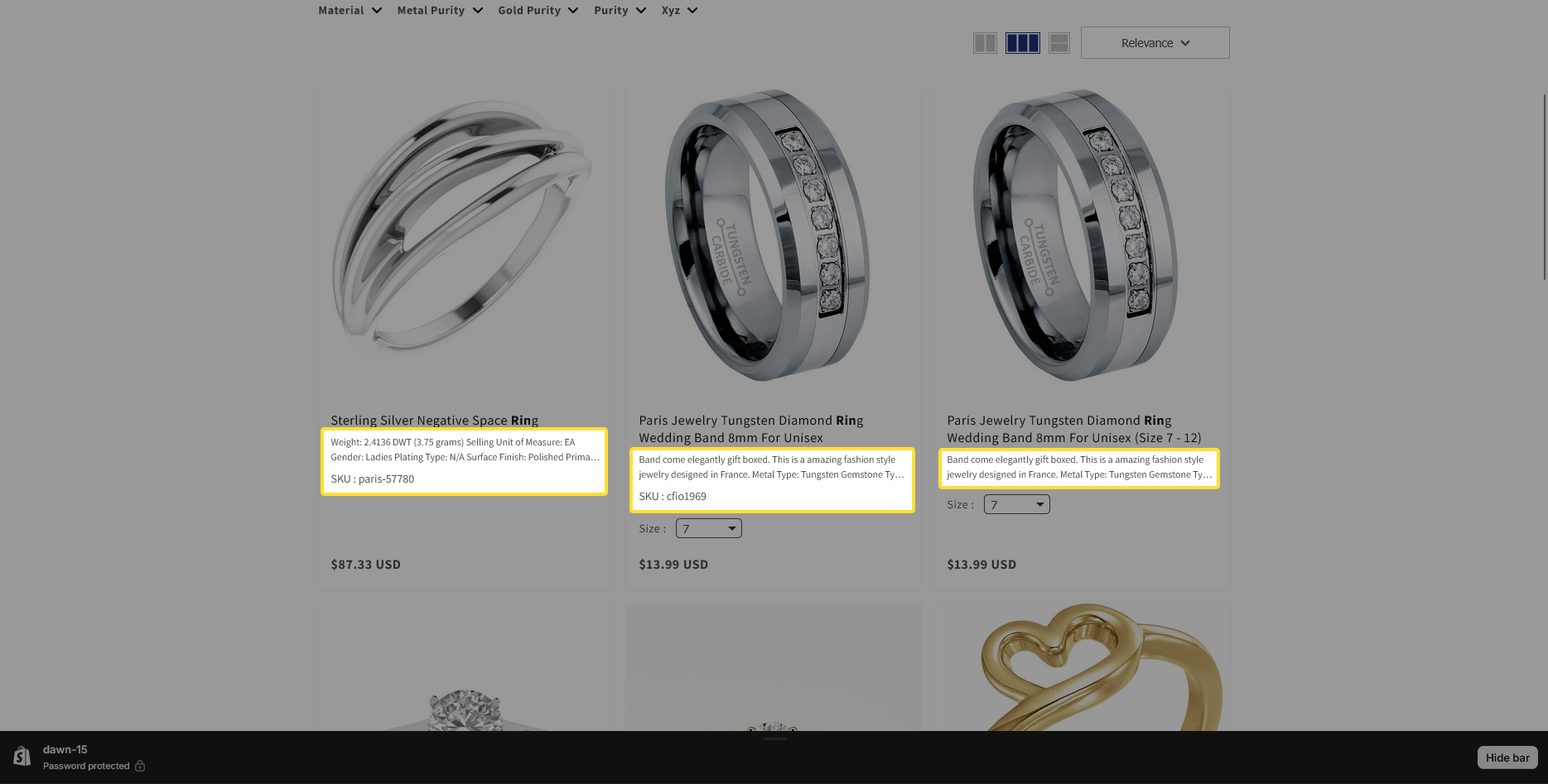
- Description Line Limit (Max 5): Sets the maximum number of lines (up to 5) for the product description.
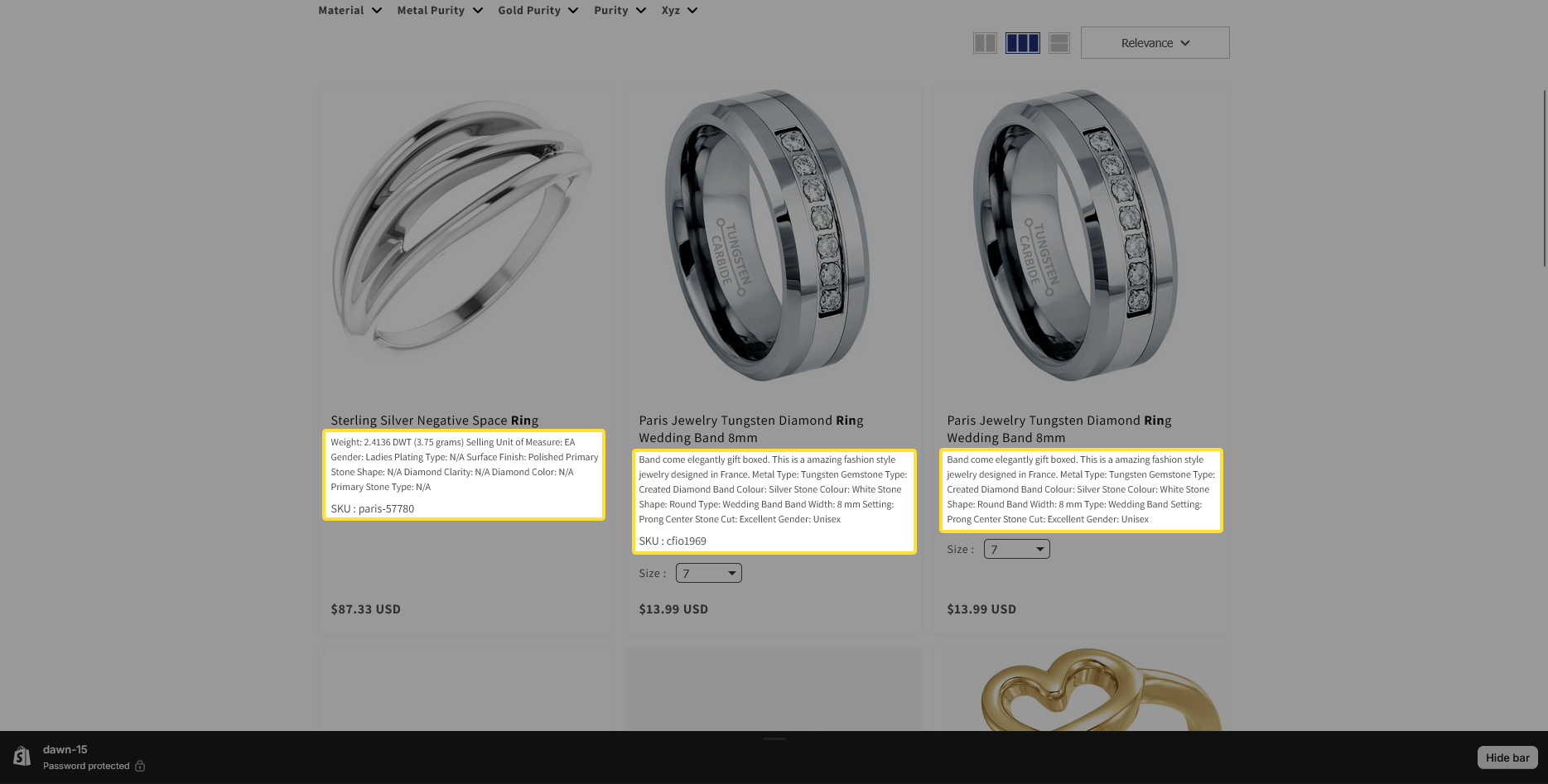
- Zero price action: Choose how products with a zero price are displayed (e.g., Show Zero Price, Hide Zero Price or show text) on the search result page.
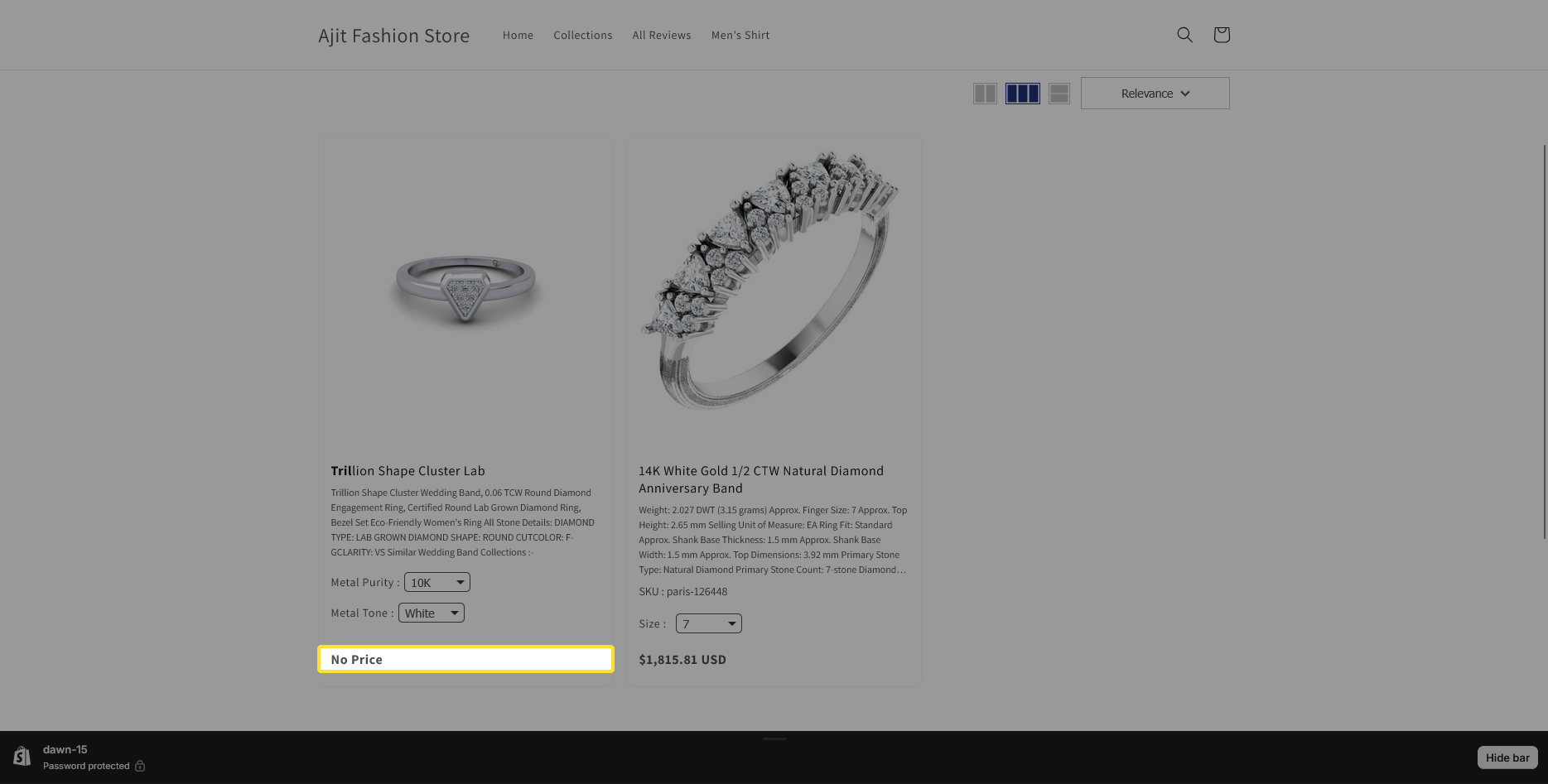
- Display additional product field: Select to show additional details (like SKU, barcode, product type, or Brand (vendor)) on the search result page.

- Display Buttons: Choose which buttons to display on hover, such as "Add to Cart" and "Quick View".
- Add to Cart: Adds the product to the cart.
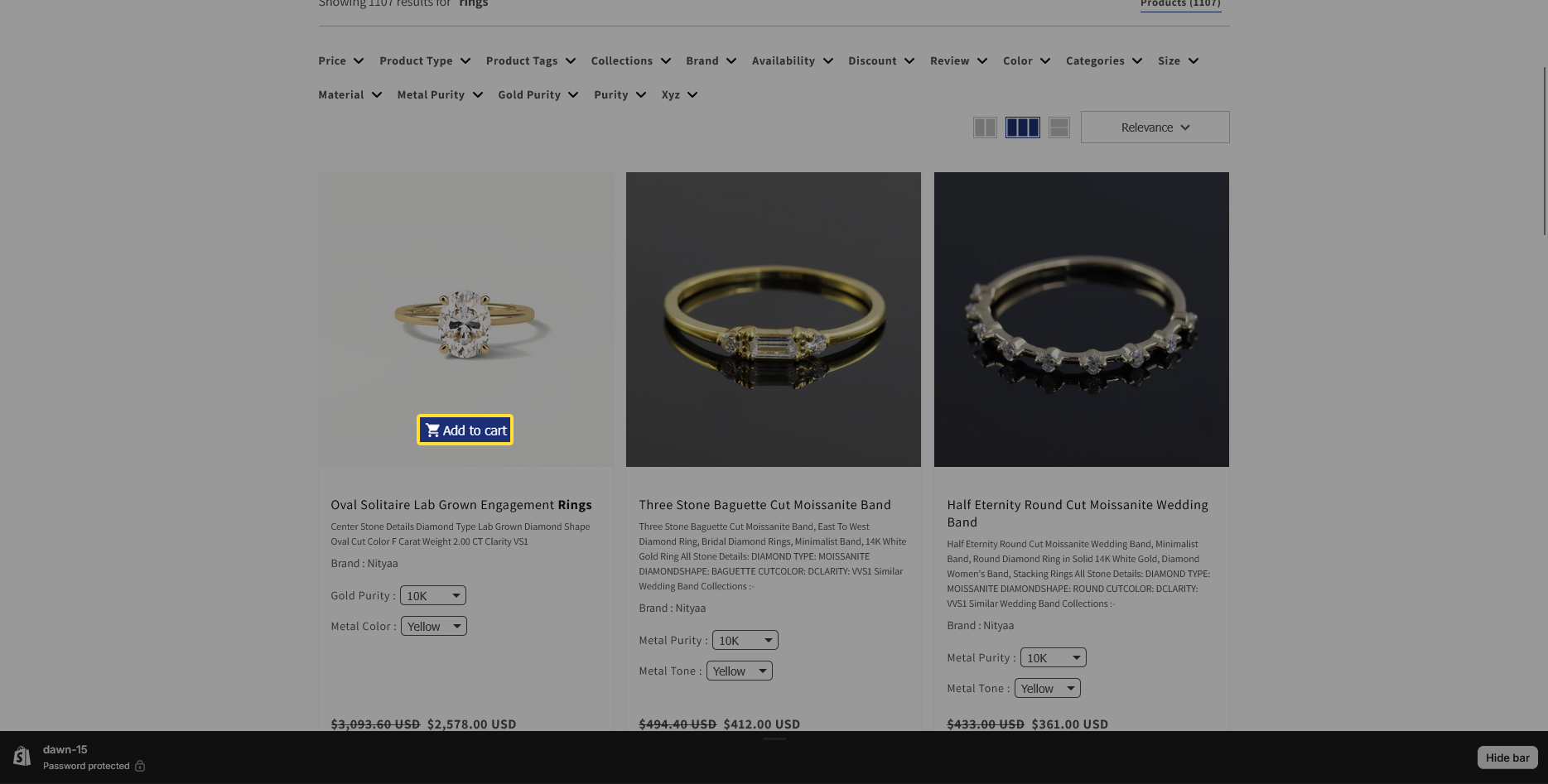
- Quick View: Opens a product detail pop-up.
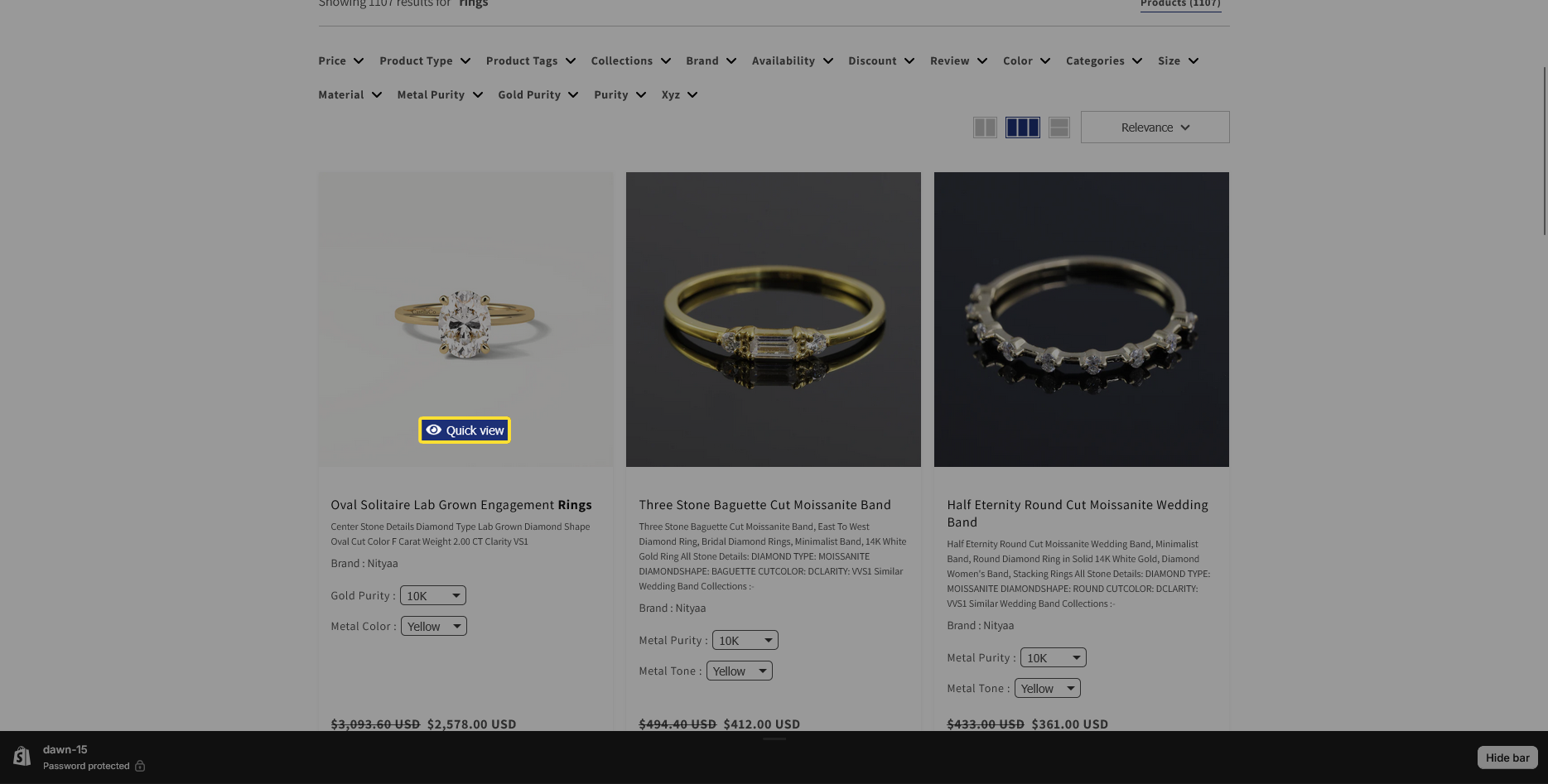
- Sort Preference: Set the default sorting preference for the search results. Note that if not set to "Relevance," results may not be sorted by relevance initially.
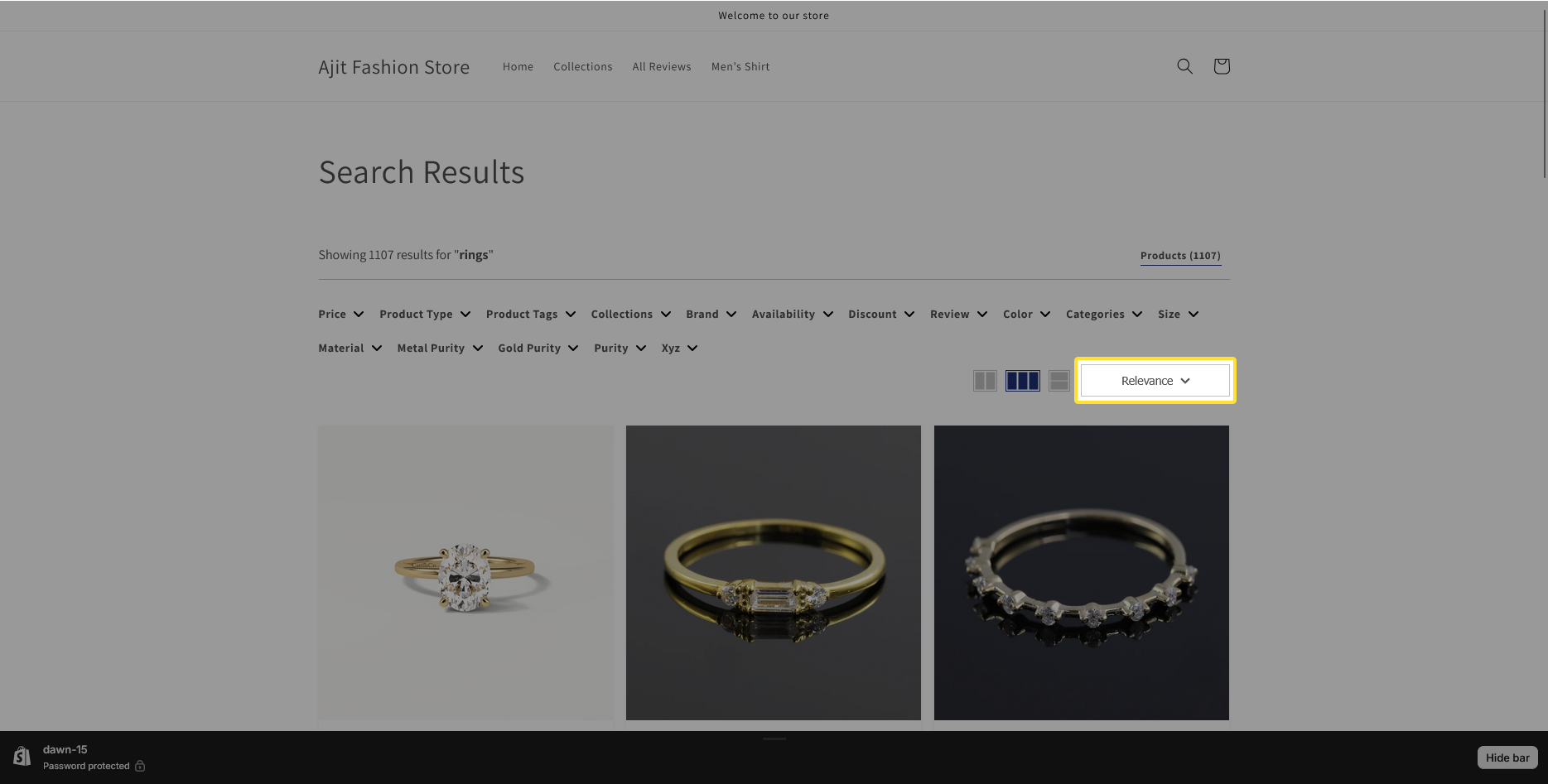
- Display swatches: Toggle to show/hide product variant swatches, which display the variant options of a product.
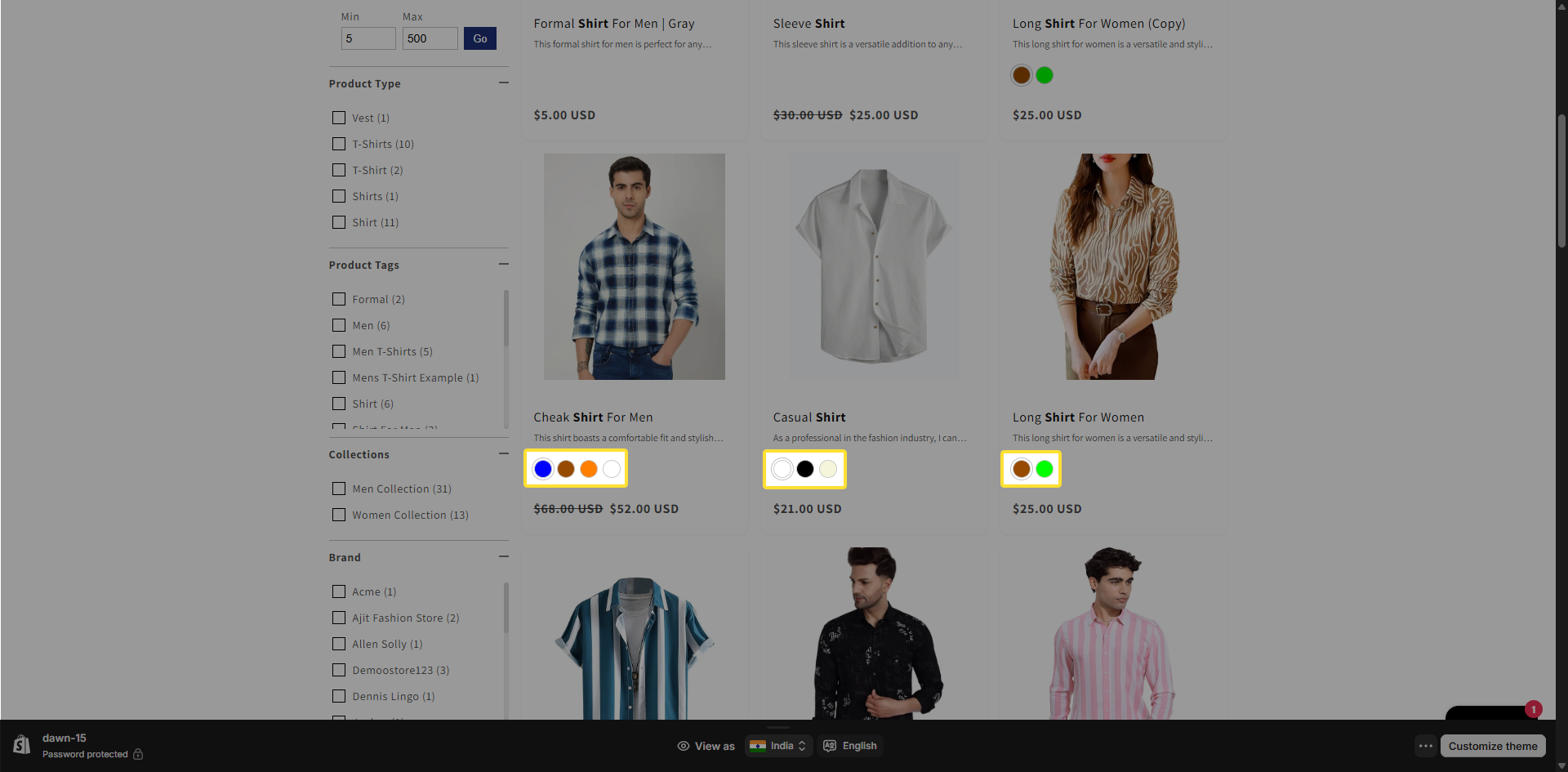
- Pagination Type: Choose how results are paginated (Disabled, With Show More Button, Without Show More Button). 'With Load More Button' and 'Without Load More Button' relate to infinite/endless scrolling.
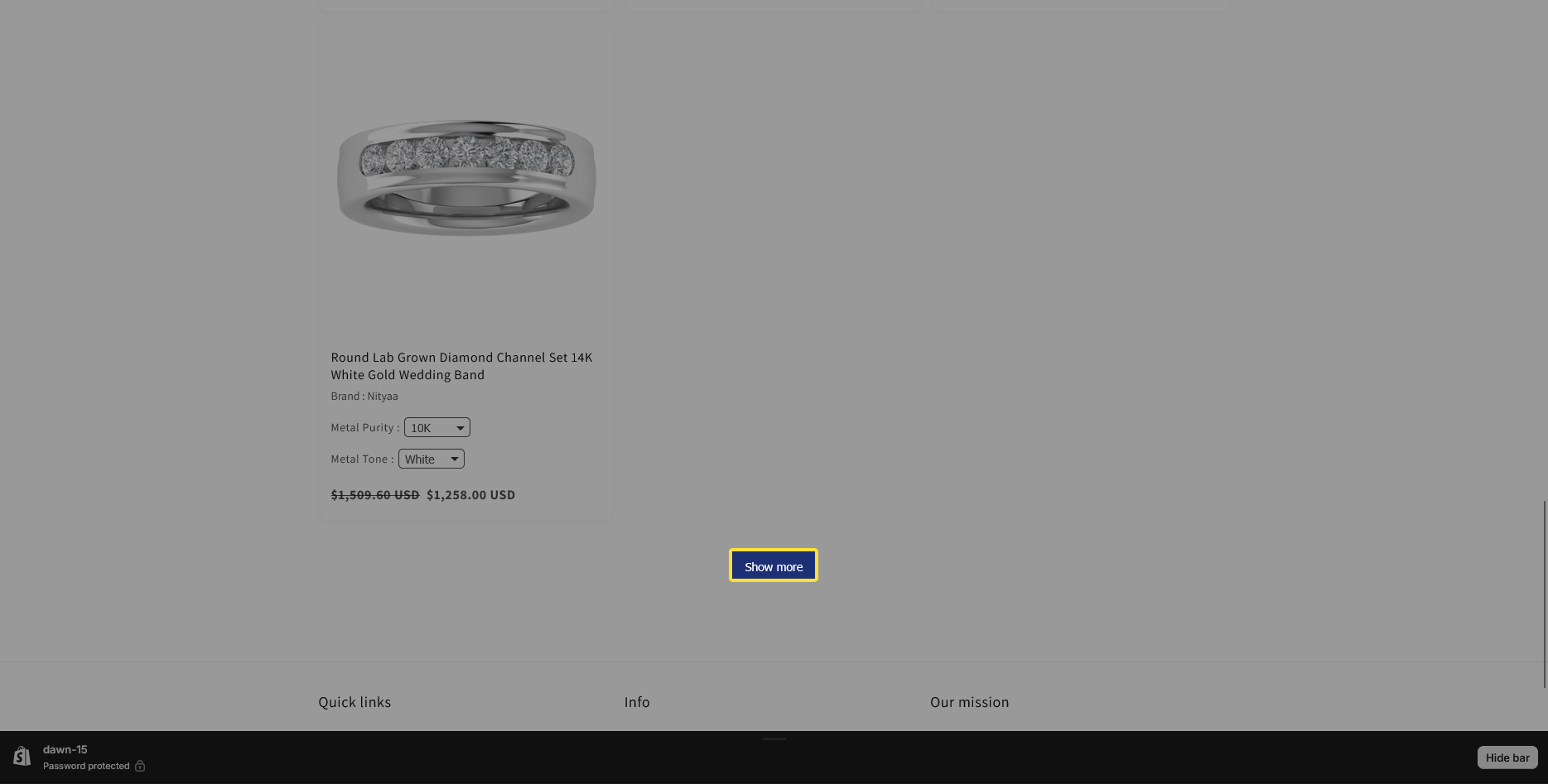
- Display Top Search Products : Enable this toggle to display top-searched products when no search results are found.
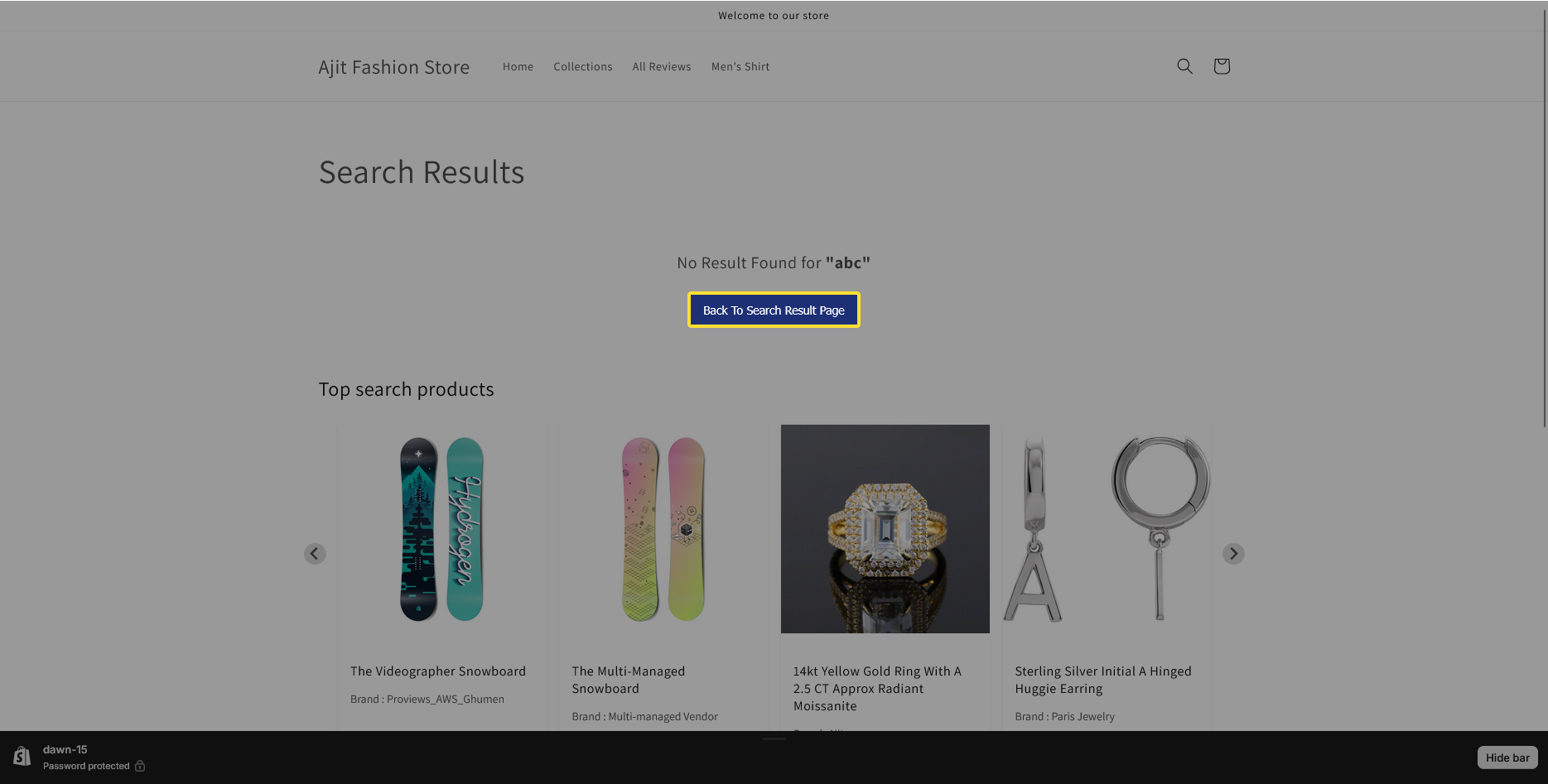
Collection:
- Display the collection: Toggle on/off to display relevant collections on the search results page.
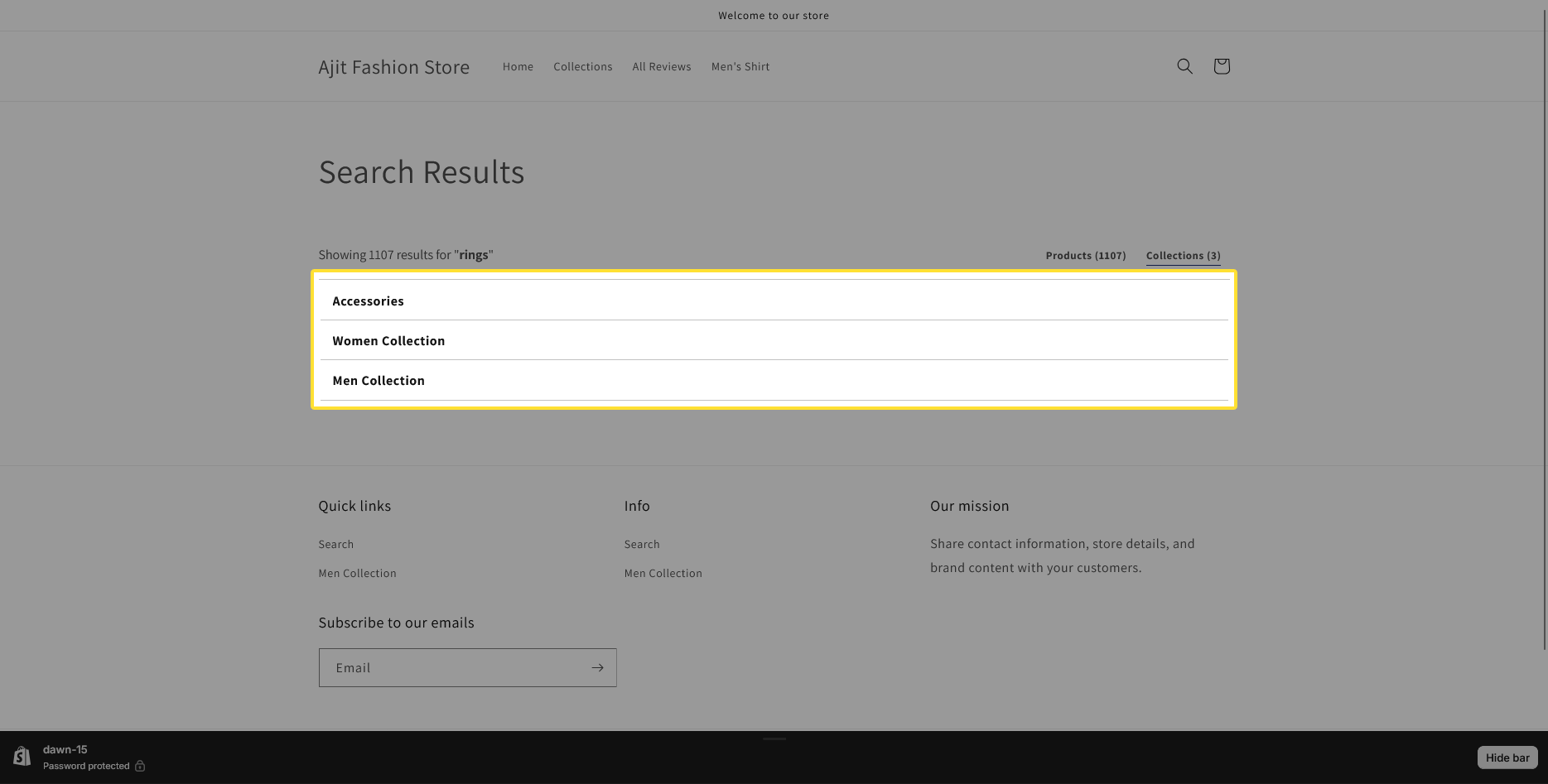
- Display image: Toggle on/off to display collection images on the search results page.
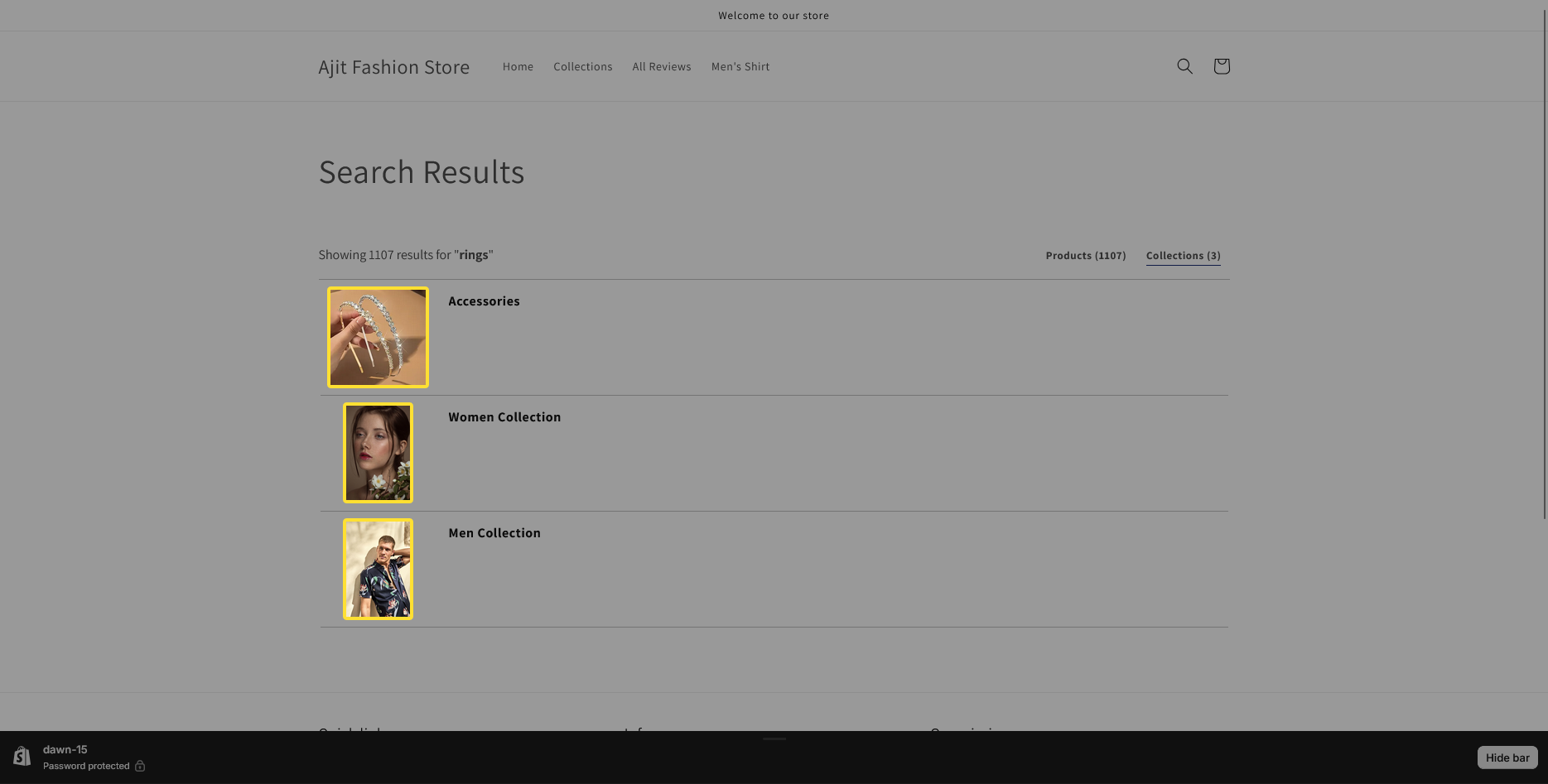
- Description Line Limit: Sets the maximum limit of 5 lines for collection descriptions.
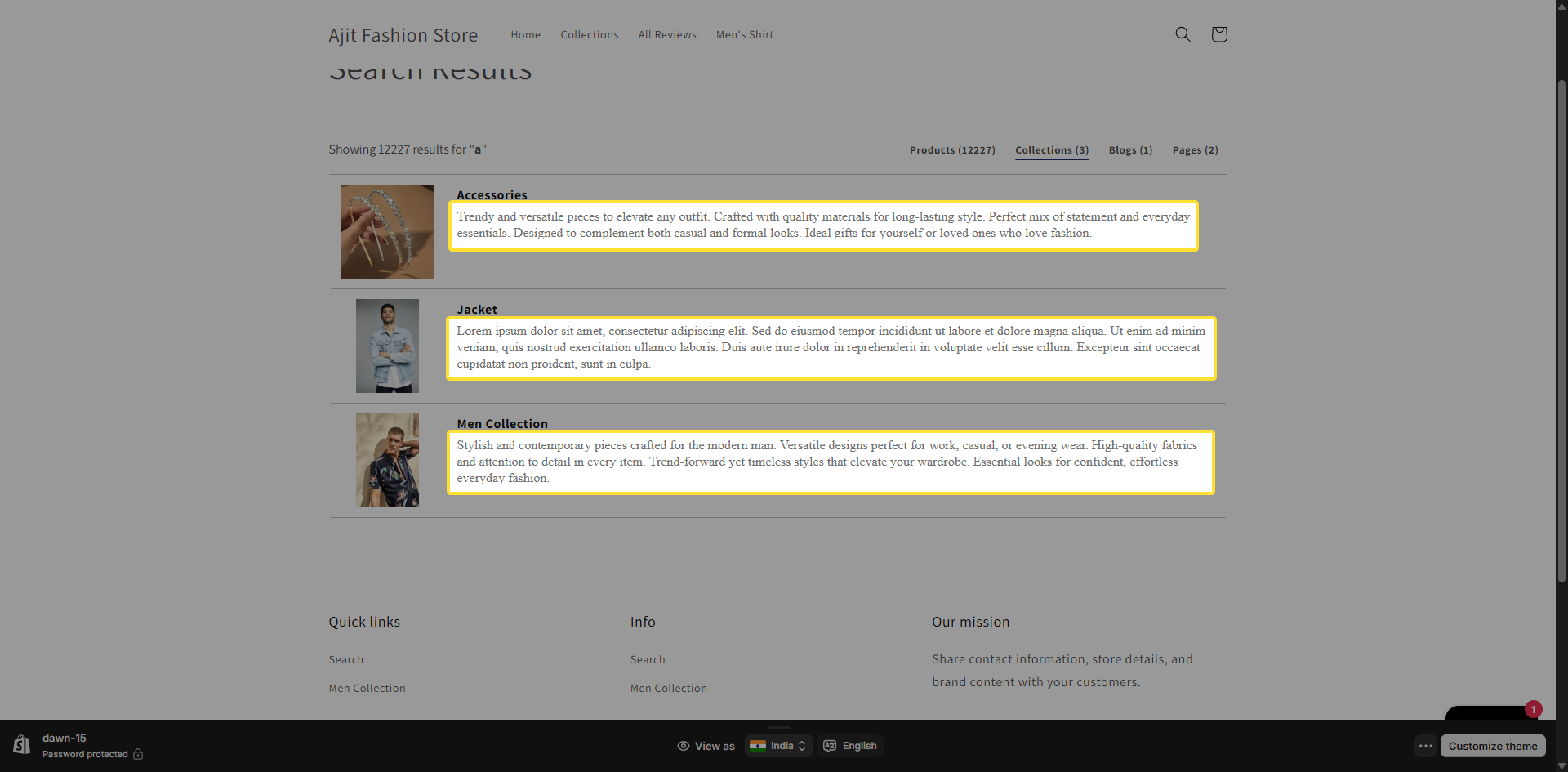
Pages:
- Display page: Toggle on/off to display relevant pages on the search results page.
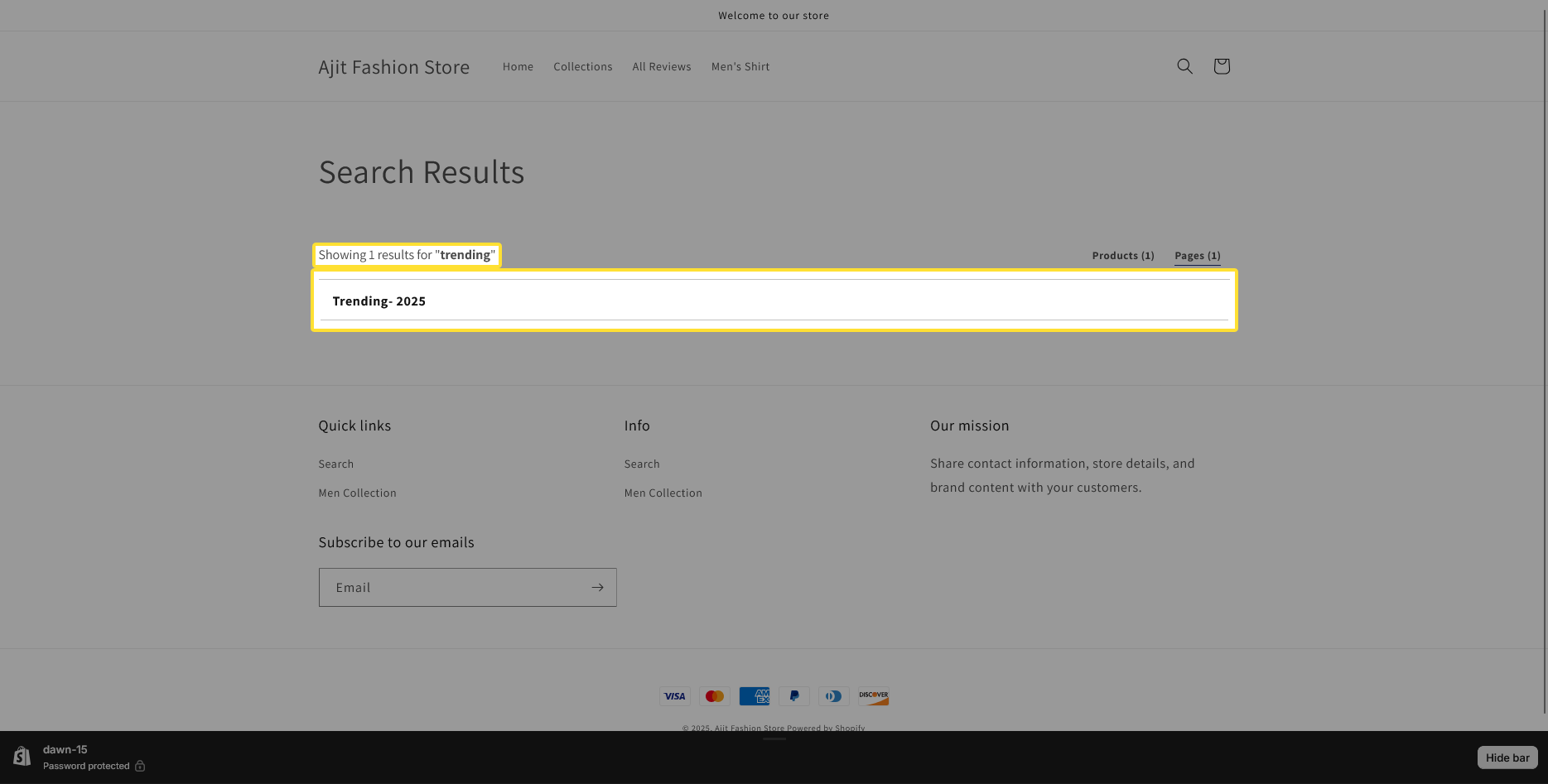
- Description line limit: Sets the maximum limit of 5 lines for page descriptions.
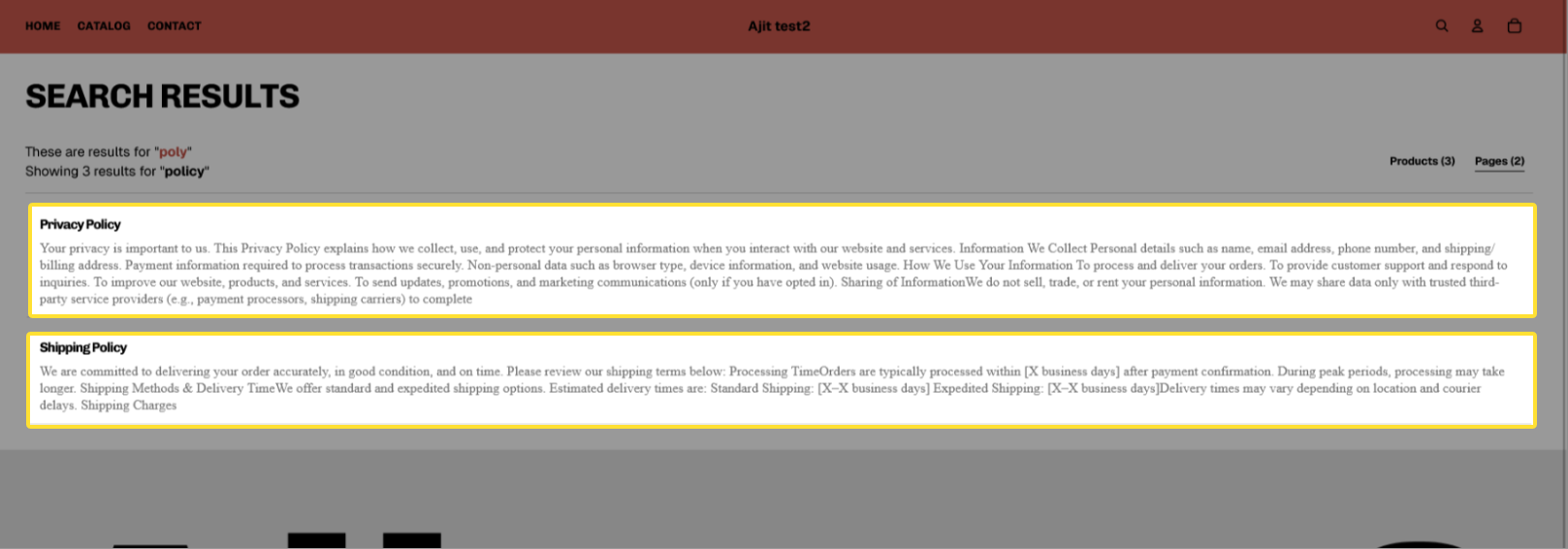
Blogs:
- Display Blogs: Toggle on/off to display relevant blogs on the search results page.
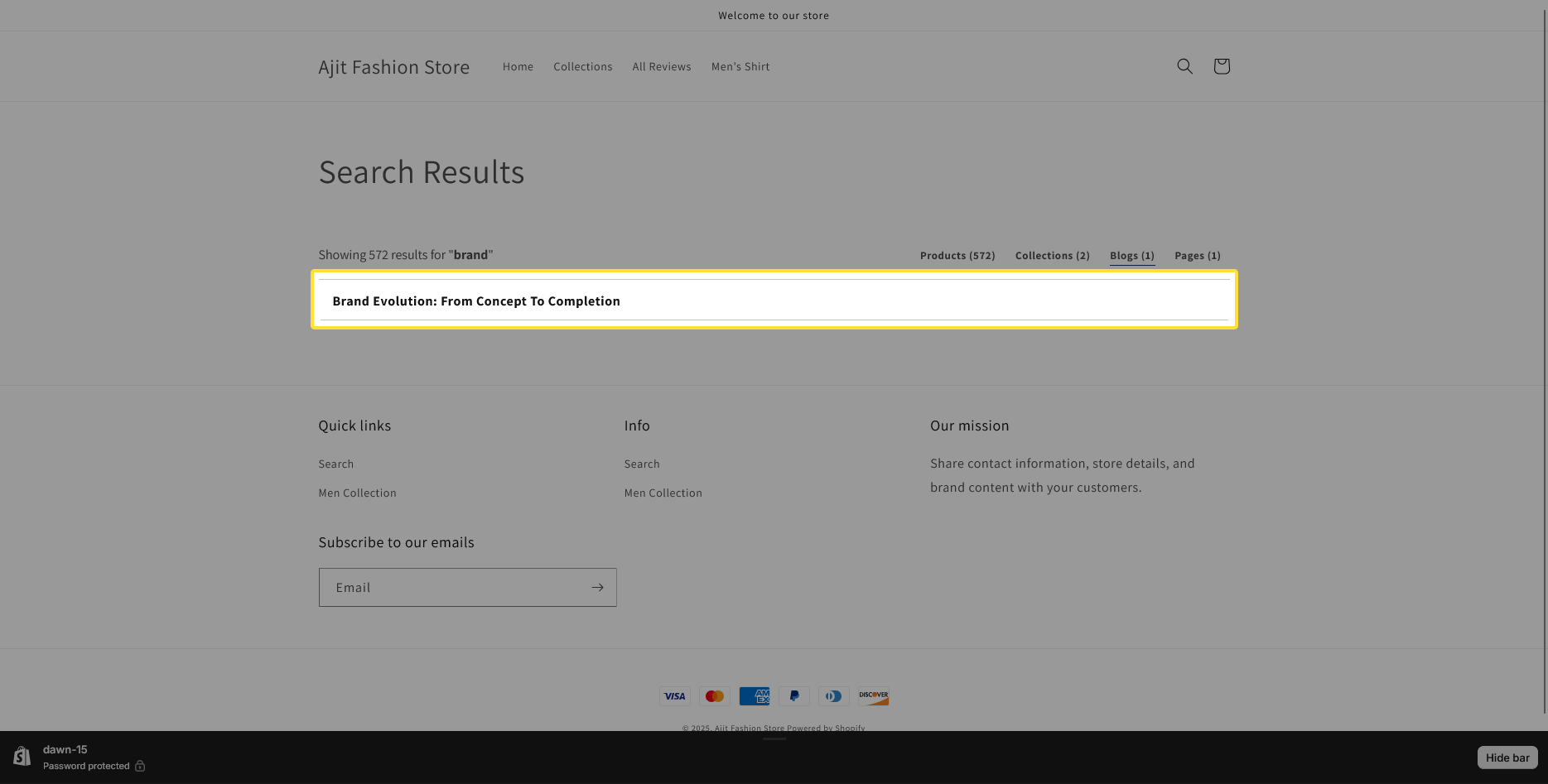
- Display images: Toggle on/off to display blog images on the search results page.
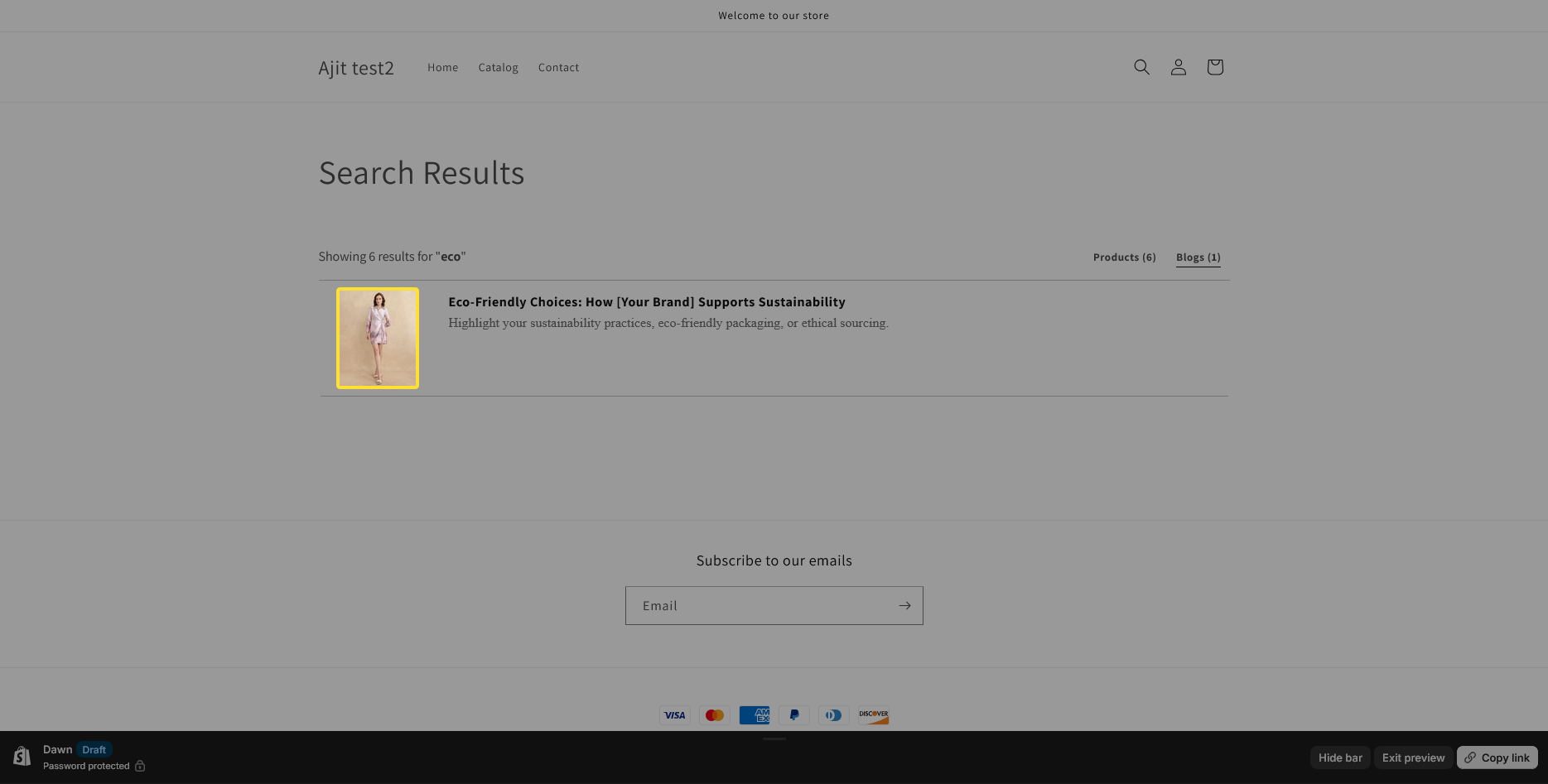
- Description Line limit: Sets the maximum limit of 5 lines for blog descriptions.
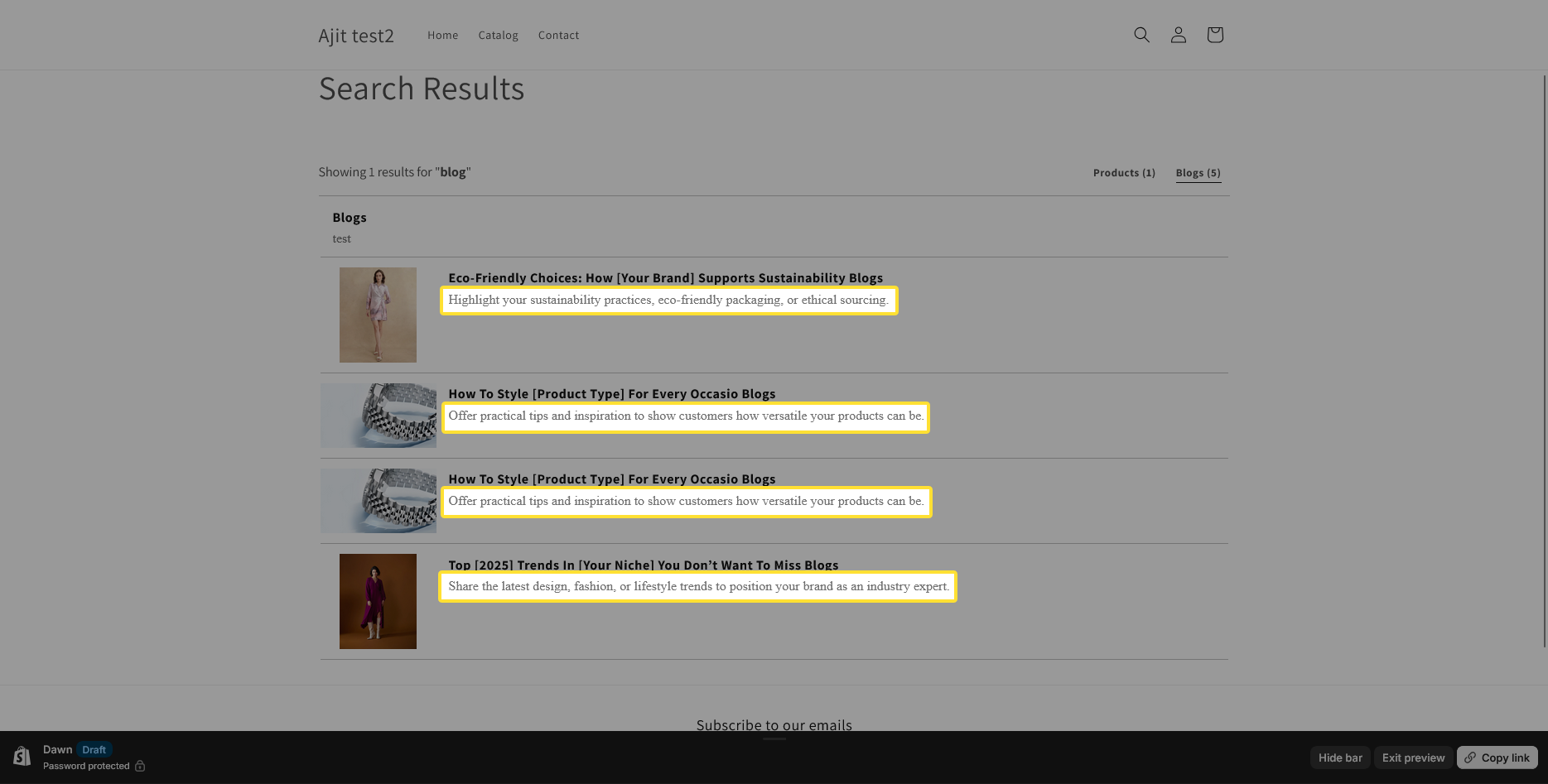
Filter:
- Display Filter search box : Enable this option to allow users to quickly narrow down results within the filter section on the search results page.
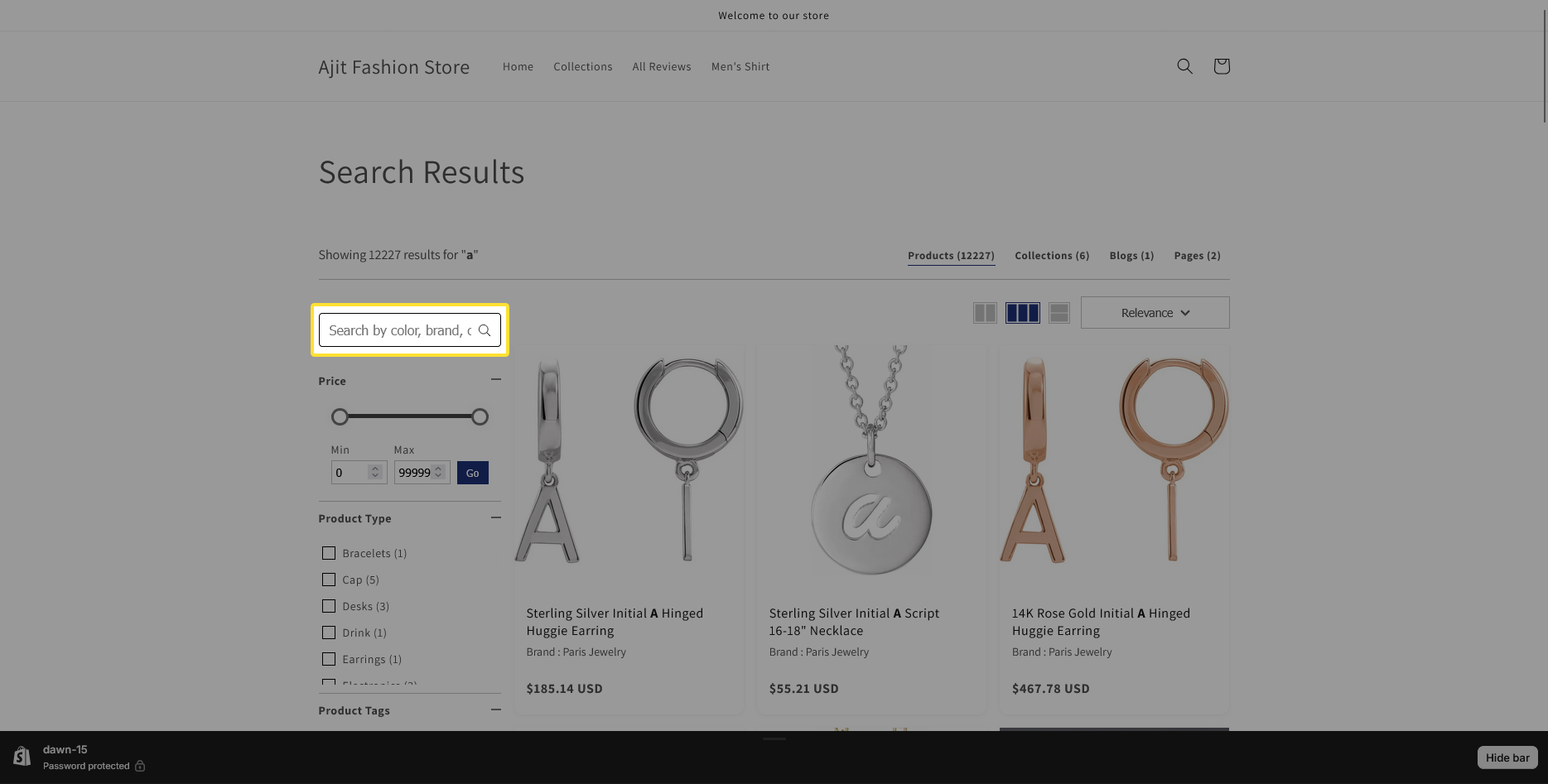
- Filter checkbox Border radius: Customize the border radius of filter checkboxes.
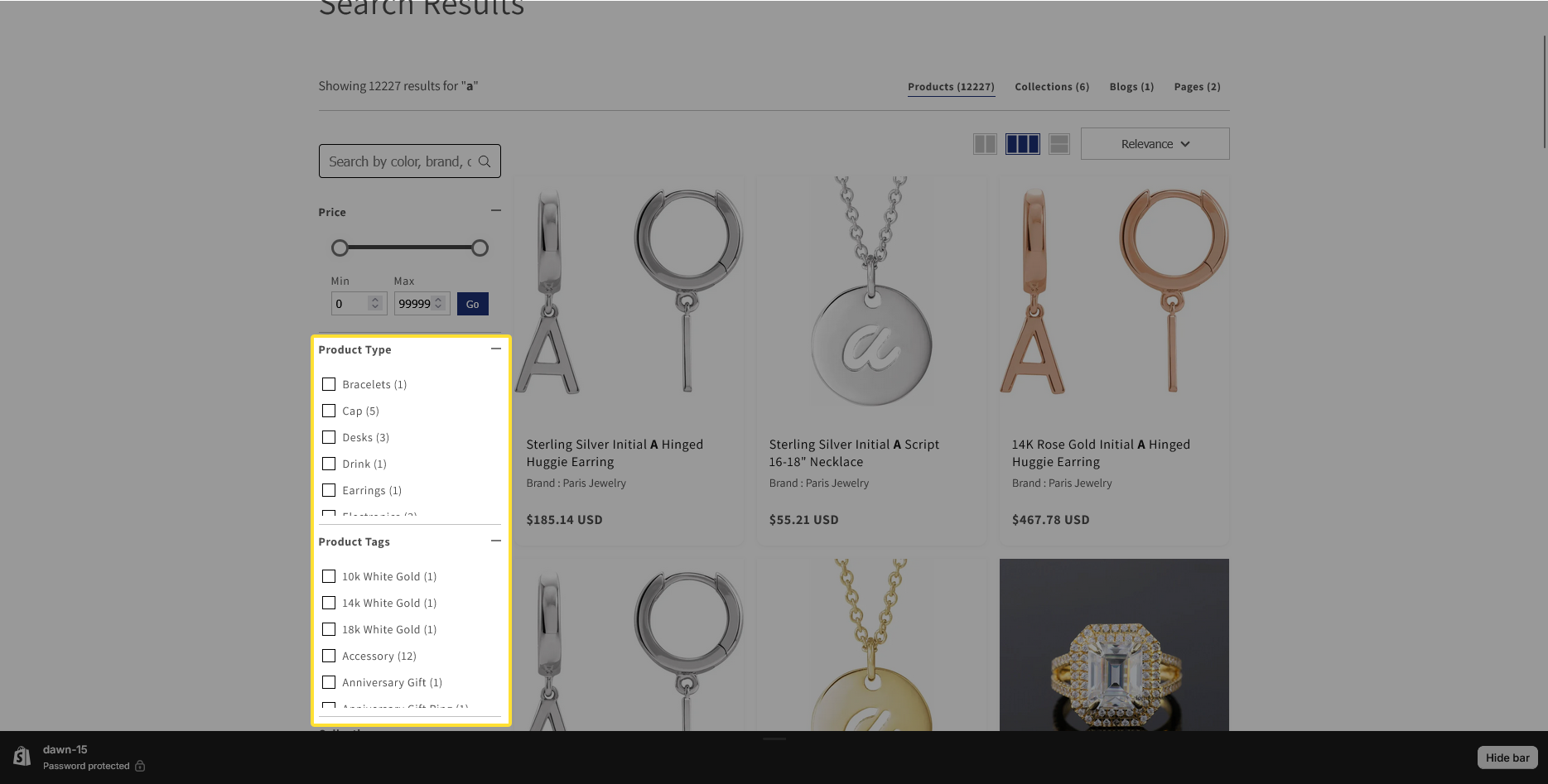
Search:
- Enable “search query correction & recommendations”:We all make typos. This feature is a lifesaver. If a customer searches for "shrit," the app knows they meant "shirt" and shows them the right results. This prevents them from getting an empty "no results found" page and giving up.
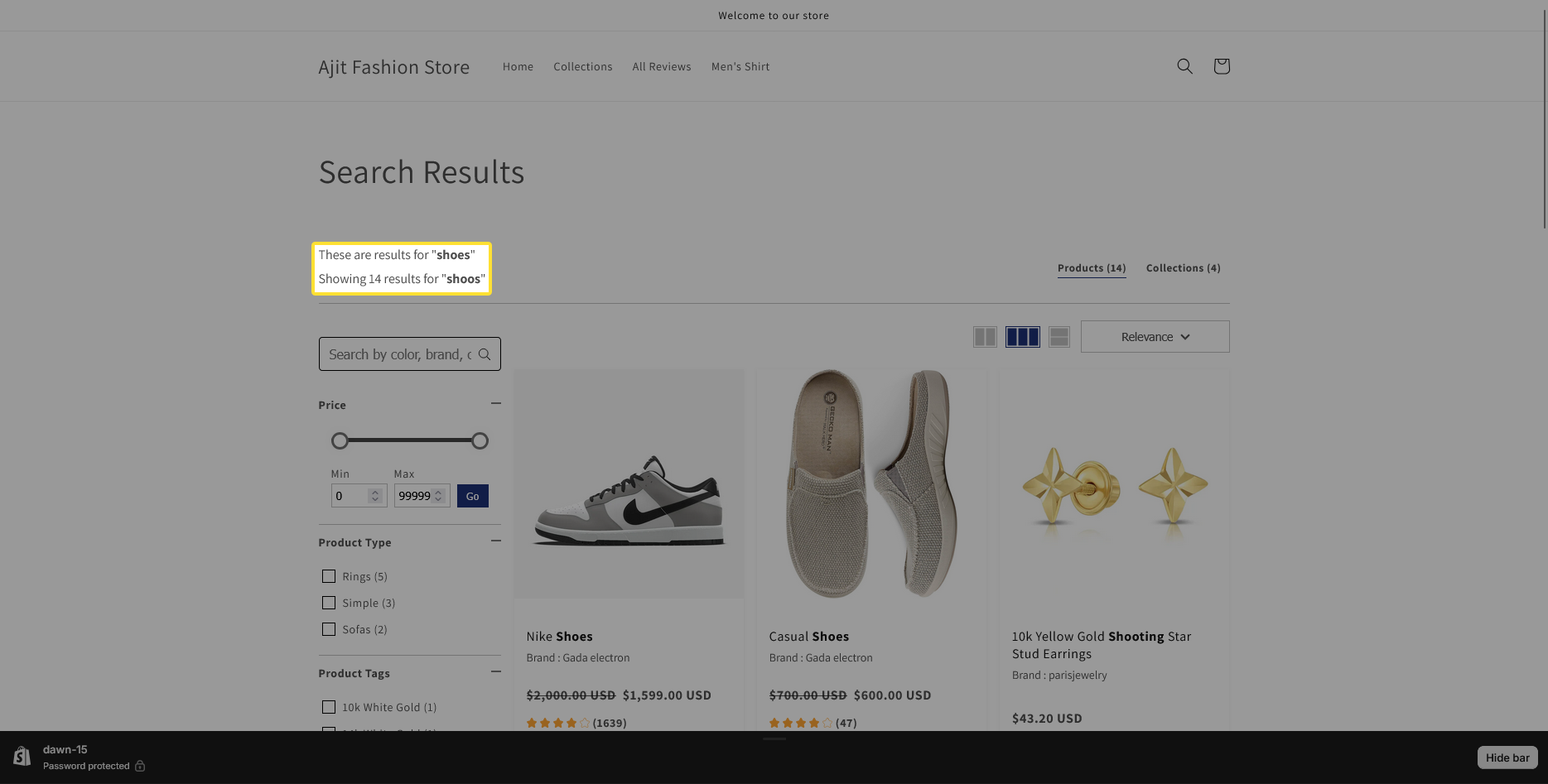
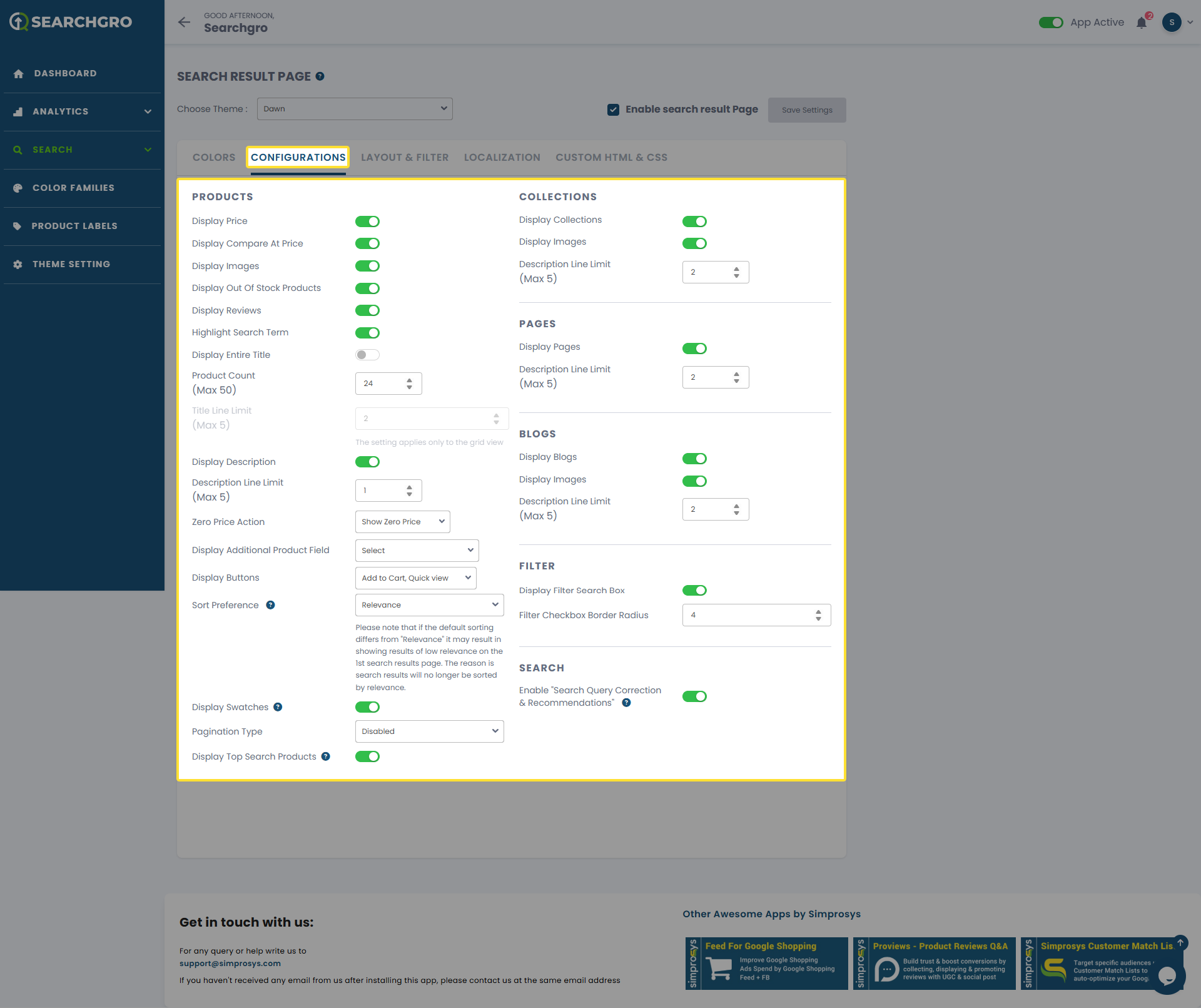
Remember to save your settings after making changes.
Need help?
- Click “Help Me” and our chatbot will appear. You can then ask questions or request assistance in real time.
- For email support, feel free to reach out to us at support@simprosys.com
SearchGro: Search & Filter
Polices

Process

