SearchGro: Search & Filter
Polices

Process

How to Configure Filters and Layout on the SearchGro Search Results Page
Oct 27, 2025
The SearchGro app provides extensive options to customize the layout of the search results page and configure how filters are displayed and managed.
Accessing Layout & Filter Settings:
- Log in to your Shopify admin and open the SearchGro app from the Apps menu.
- In the SearchGro dashboard, click the Search tab in the left-hand sidebar.
- From the sub-menu, select Search Result Page.
- Click the Layout & Filter tab.
Layout Options:
Choose the default layout for displaying products on the search results page:
- List View
- Two Columns (on request)
- Three Columns
- Four Columns (on request)
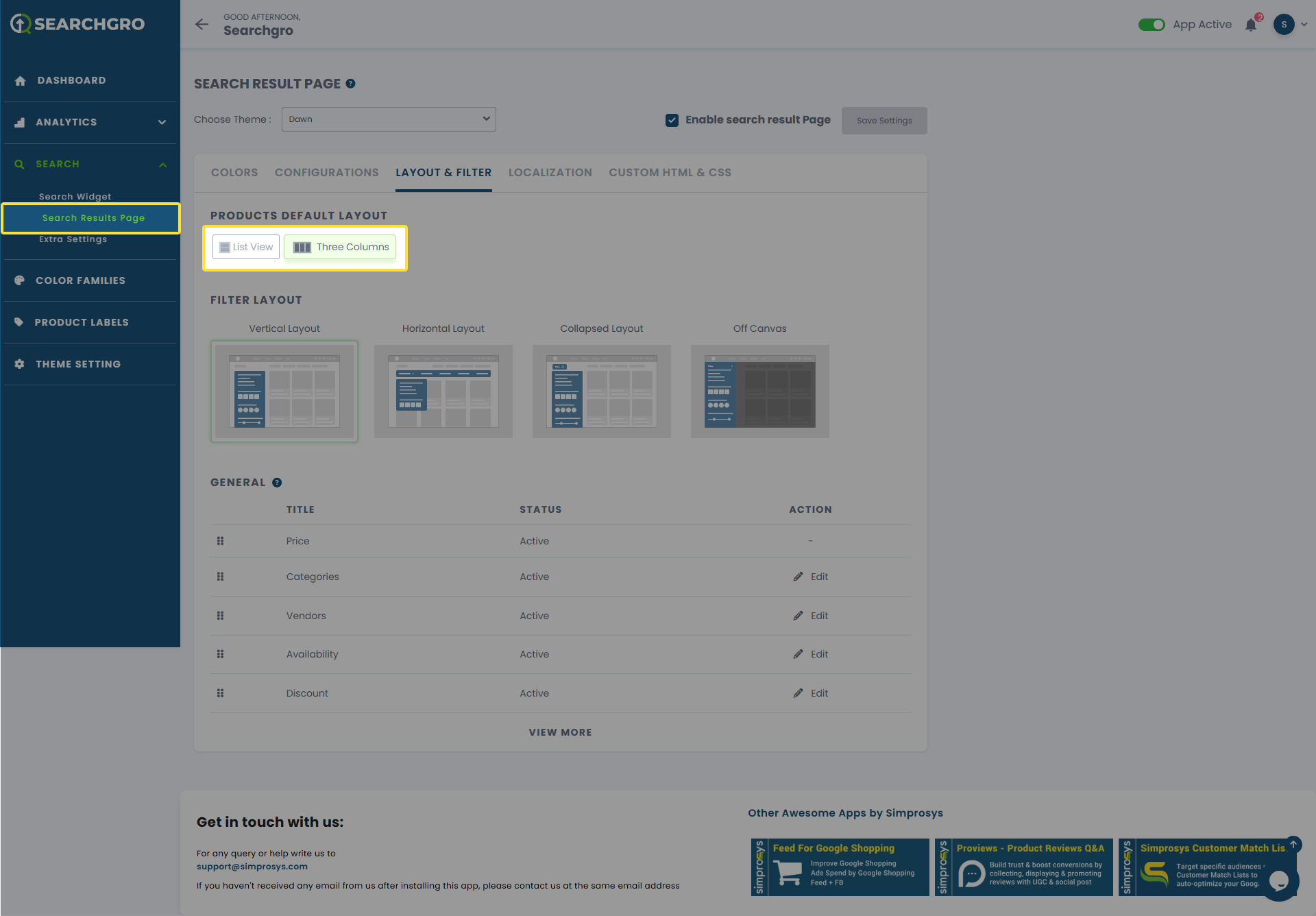
Select the layout that best suits your product display needs. Remember to save your changes.
Filter Layout:
Customize how filters are presented on the search results page:
- Vertical Layout
- Horizontal Layout
- Collapsed Layout
- Off Canvas
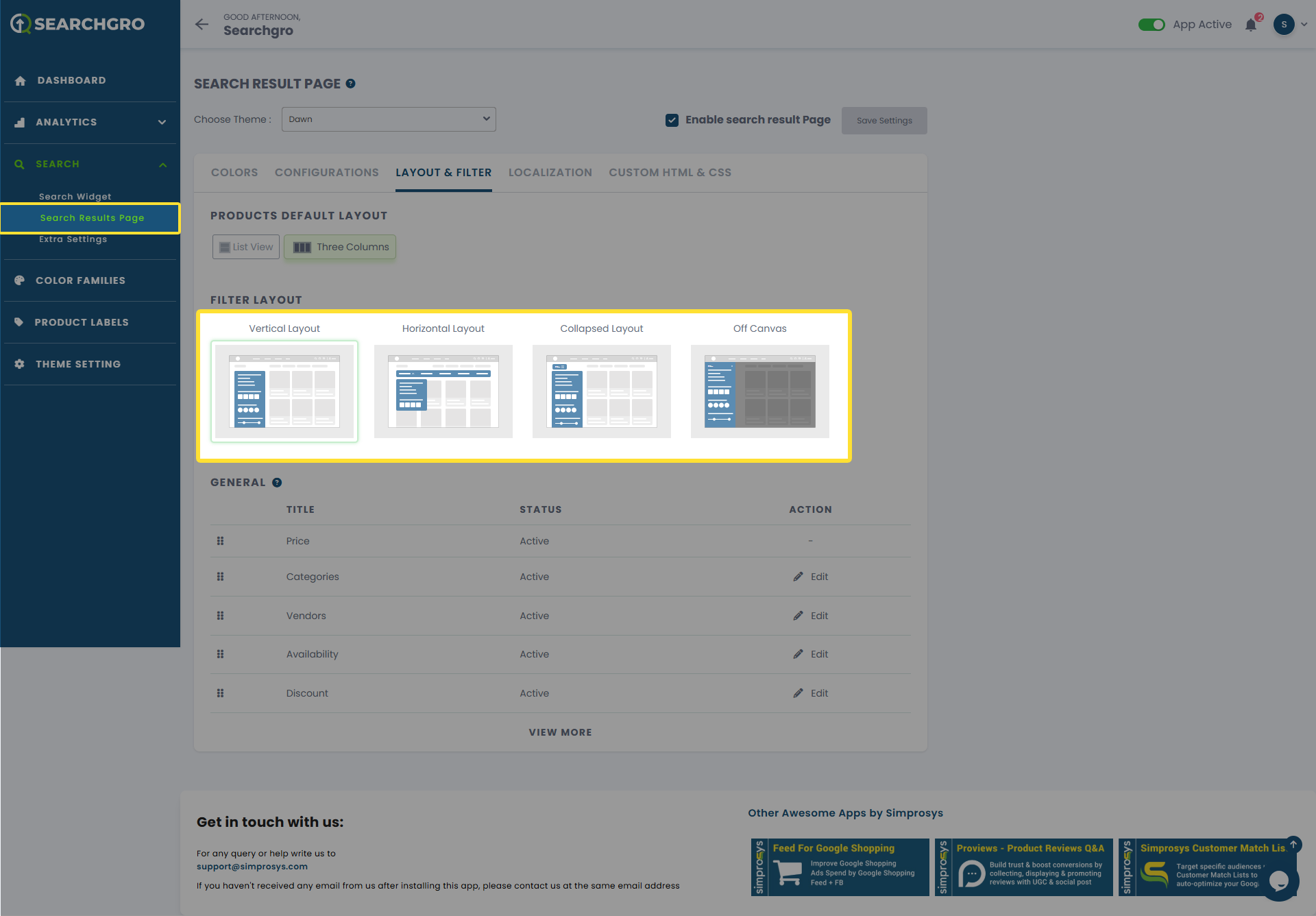
Choose the filter layout that provides the best user experience for browsing and refining search results. Remember to save your changes.
Managing Assignable Attributes for Filtering:
In the General section you will see all the assigned attributes of the product in your Shopify store. You can manage their visibility for filtering:
- Find the attribute you wish to manage in the table (Title, Status, Action columns).
- Under the Action column, click edit.
- Uncheck the visibility option if you wish to disable this attribute from being displayed as a filter on your online store.
- Save your changes.
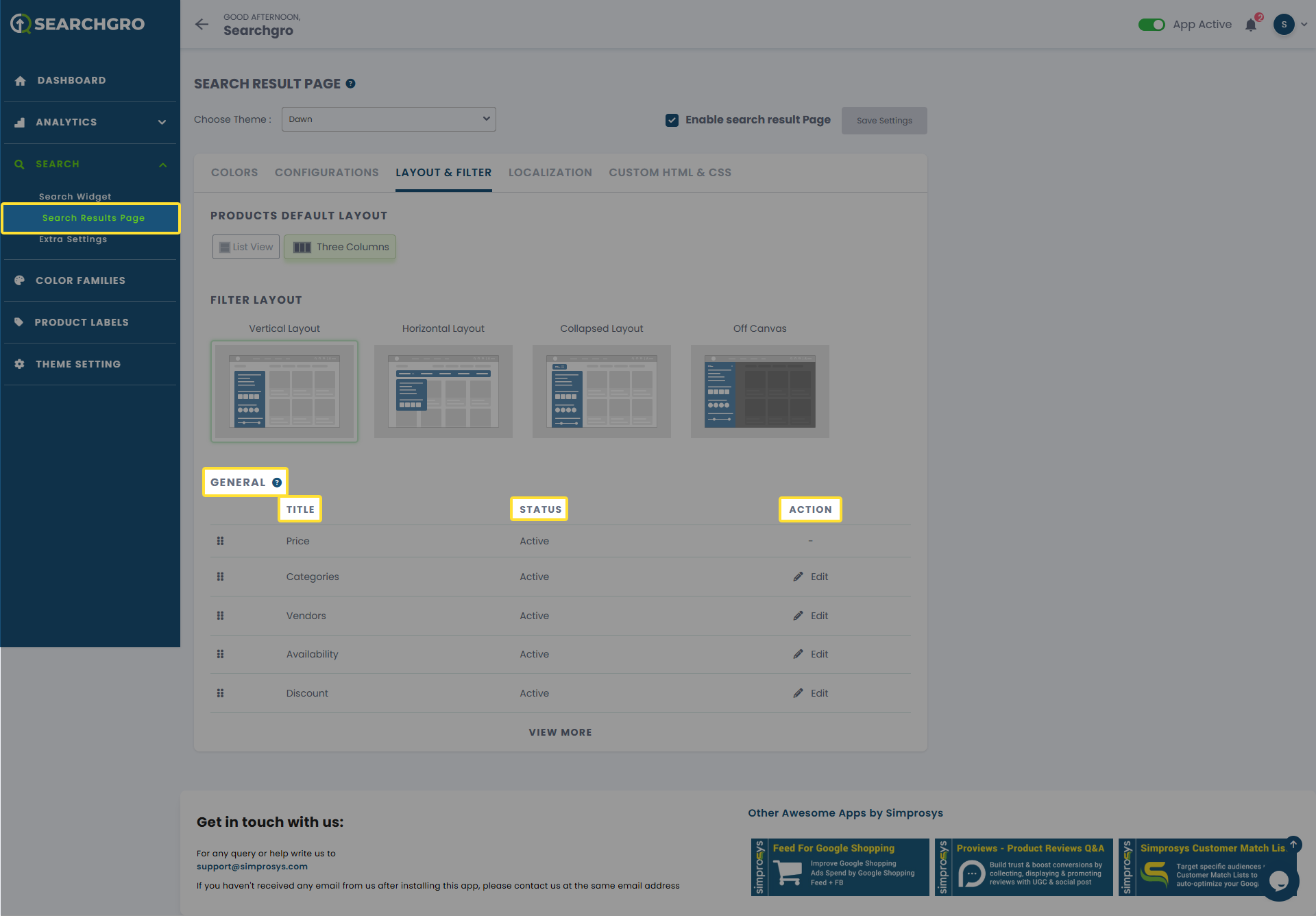
Need help?
- Click “Help Me” and our chatbot will appear. You can then ask questions or request assistance in real time.
- For email support, feel free to reach out to us at support@simprosys.com
SearchGro: Search & Filter
Polices

Process

