SearchGro: Search & Filter
Polices

Process

How to select different themes in the SearchGro App for your Shopify store
Oct 27, 2025
You can easily apply and preview the SearchGro app widgets on different themes available in your Shopify store. This guide will show you how to change the theme for your app widget and preview how it looks before publishing.
Accessing Theme Settings
- Log in to your Shopify admin and open the SearchGro app from the Apps menu.
- In the SearchGro dashboard, click the Theme Setting tab in the left-hand sidebar.
Step-by-Step Guide to Change the Theme
1. Check Current Theme
In the "Current Theme" section, you'll see which Shopify theme currently has the SearchGro widget enabled.
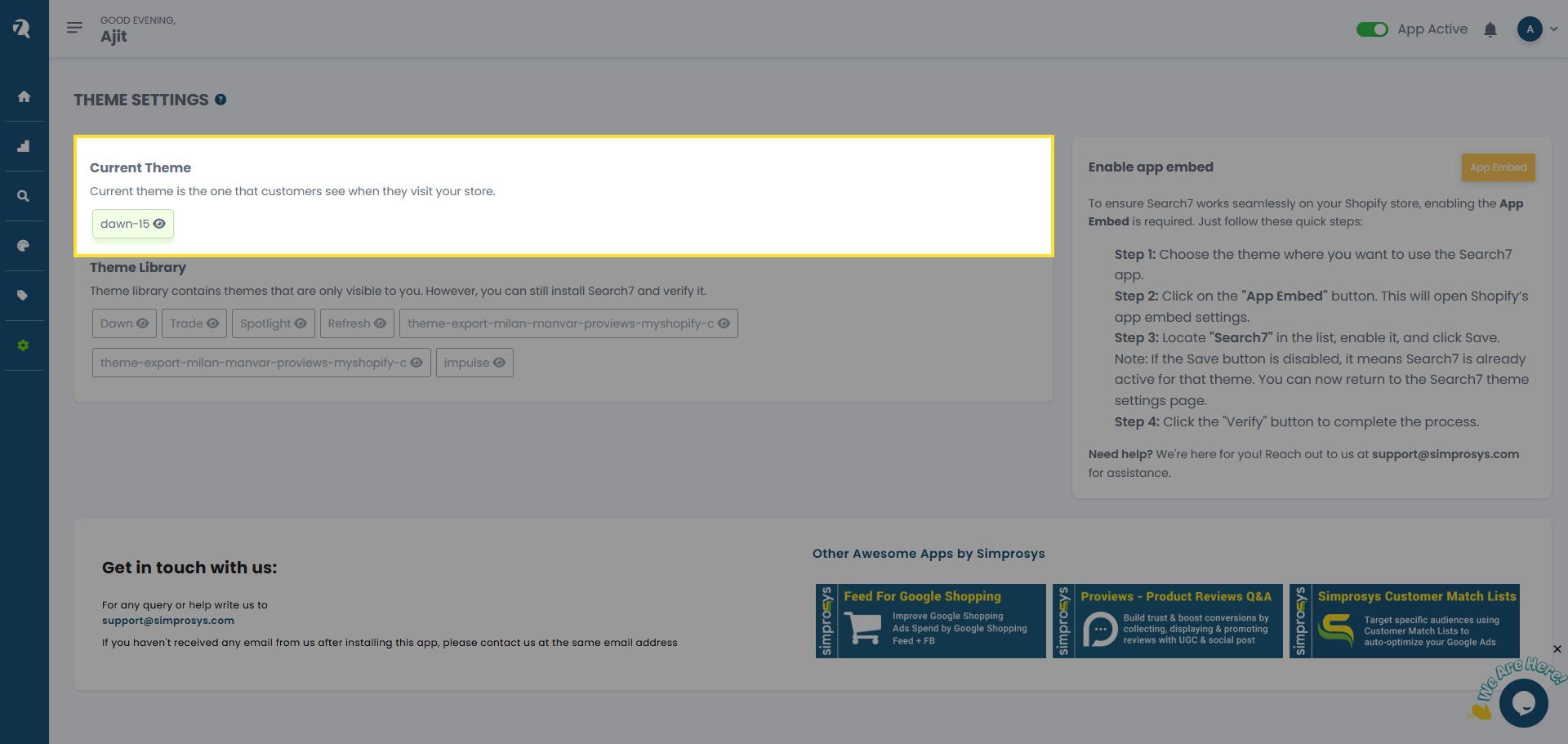
2. View Available Themes (Theme Library)
The "Theme Library" section lists all the themes installed in your Shopify store. You can enable and verify the SearchGro widget on these themes to check the look and feel of our app before publishing it.
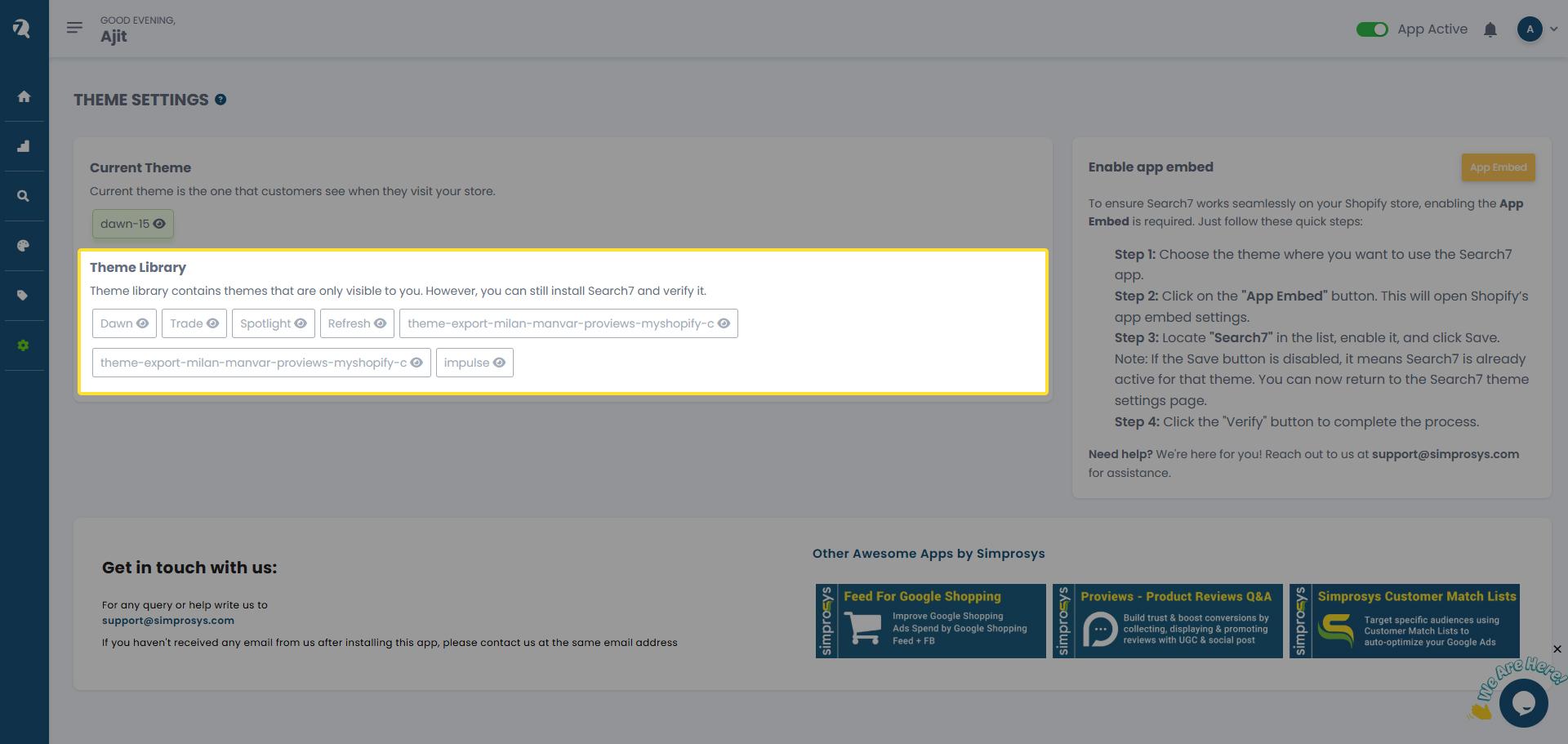
3. Enable App Widgets on a Different Theme
To enable SearchGro on a theme listed in the Theme Library:
- Click on the desired theme from the list.
- Click on the “App Embed” button. This will redirect you to the Shopify Theme Editor for that specific theme.
- In the Shopify Theme Editor, locate and enable the “Activate SearchGro App" toggle under App Embeds.
- Click the Save button in the Shopify Theme Editor to apply the changes to that theme.
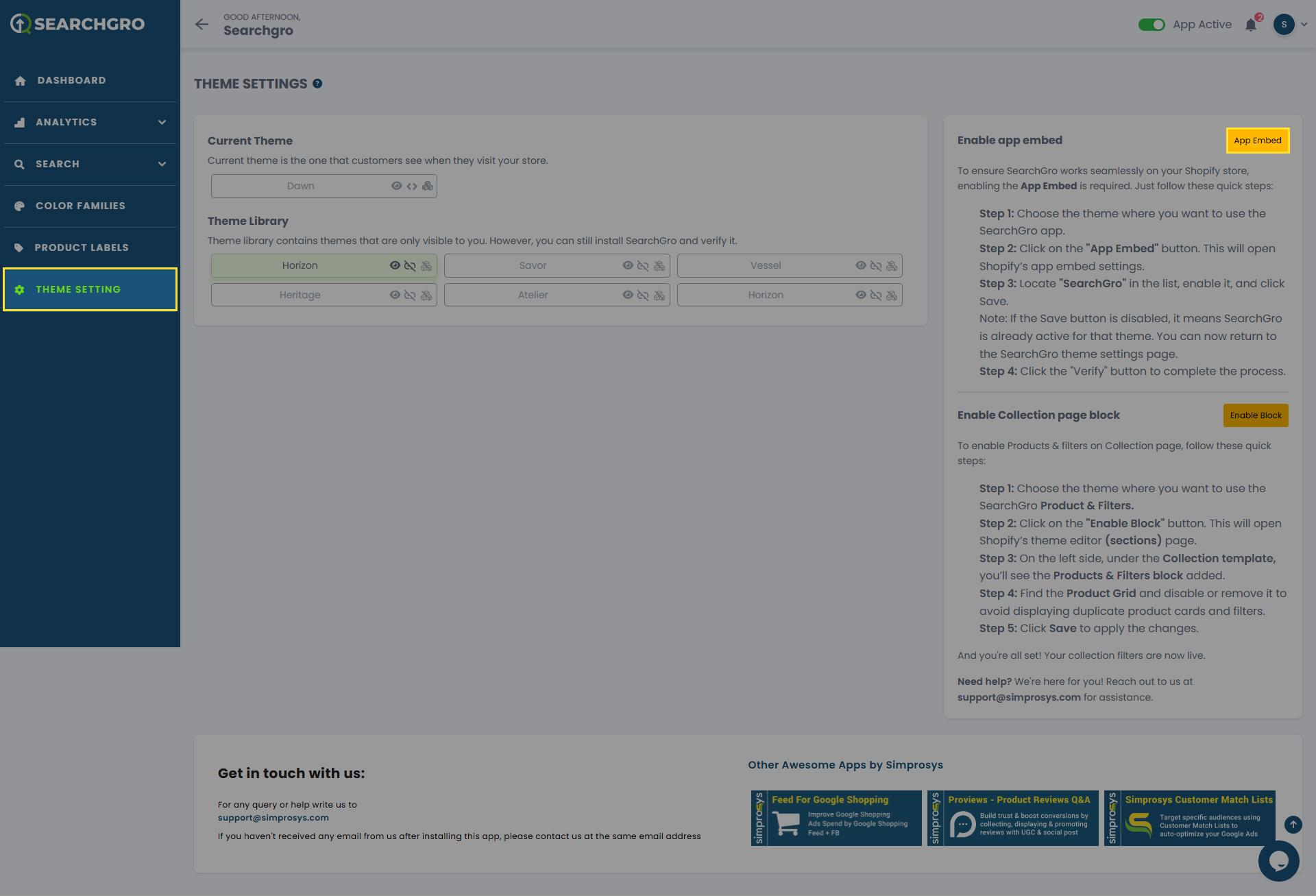
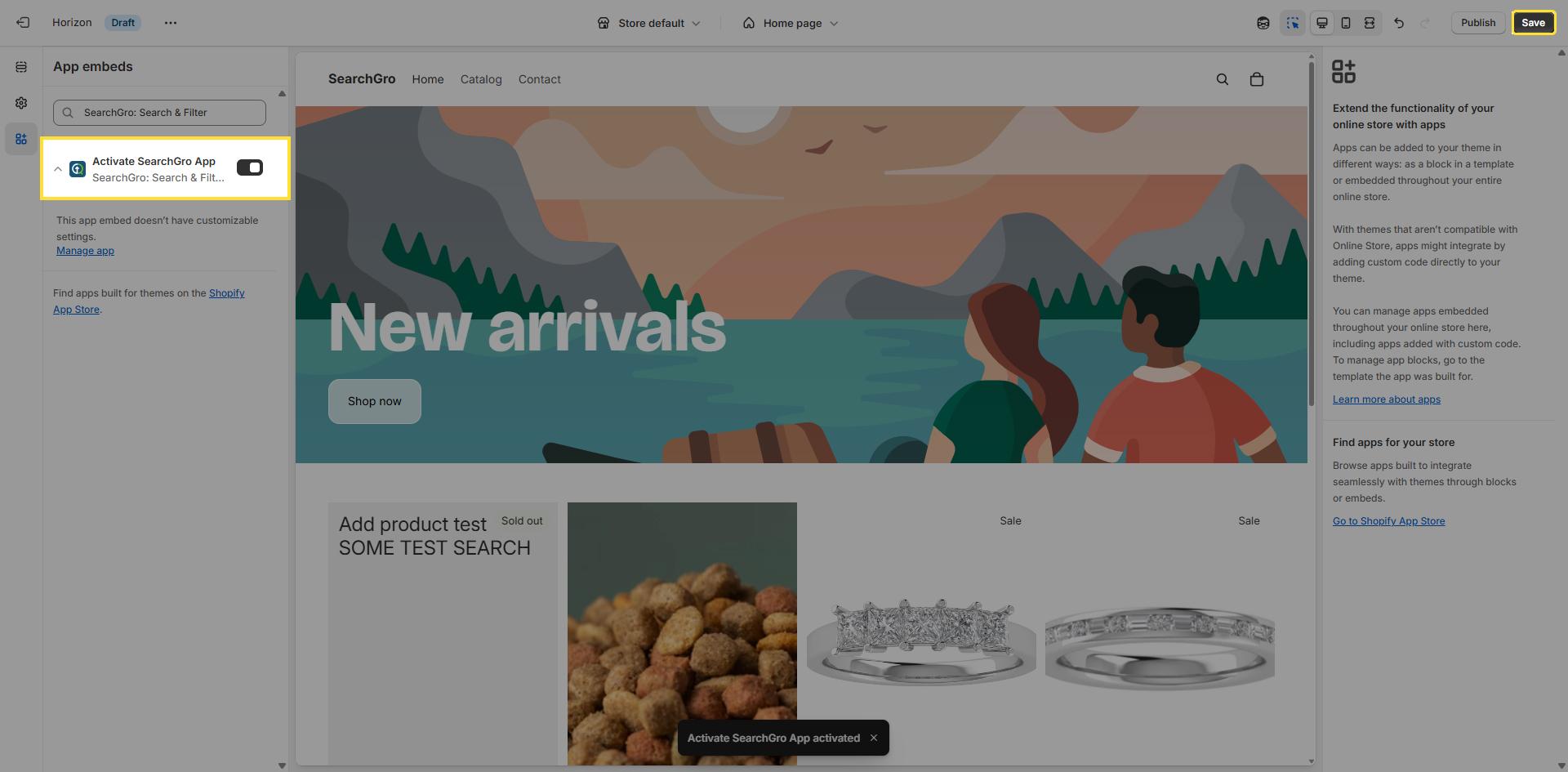
4. Verify and Preview the Widget
- After saving in the Shopify Theme Editor, return to the SearchGro Theme Settings page.
- Click the "Verify" button next to the App Embed you just enabled to activate it for the selected theme.
- Once the App Embed is enabled, click the eye icon next to your chosen theme to preview it within the SearchGro app.
- Check how the SearchGro widget appears, including its layout, look, and feel, before making the theme live.
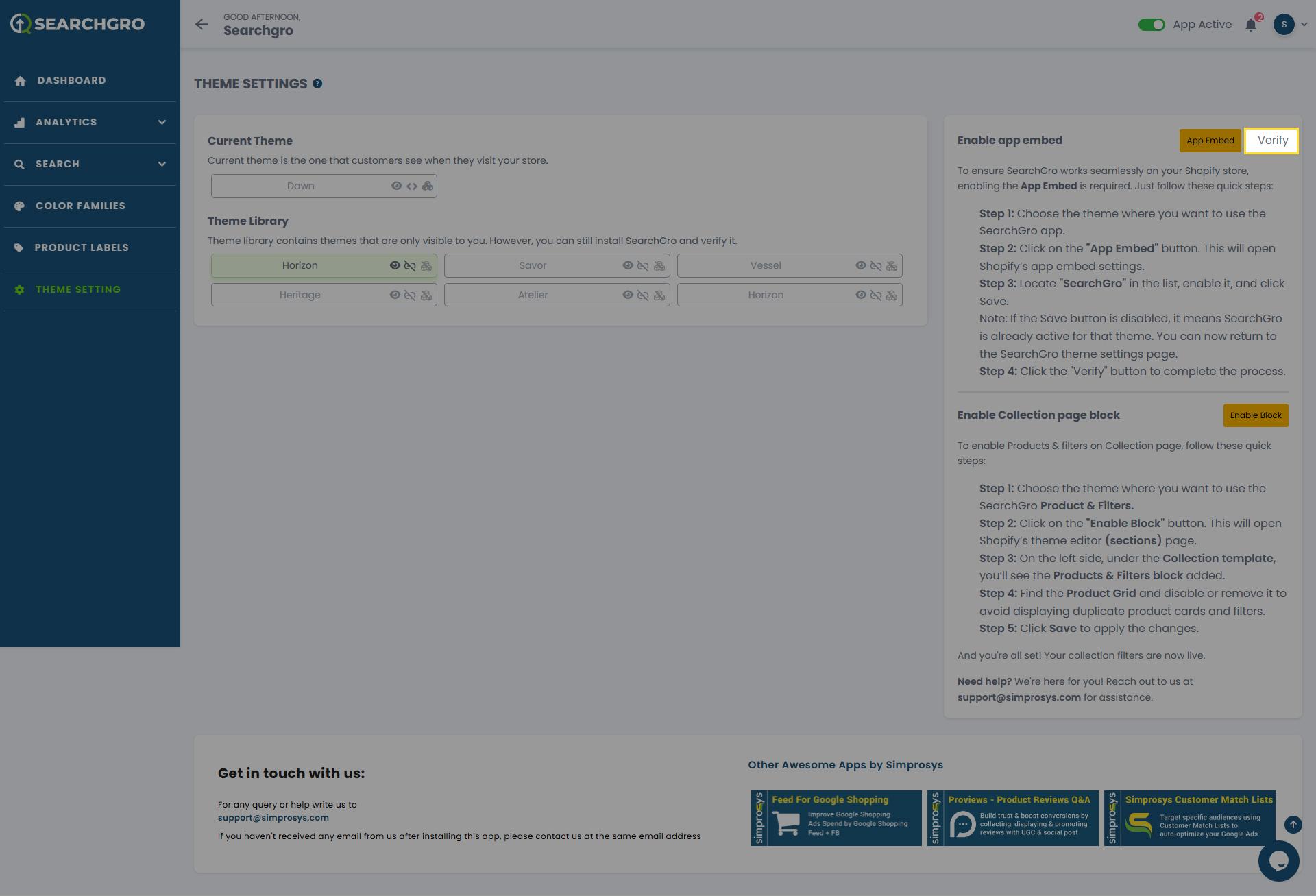
Important Note:
Changes made to an unpublished theme will not appear on your live storefront until that theme is published within Shopify.
Need help?
- Click “Help Me” and our chatbot will appear. You can then ask questions or request assistance in real time.
- For email support, feel free to reach out to us at support@simprosys.com
SearchGro: Search & Filter
Polices

Process

