SearchGro: Search & Filter
Polices

Process

Navigating the SearchGro App: A Simple In-App Walkthrough
Oct 16, 2025
This guide provides a straightforward walkthrough of the key areas and features within the SearchGro App Dashboard, helping you easily navigate and utilize its functionalities.
App Dashboard
Once installation and setup are complete, you’ll be directed to the SearchGro App Dashboard, your central hub for managing search settings and viewing analytics.
Key Elements at a Glance
Top Left → SearchGro logo + personalized greeting (e.g., “Good Afternoon, [Your Name]”).
Top Right →
- App Status Toggle: Instantly enable/disable the app (green = active).
- Notification Bell: View upcoming announcements or feature releases.
- User Profile Dropdown: Displays your account details and profile options.
- Date Range Filter: Compare data across specific timeframes (e.g., “This week vs. Last week”).
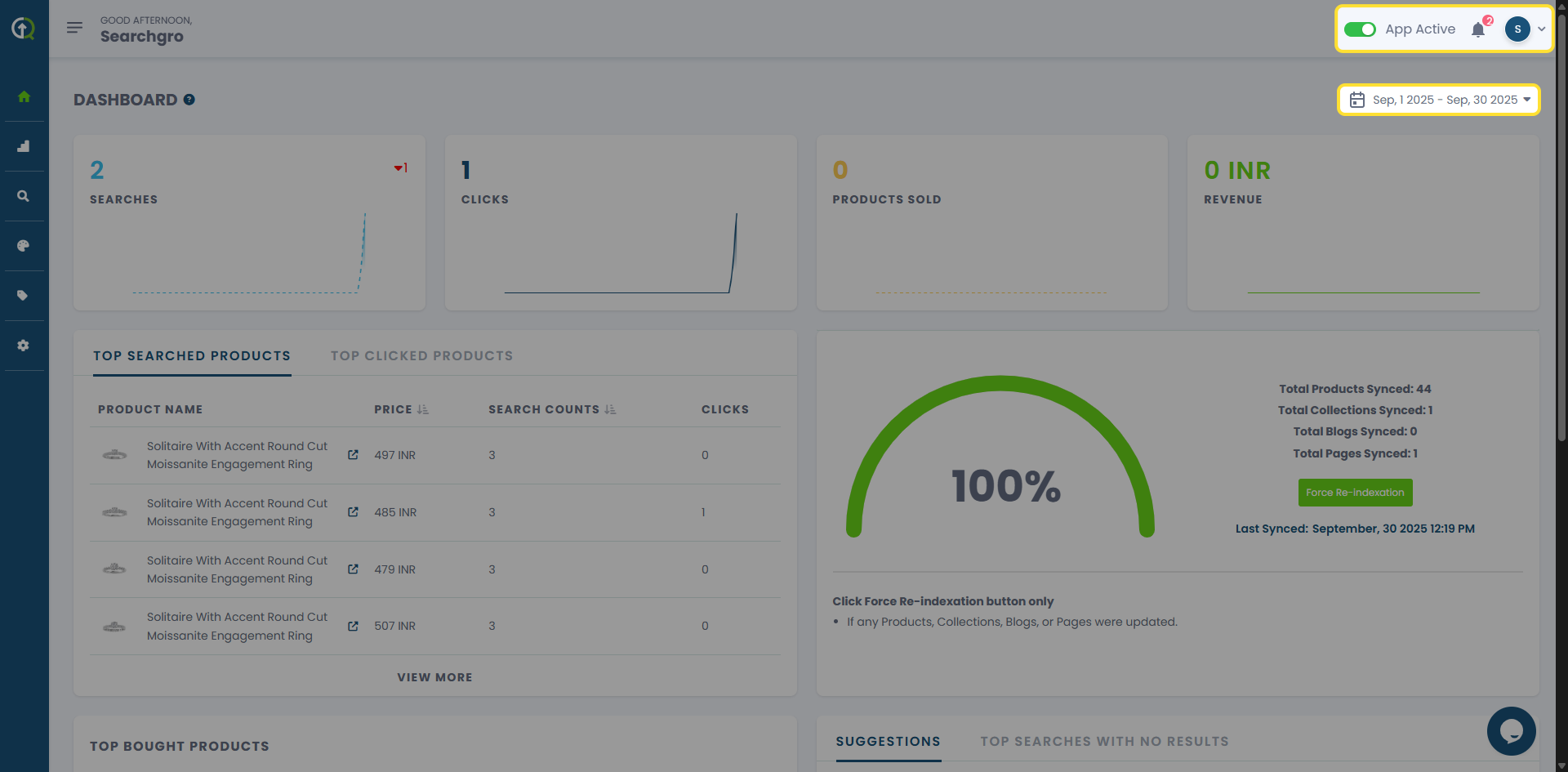
Main Navigation
The left-hand navigation menu gives access to all key sections:
- Dashboard
- Analytics
- Search
- Color Families
- Product Labels
- Theme Setting
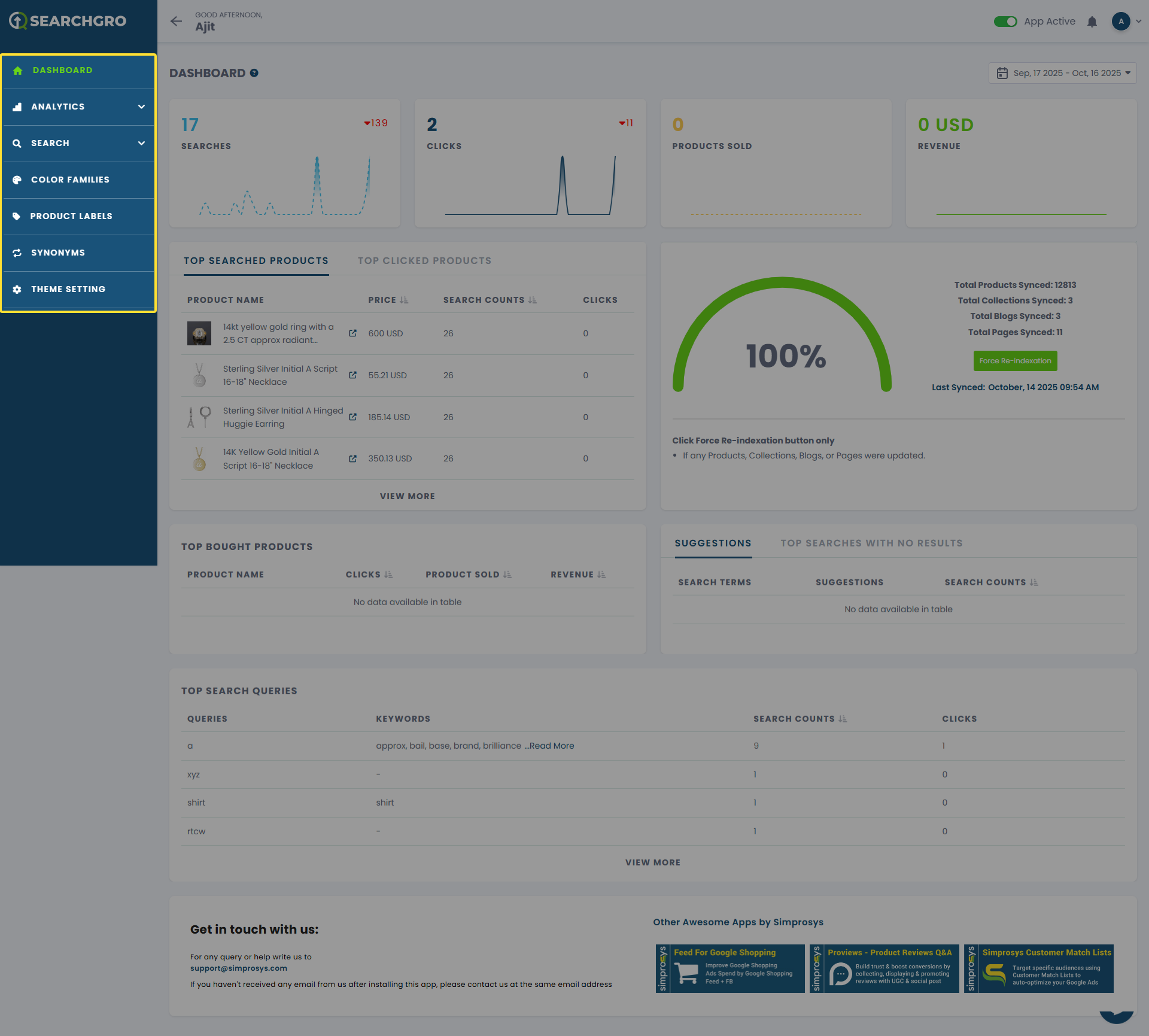
Dashboard Overview
The dashboard provides a quick snapshot of your search performance and app status.
Dashboard Summary
At the top, key metrics and graphs display:
- Searches: Total number of searches.
- Clicks: Number of clicks from search results.
- Products Sold: Products purchased via search.
- Revenue: Revenue generated from search-driven sales.
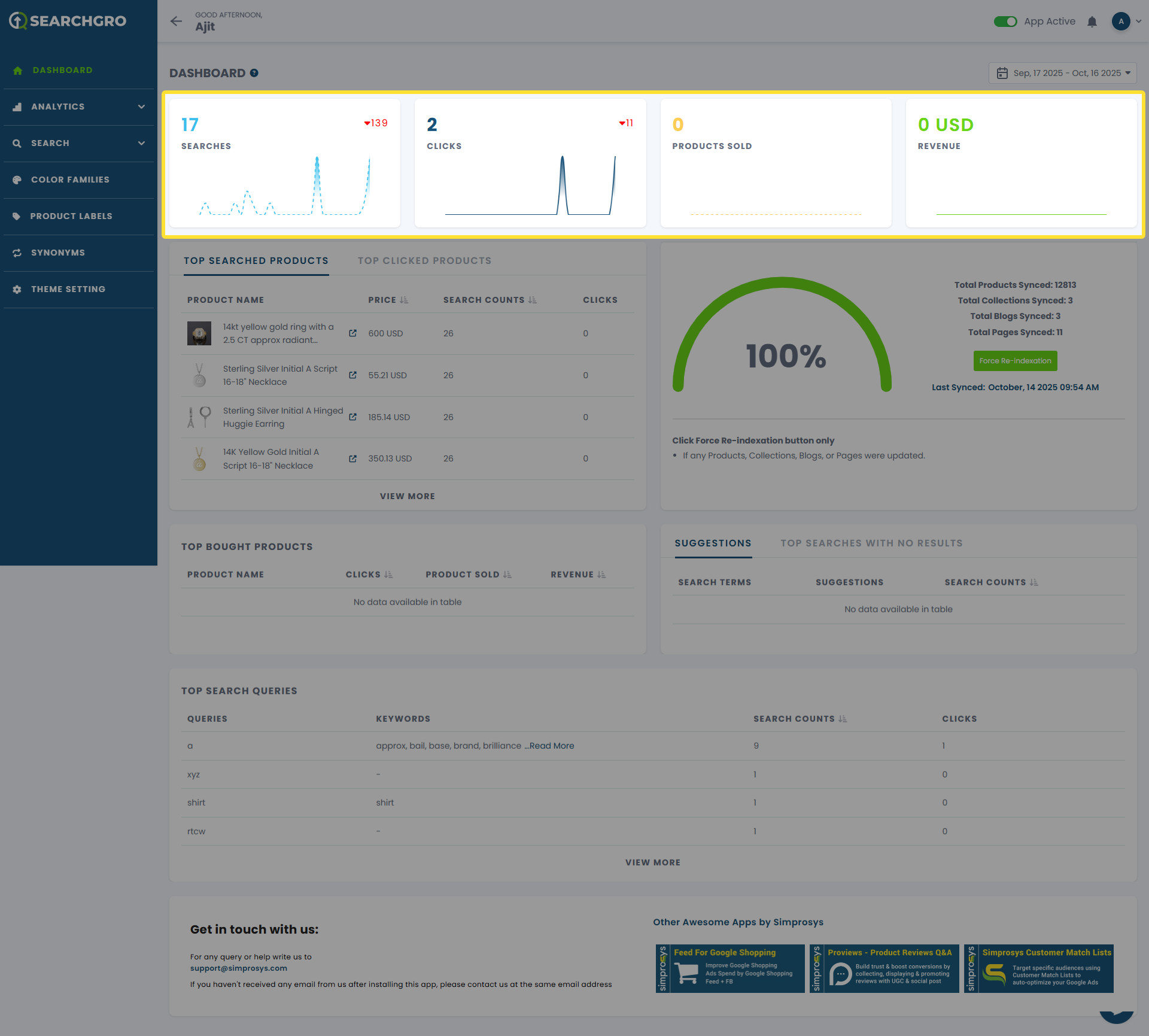
Sync Status
On the right side, you’ll see store synchronization details:
- Sync Progress: Circular meter showing completion (e.g., 100%).
- Data Counts: Synced totals for products, collections, blogs, and pages.
- Last Synced: Timestamp of the most recent sync.
- Force Re-Indexation Button: Use after adding, removing, or editing products/collections/blogs.
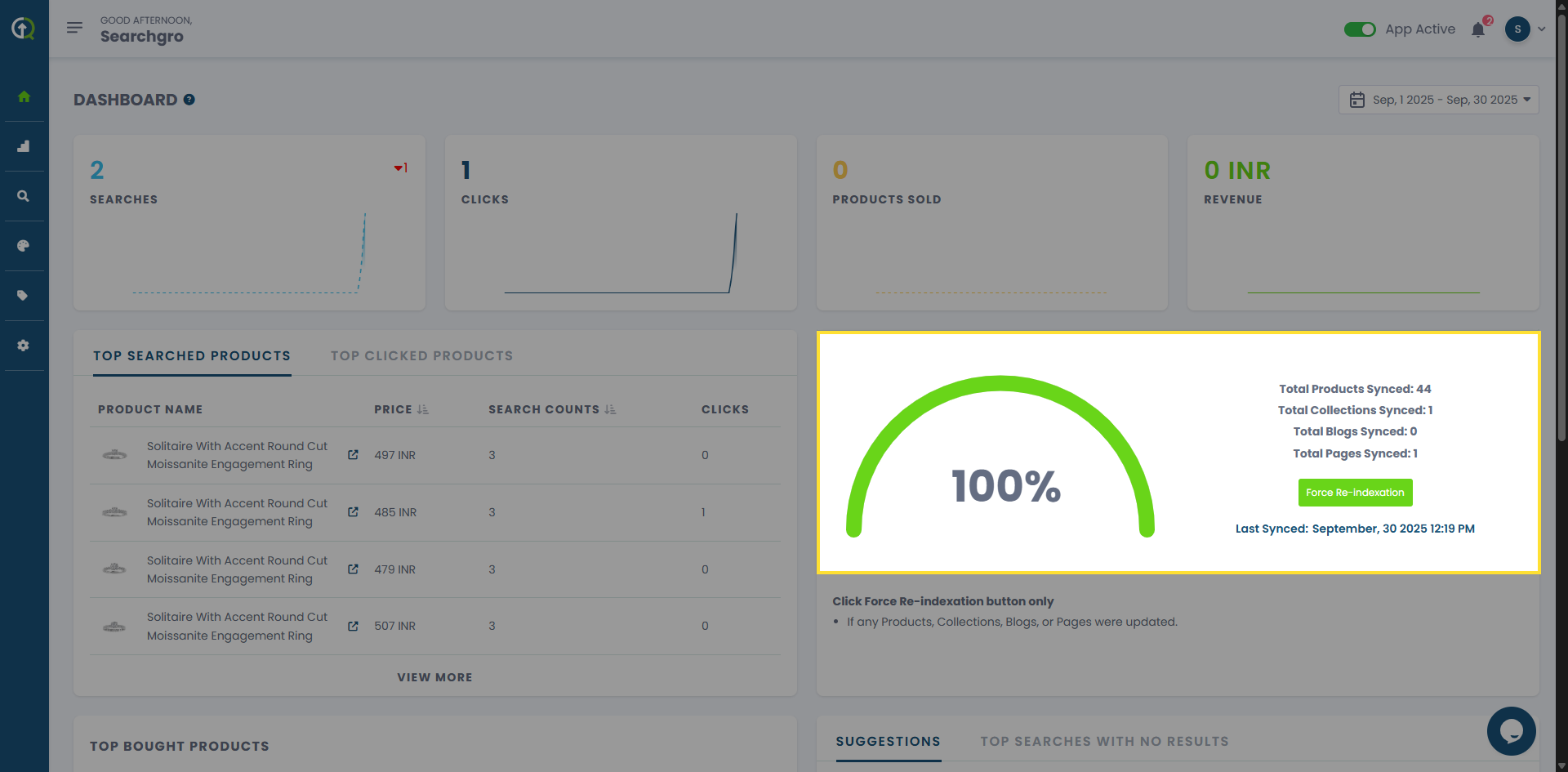
Key Reports & Tables
- Top Searched Products → Products most frequently searched.
- Top Clicked Products → Products clicked most from search results.
- Top Bought Products → Products purchased most via search.
- Suggestions → Related content recommended to users based on search queries.
- Top Searches With No Results → Frequent searches that returned no results (highlighting gaps and opportunities to add new products).
- Top Search Queries → Most frequent search terms entered by customers.
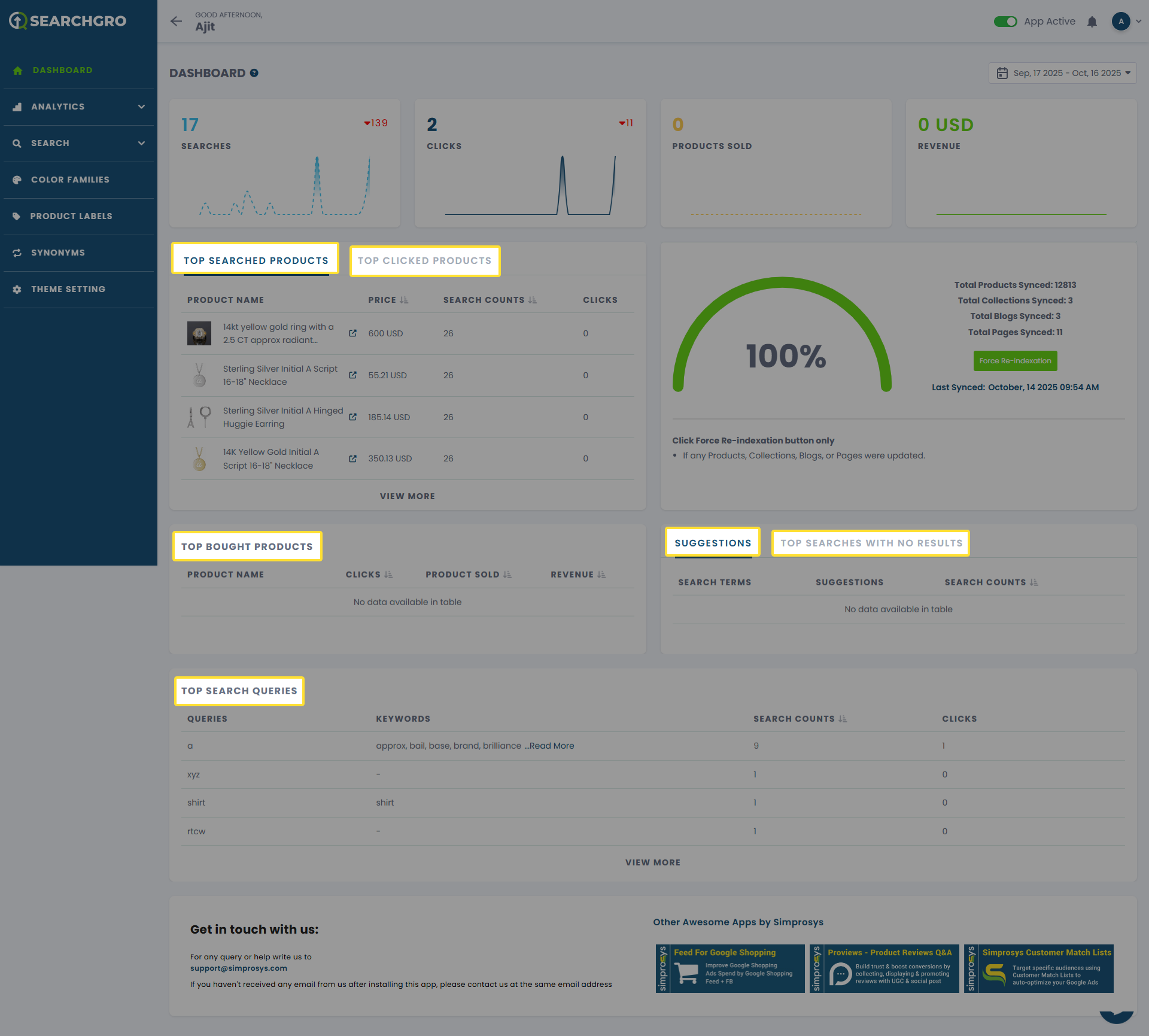
Analytics Tab
Provides in-depth reports and insights on user behavior.
Sections include:
- Top Search Queries
- Top Search Products
- Top Clicked Products
- Top Bought Products
- Top Searches With No Results
- Search Suggestions
- Export Analytics Data (download reports for further analysis)
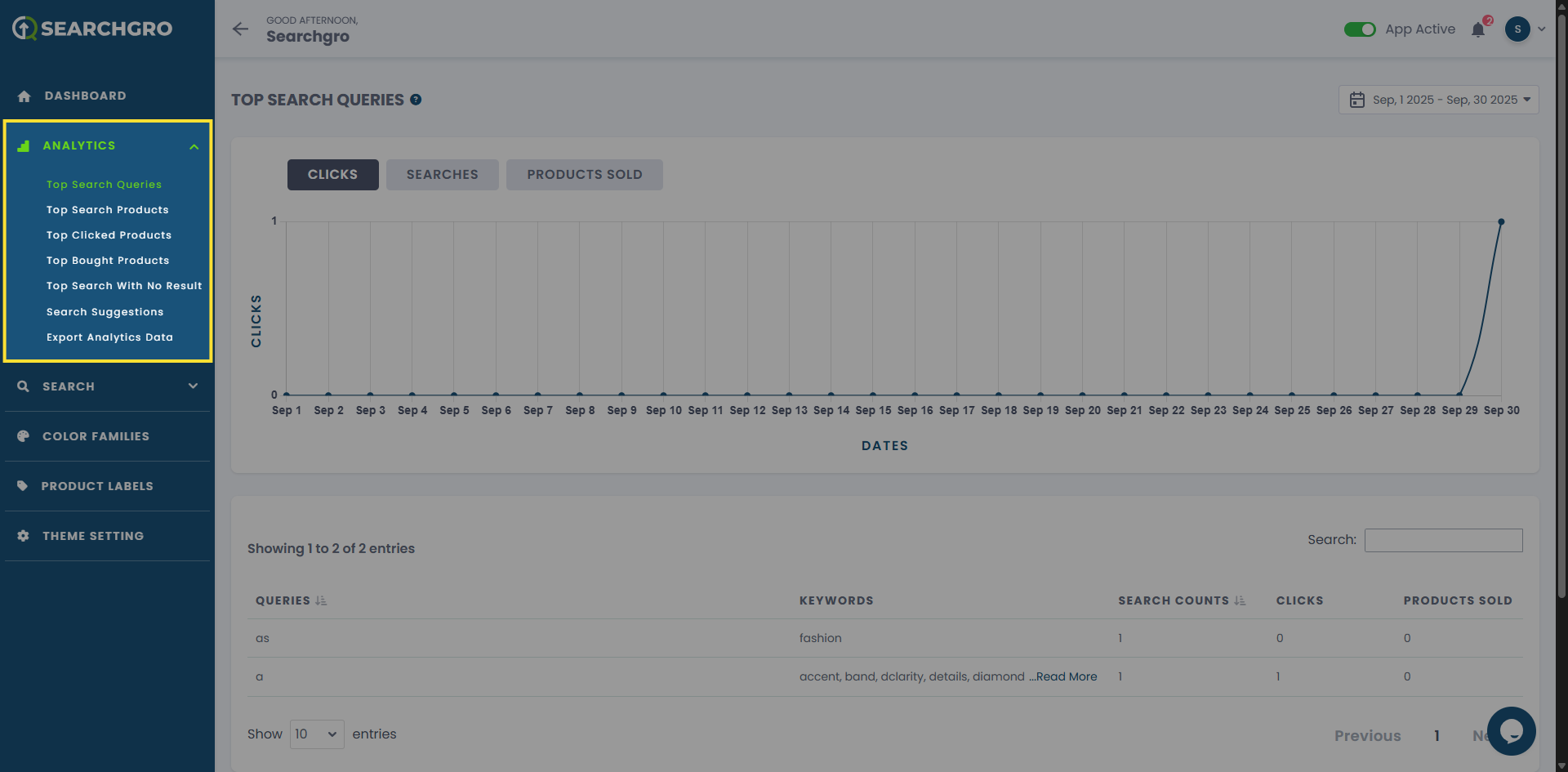
Search Tab
Here you configure and customize the search and filter experience.
- Search Widget → Customize the instant search (colors, layout, search features, suggestions, collections, pages, blogs, products, localization, custom HTML/CSS).
- Search Results Page → Configure the dedicated results page (colors, products, collections, pages, blogs, filters, layout, localization, custom HTML/CSS).
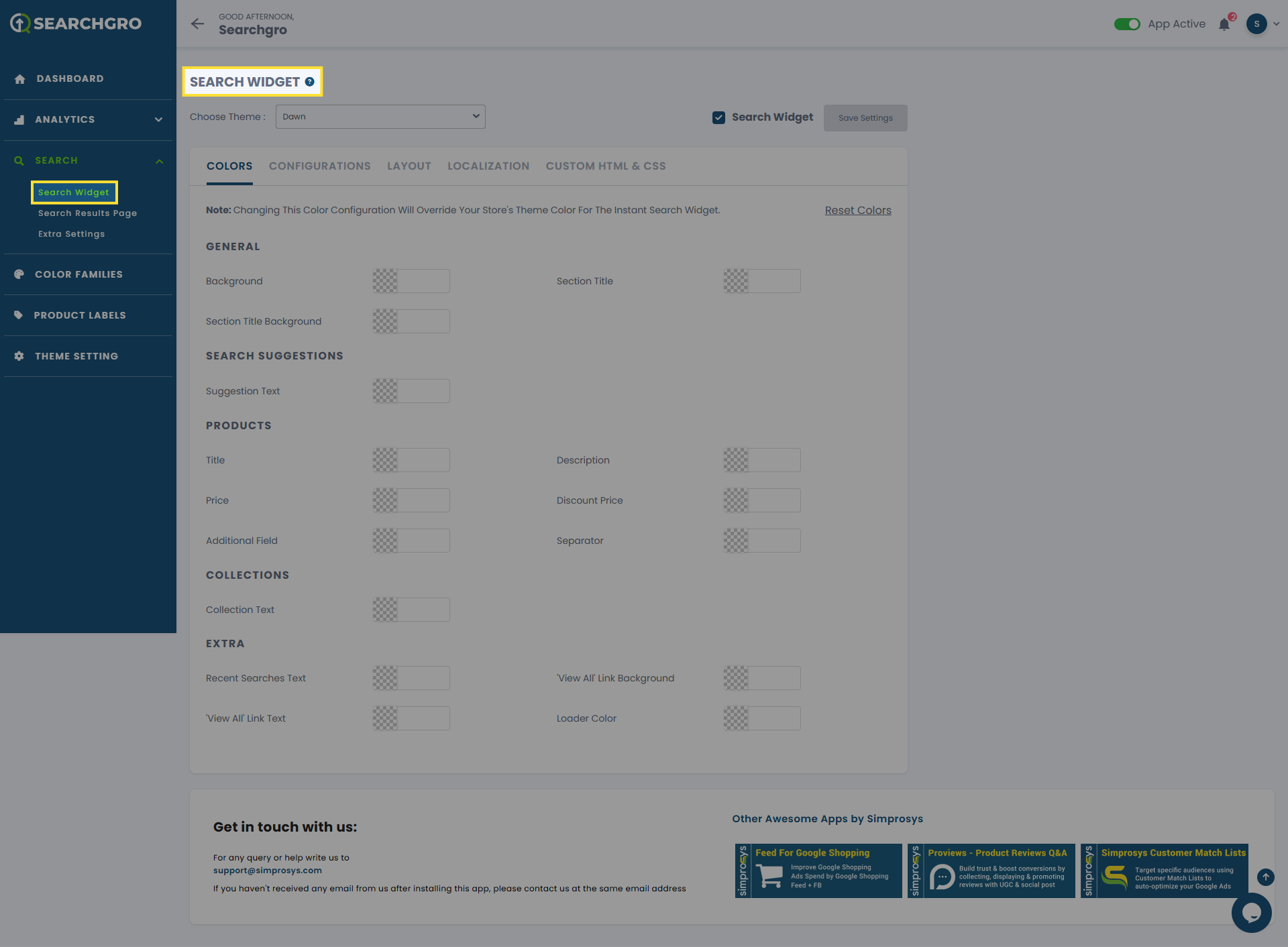
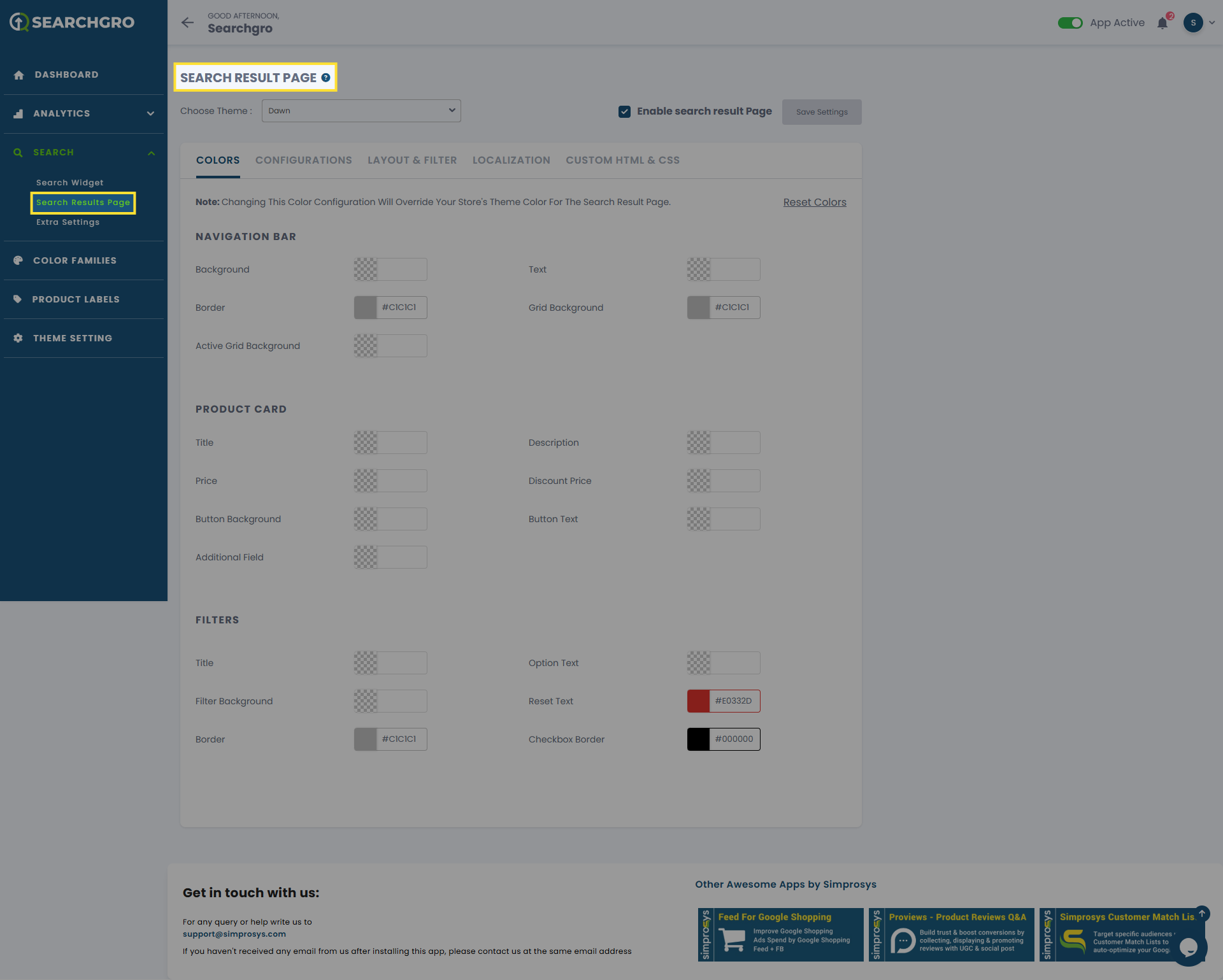
Extra Settings: In this section, you can view our upcoming features. Currently, you will see the recently viewed products widget.
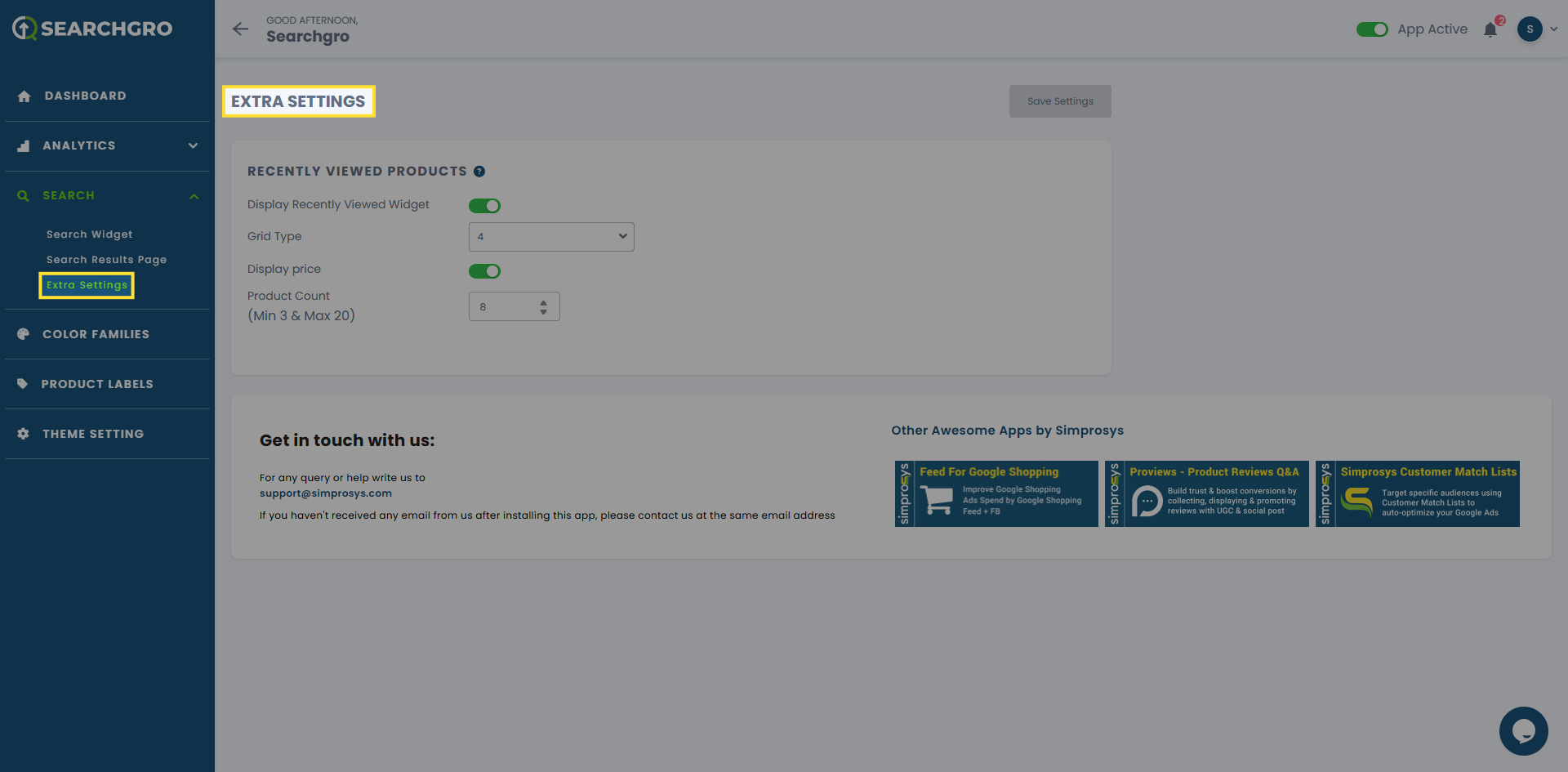
Color Families
This section allows you to manage and set up color families for filtering and product attributes.
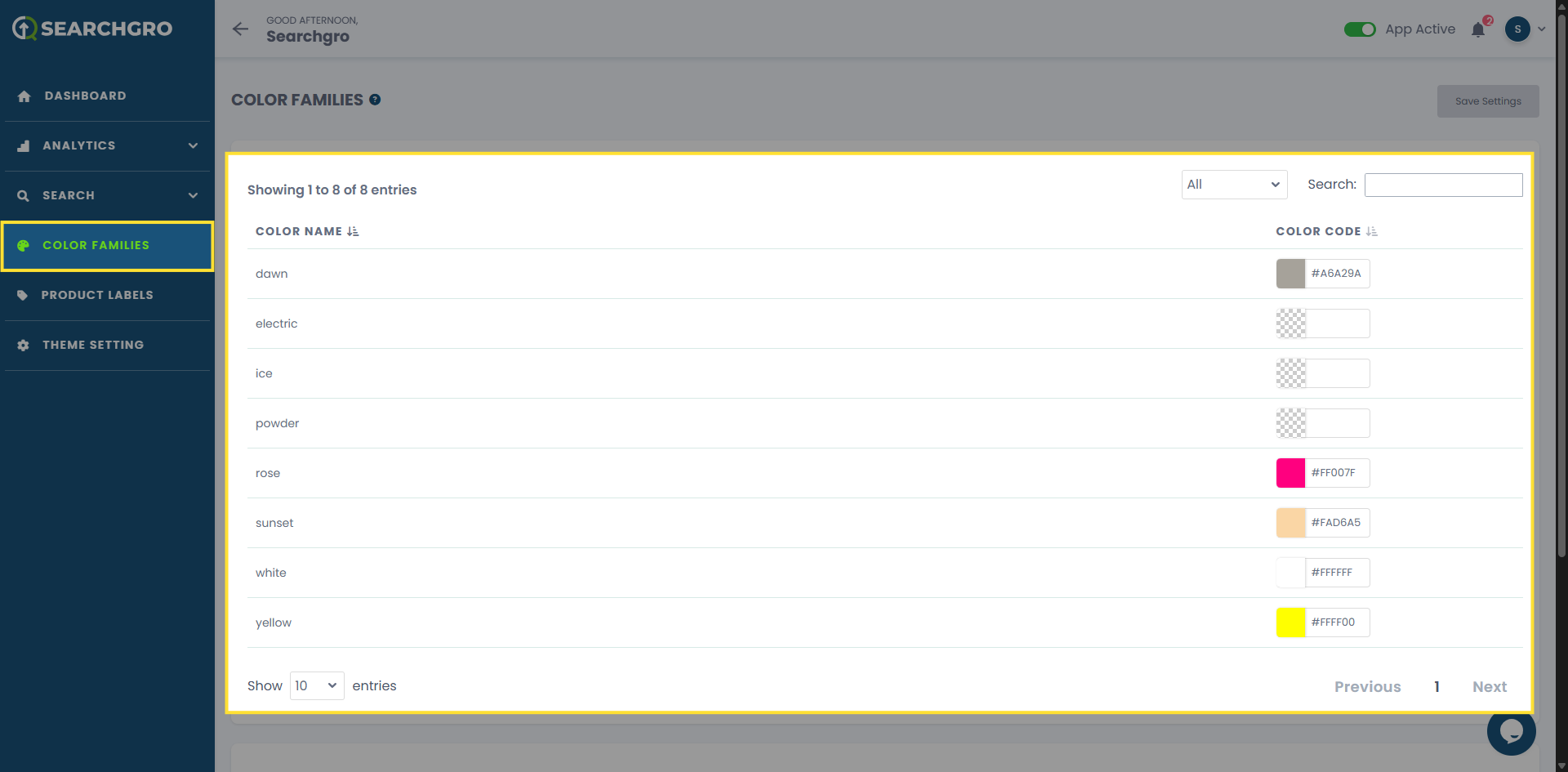
Product Labels
Highlight products with visual tags such as Sale, New, In Stock, Out of Stock, Almost Gone!
- Use built-in labels (e.g., Discount, New).
- Create custom tags.
- Manage labels easily under Labels by Tag.
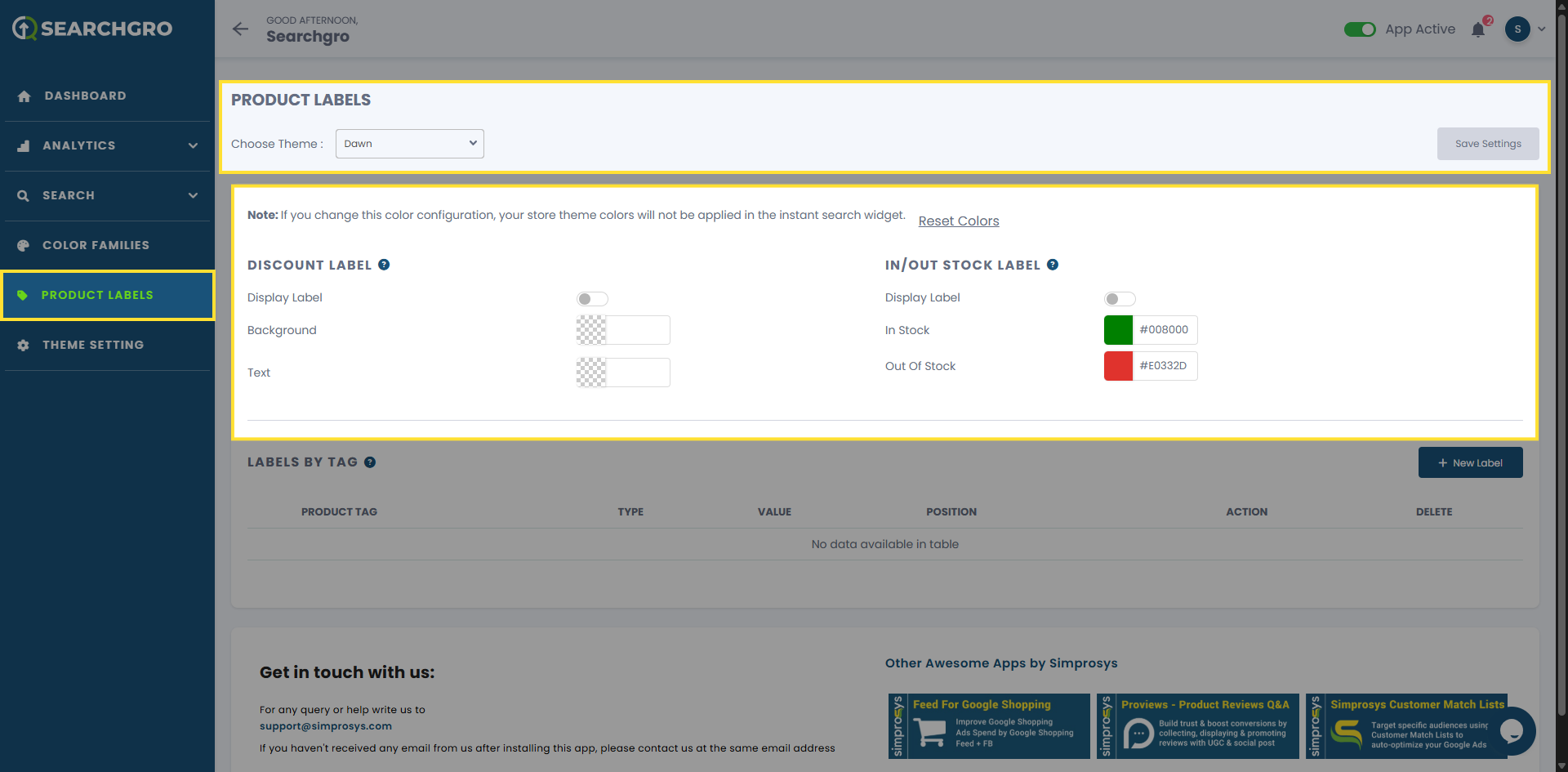
Theme Settings
Control which Shopify themes have SearchGro widgets enabled.
- Current Theme → Displays your live theme.
- Theme Library → Manage unpublished themes to test widgets safely.
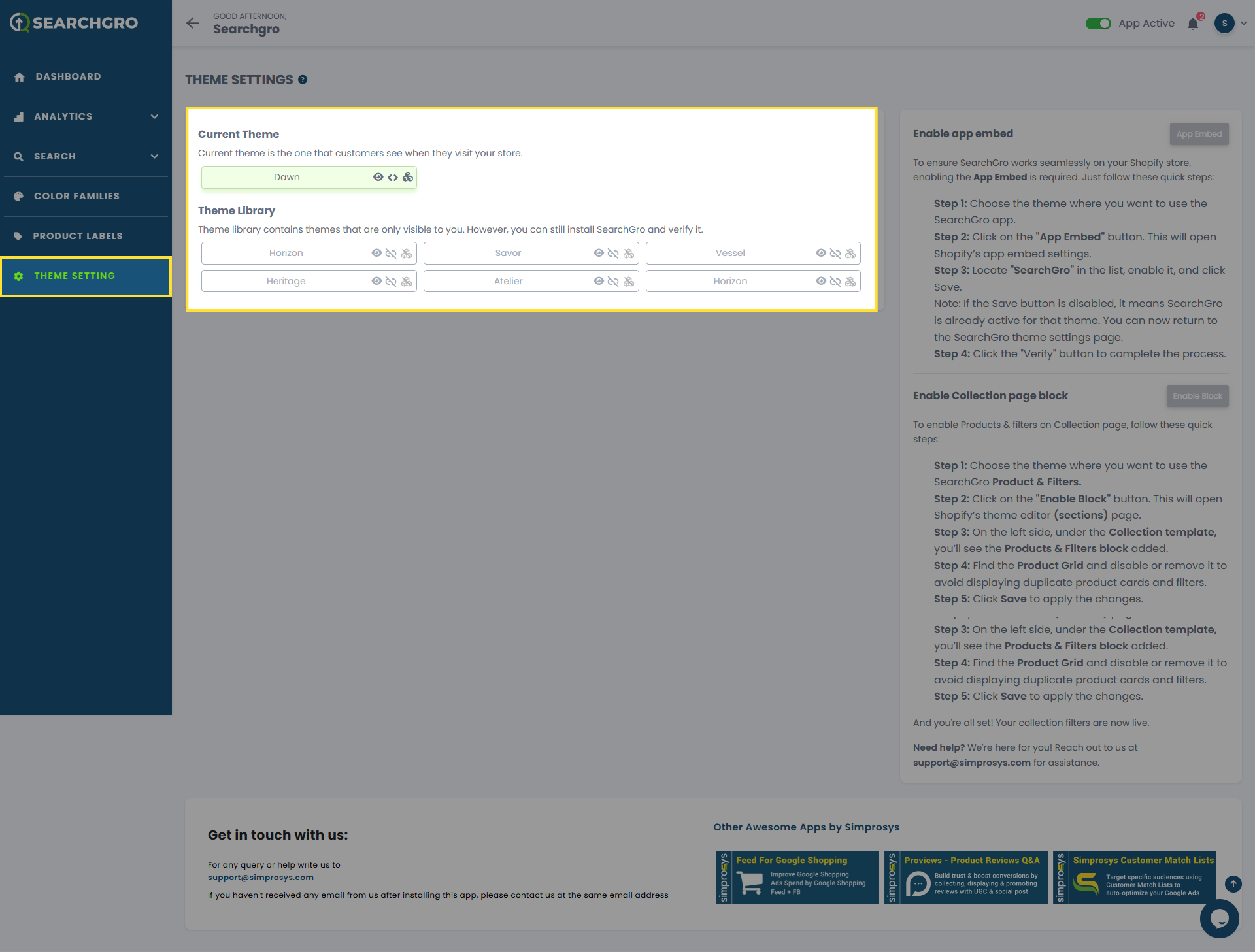
Need help?
Click “Help Me” and our chatbot will appear. You can then ask questions or request assistance in real time.
For email support, feel free to reach out to us at support@simprosys.com
SearchGro: Search & Filter
Polices

Process

