SearchGro: Search & Filter
Polices

Process

How to Assign Product Labels in SearchGro
Oct 27, 2025
Product labels in the SearchGro help highlight discounts, stock status, or new arrivals directly on your product listings. This helps shoppers quickly spot important details, boosting engagement and conversions.
This guide explains how to assign, customize, and manage product labels in SearchGro.
Accessing Product Labels
- Log in to your Shopify admin and open the SearchGro app from the Apps menu.
- In the SearchGro dashboard, click the Product Labels tab in the left-hand sidebar.
Product Labels
SearchGro comes with ready-to-use label types you can utilize:
Discount Label
- Purpose: Highlights products currently on sale.
- Settings:
- Display Label – Toggle ON/OFF.
- Background Color – Pick a color that matches your theme.
- Text Color – Define the text color for the label.
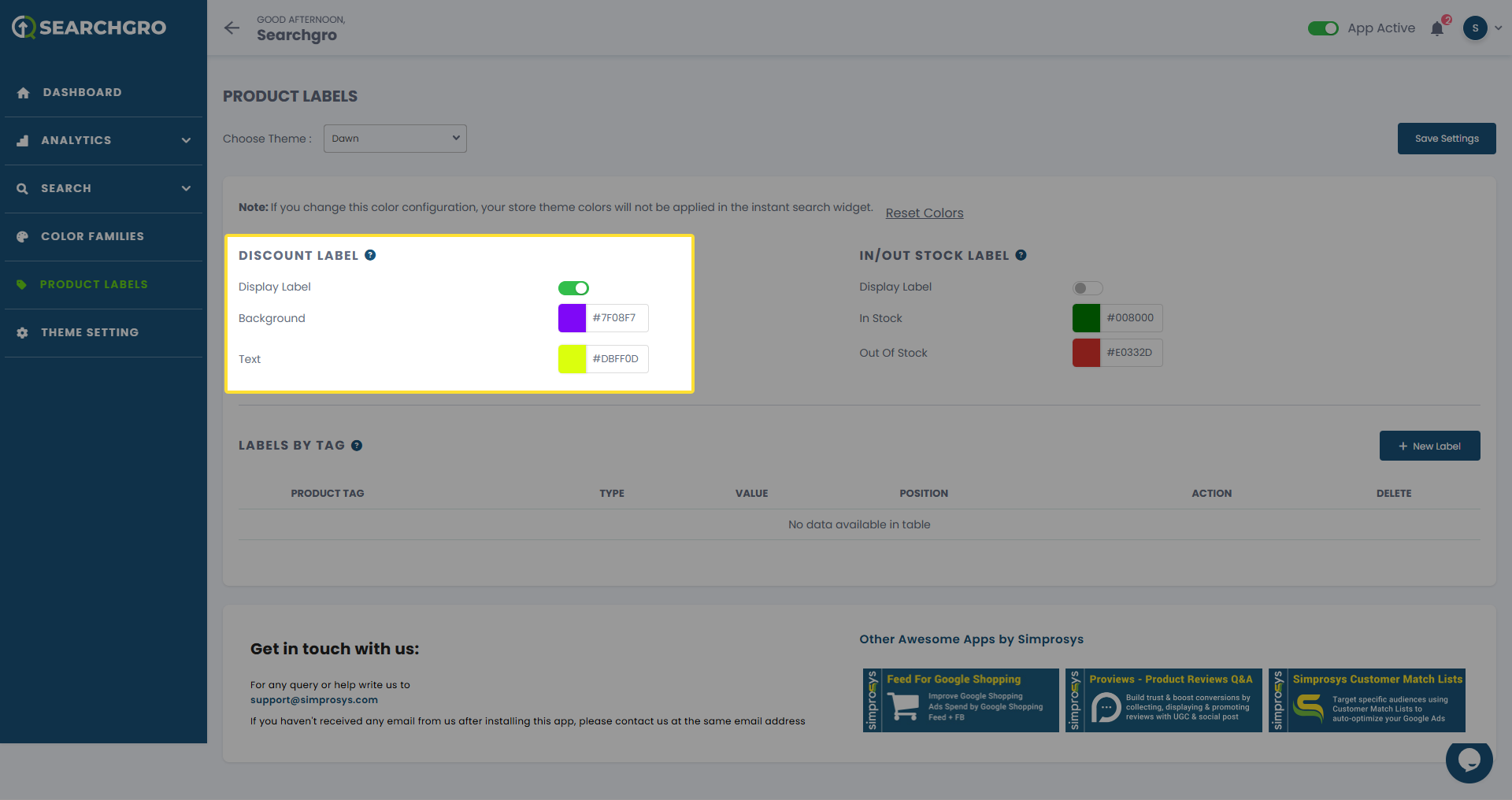
Example of a Discount Label for a Search Widget.
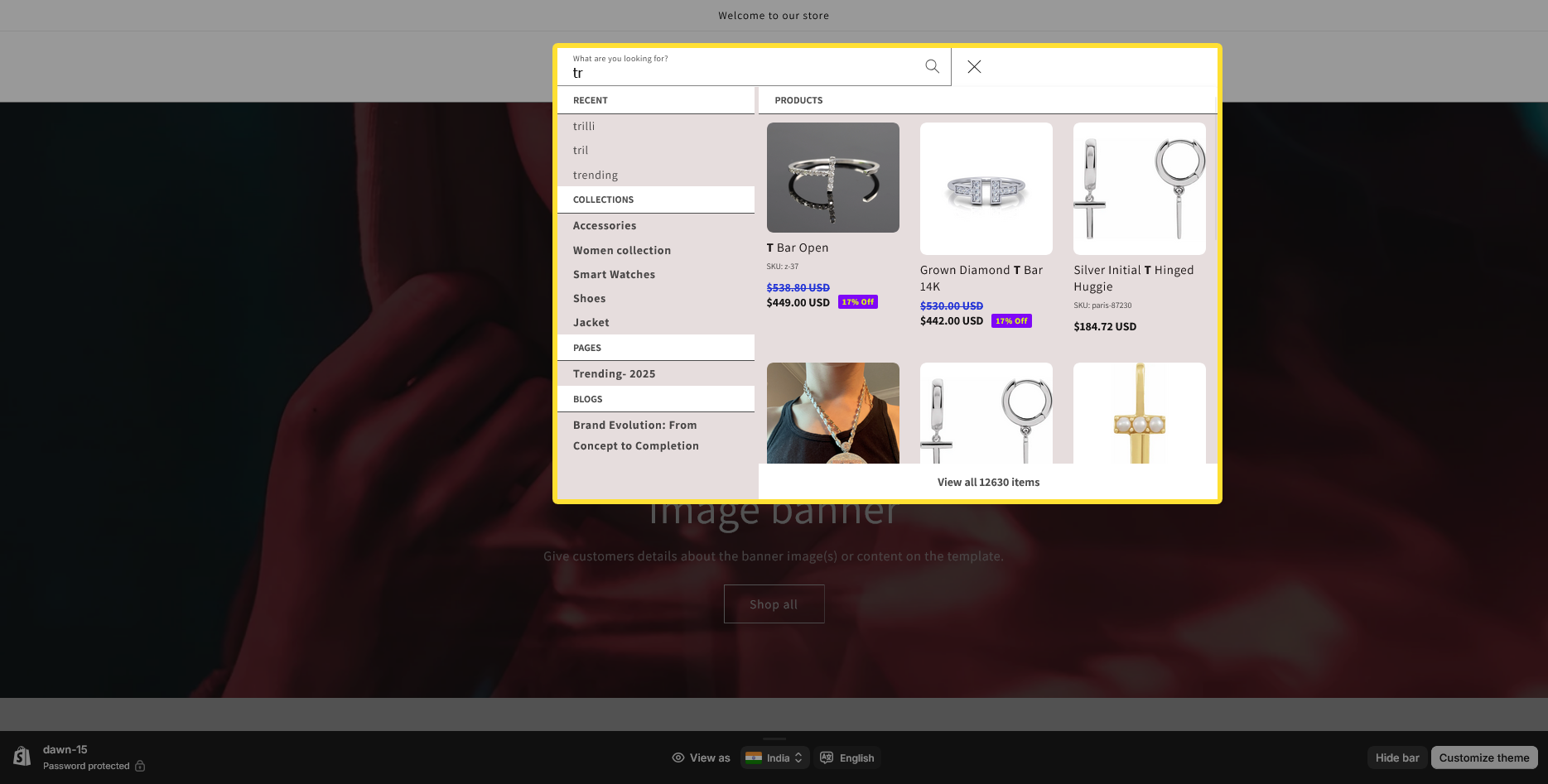
Example of a Discount Label for the Search Result Page.
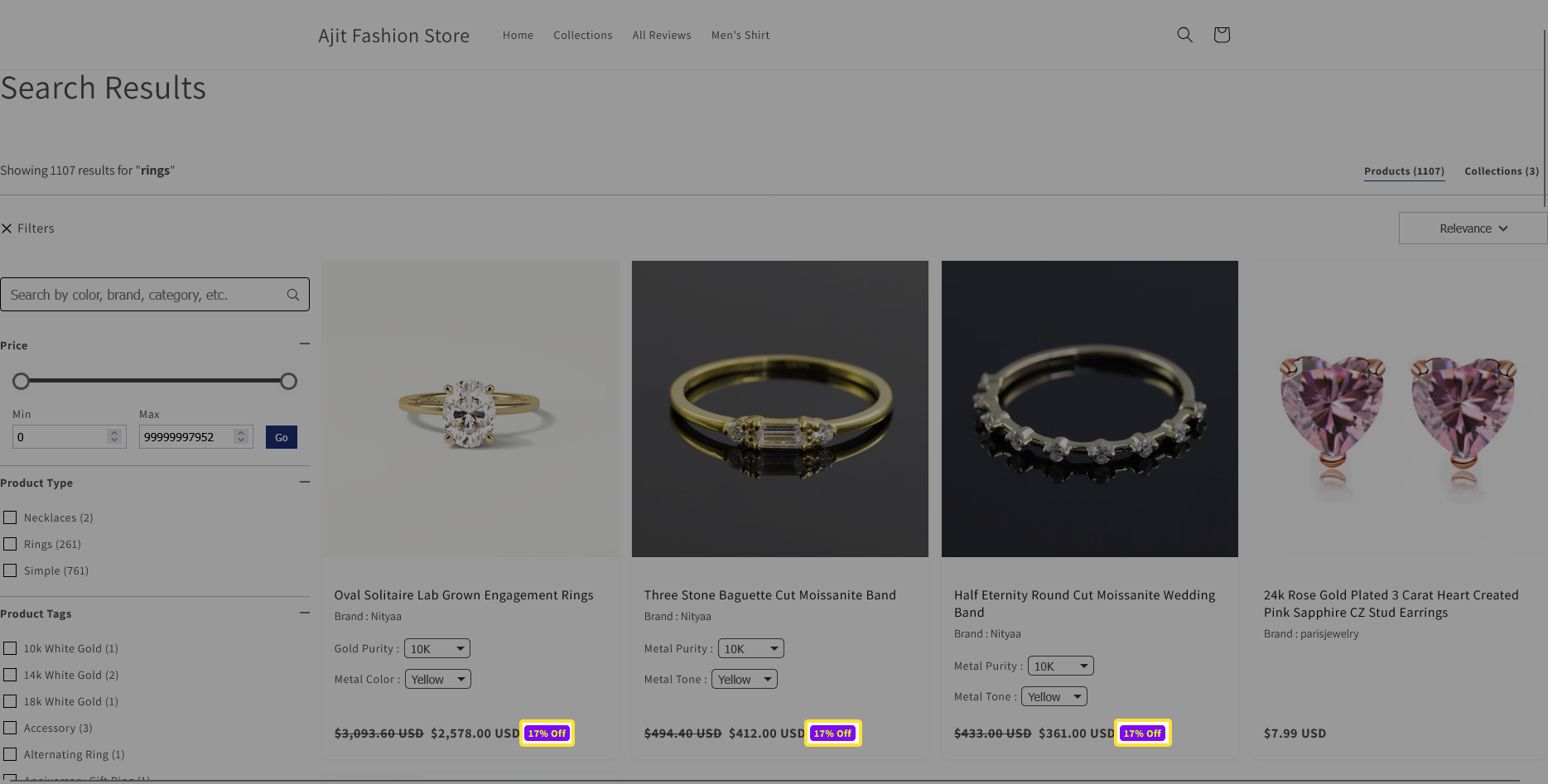
In/Out Stock Label
- Purpose: Shows stock availability in real-time.
- Settings:
- Display Label – Toggle ON/OFF.
- In Stock Color – Customize the text color for available items.
- Out of Stock Color – Customize the text color for sold-out items.
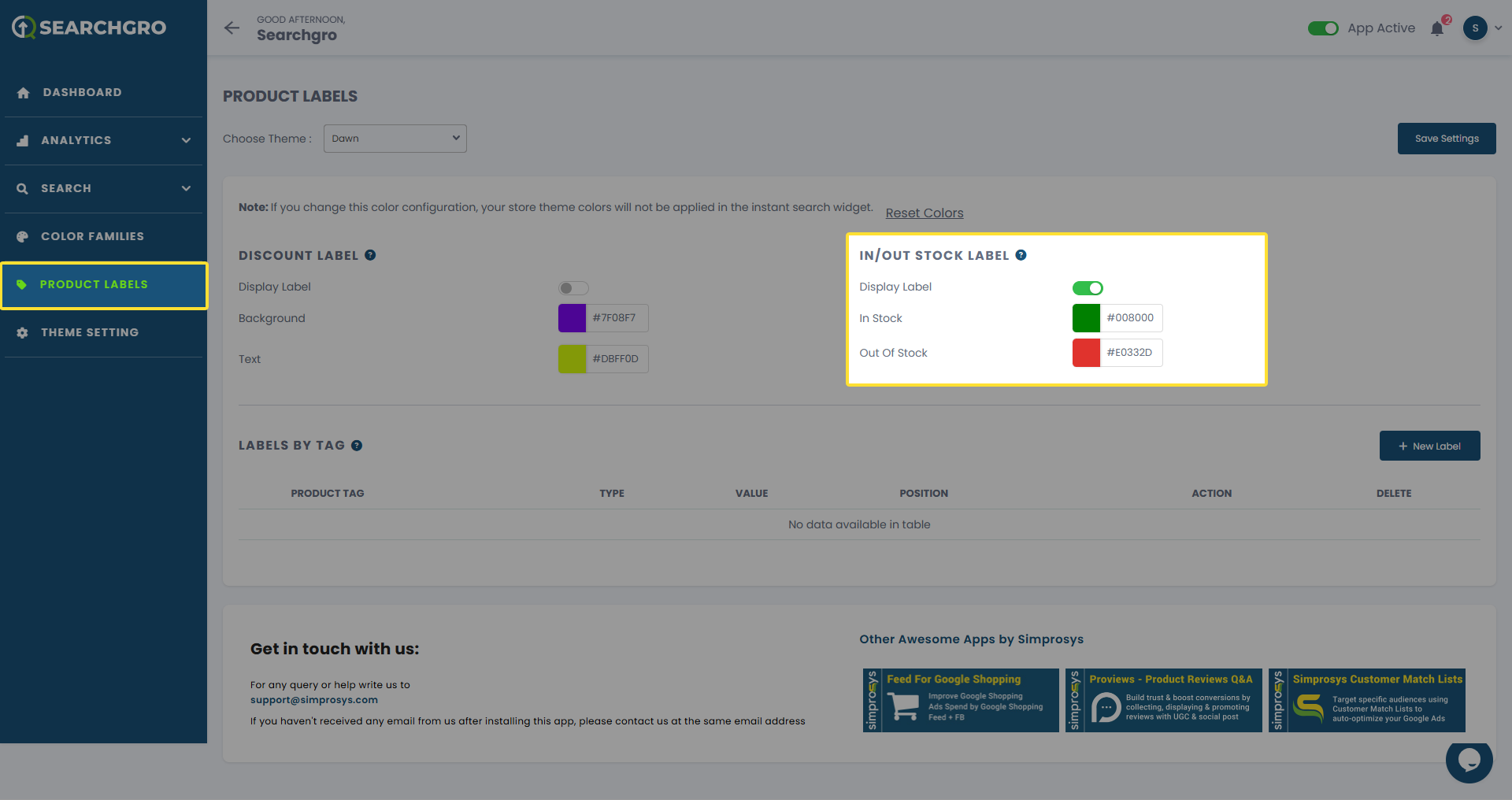
Example of an InStock/OutOfStock Label for a Search Widget.
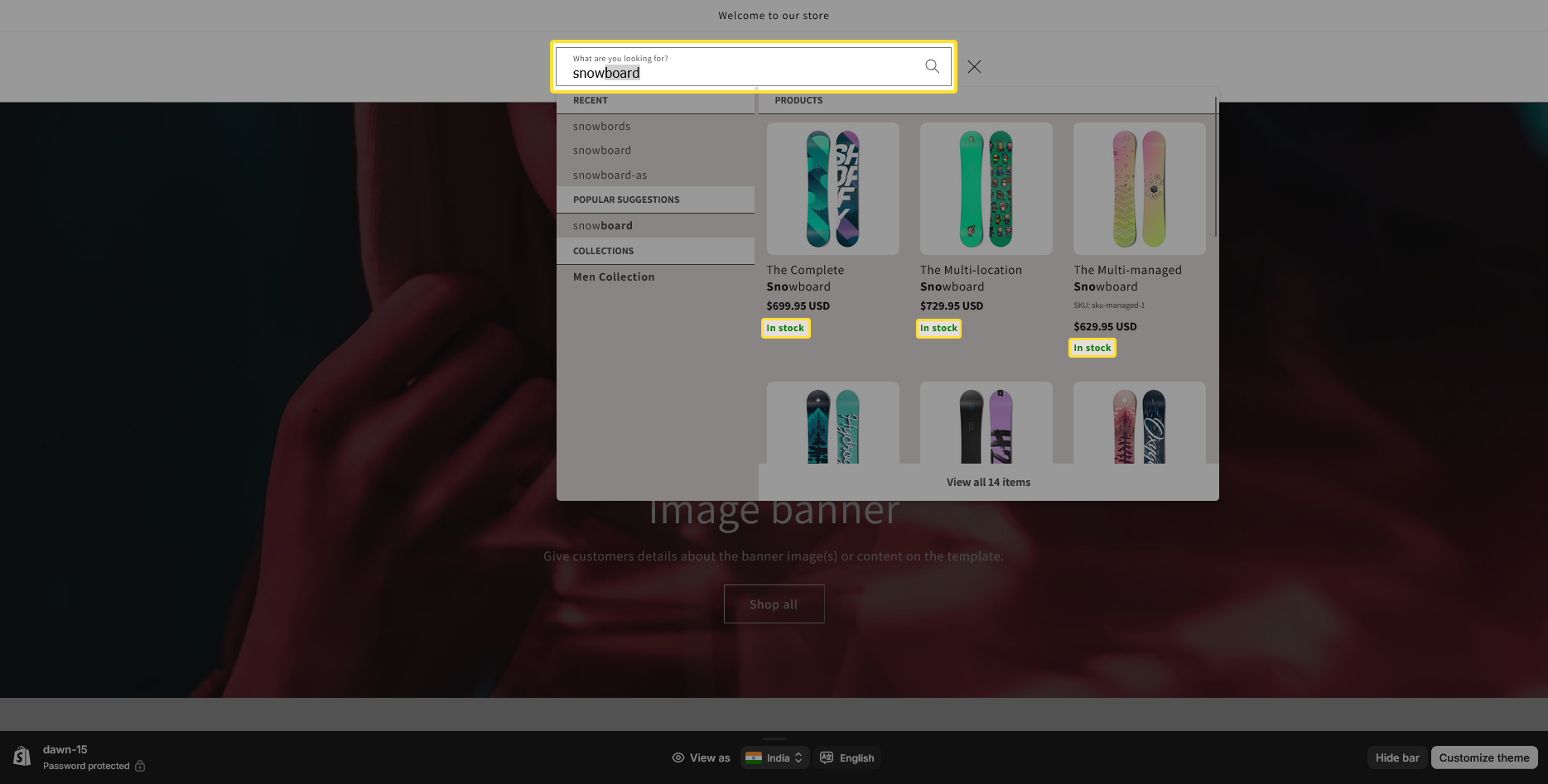
Example of an In Stock/Out of Stock Label for the Search Result Page.
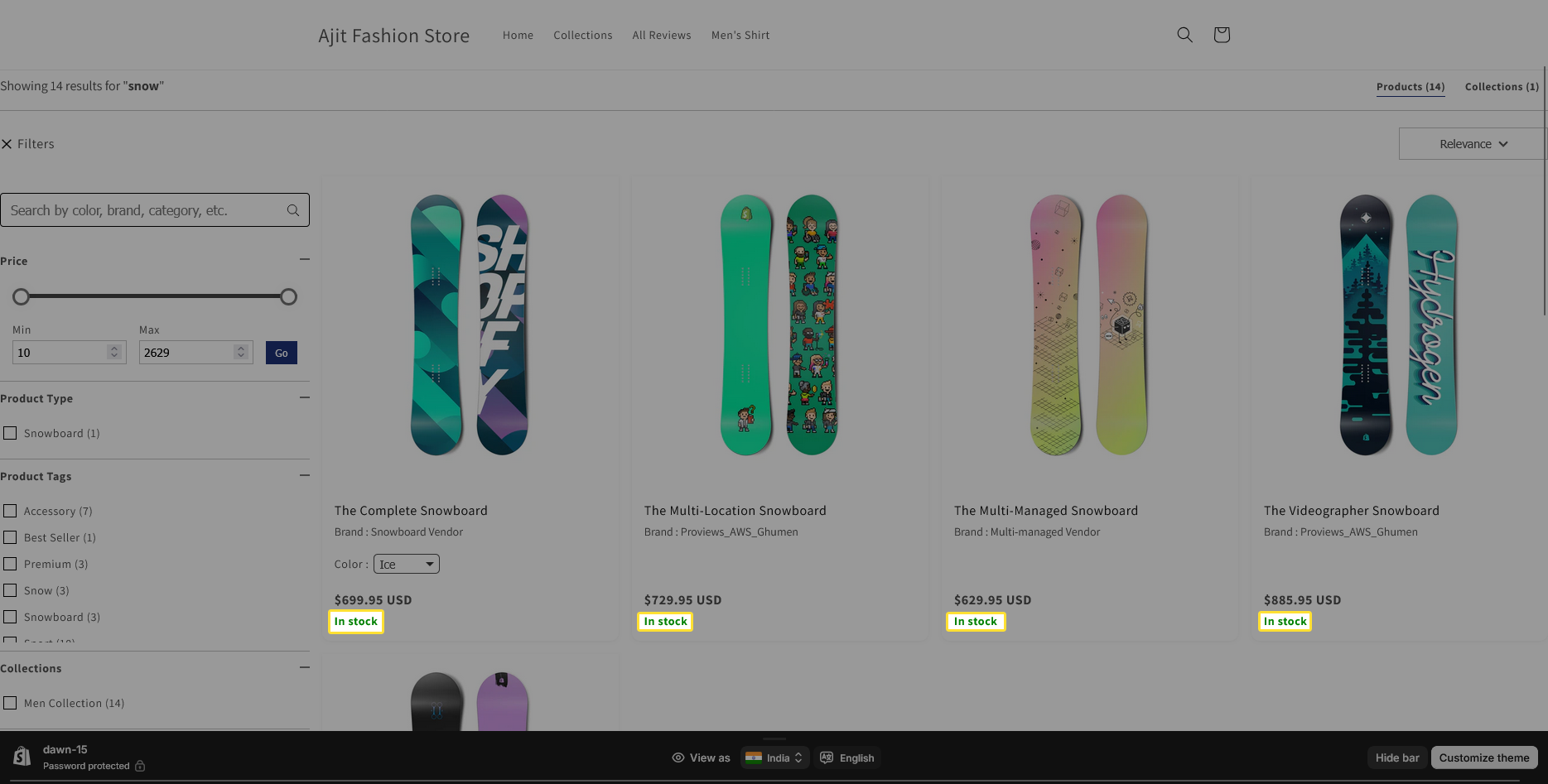
Creating Custom Labels (Labels by Tag)
You can create your own labels based on Shopify product tags.
Steps to Create a New Label
- Click + New Label under the Labels by Tag section.
- Fill out the New Label Form:
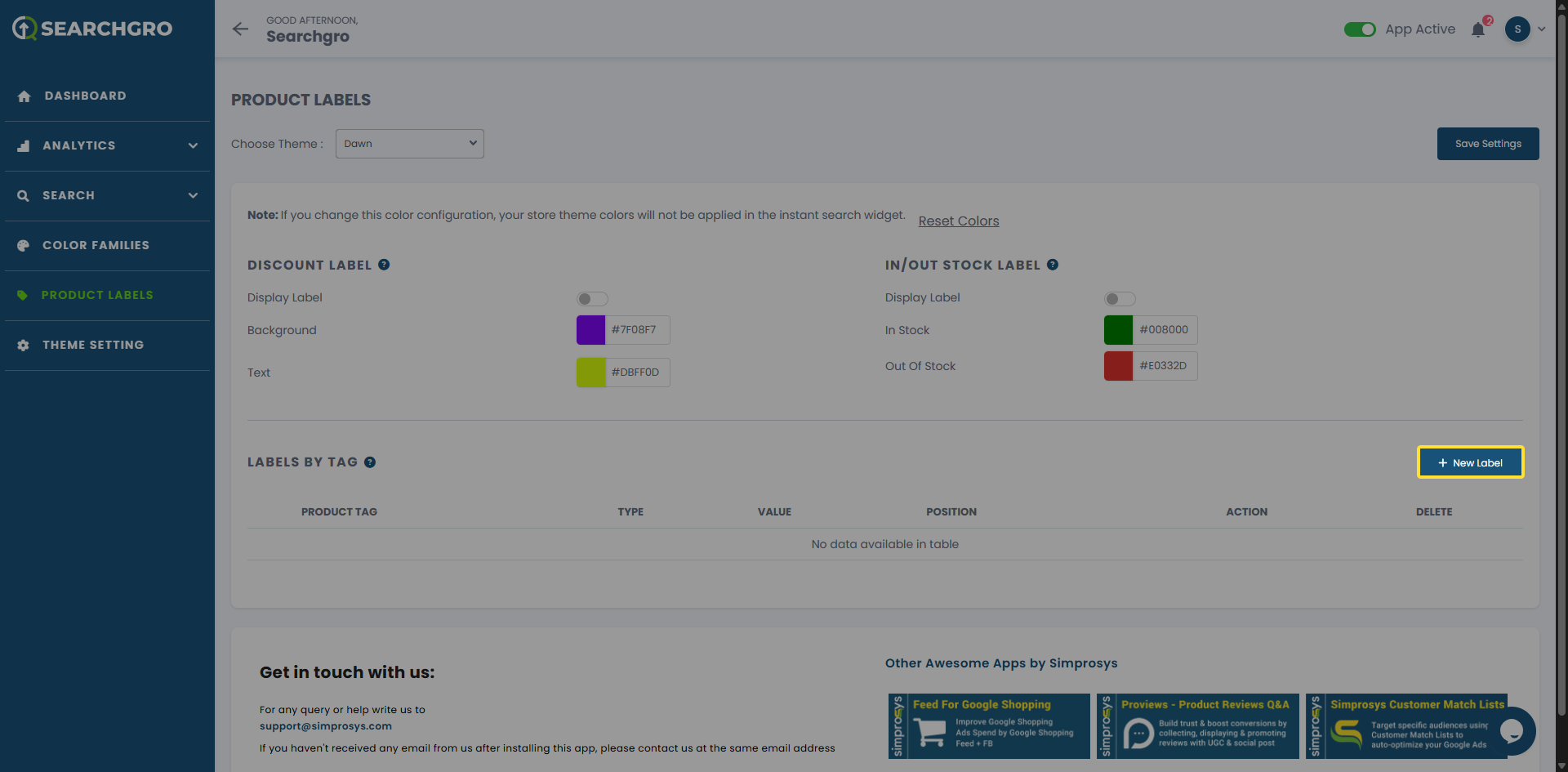
a. Product Tag
- Choose which Shopify product tags will trigger the label (e.g., bestseller, new, sale).
- You can assign up to 5 tags per label.
- Each tag can only be used in one label.
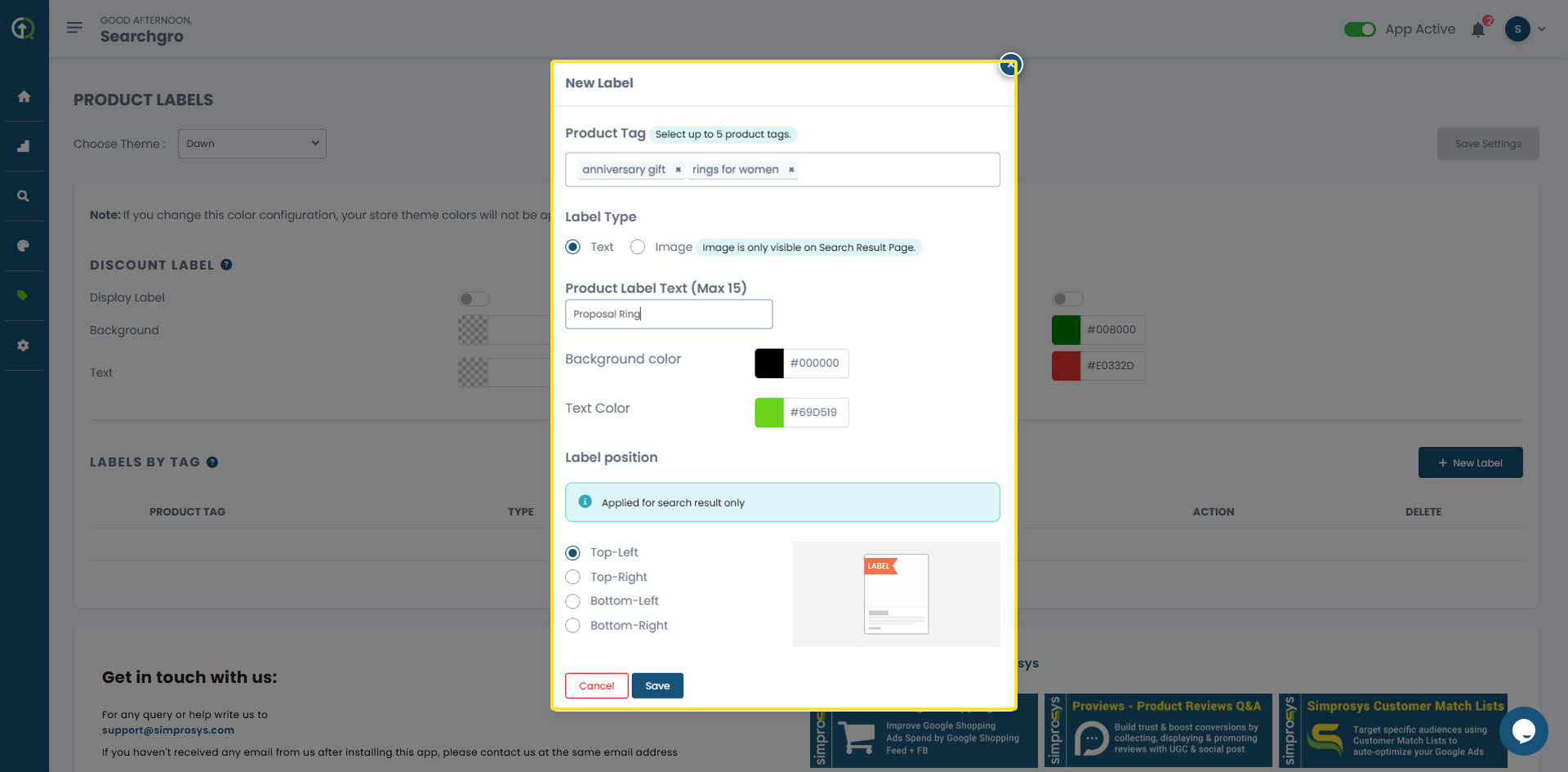
b. Label Type
- Text Label – Displays custom text (e.g., "Sale", "Limited").
- Text Input: Enter up to 15 characters.
- Background Color: Pick a background color (via swatch or hex code).
- Text Color: Pick a text color (via swatch or hex code).
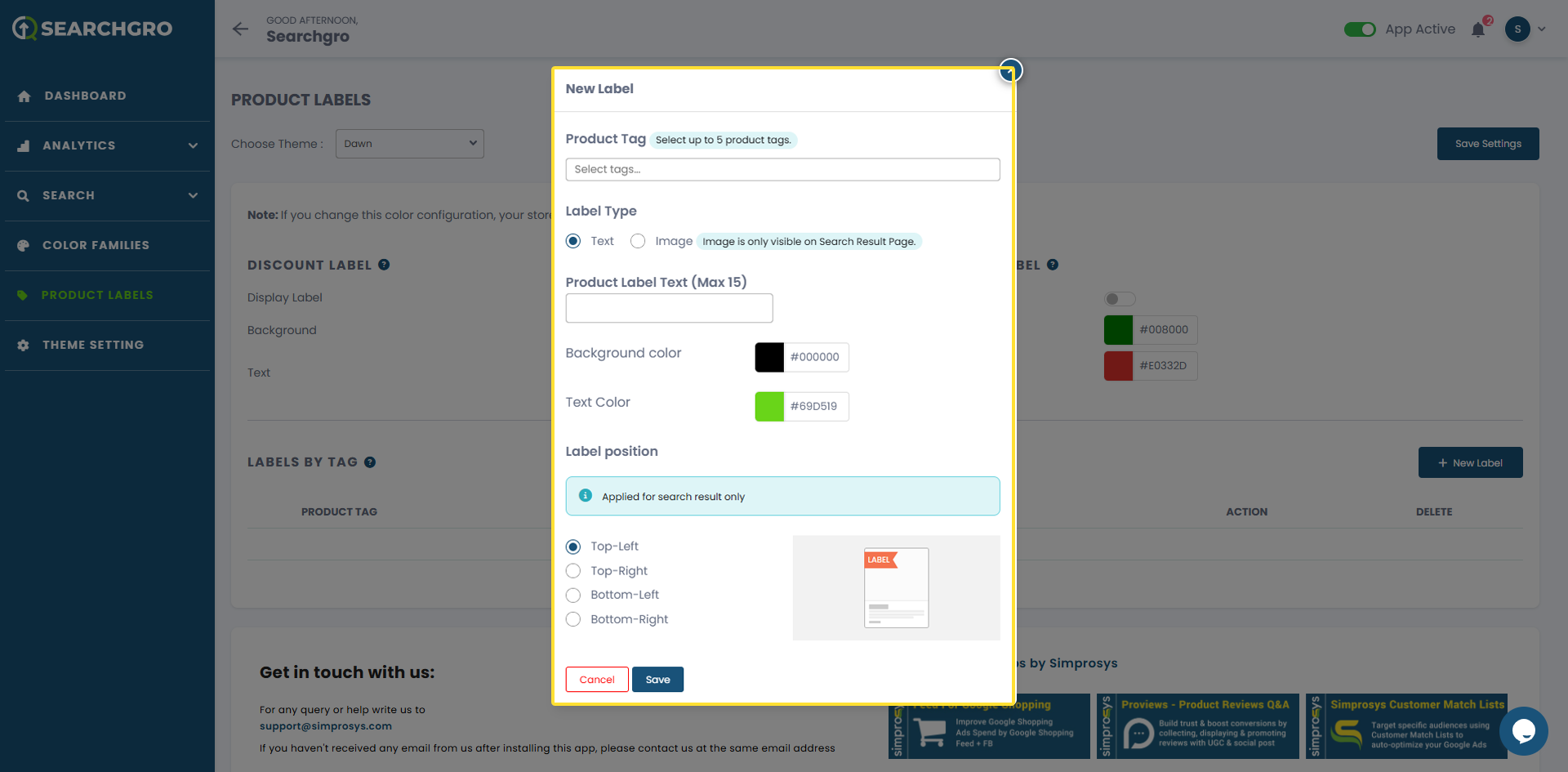
Example of a Custom Label for a Search Widget.
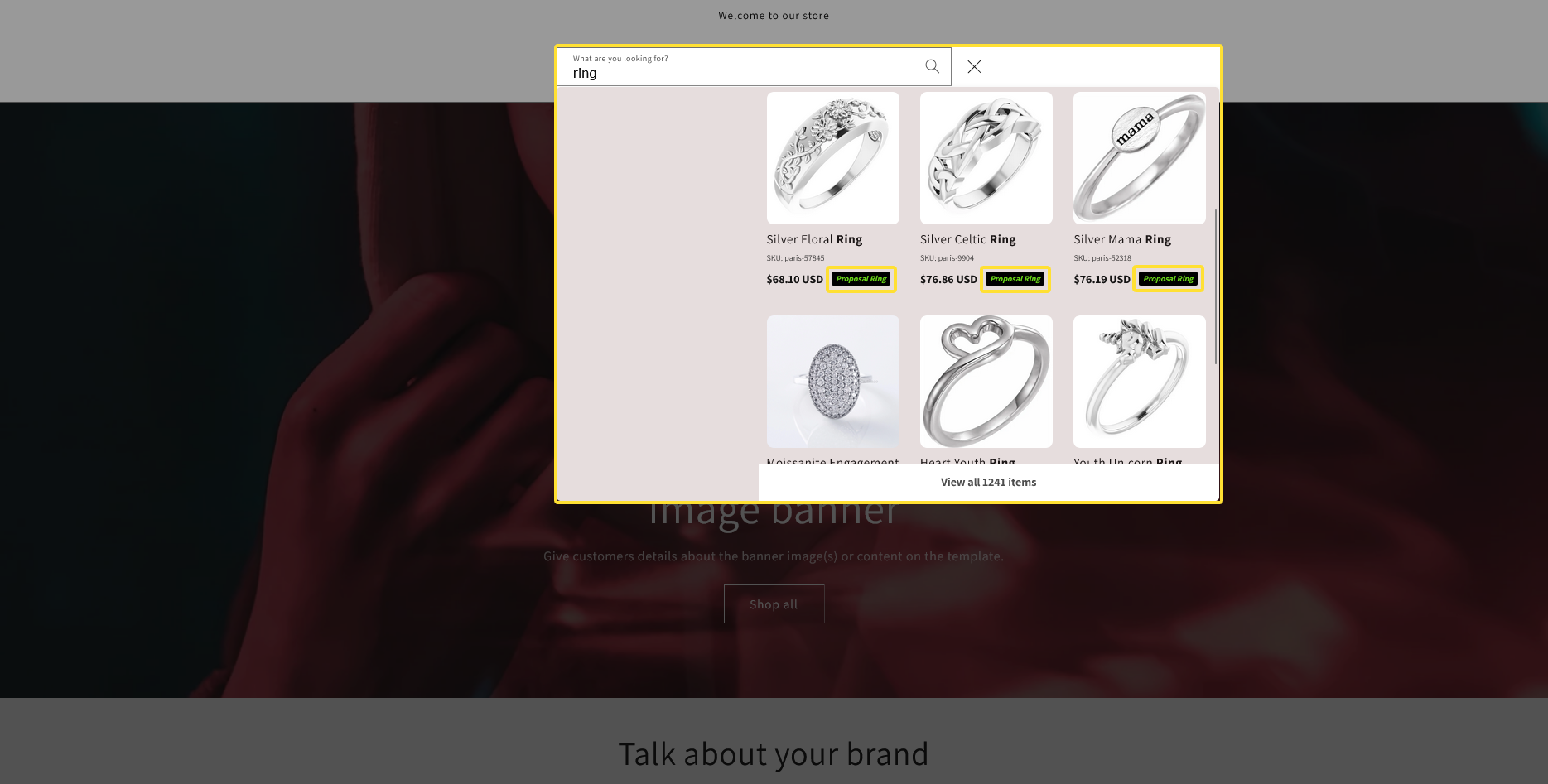
Example of the Custom Label for the Search Result Page.
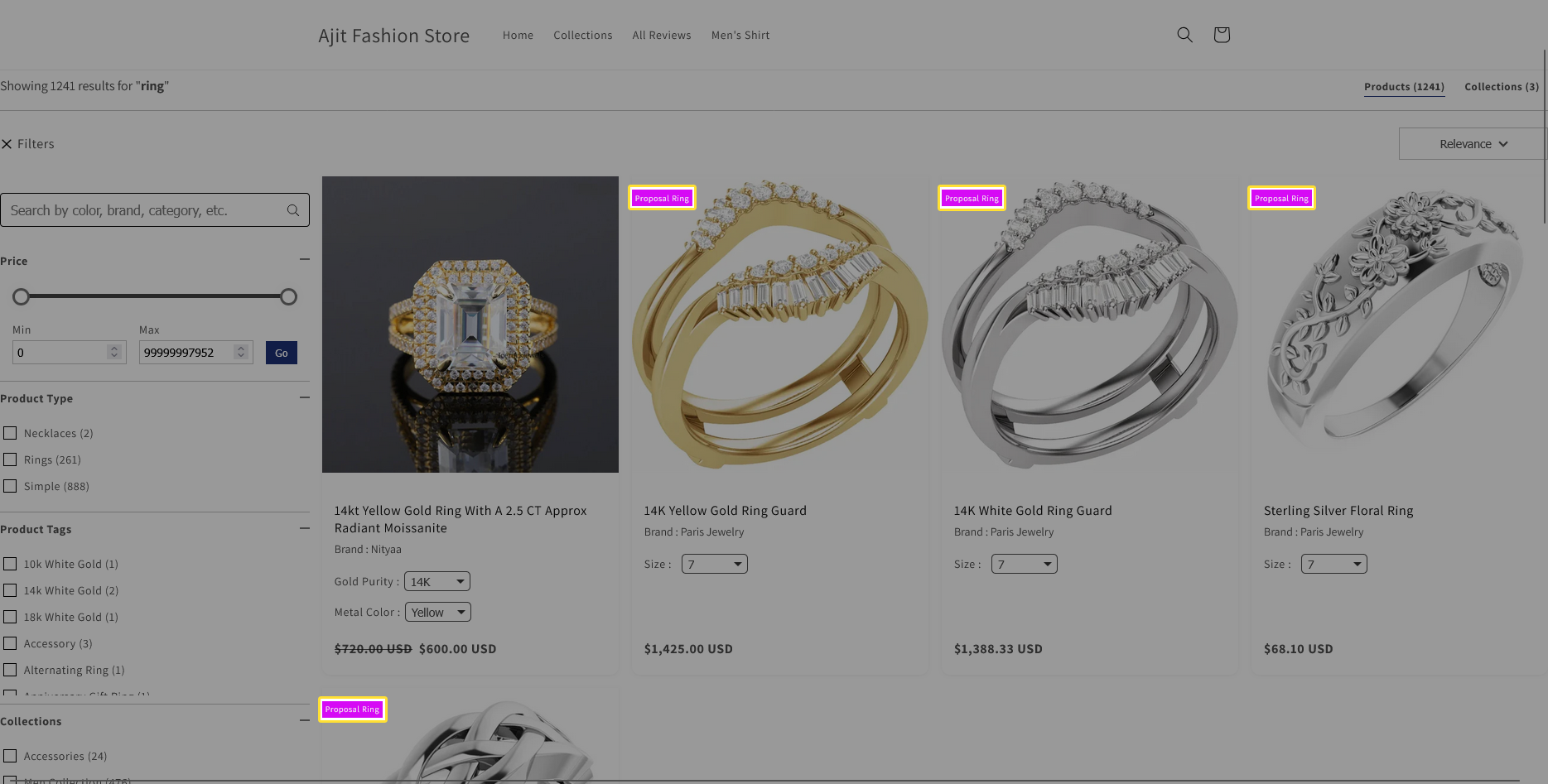
- Image Label – Displays a badge or custom image.
- Choose from predefined options (New Product, For Sale) or upload your own custom image.
- Note: Image labels are only visible on the Search Results Page.
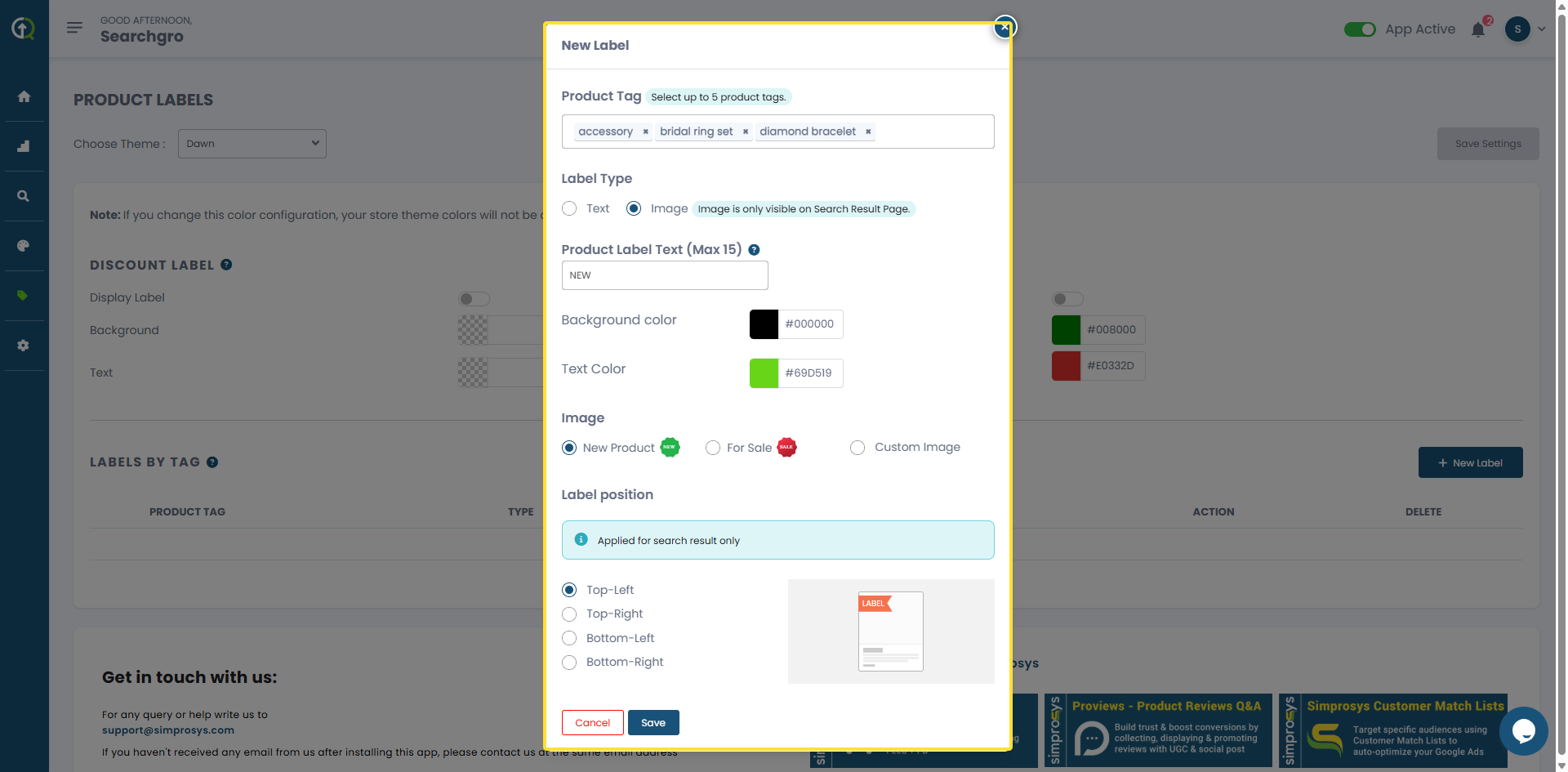
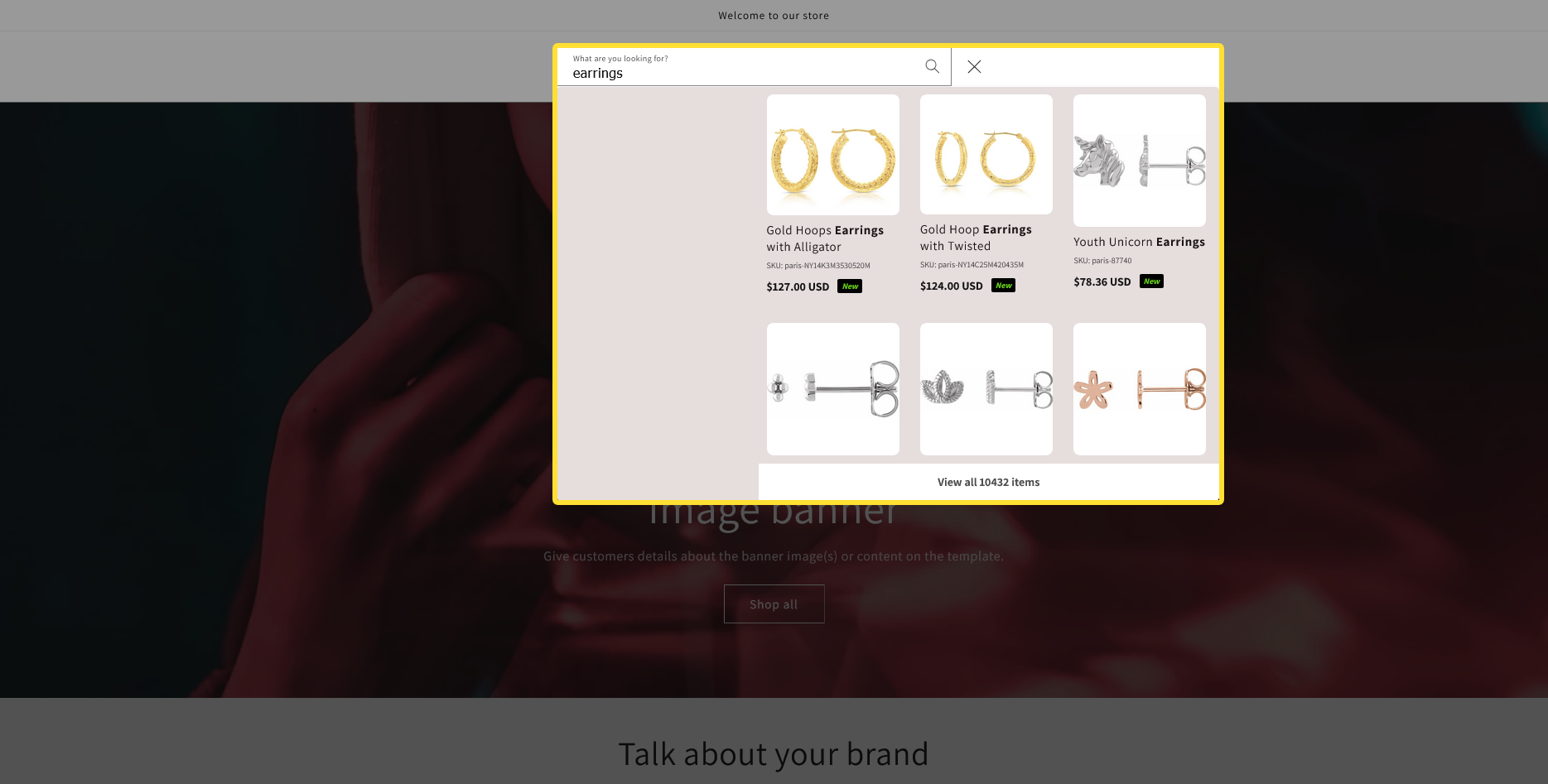
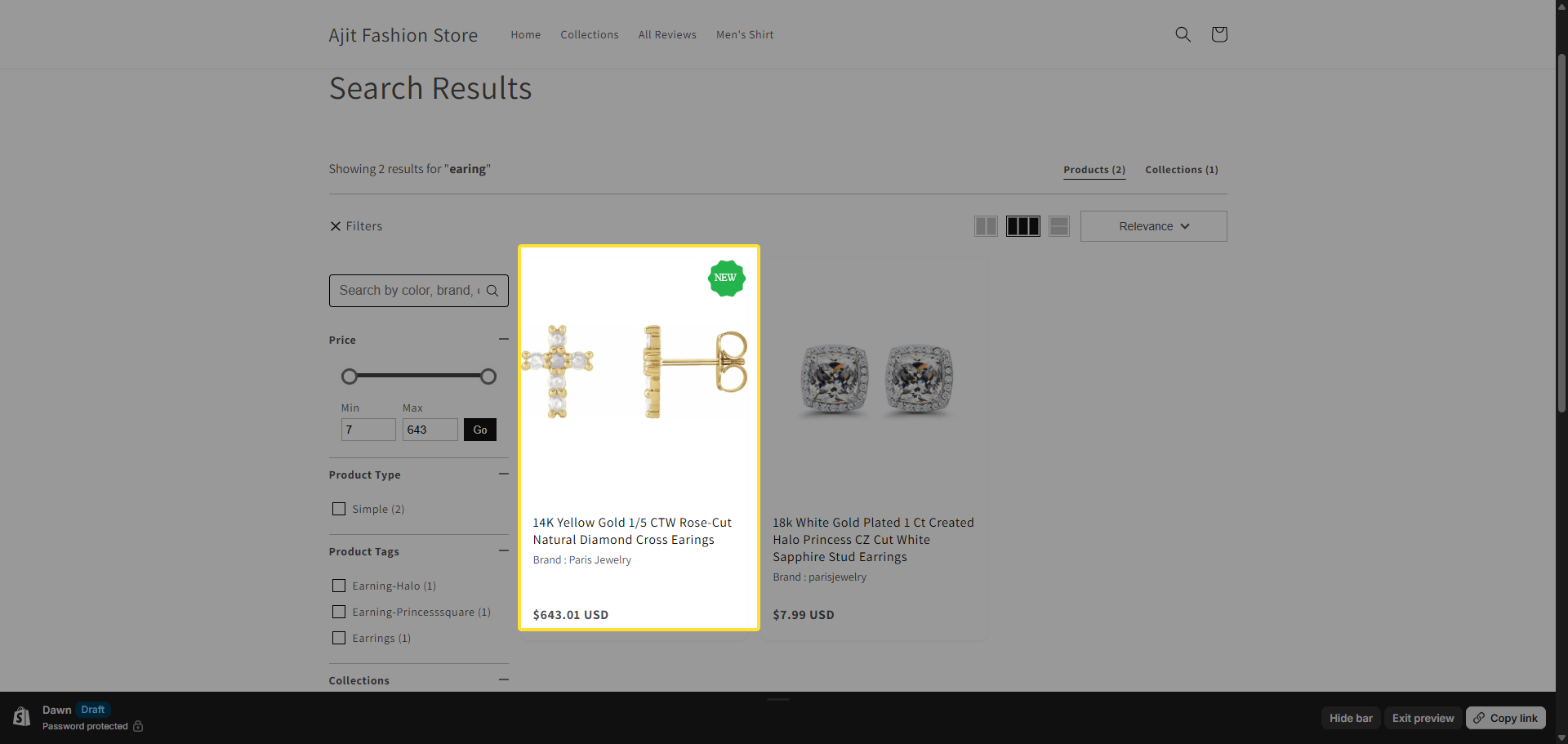
c. Label Position
- Top-Left – Display label in the upper left corner of the product card.
- Top-Right – Display label in the upper right corner.
- Bottom-Left – Display the label in the lower-left corner of the product card.
- Bottom-Right – Display the label in the lower-right corner of the product card.
d. Actions
- Save – Save your new label.
- Cancel – Discard changes.
Managing Labels by Tag
Your created labels will appear in the Labels by Tag Table:
- Product Tag – The Shopify tag that triggers the label.
- Type – Text or Image.
- Value – Displays the custom text (for text labels) or “Image” (for image labels).
- Position – Where the label appears (Top-Left or Top-Right).
- Action – Options to Edit or Delete the label.
Best Practices
- Keep labels short and clear (e.g., “New”, “Sale”).
- Use contrasting colors so labels are easy to see.
- Don’t overload product cards with too many labels—use them strategically.
- Always save your settings after making changes.
With product labels configured, your customers will have a clearer, faster shopping experience—helping you drive more clicks and conversions.
Need help?
Click “Help Me” and our chatbot will appear. You can then ask questions or request assistance in real time.
For email support, feel free to reach out to us at support@simprosys.com
SearchGro: Search & Filter
Polices

Process

