Simprosys Google Shopping Feed
Processes

Legal Pages

Process to Submit Additional Images - Shopline
Sep 08, 2025
In this doc, we’ll be explaining step by step how to submit additional images for your products having variants and products having no variants from our app.
To submit Additional Images for your products in the Feed, you’ll need to have the option “Submit Additional Images” selected as guided in the below screenshot.
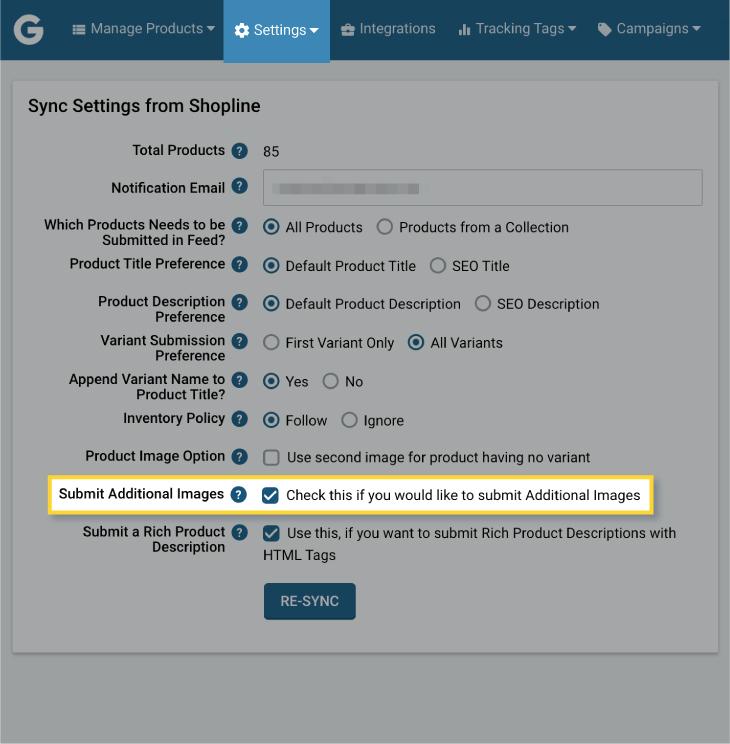
Our app will submit up to 10 additional images other than the image submitted as a primary product image. Also, our app submits the primary image as an image link attribute in the feed.
Please check the below options for submitting the Image and Additional Images:
- Products with No Variants
- Products with Multiple Variants
- First Variant Only
Products with No Variants: In this case, if you have the option “Submit Additional Images” selected, then it will submit 2nd to 11th images for the product as additional images automatically.
If you have selected the option “Use Second Image for the Product having no Variant” under the settings page then, our app will submit the 2nd image as the main image, and the original primary image assigned will be sent as an additional image along with the rest of images starting from 3rd position until the total number of additional images up to 10 in the feed to Google Merchant Center.
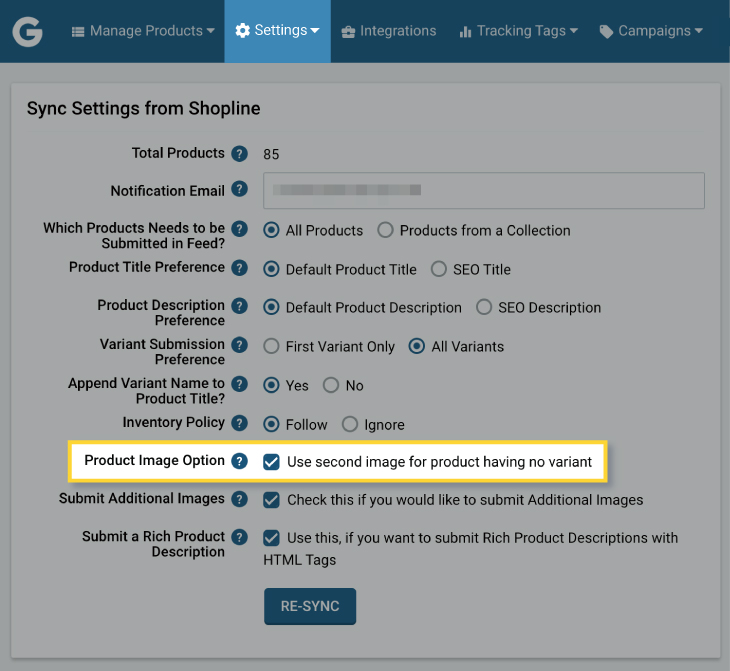
Products with Multiple Variants: Our app submits the variant-assigned image as the product image for the respective variant in the feed.
And if no image is assigned to any particular variant then the Featured Image (1st image) will be submitted as a Product image in the Feed.
If you wish to submit an Image as an Additional Image for any particular variant, you just have to assign the SKU of that Variant in the ALT text for that particular image on your Shopline store.
In case you want to submit a particular image for multiple variants, then you’ll have to add the SKUs of all those variants in the Image ALT Text with a comma-separated value.

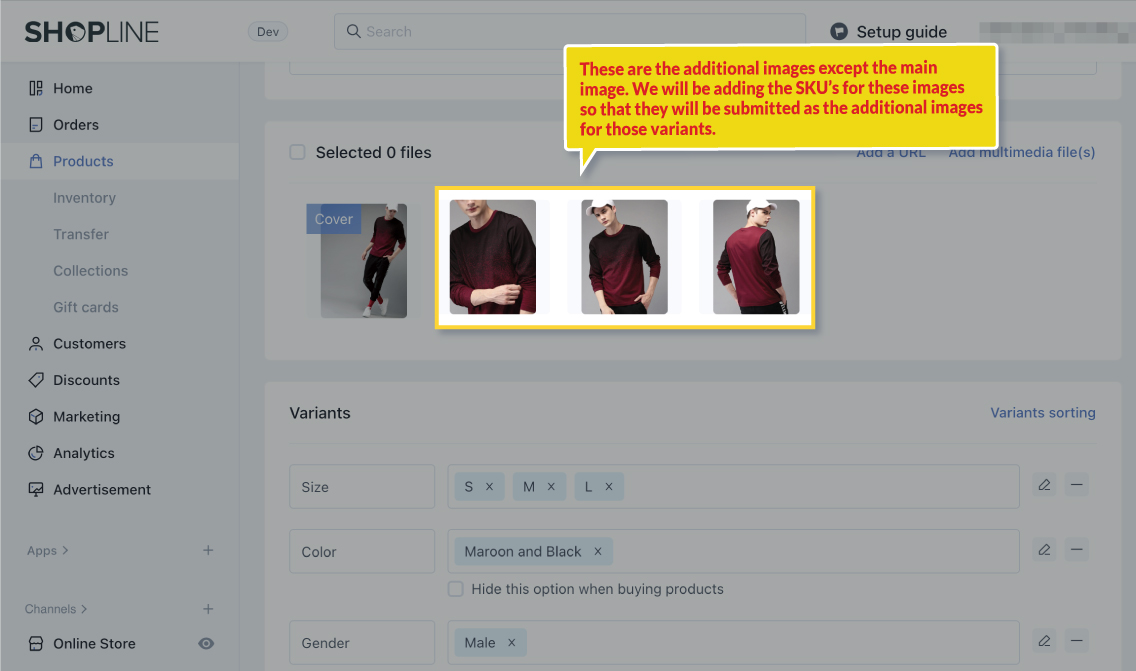
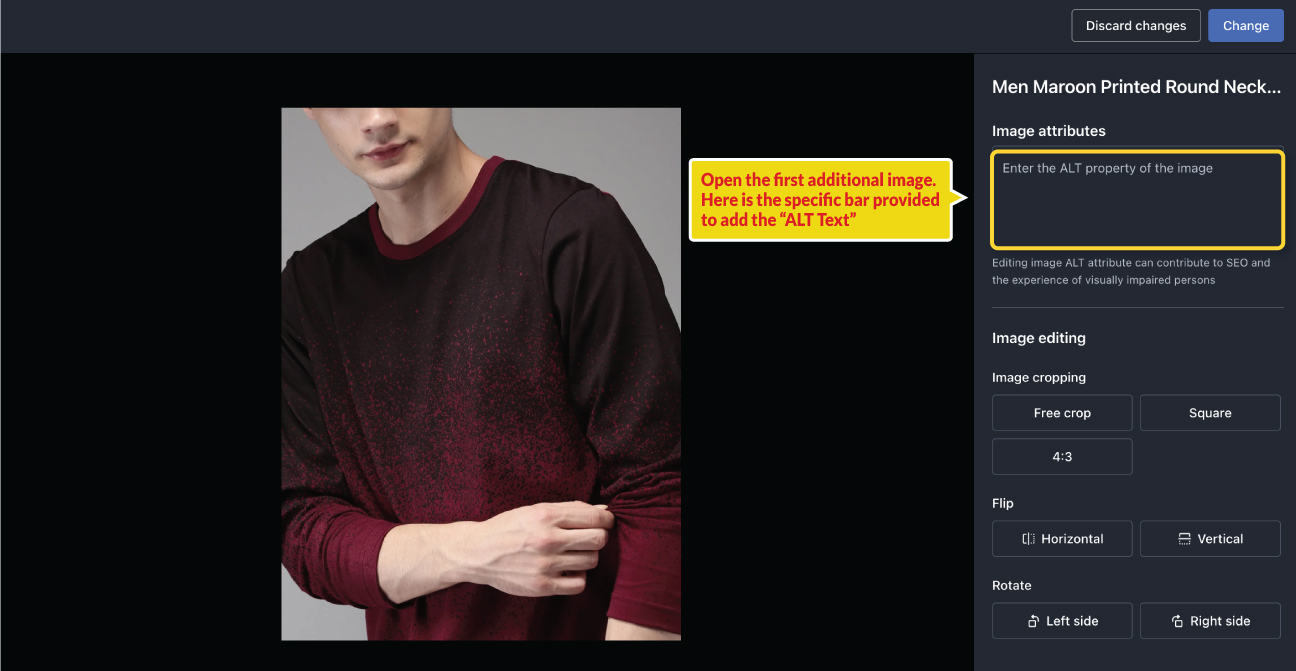
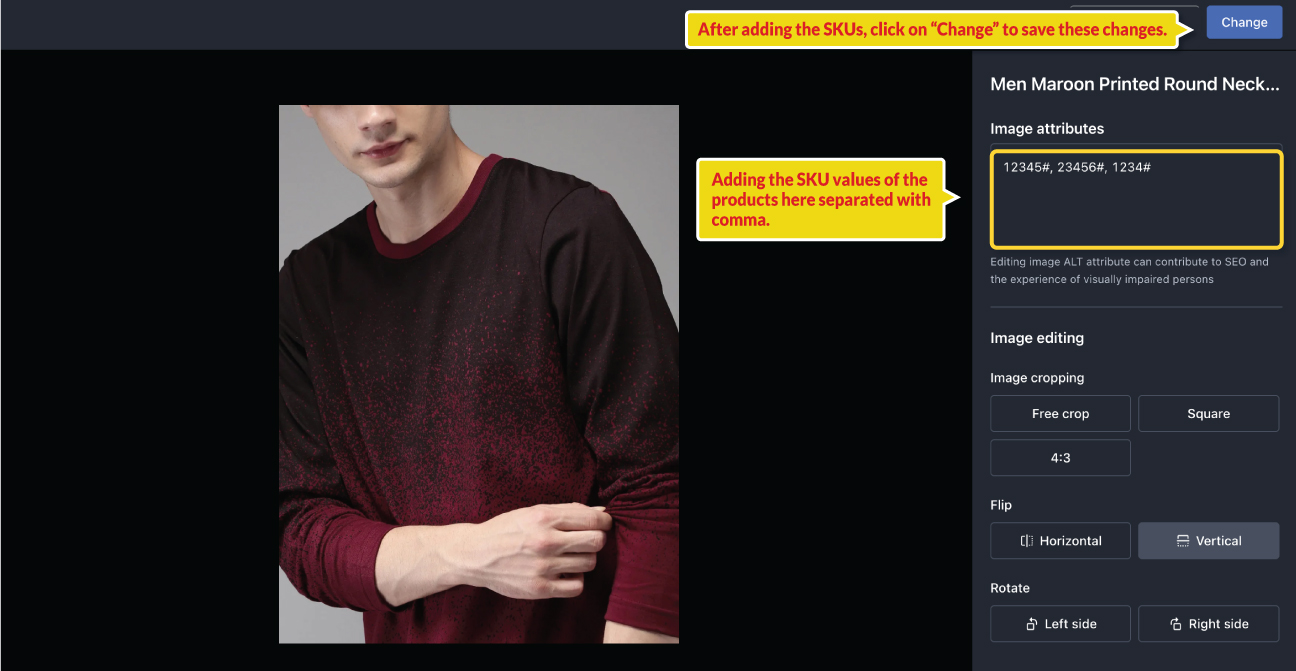
Once you add the SKUs in the image ALT TEXT, the image will be submitted as an additional image of Variants in Google Merchant Center.
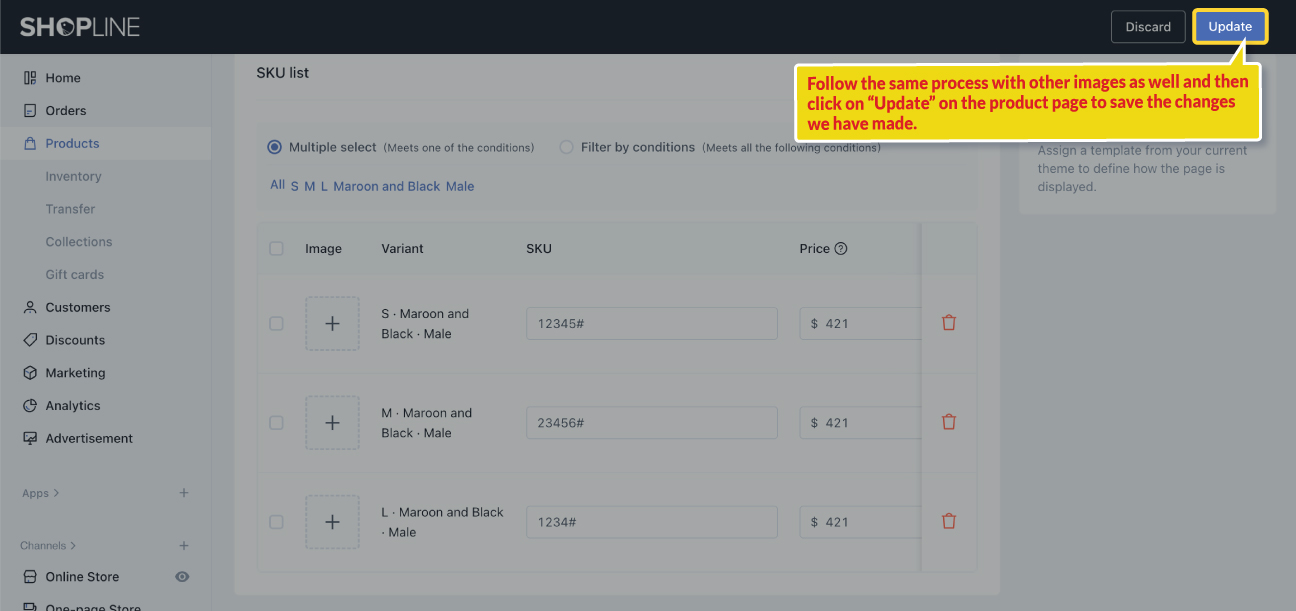
First Variant Only: If you are only submitting the first variant for all your products and wish to submit additional images then you’ll have to follow the same process of adding ALT Text to your images as explained above.
We hope this will be helpful. If you have any kind of query on any of these options you can write to us at support@simprosys.com and we will definitely help you.
Simprosys Google Shopping Feed
Processes

Legal Pages

