Simprosys Google Shopping Feed
Processes

Legal Pages

All Programs in Google Merchant Center - Shopline
Oct 14, 2025
With the help of this document, we’ll help you understand how to enable the different programs in the Google Merchant Center. Enabling the programs gives more value to your shopping ads that will help you to serve the best.
Once you are logged in to the Google Merchant Center, then look to the left sidebar and locate “Growth” > “Manage Programs”
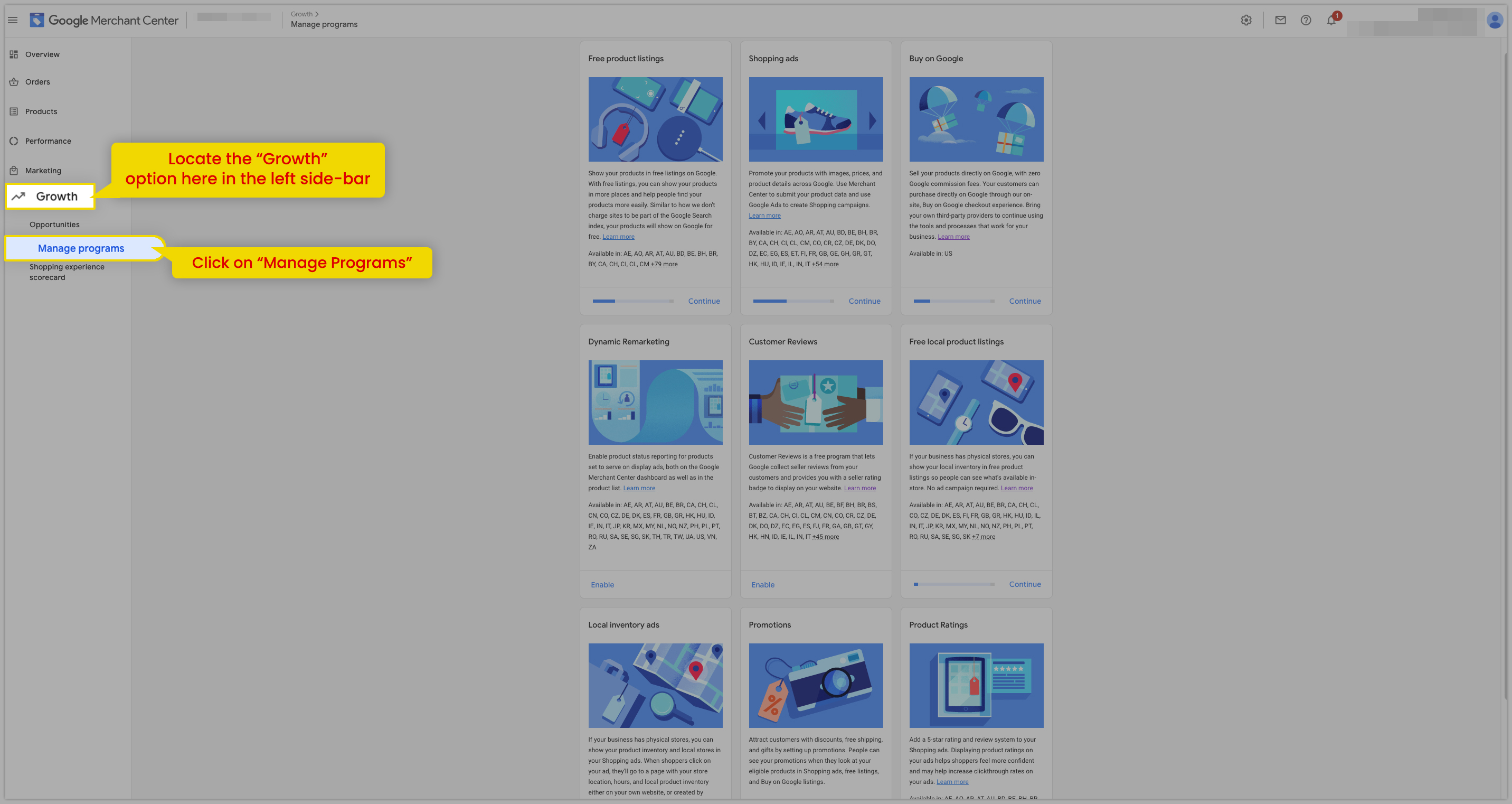
Once you click on Manage Programs, you’ll be able to see all the available programs for your Google Merchant Center account.
Let’s walk through each one by one:
Free Product Listing: This program allows your store to show free ads across Google so that customers can find your products easily.
To enable it, click on “Get Started” and a new window will appear on which you will be asked about the products and the business information and other Review policies to be checked in order to Activate the program.
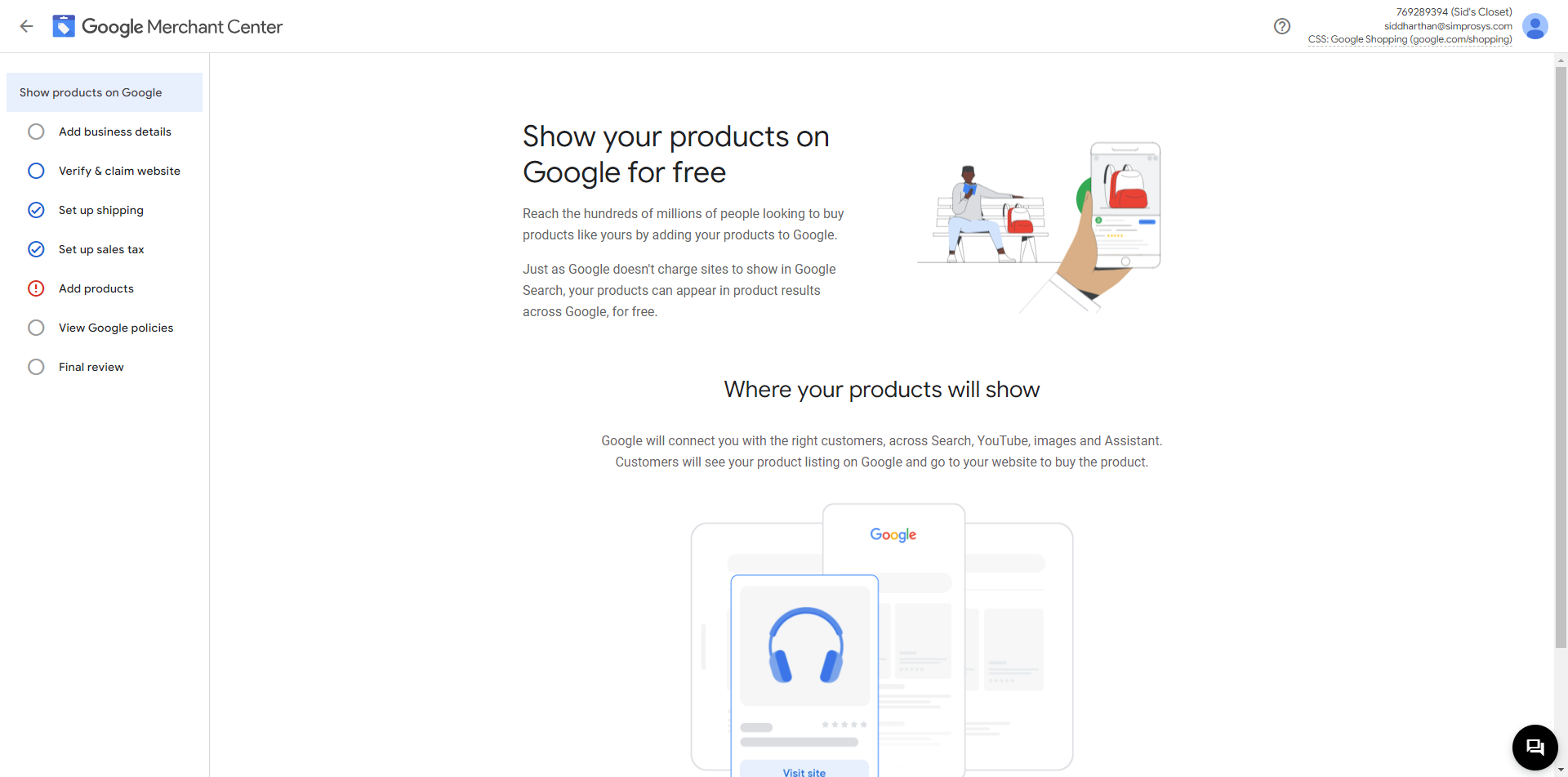
Once you have agreed with the policies and your feed will be approved, you will be able to see the status as “Active”.
Shopping Ads: This program needs to be enabled to create shopping campaigns and show the paid ads on Google Shopping results. This will allow you to be more targeted and get more traffic.
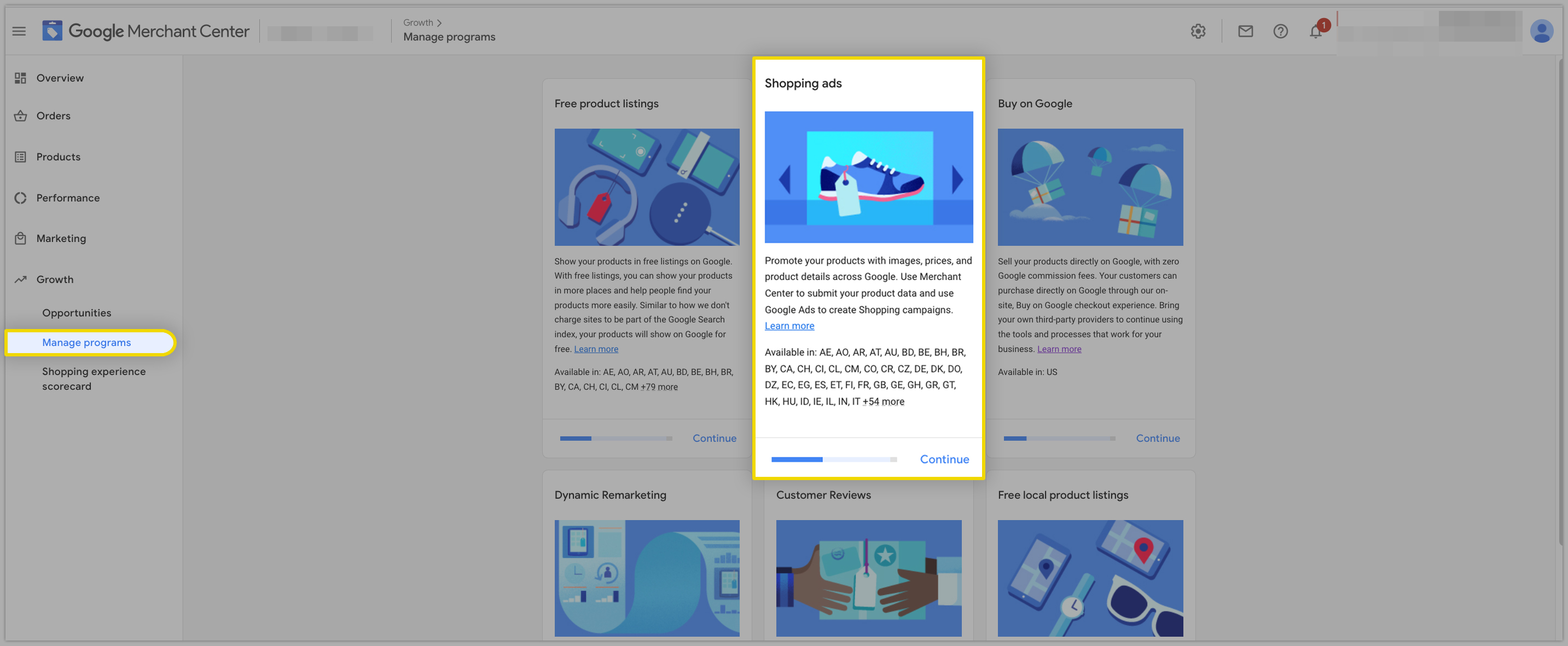

You will have to set up the parameters to activate this program. It takes 24-48 hrs to detect the settings done. The status will be changed to “Active” once all the parameters and feed are approved. This will take upto 3 business days for Google to review the feed.
Buy on Google: This program allows merchants to sell directly on Google using shopping ads with Zero commission fees to Google. Here merchants can use any third-party payment gateway for processing the payments.
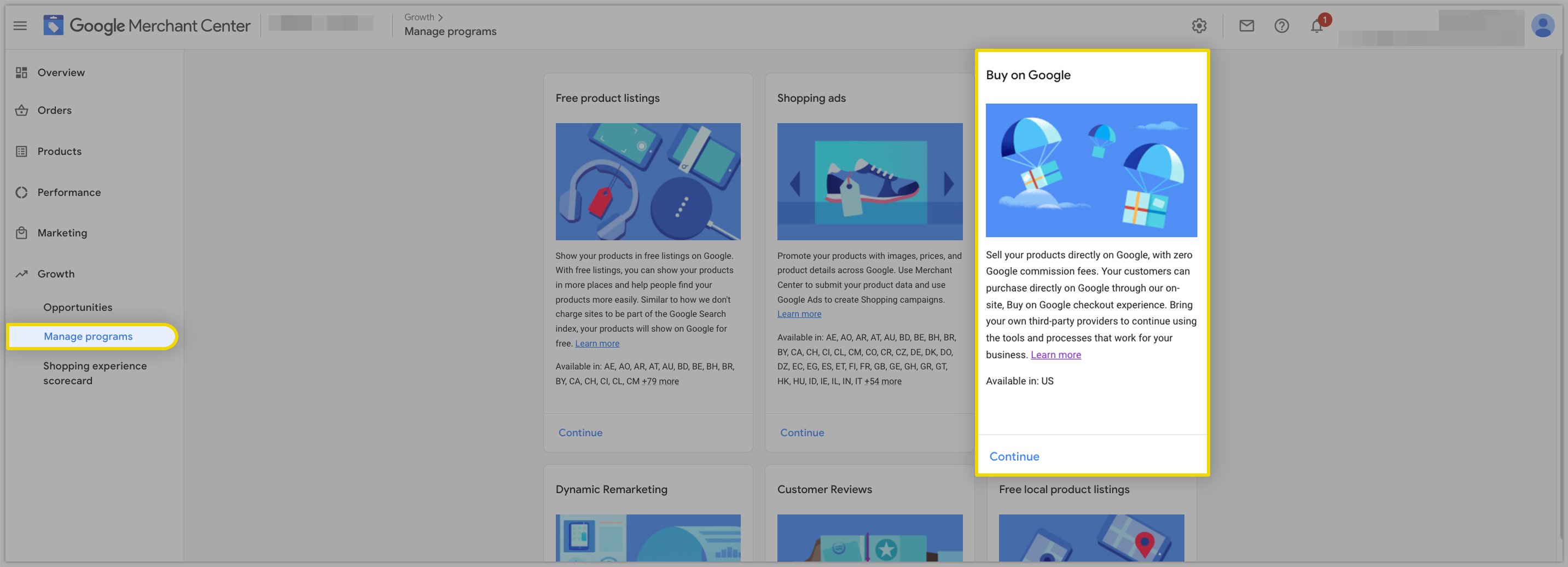
Once you get started for the “Buy on Google” program, you will have to check if the products are eligible, required documents, and link the online payment solution.
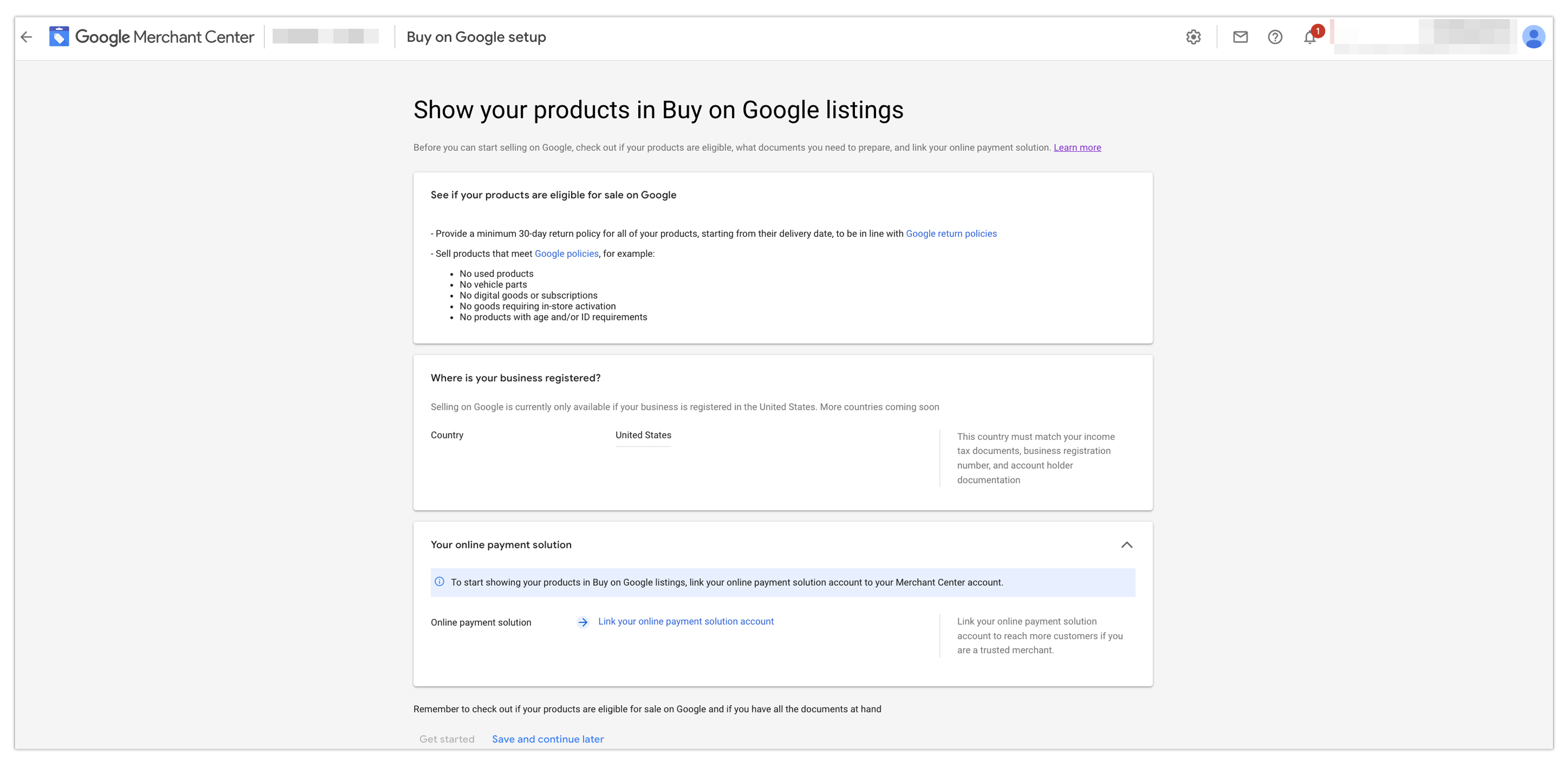
Dynamic Remarketing: This program will help you to submit a feed for Display Ads in Google Ads account that will be served to Dynamic Remarketing based on the Audiences list created by the Dynamic Remarketing tag fire on your website. Once you enable it from the Google Merchant center then its status will be shown as enabled immediately.
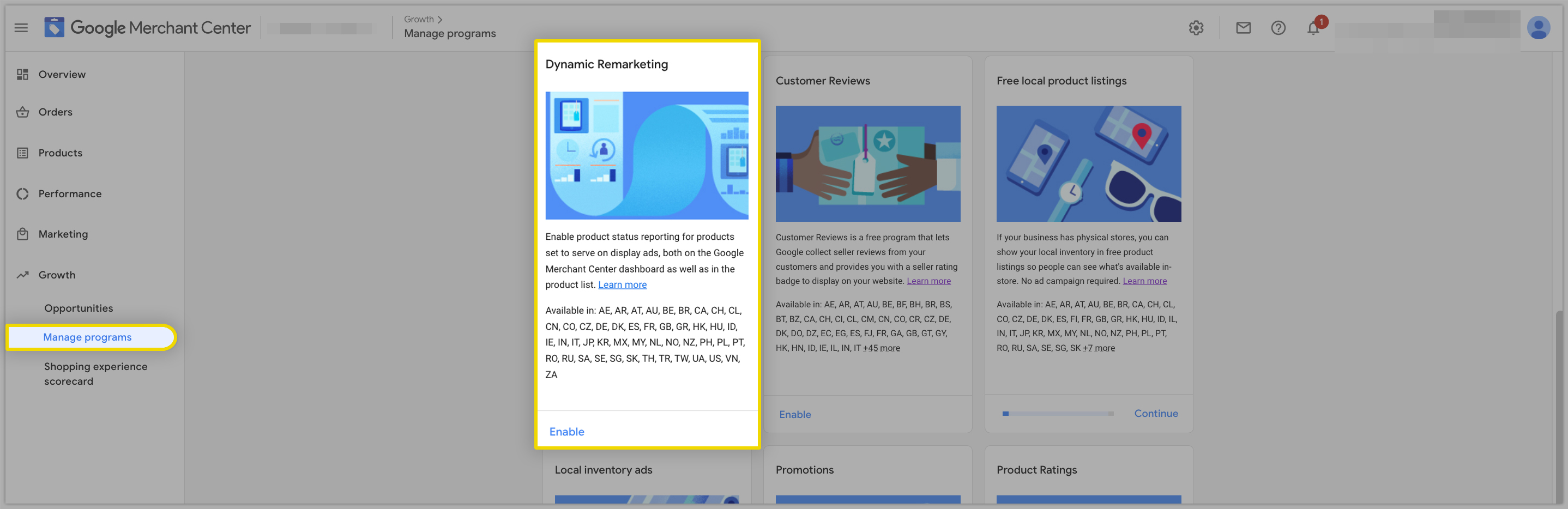
Customer Reviews: It is a program that helps Google to collect reviews for your store from the customers who made purchases and then Google provides you with the rating badge to display on the
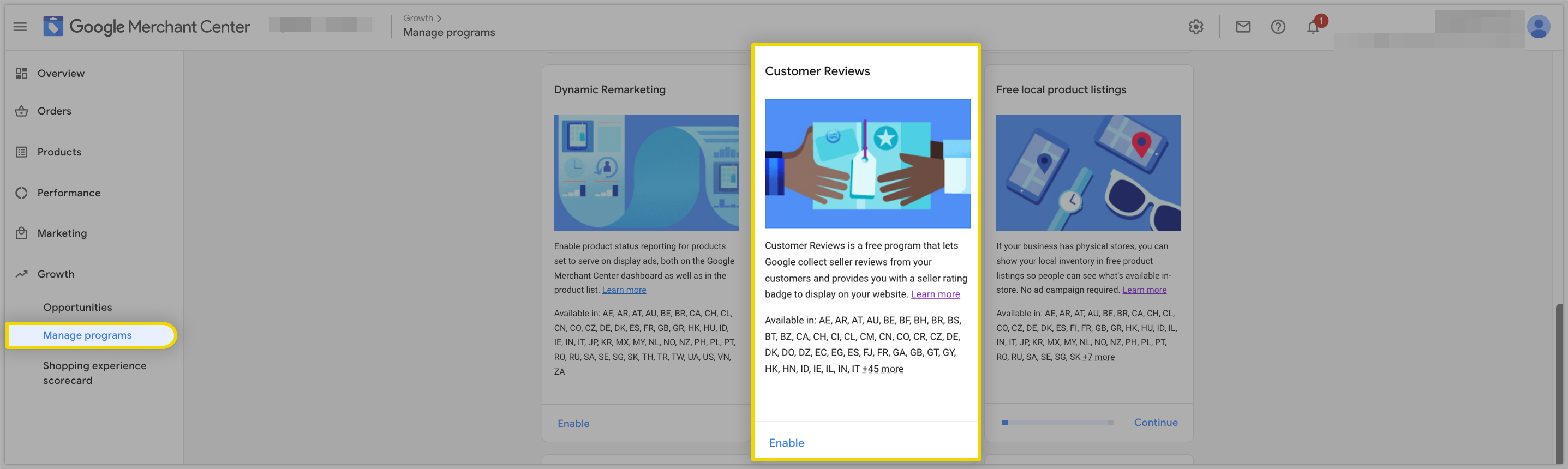
This can be enabled the same way you have enabled other programs, go through the terms and conditions.
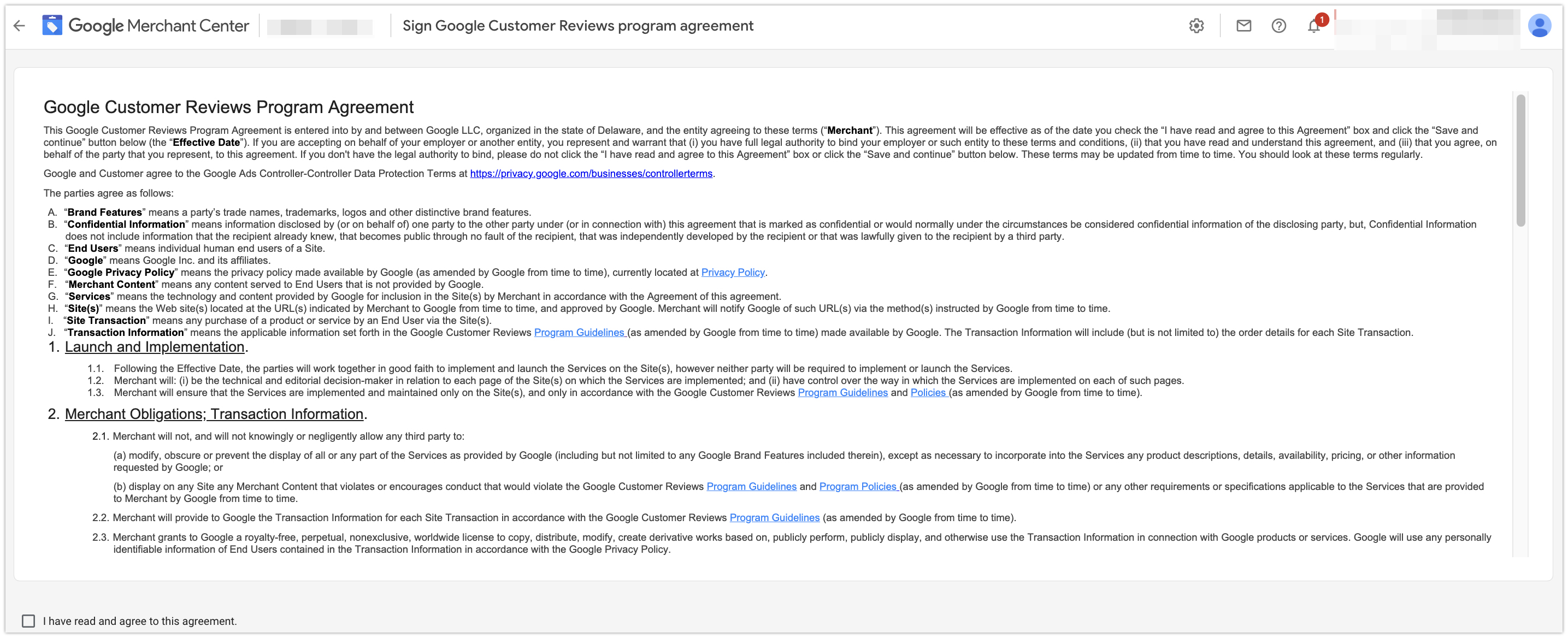
Free Local Product Listing: This program allows you to showcase the products on Google with a free listing without any ad campaign and if someone searches for the product online and you have the physical store in the same local area from where the customer is searching the product then the products will be shown to them along with the store details.
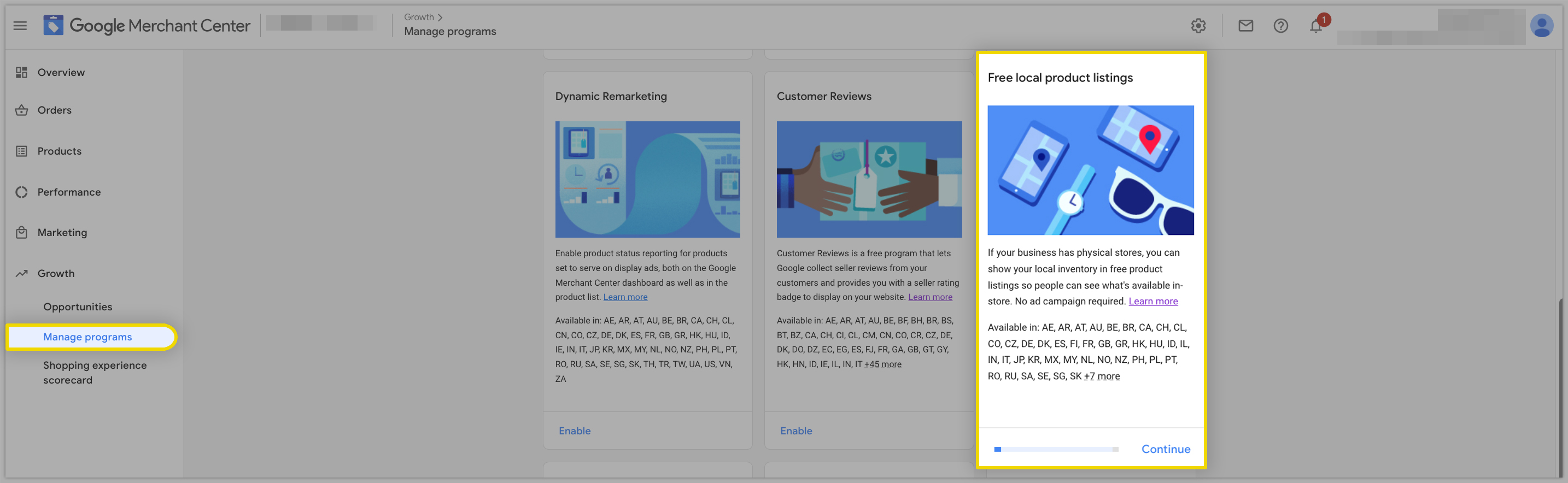
Add the countries where you would like to show your local inventory ads.

Local Inventory Ads: This program allows you to display your products and store information to the nearby customers searching on Google. So when a customer clicks on the ad and gets redirected to your website or landing page where they can check the in-store inventory, store hours, and directions to your store.
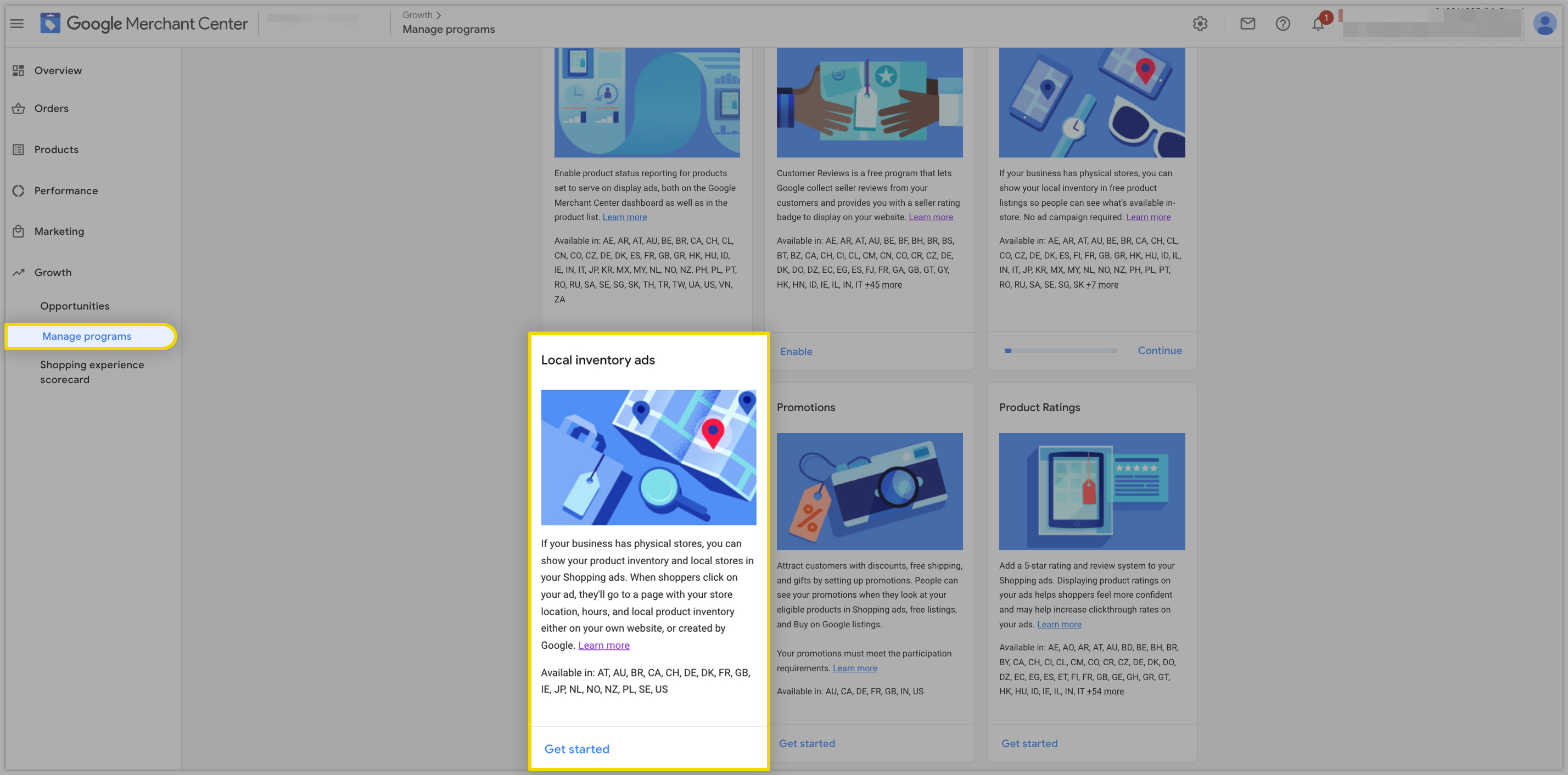
This can be enabled by adding the country where you want to show your local inventory ads.
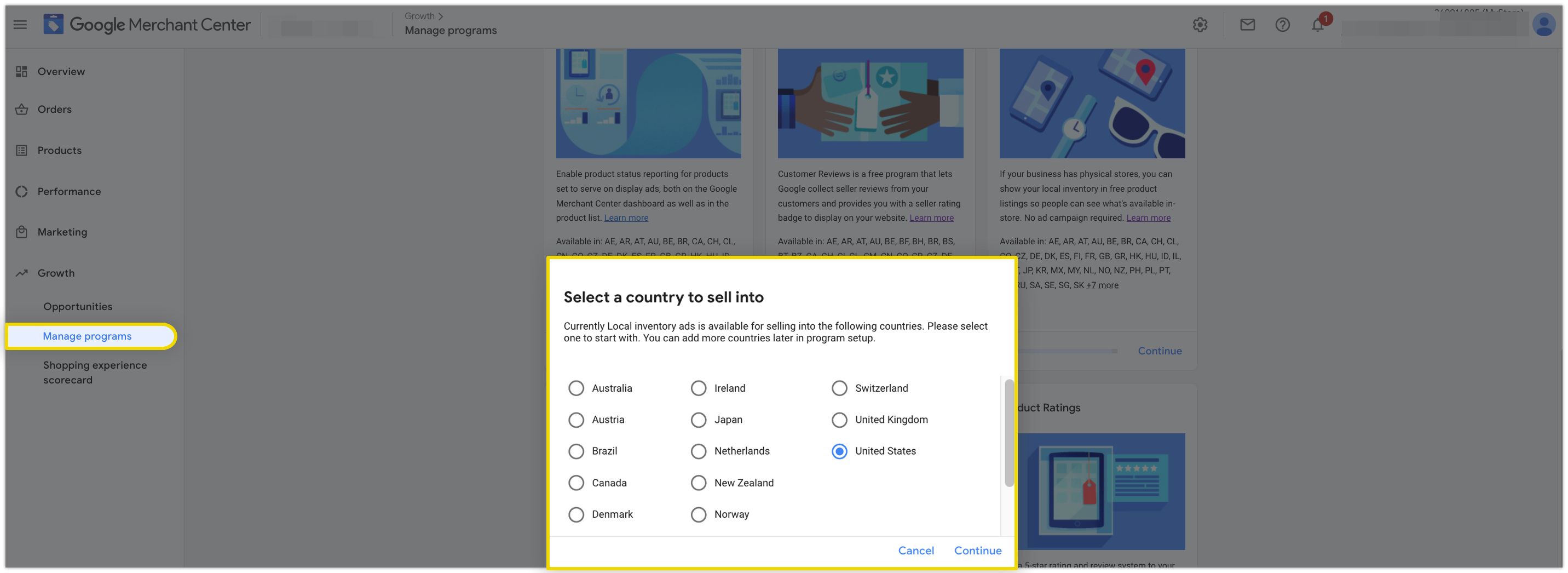
Promotions: This program will allow you to showcase promotions in your shopping ads like a special discount, coupon codes which help to stand out your ads among other ads. This may also result in an increase in click-through rates and boost sales.
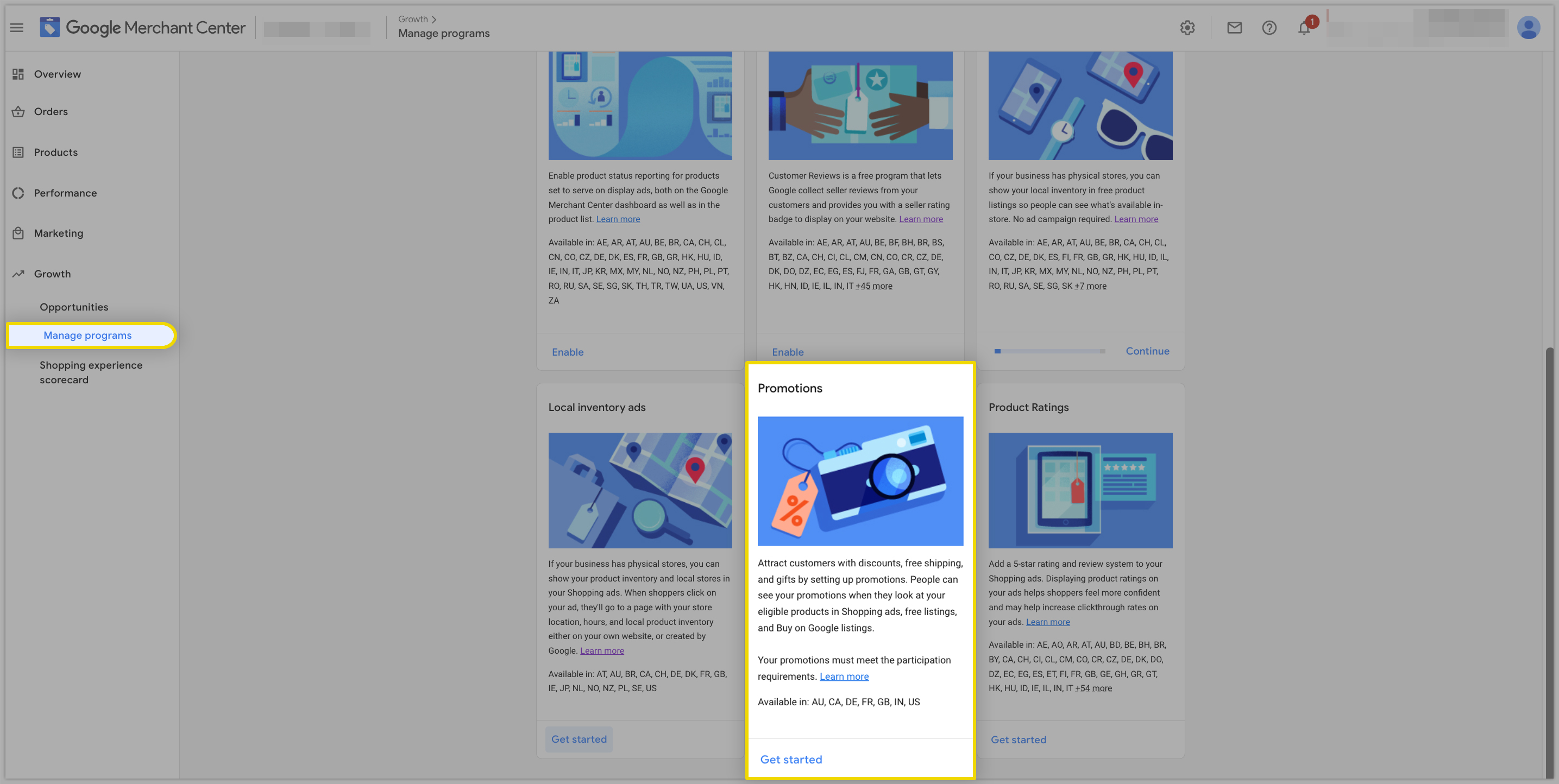
You can enable this program by filling out the interest form for promotions and once you fill the form it will be enabled within 24 hrs.
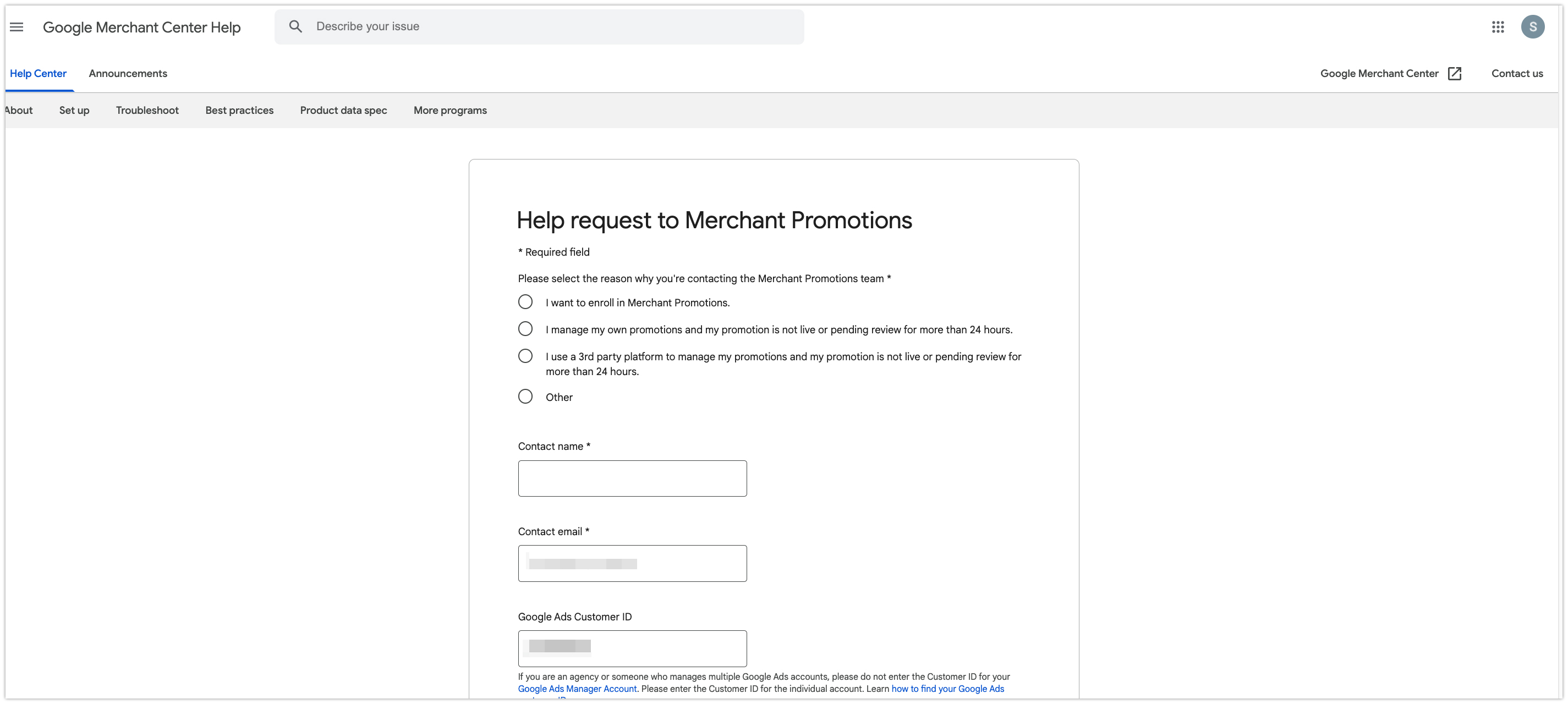
Product Ratings: This program allows you to show star ratings for the products in shopping ads, which will help you to drive more customers to purchase the product based on the product ratings.
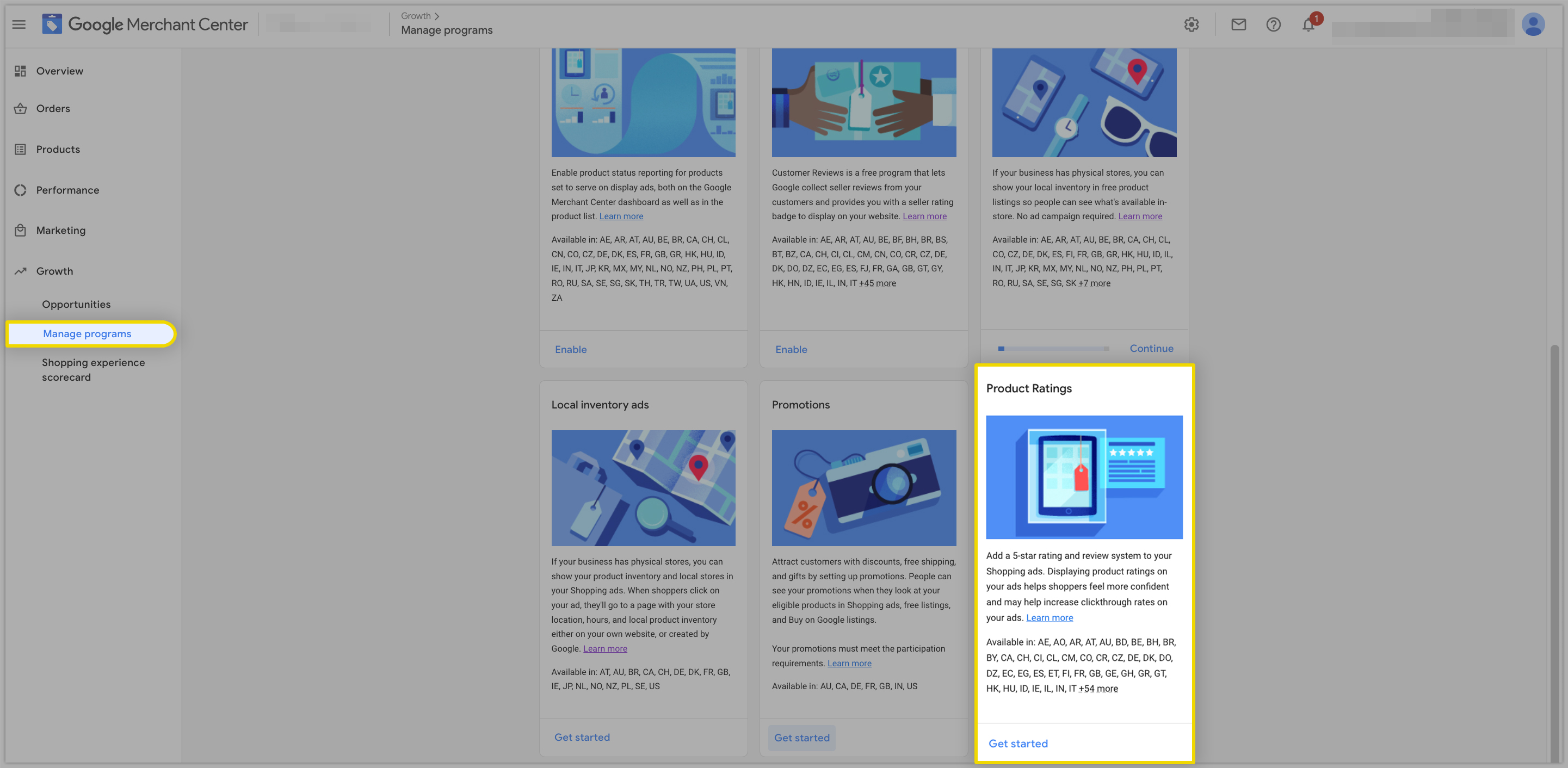
For this program, you will have to fill out the interest form and you would need to have at least 50 reviews to sign up for this program.
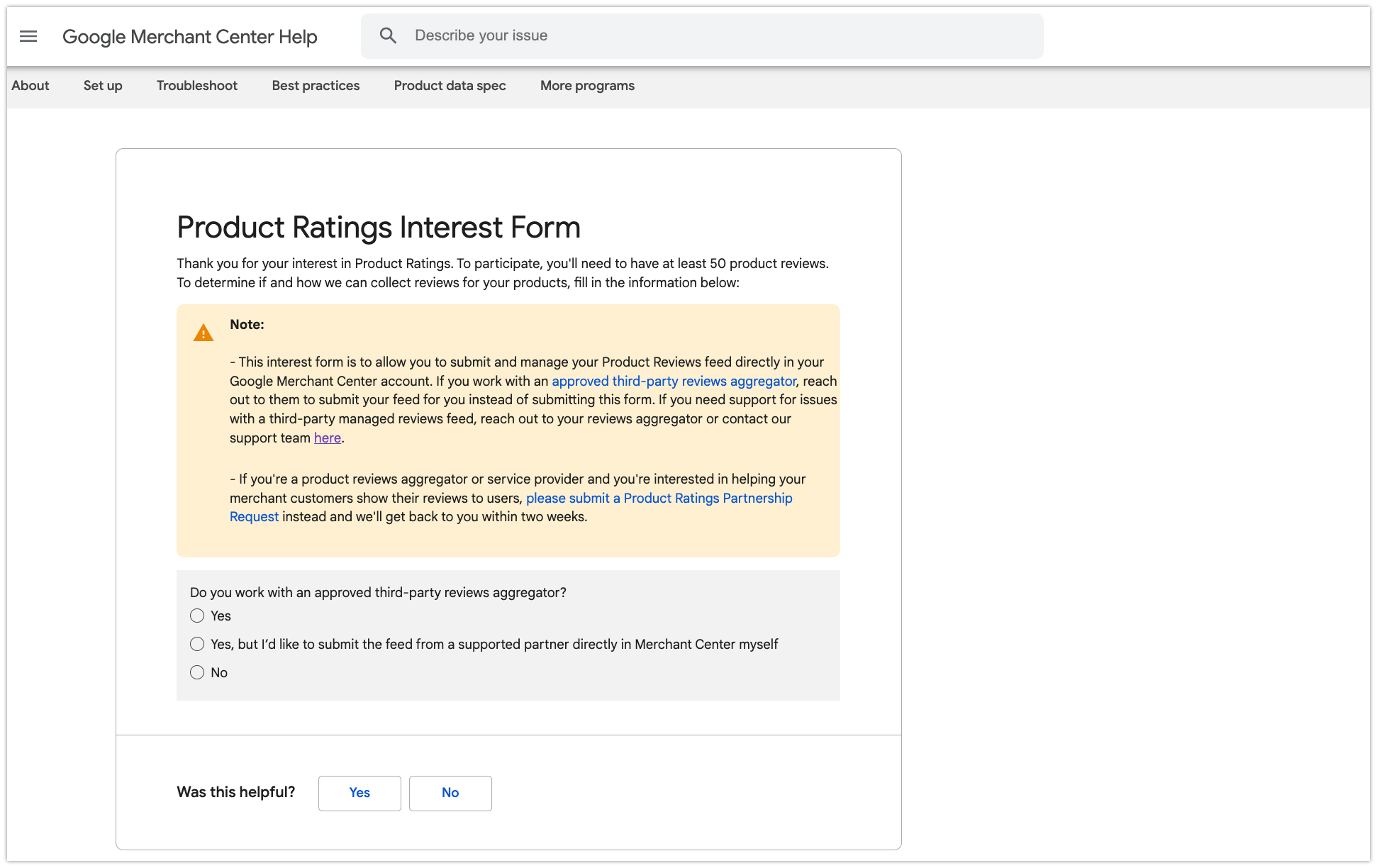
Once you have filled out the interest form, you will have to wait for 3 business days to get it reviewed and if it is approved then the status will be shown as “Enabled”.
We hope this will be helpful. If you have any kind of query on any of these options you can write to us at support@simprosys.com and we will definitely help you.
Simprosys Google Shopping Feed
Processes

Legal Pages

