Simprosys Google Shopping Feed
Processes

Legal Pages

Verify and Claim Domain in Google Merchant Center - Shopline
Sep 08, 2025
In this help doc, we have explained the complete process of domain verification in Google Merchant Center. 1. Log in to your Google Merchant Center account and then go to the Business Information section under Settings.
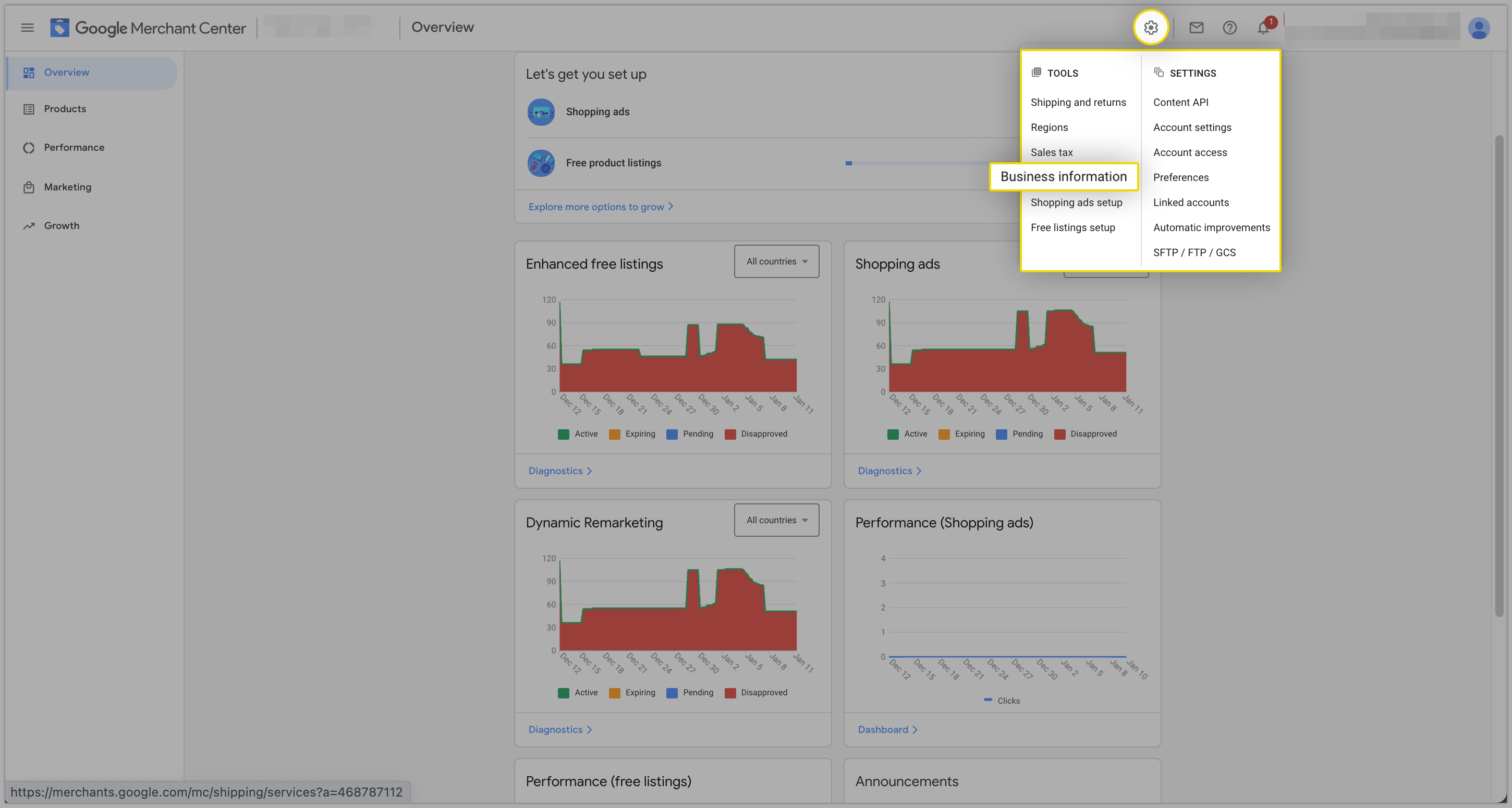
2. Navigate to the Website section and Enter your "Website URL".
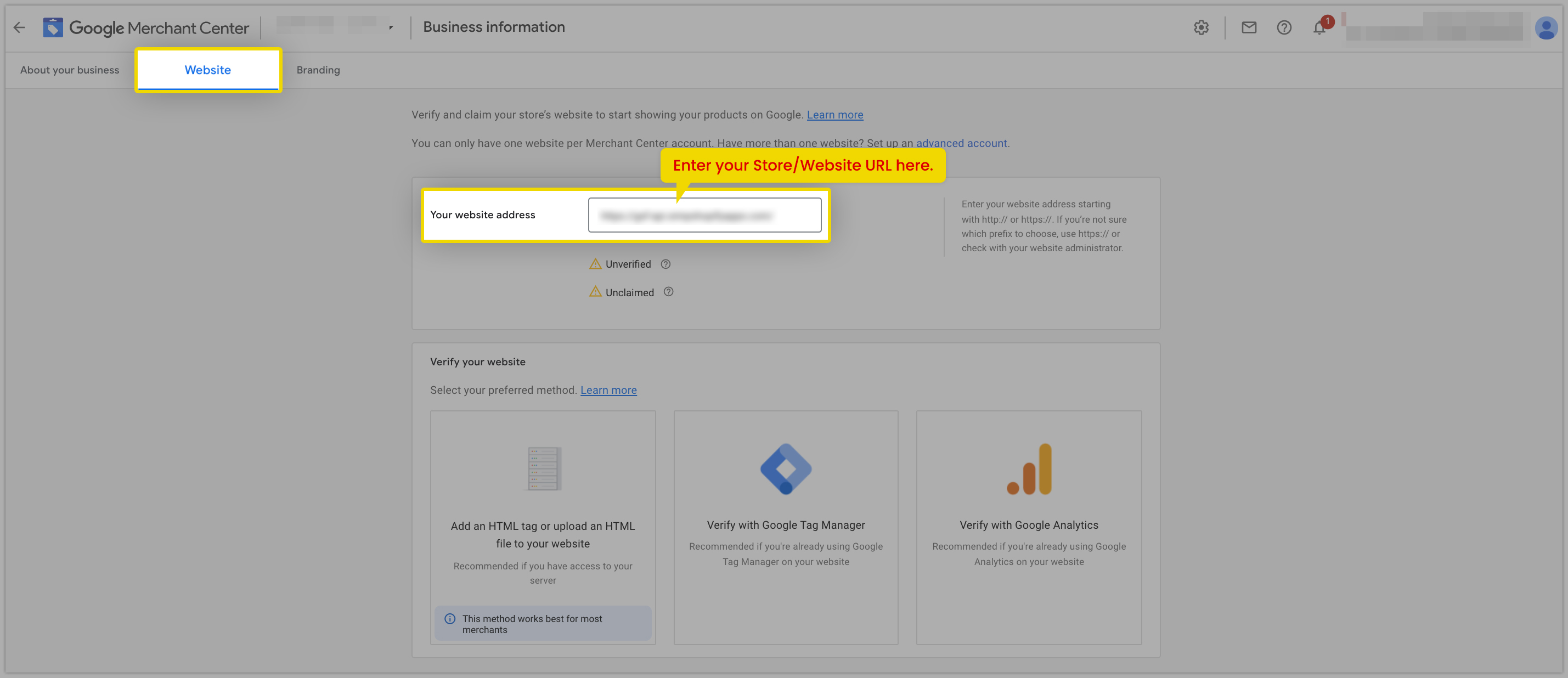
3. There are 3 options provided to verify the website. However, we recommend the “Add an HTML tag or upload an HTML file to your website"
option to merchants as this is the best method recommended by Google.
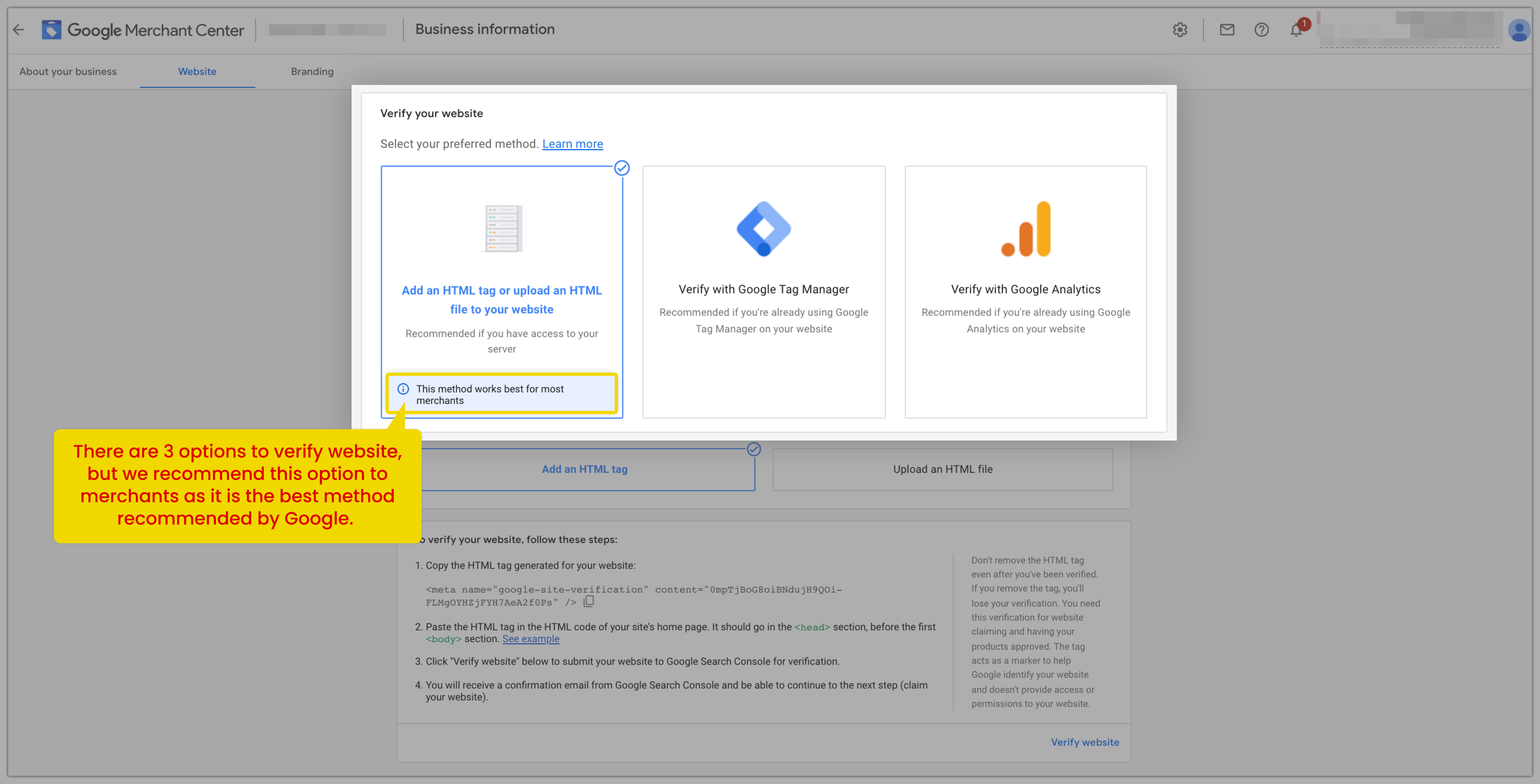
4. To verify the domain, click on the option “Add an HTML tag or upload an HTML file to your website” and copy the HTML tag and select the option “Add and HTML tag”.
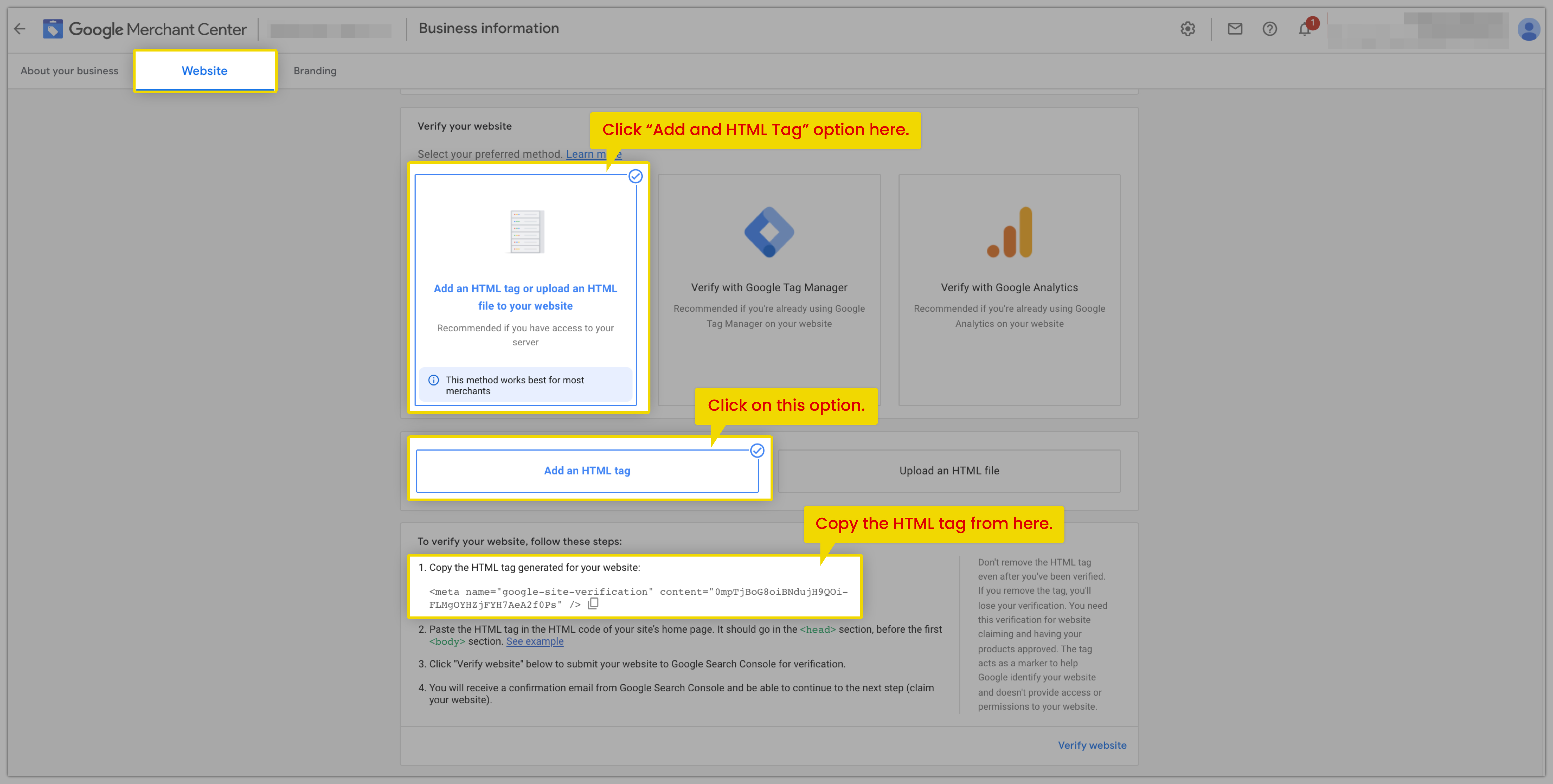
5. Open the Shopline store and check for the Online Store tab > Design > Options > Edit Code. Locate the Layout Folder > theme.html file
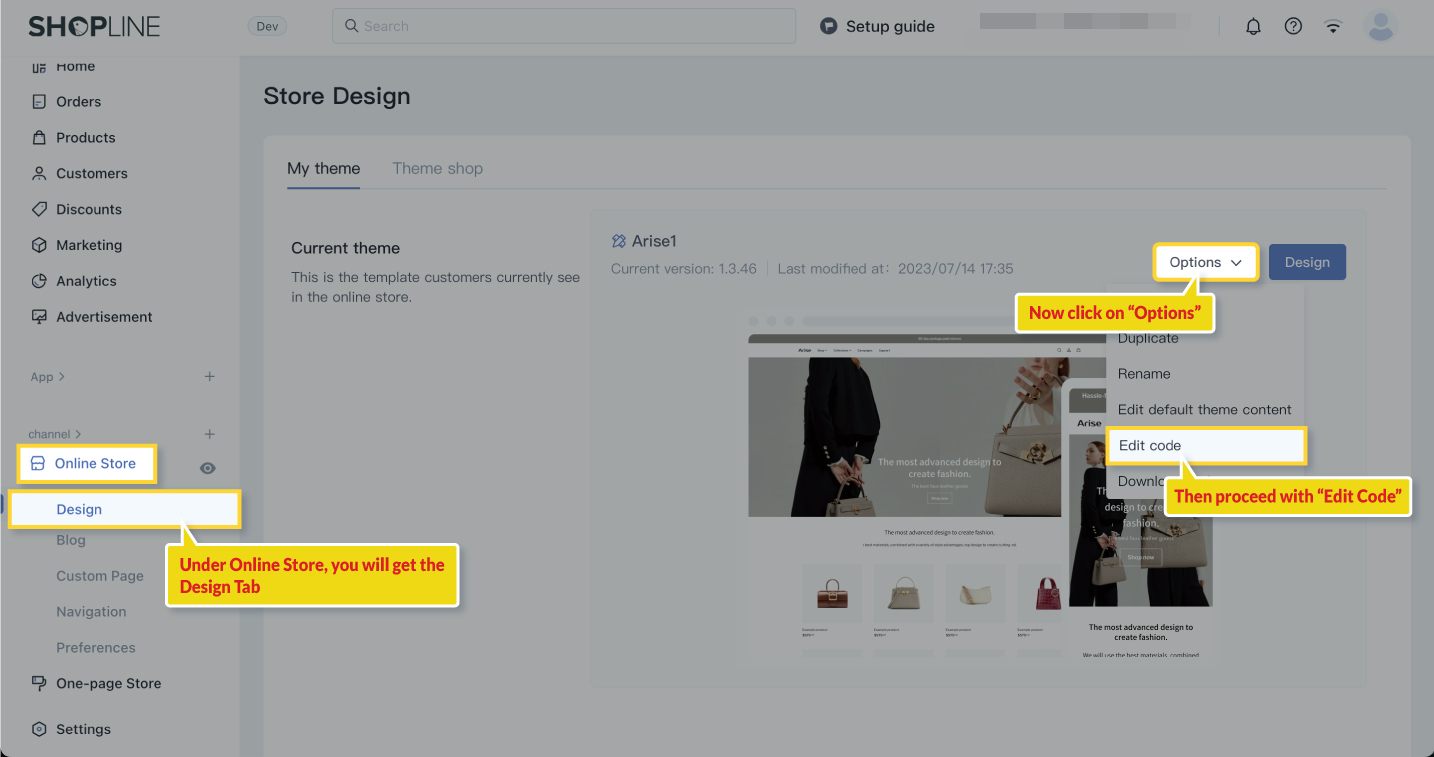
6. Paste the copied HTML meta tag under the “head” section and proceed to update the file.
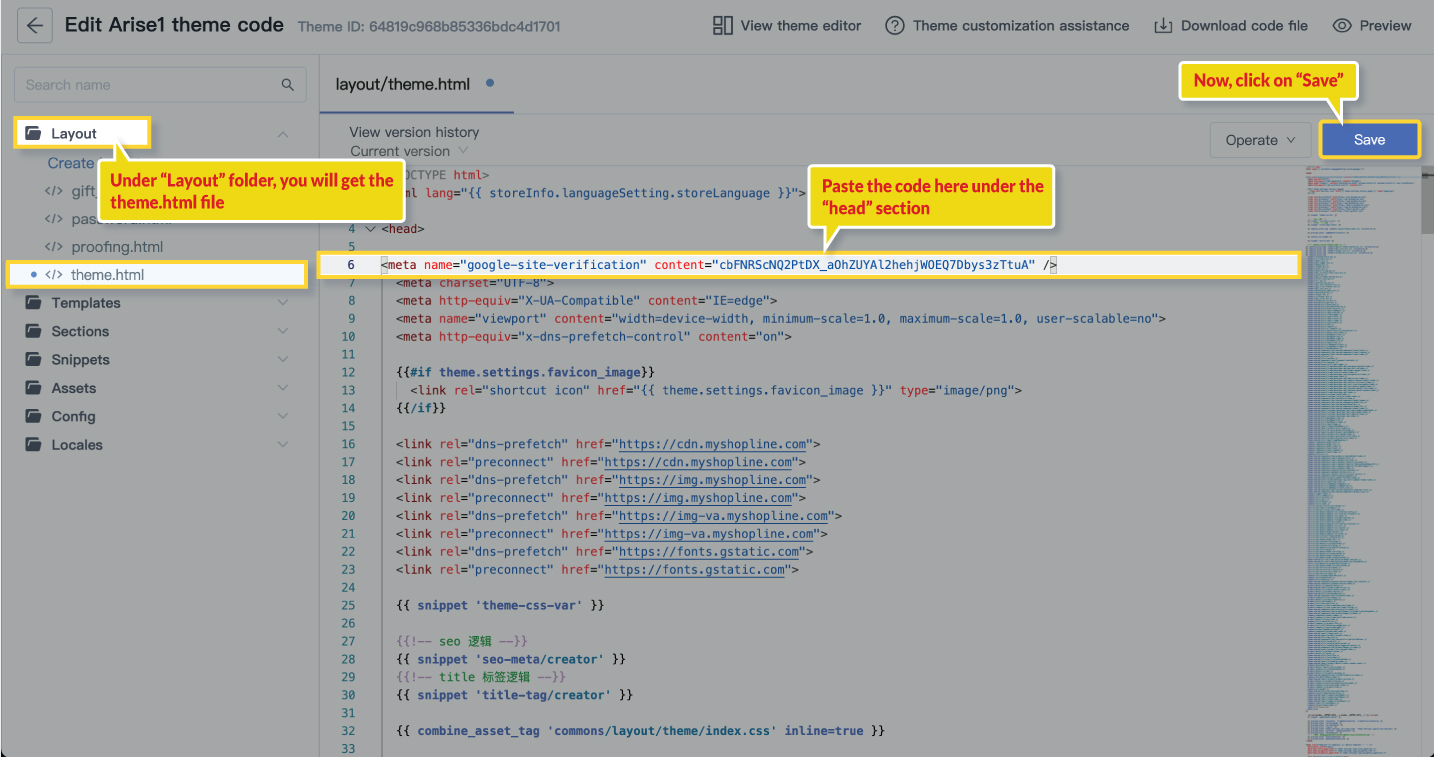
7. Once you save the file, click on “Verify Website” in your Google Merchant Center.
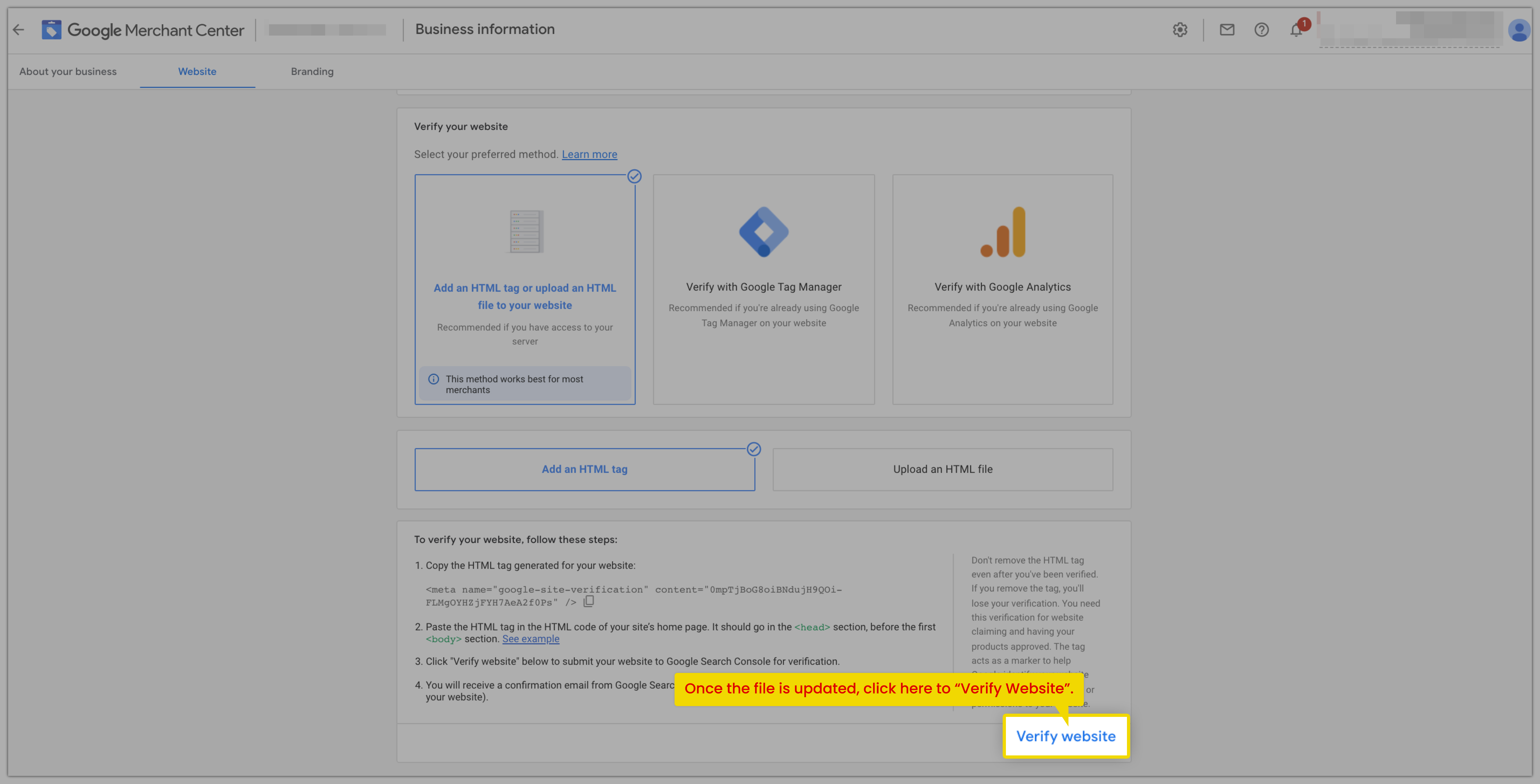
8. Google will redirect you to the page once the domain is verified and claimed and your store will be ready for the next step.
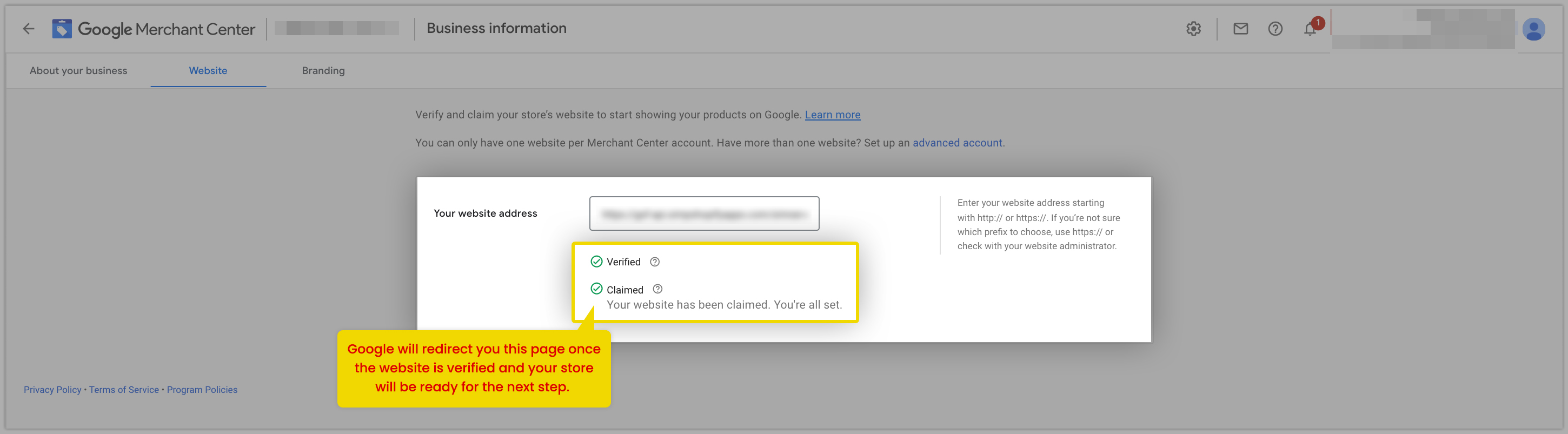
We hope it is going to be helpful. If you have any queries, you can write to us at support@simprosys.com and we will definitely help you.
Simprosys Google Shopping Feed
Processes

Legal Pages

