Simprosys Google Shopping Feed
Processes

Legal Pages

Customize Product Title, Description, and Type in our app for Shopline Store
Sep 24, 2025
When it comes to online shopping, how specific you are with the details like Title & Description matters a lot as they help you to appear at the right place when a consumer searches for a product.
Also, product type can be added for your own product categorization, and providing appropriate details will ensure the best user experience and may result in the best performance.
You might be thinking of adding the most relevant keywords to your product title and description to improve your product performance in shopping ads without making any changes in the store details, and our app has this functionality that allows you to edit the title, description, or product type for the shopping ads.
We have two options using which you can customize the product title, description, and type:
- Product Details Page
- Using CSV file
1. Product Details Page:
a) Login to our app and click on “Manage Products” to get the product list.
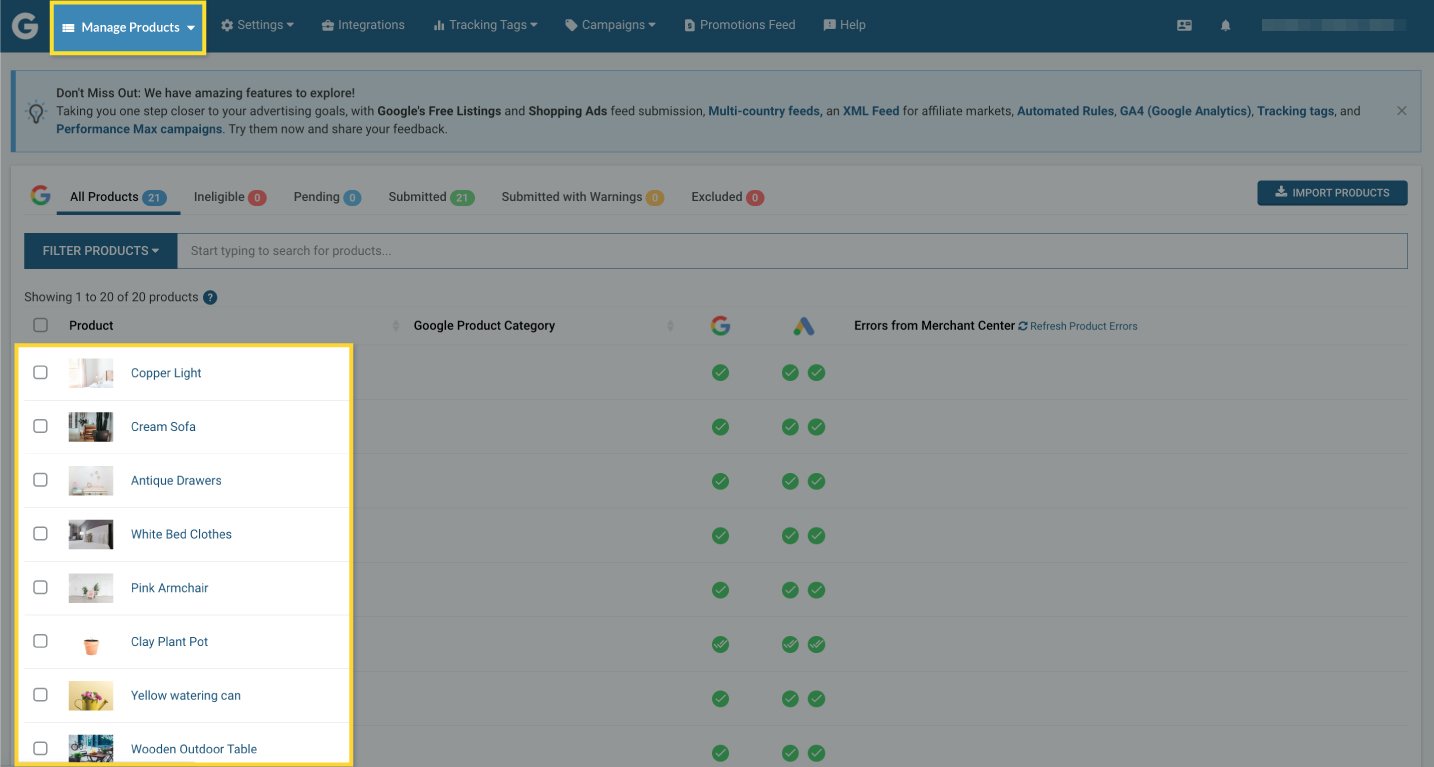 b) Open any product page/product for which you would like to customize the product title, product description or product type.
b) Open any product page/product for which you would like to customize the product title, product description or product type.
c) You will be able to see the “edit” icon next to the title, description, and type which can be used to edit/update the current details.
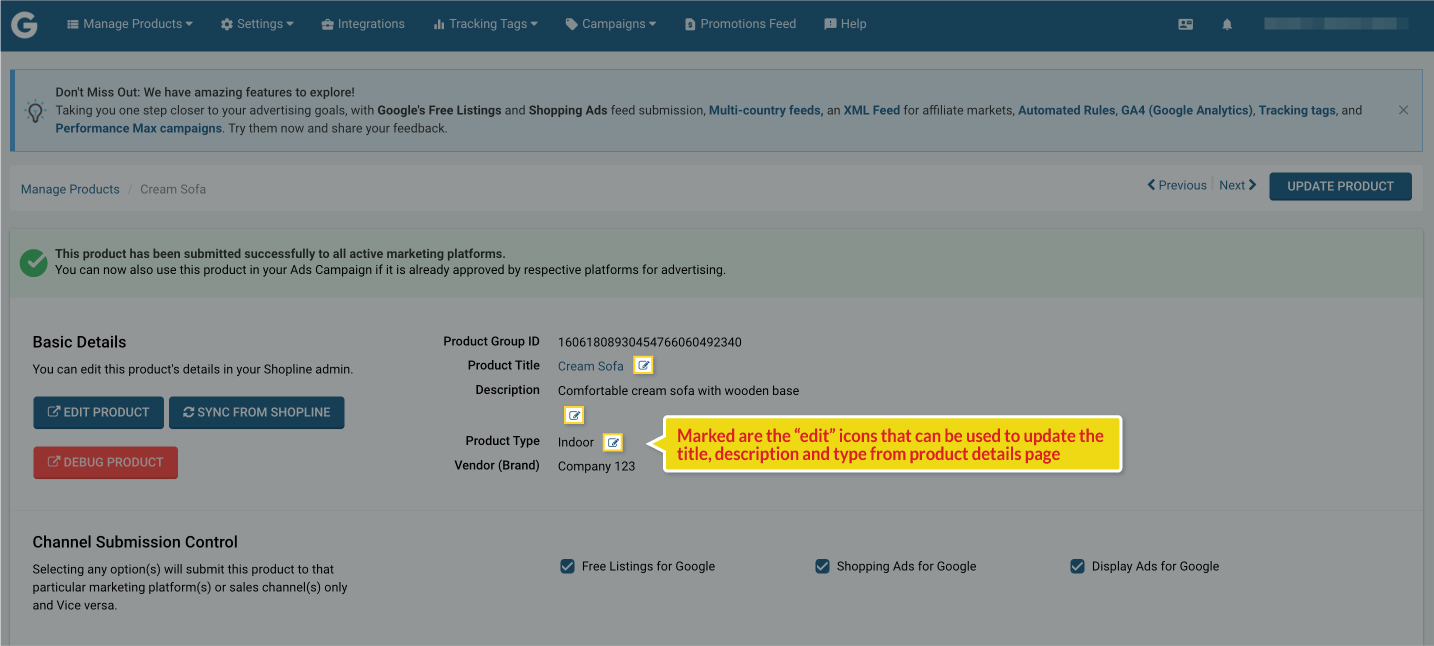 d) Once you have edited/updated the details, save the changes by clicking on the “right” icon.
d) Once you have edited/updated the details, save the changes by clicking on the “right” icon.
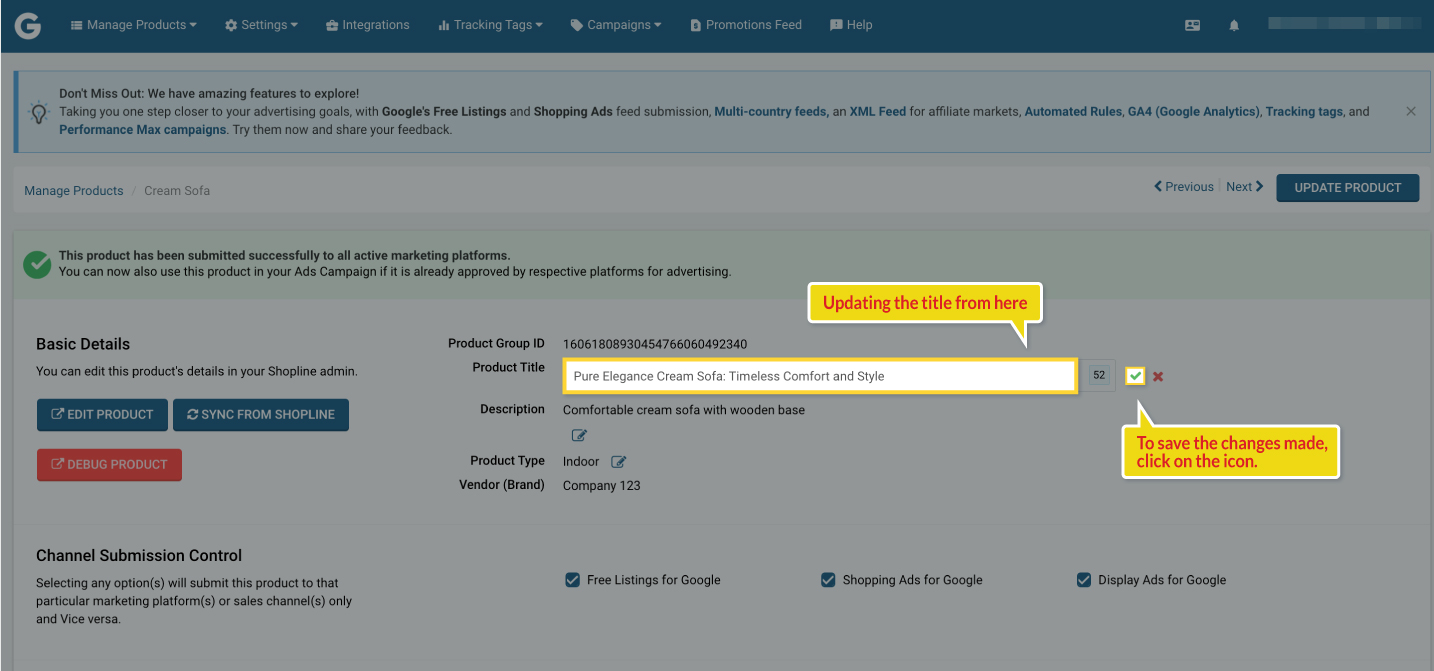 e) The product will go in pending status, after making changes and it might take up to 10 minutes to get submitted in the Google Merchant Center.
e) The product will go in pending status, after making changes and it might take up to 10 minutes to get submitted in the Google Merchant Center.
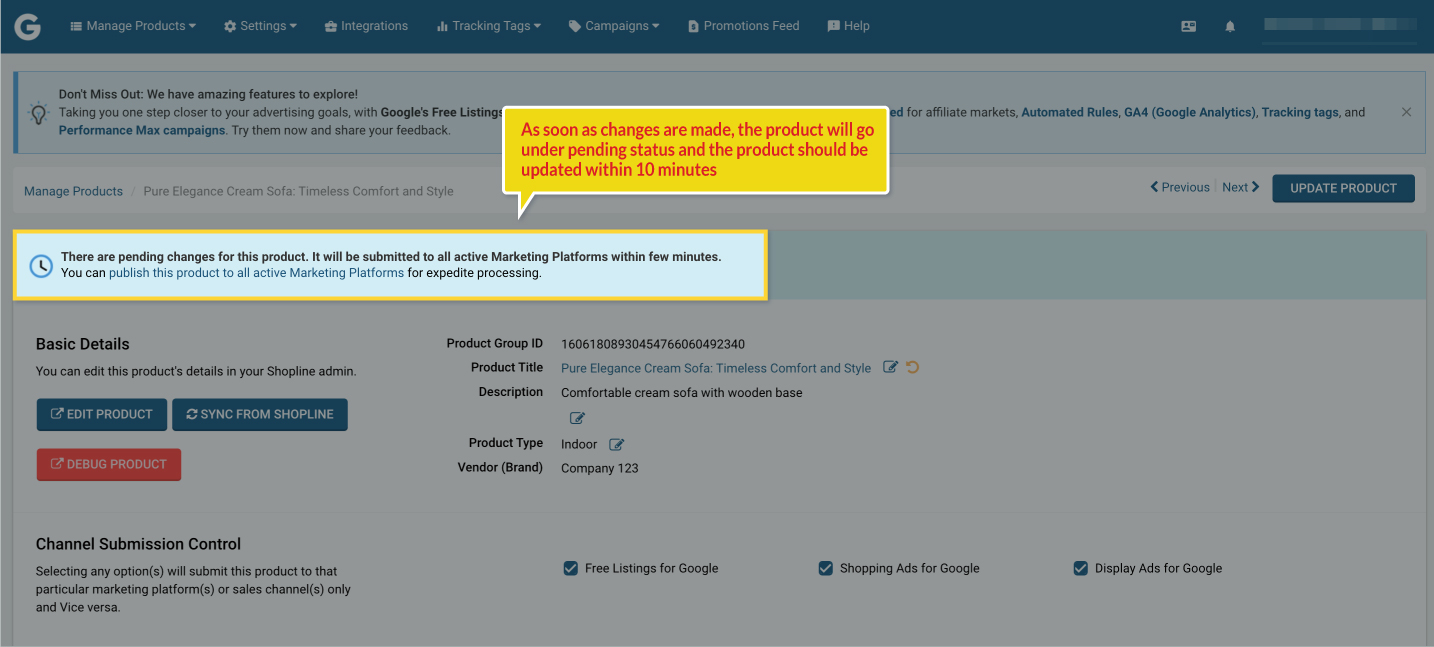 If you want to undo the changes that you have made in the app for the Title, Description or Type and go back to the same you have added on the Shopline store, then this can be achieved using the undo option as suggested below.
If you want to undo the changes that you have made in the app for the Title, Description or Type and go back to the same you have added on the Shopline store, then this can be achieved using the undo option as suggested below.
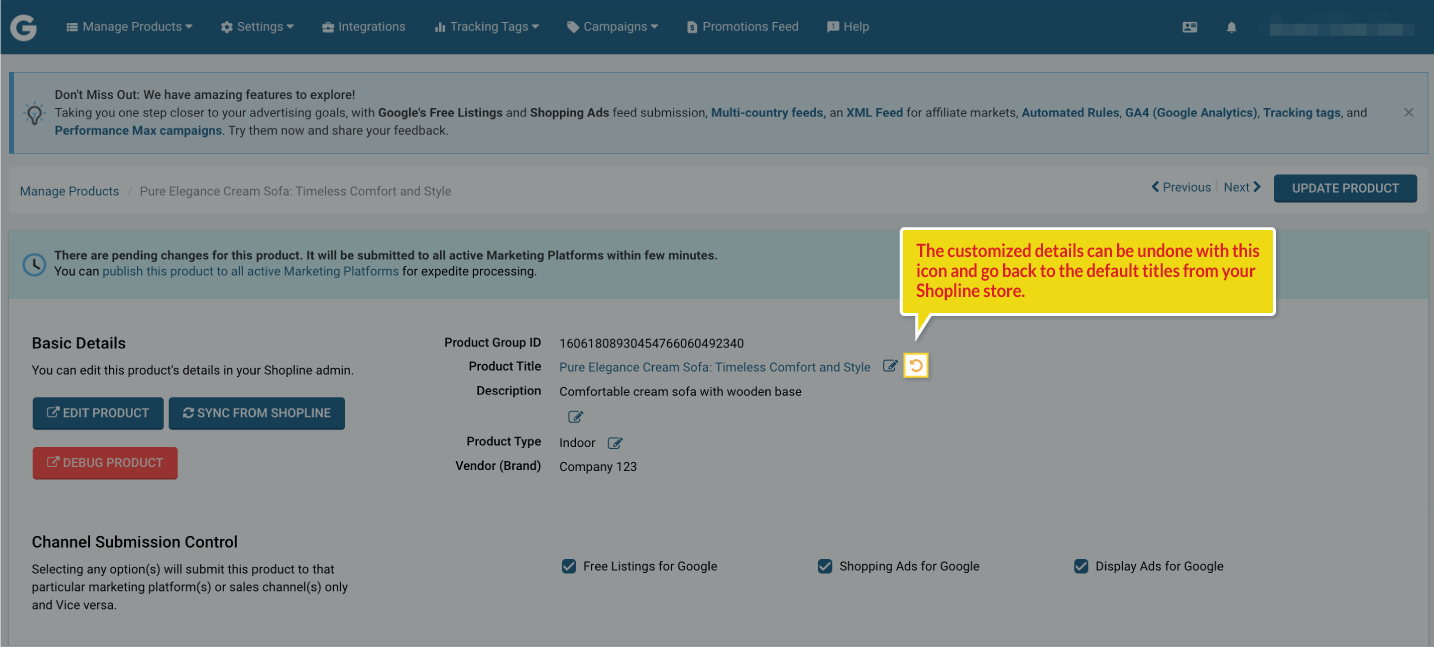
2. Using CSV file:
a) Login to our app and go to “Manage Products” to get the product list.
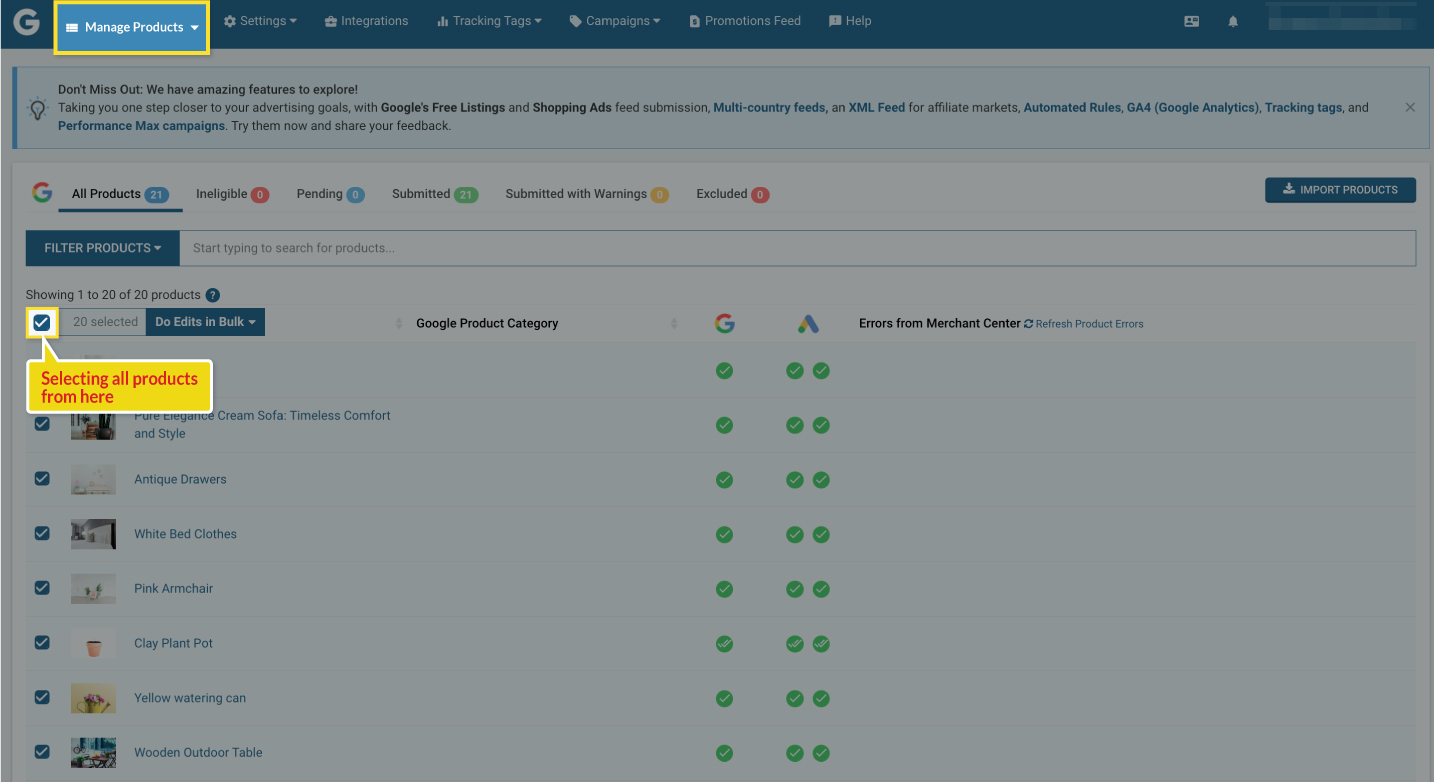 b) Select the products from the list for which you would like to update the title, description, and type or you can select all products if you wish to change the title, description, and type for all the products.
b) Select the products from the list for which you would like to update the title, description, and type or you can select all products if you wish to change the title, description, and type for all the products.
If your product list contains products more than 25 and you want to select all then, you will be able to see the option to “select all”.
c) Now, export the product list into a CSV file. The process is followed as: Click on “Do Edits in Bulk” > Export for Title, Description, and Type Edit. A CSV file will be downloaded.
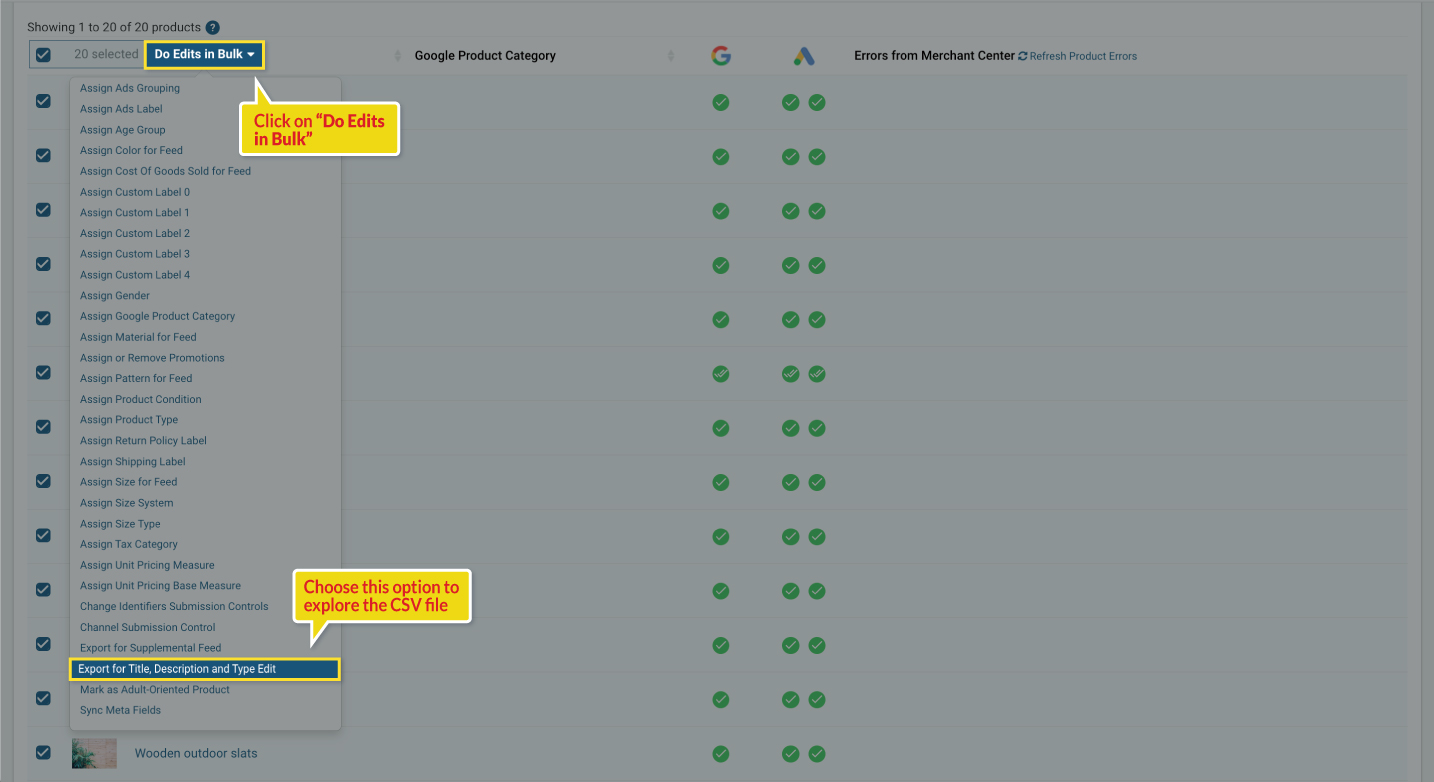
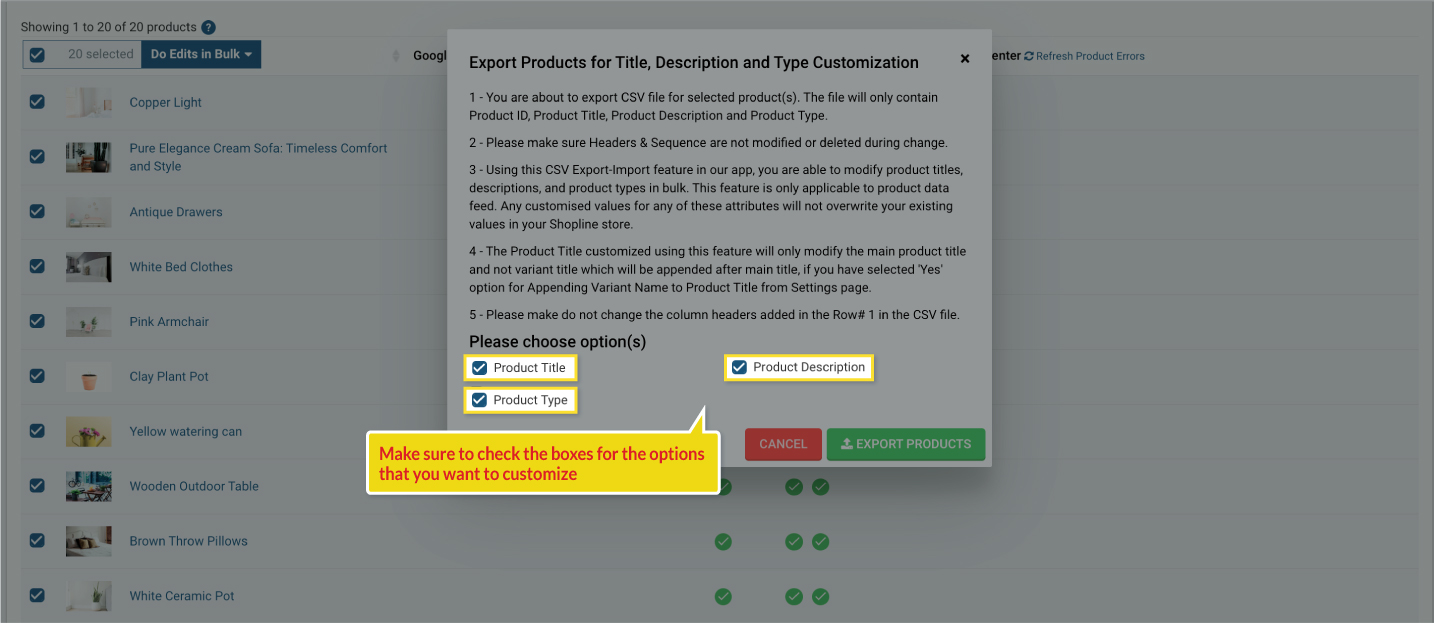
d) Open the downloaded CSV file, and you will be able to see the columns for Product ID, Product Title, Product Description, and Product Type.
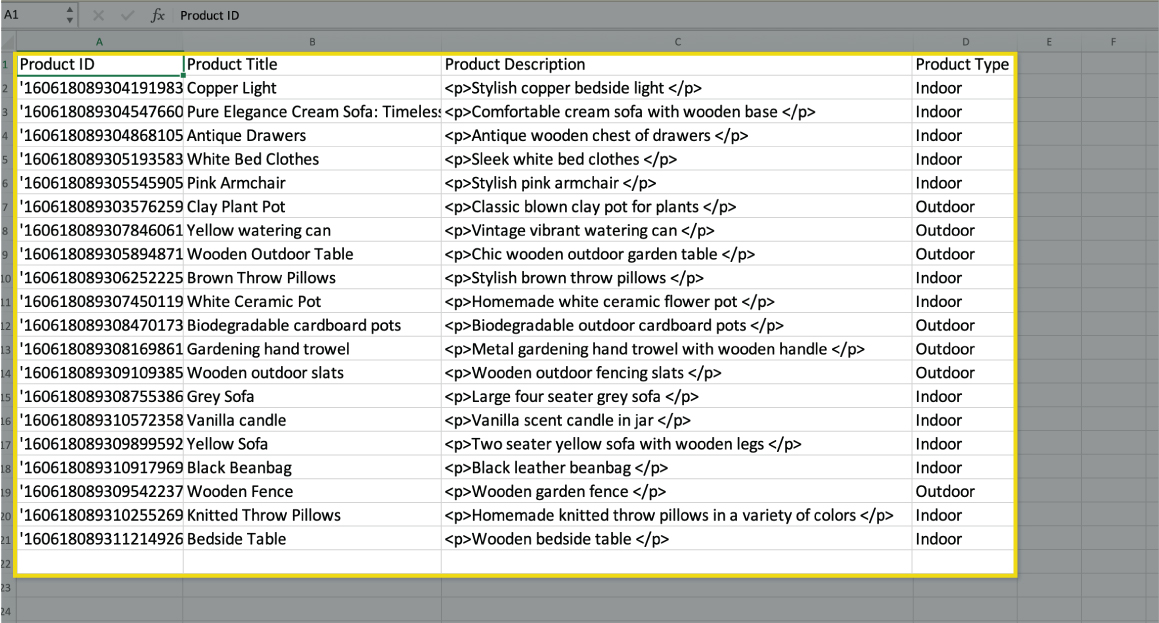
e) Make the required changes in the titles, descriptions, and type for the products you would like to.
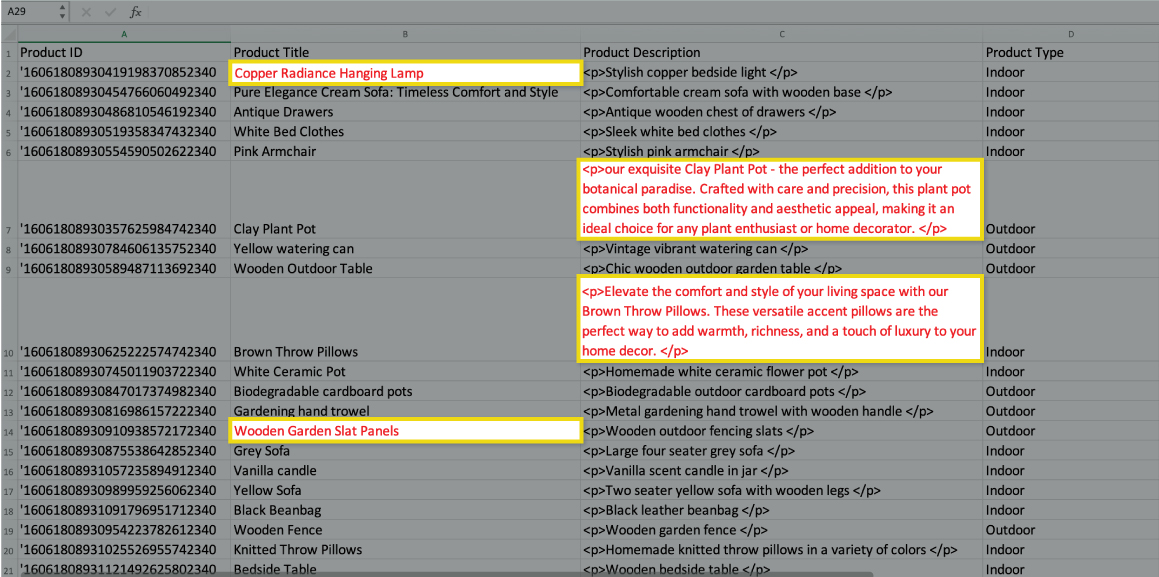
For instance, here we are customizing a few product titles and product descriptions which are highlighted in red.
f) Remove those products including ID from the file for which you've not made any change in terms of title, description, or product type else their title, description, or product type will be submitted again as customized.
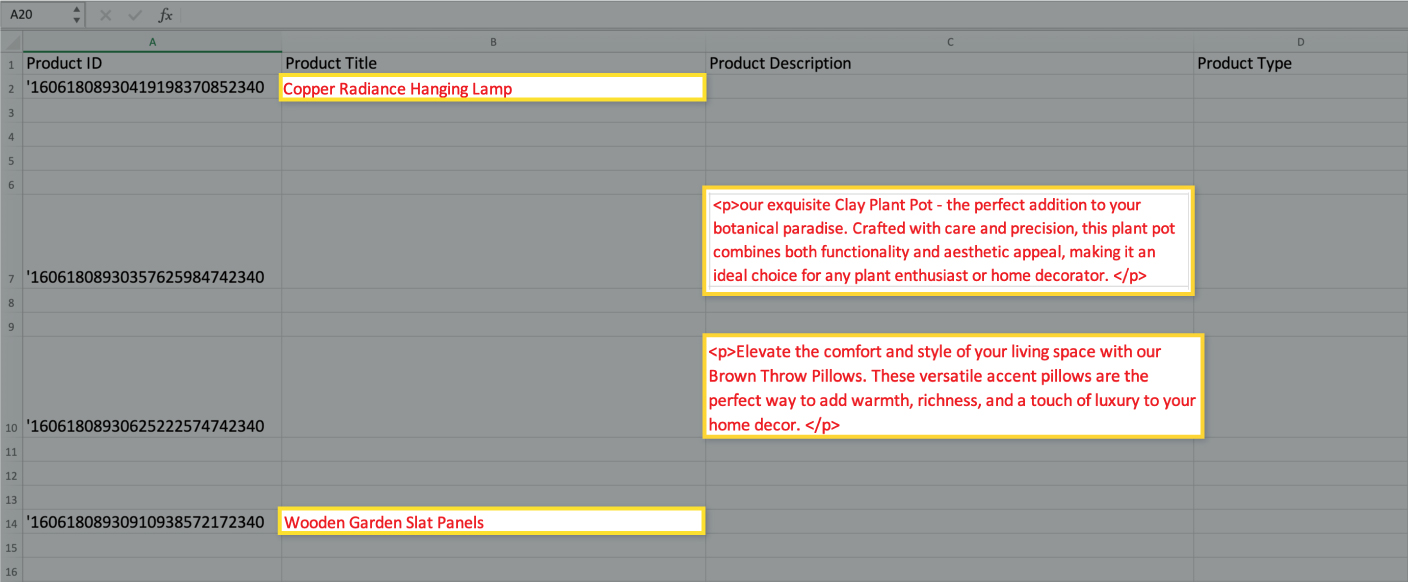
Note: If you make any changes in your Shopline store for the products titles and descriptions that you have customized using a CSV file will not get updated in our app.
g) Proceed to “Save” the file.
h) Now, In our app, in the top right corner, you will be able to see the option “Import List”, click on that button, and select the file that you have saved. Once you select the file, click on “Import Products”.
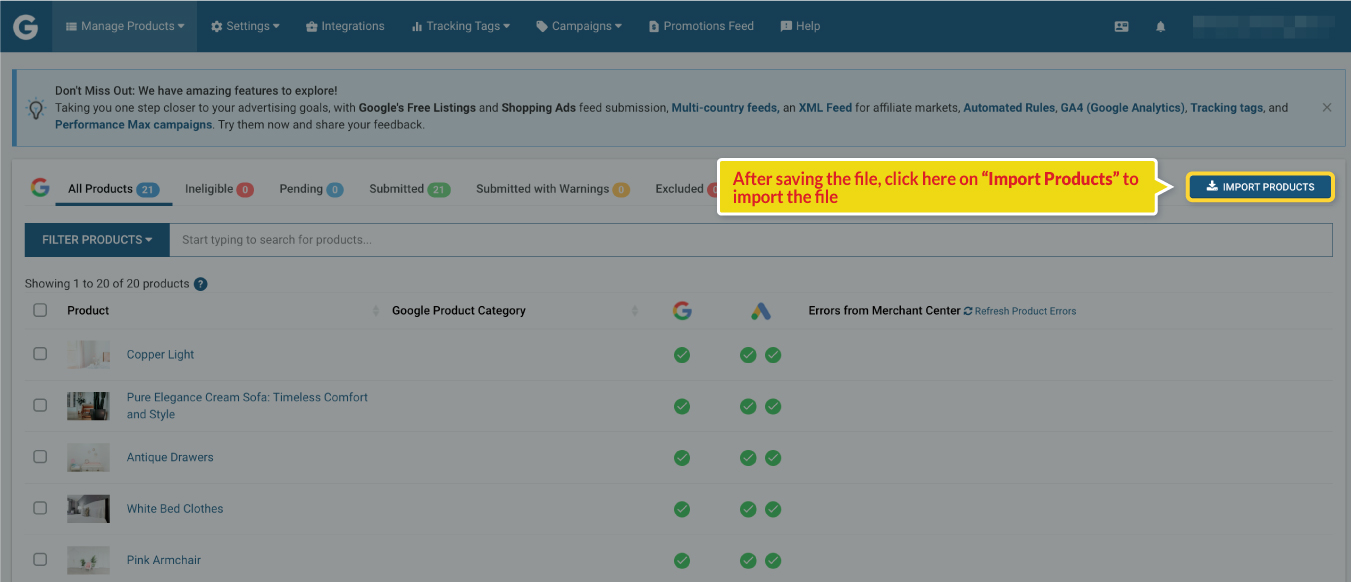
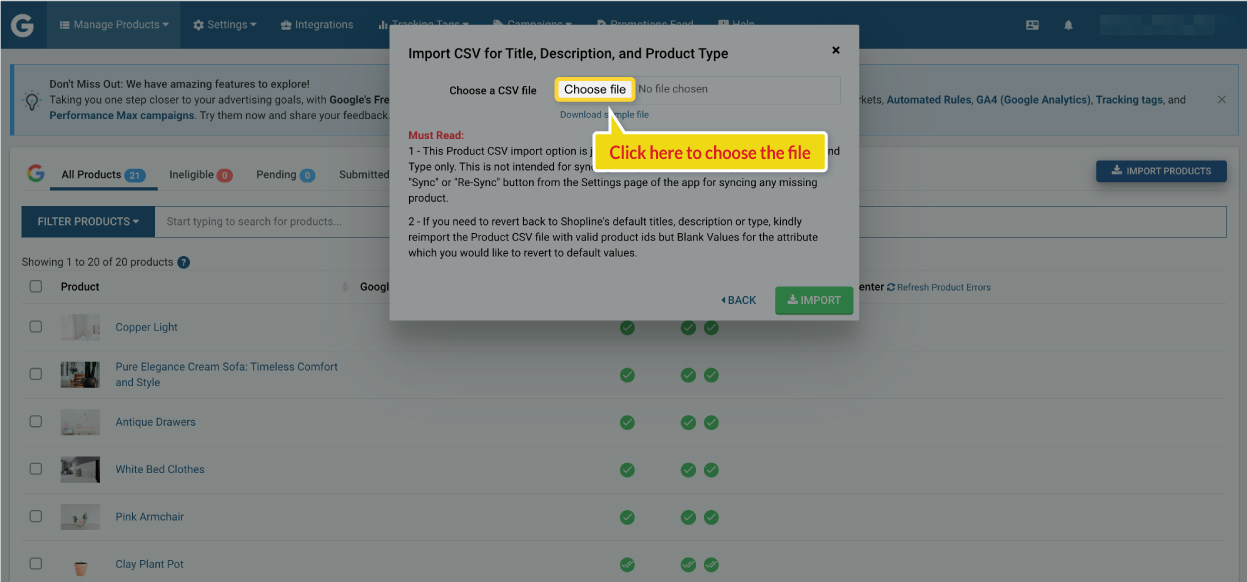
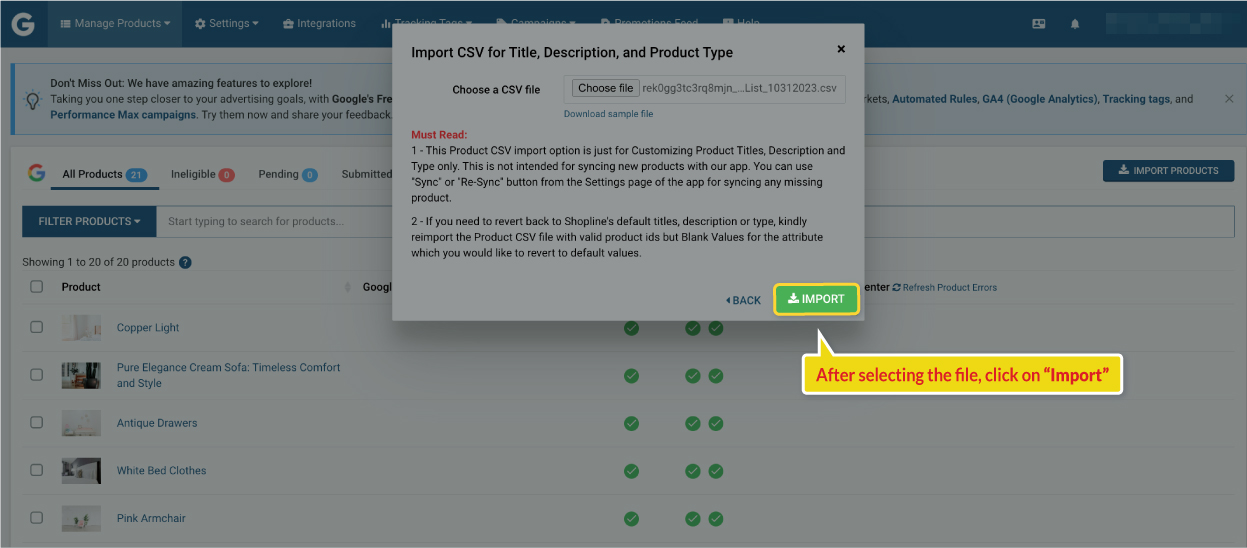
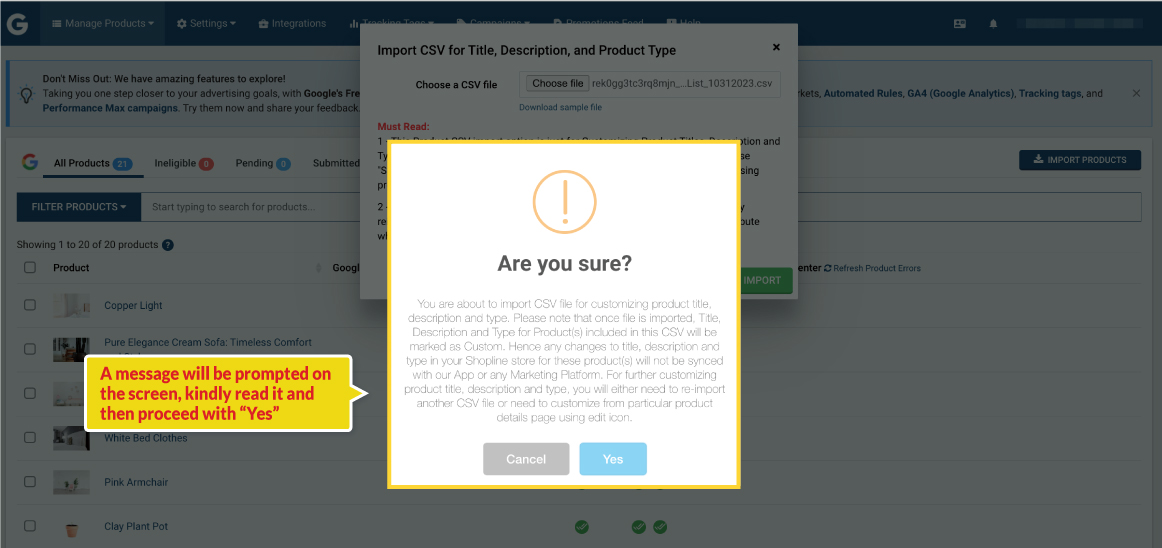
Disclaimer:
a) If you are using the customized title and description and want to revert back to the title and description from your Shopline store, then kindly leave the Title and Description fields blank for the respective products in the CSV file and follow the process to import the file as above.
b) Also note that, while customizing the title, description, and type do not try to add any other attributes in the fields as it will not be possible to import that file.
i) All the products will be successfully imported into our app and the updated products will go under the pending status and will be submitted to Google Merchant Center within the next 30 minutes.
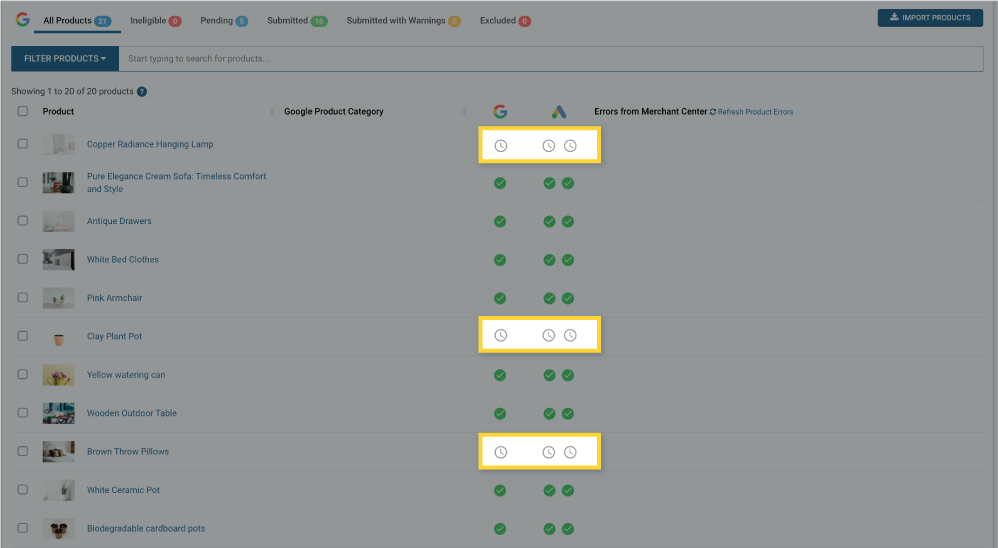
Please note that the changes made from our app will not be reflected in your Online store, they will be updated in the Google Merchant Center only.
We hope this helps. If you have any queries on any of these options you can write to us at support@simprosys.com and we will definitely help you.
Simprosys Google Shopping Feed
Processes

Legal Pages

