Simprosys Google Shopping Feed
Processes

Legal Pages

Enable Simprosys-linked, Google-Calculated Delivery Speed Estimates for Shopline Store
Oct 16, 2025
With the help of this document, we will walk you through the process of linking your Simprosys account to Google Merchant Center, in order to enable Google-Calculated Delivery Speed Estimates based on your recent order tracking data.
Businesses seeking faster delivery speed annotations can find Google-calculated delivery Speed Estimates very useful on Google Shopping Ads. Based on the customer's location, they determine an estimated delivery time that is more precise since shipping speed influences customers' purchasing decisions and may lead to higher sales.
The feature described here, for now, is only relevant to products that are shipped from and delivered to addresses in the United States. Cross-border shipping is not supported at this time.
1. Introduction
2. Free and Fast Shipping Annotations
3. Checking if you display shipping speed on Google already
4. Linking to Simprosys via the data verification flow
5. Creating a Simprosys-linked shipping service
Chapter 1 - Introduction
We have teamed up with Google to help you show more accurate delivery speeds to customers based on their locations and the products they’re considering.
Those speed estimates are based on your recent order tracking data, which Simprosys synchronizes to Google after you link your Simprosys account to Google Merchant Center.
When you enable this feature from our app to submit your order tracking data, the following information for each package is submitted:
- Products included and their quantities
- Order handling time
- Origin and destination postal codes
- Parcel carrier, such as FedEx
- Delivery service level, such as Home Delivery
- Shipping cost paid by customer
- Tracking Number
Once Google has your order tracking data, they supplement it with tracking events that they obtain from your parcel carriers directly before using machine learning models to generate delivery estimates for your products across postal codes.
Google automatically displays its estimated speed instead of your configured speed when its estimate is faster and it has sufficient confidence in the estimate. Those faster speed estimates in Shopping results may increase your likelihood of closing the sale.
And, those delivery estimates may be displayed more often, as Google has been rolling out a number of new shipping annotations that present delivery estimates to potential customers in their critical decision moments.
As shown in this use case below, Google is giving an option for “Shipping speed refinements” in the left sidebar which will allow users to filter out unwanted results and reach product listings with specific shipping speeds.
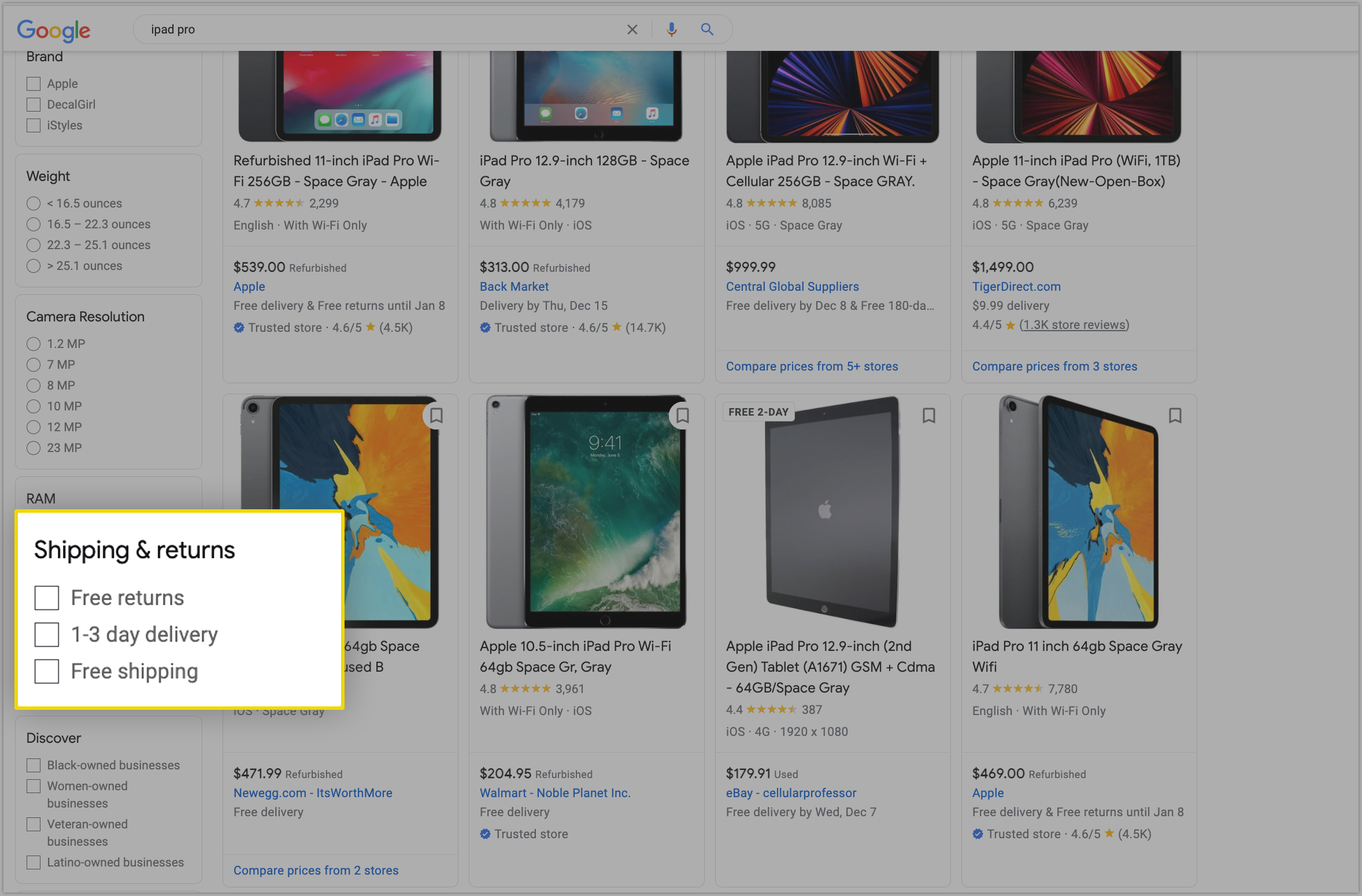
As it is visible here, currently it displays various product listings with Free delivery slower than 3 days, Free and Fast Shipping, and paid shipping with a specified delivery date.
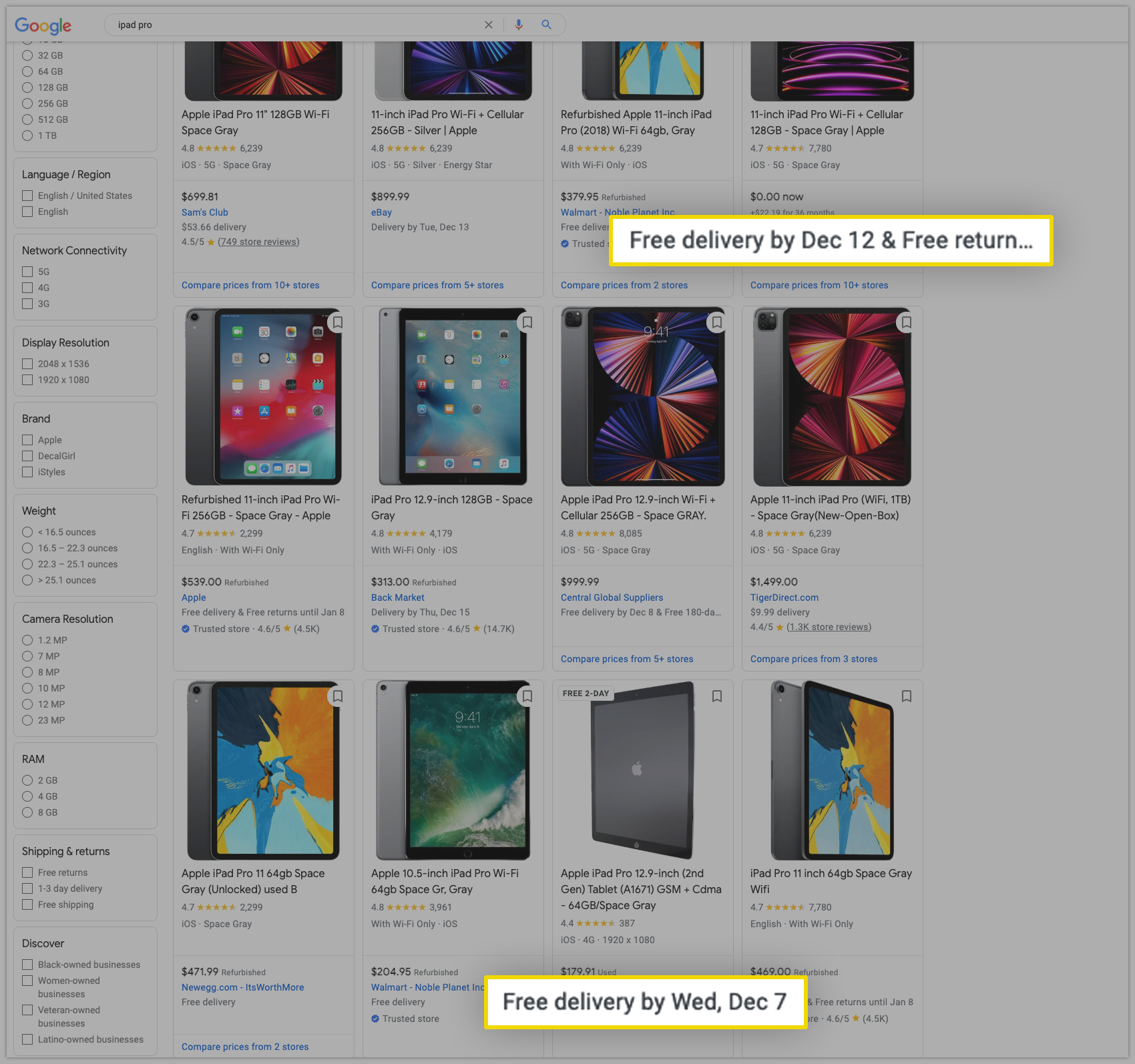
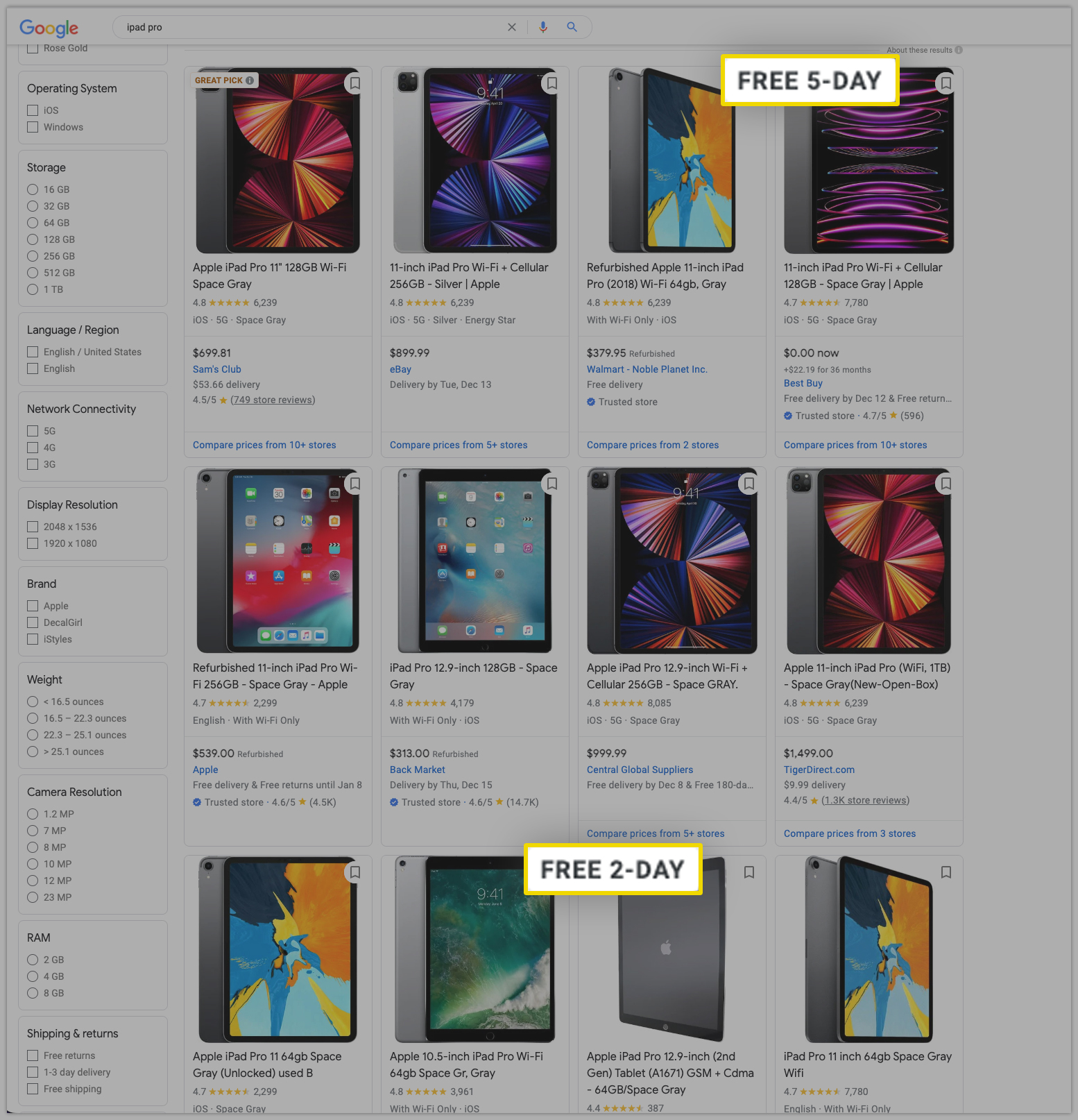
Chapter 2 - Free and Fast Shipping Annotations
When businesses use this new integration, it can be much easier for them to obtain Google’s free and fast shipping annotations because, for participants, Google takes care of mapping where their products ship quickly to within a country, saving them the time and the resources typically required to make those calculations and configure regions and transit time labels in Google Merchant Center.
Additionally, Google’s mapping updates as its criteria change, for example, when it relaxes its fast requirements around the holidays. And, it updates when a business makes a change, like adding a new parcel carrier. So, participants won’t have to worry about maintaining a complex shipping configuration over time.
All that participants need to do to become eligible for Free and Fast Shipping annotations is to meet the remaining requirements:
a) Enable web conversion tracking on the Google Ads account. The instructions are provided in the support doc by Google: https://support.google.com/google-ads/answer/12216424?visit_id=638047962541146927-3060251467&rd=2&ref_topic=12215426
You can also enable conversion tracking from our app. Here is the help doc: https://support.simprosys.com/faq/how-to-setup-google-conversion-tracking-and-dynamic-remarketing-tags-from-our-app
b) Offer free shipping or free shipping over a certain dollar value
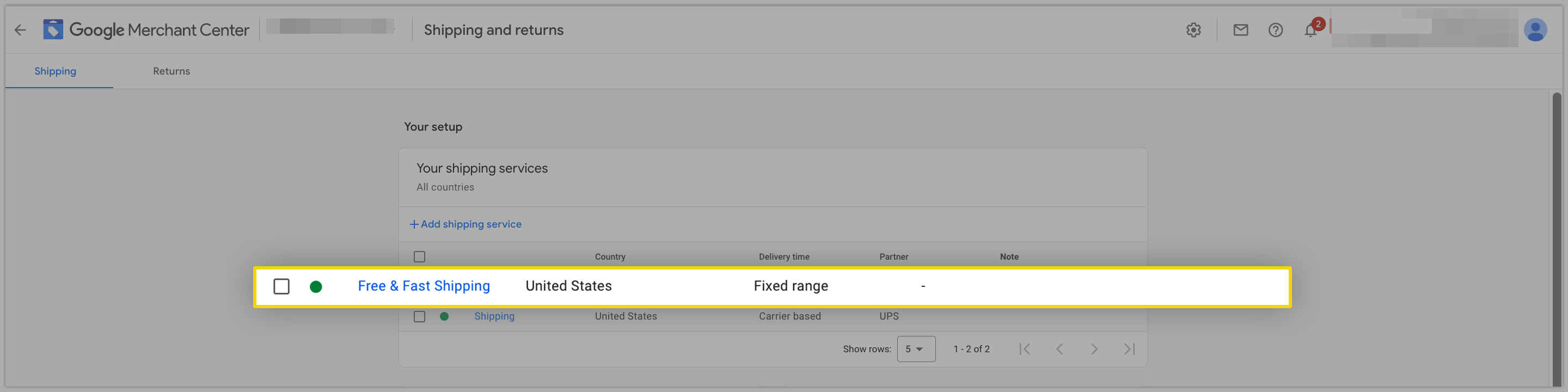
c) Have delivery speed messaging in line with customer expectations on their landing and checkout pages.
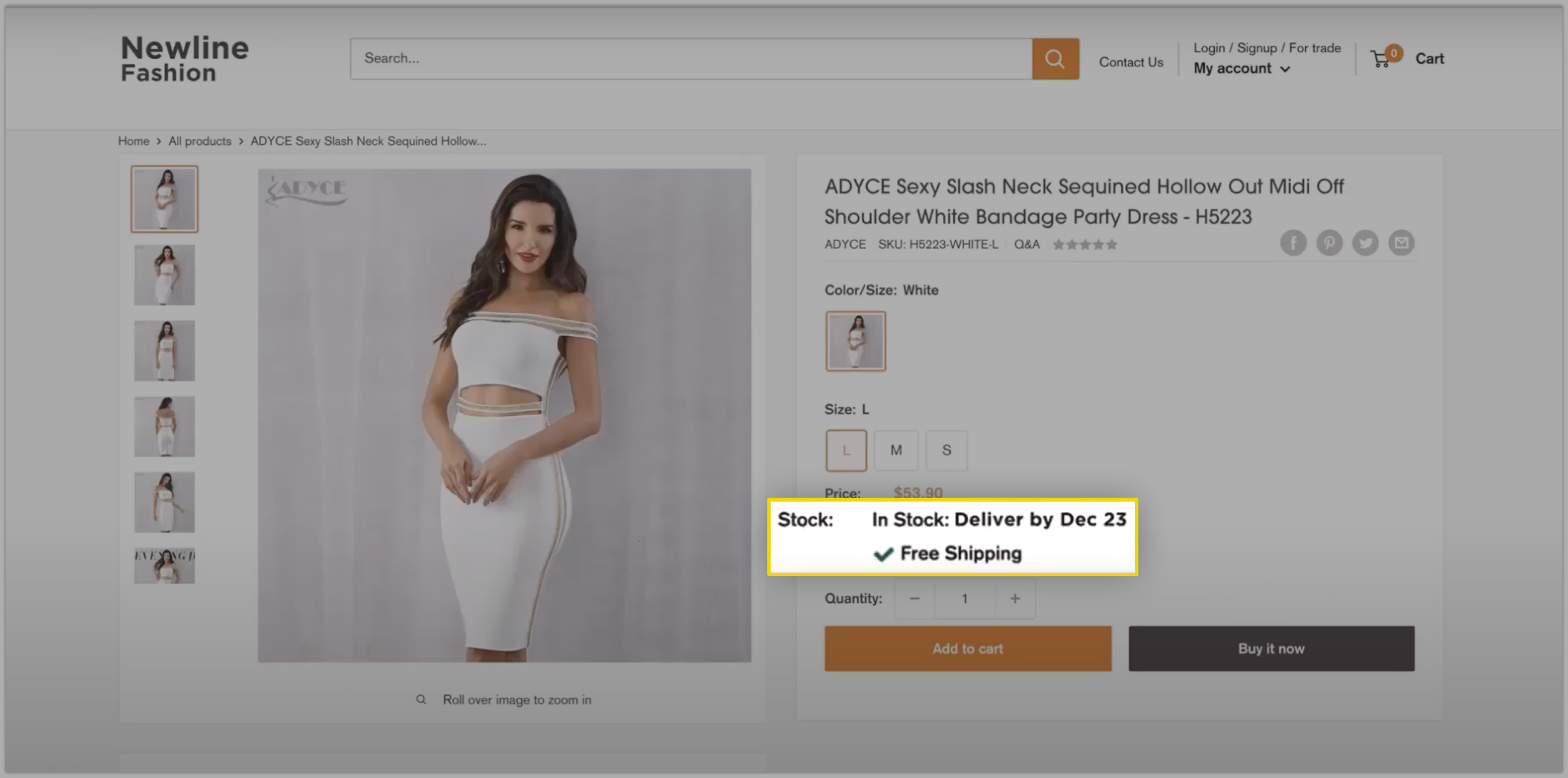
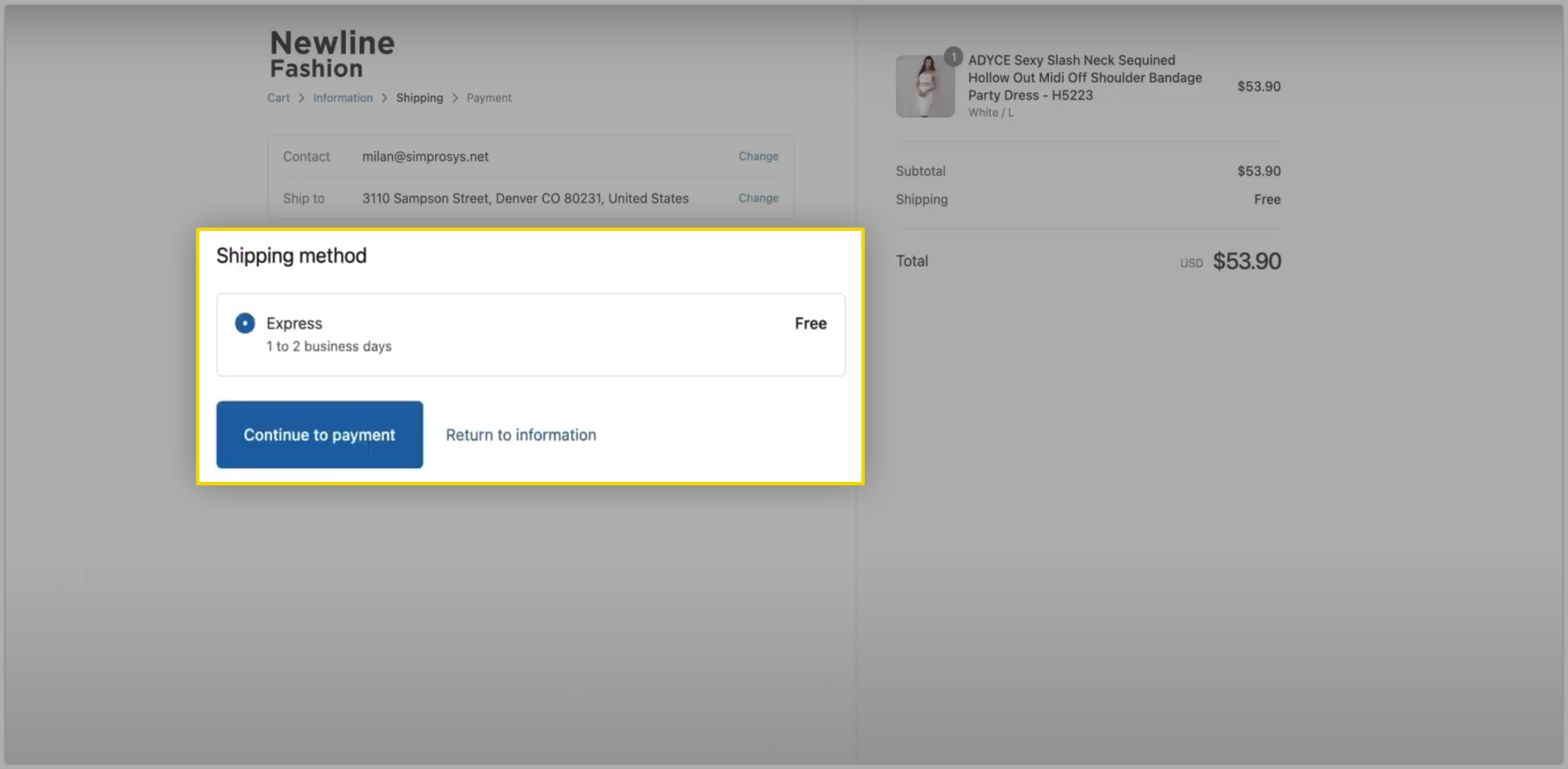
d) Complete the form to start an approval review. Here is the link: https://support.google.com/merchants/contact/shopping_order_quality_fast_free
Chapter 3 - Checking if you display shipping speed on Google already
Now, since Google will not show its own delivery speed estimates unless you are already configured to display shipping speeds to customers in Google Merchant Center, we need to confirm that you are able to do that. In other words, you should have at least one of the following methods set up and active:
A standard shipping service, with the optional fields “order cutoff time”, “order cutoff time timezone,” “handling time,” and “fulfilled days” for handling time provided.
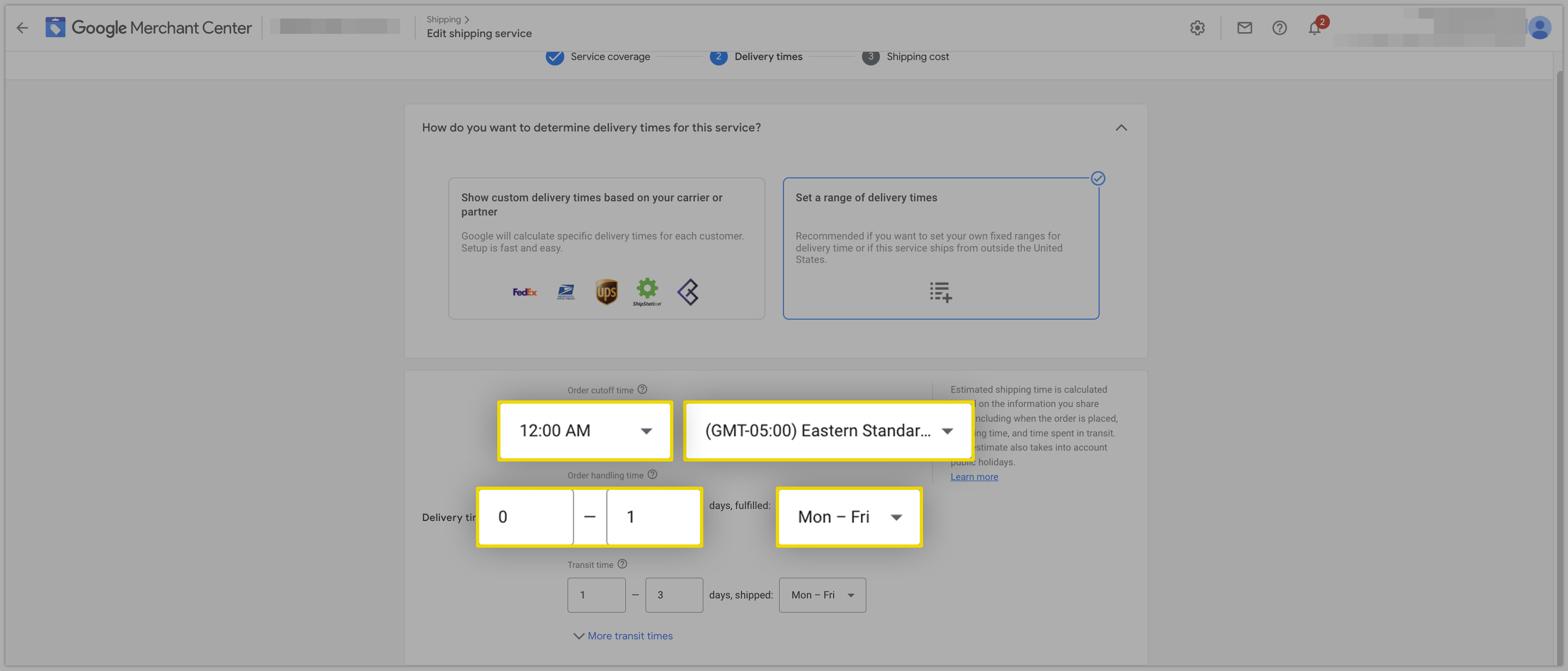
A Google-Calculated shipping service, based on your parcel carriers and ship-from locations.
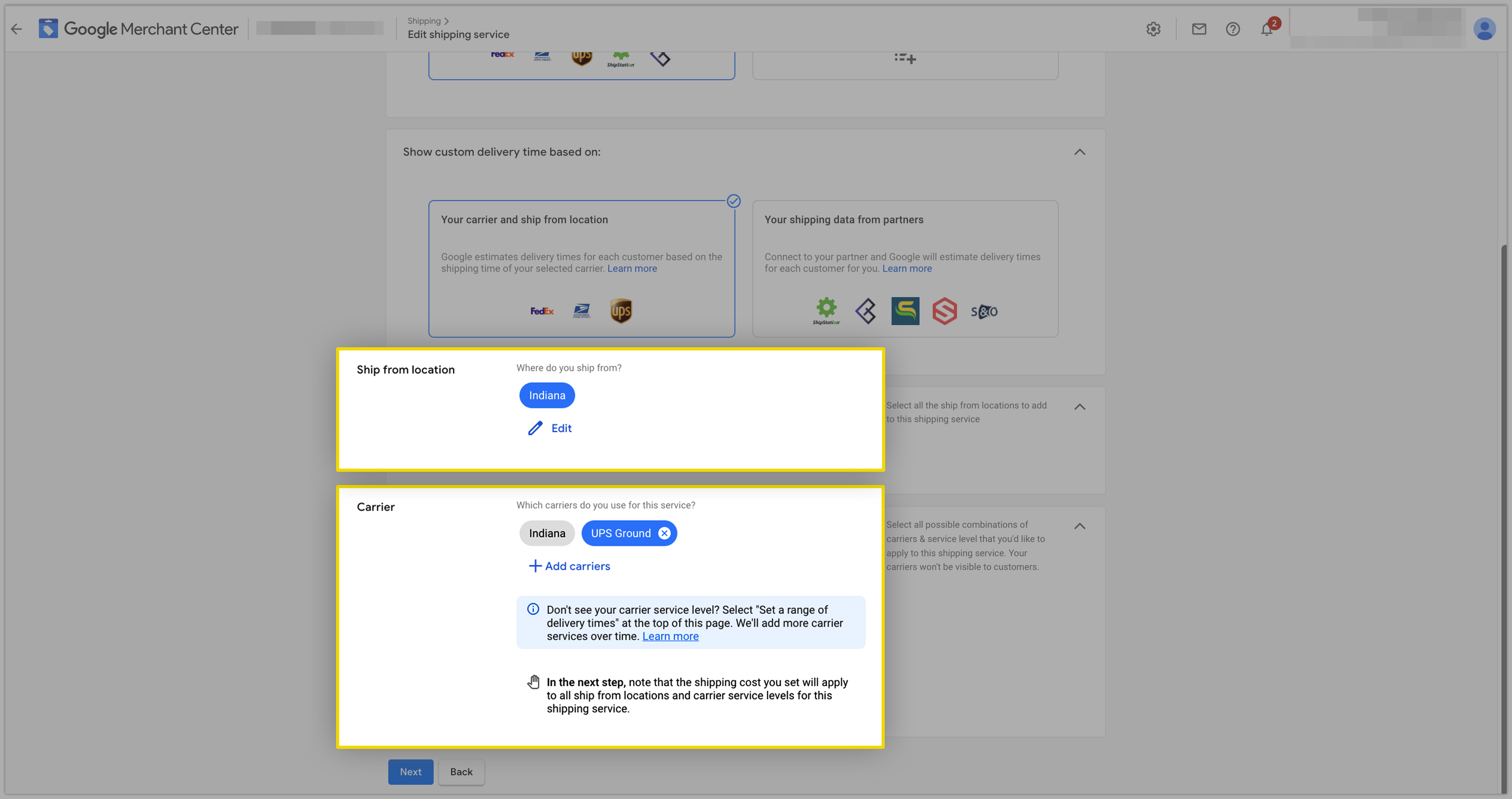
The shipping attribute is configured to display speeds from the offer level, meaning it has at least the following sub-attributes provided for national service: country,price, min_handling_time, max_handling_time, min_transit_time, and max_transit_time.
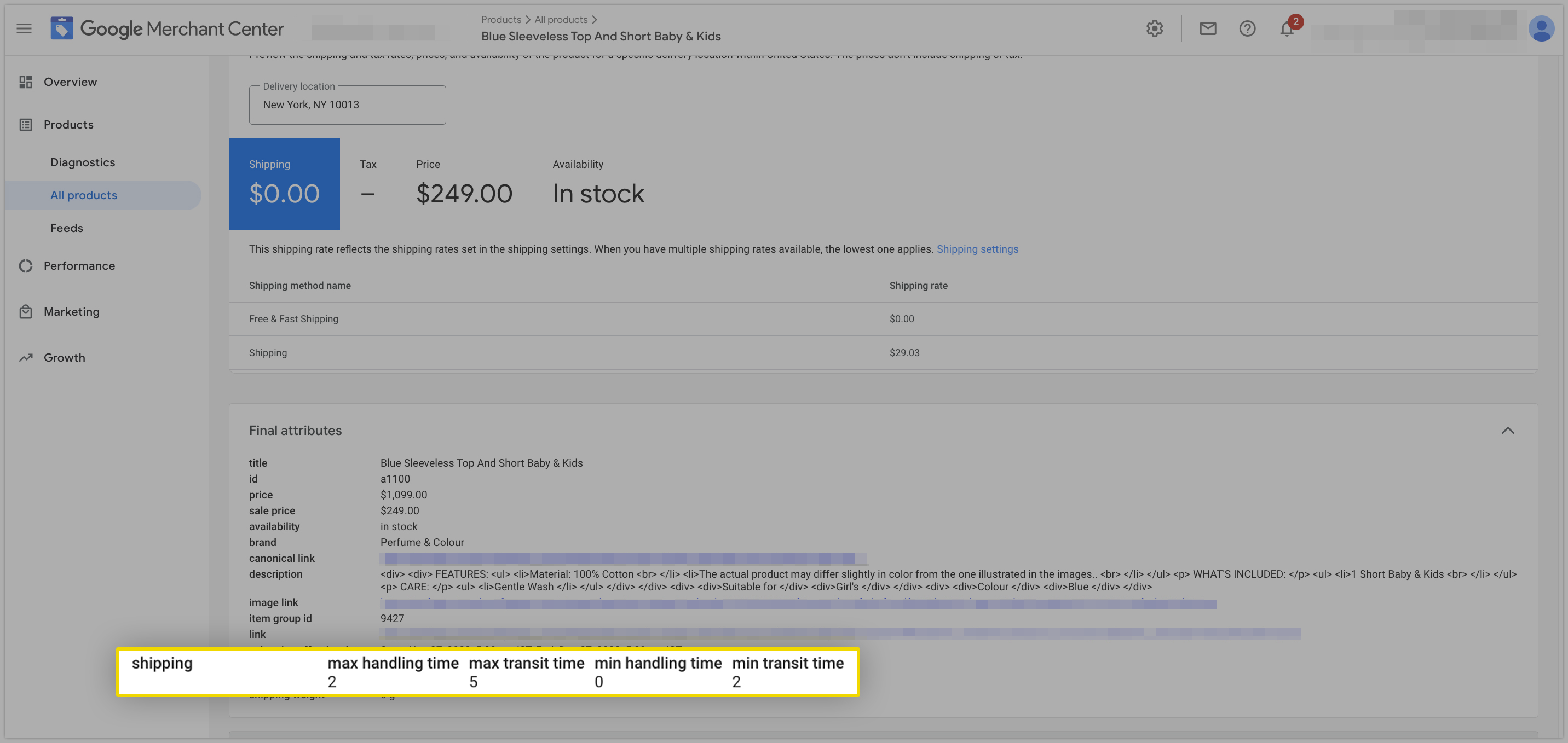
We believe the third method using the shipping attribute to configure shipping at the offer level is still relatively uncommon for our customers.
So, we will be focusing on identifying if you fall into one of the first two categories or if you don’t yet have a shipping service:
First, we need to log in to Google Merchant Center. Next, navigate to the menu that expands from the gear icon at the top of the screen to visit the “Shipping and Returns” page.
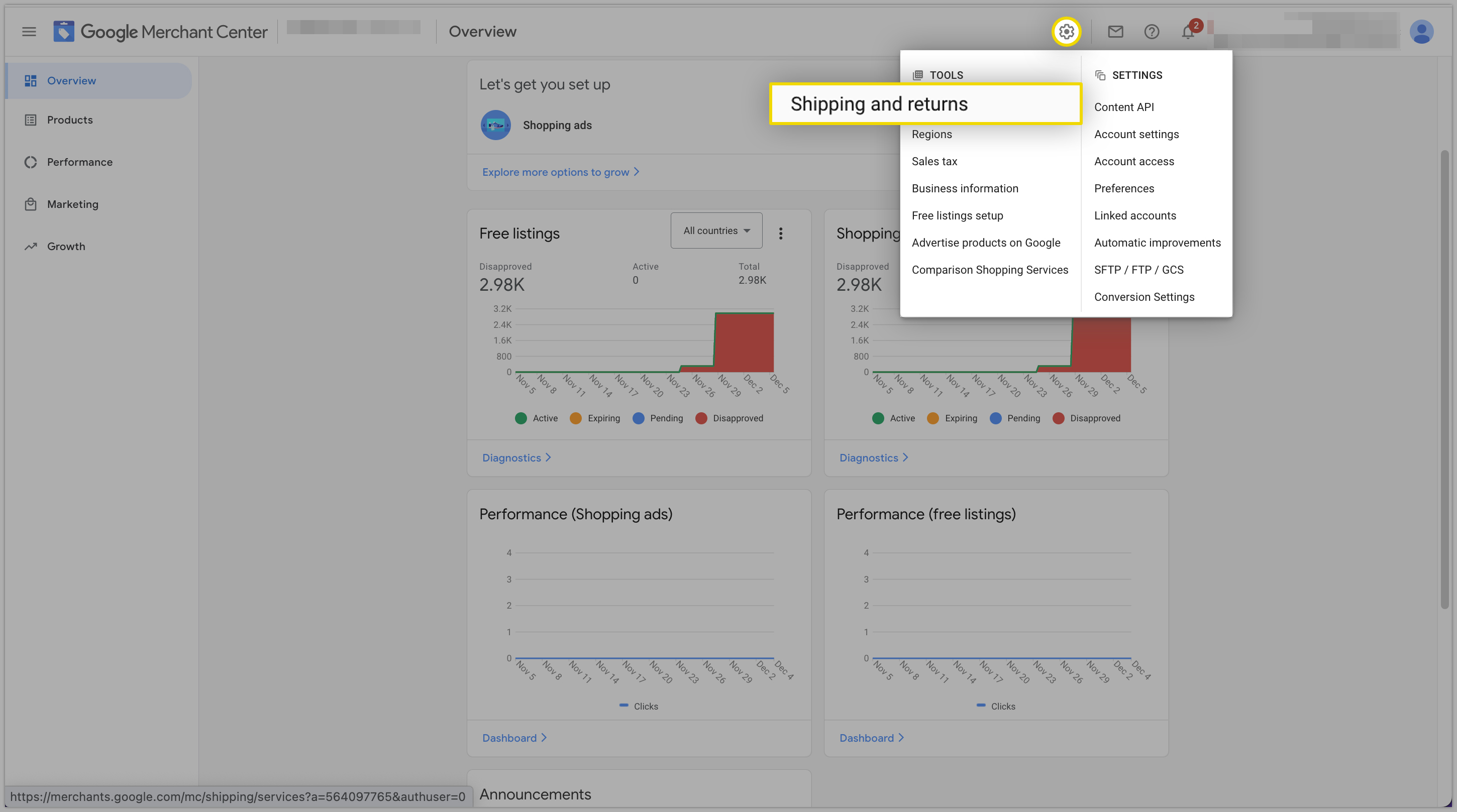
When we check the “Shipping services” section in the middle of the page, we need to see that we have at least one shipping service with the following characteristics:
- A green dot indicating that the service is enabled
- The area field must include “United States”, although it may include others
- The delivery type is “To an address”
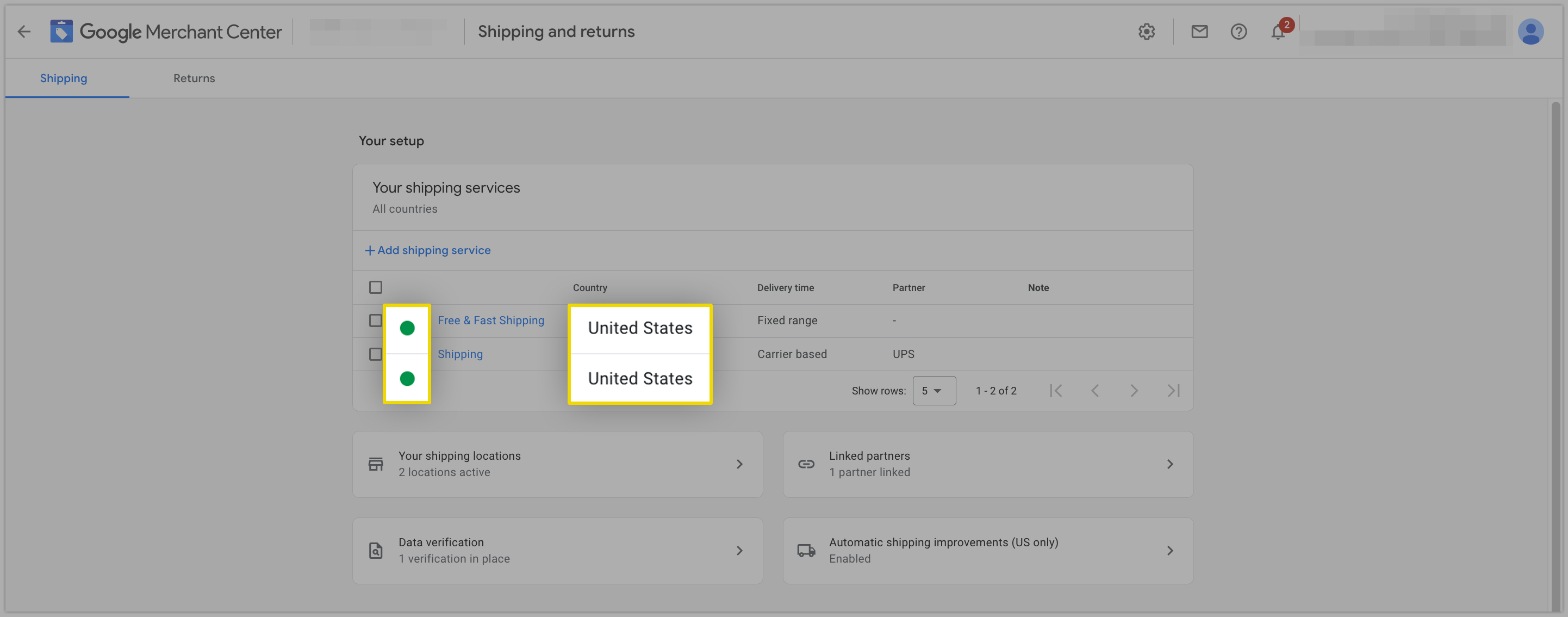 If we do not have at least one shipping service with these characteristics, we need to set one up. If we do have a shipping service that meets those criteria, we need to do some additional checks to ensure it results in us showing delivery speeds to customers on Google.
If we do not have at least one shipping service with these characteristics, we need to set one up. If we do have a shipping service that meets those criteria, we need to do some additional checks to ensure it results in us showing delivery speeds to customers on Google.
Let’s click on this service to view its summary page. Because the “Delivery Time” section in the middle of the page has the headings “Ship from locations” and “Carrier Services”, we can tell this service is a new type of service based on carrier transit times. It will definitely show delivery speeds to customers.
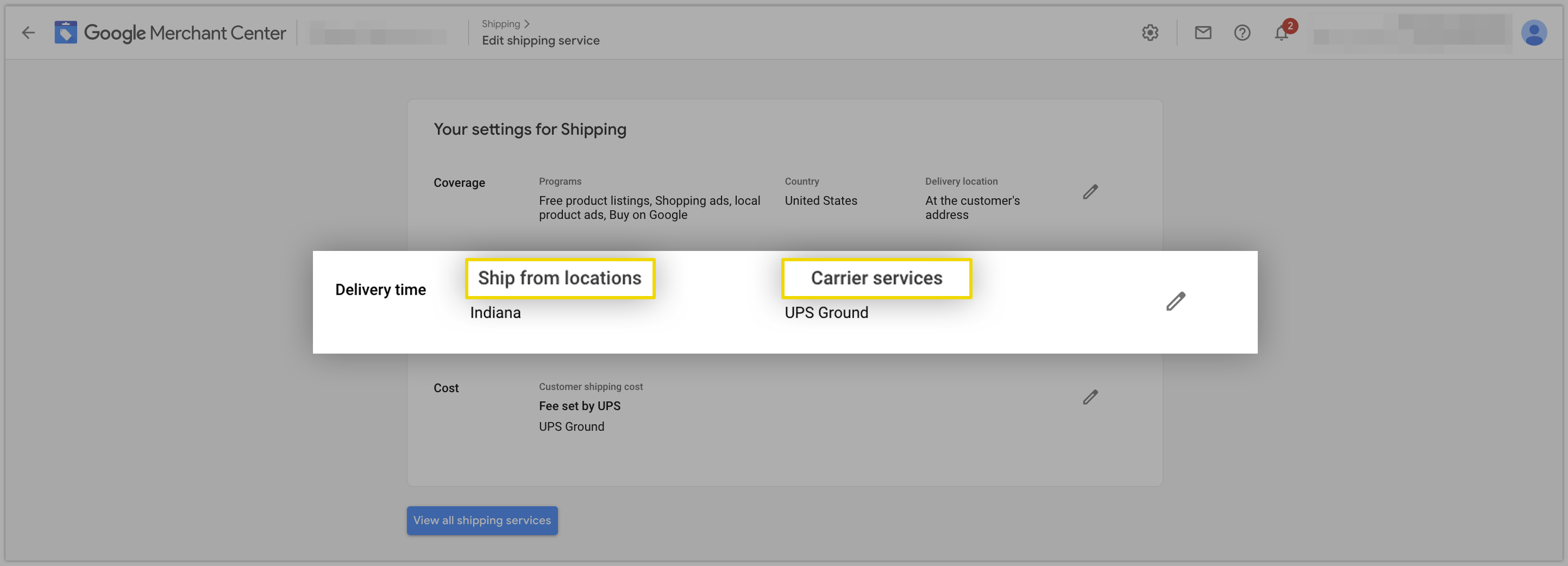
Now, look at this other service. In the “Delivery Time” section of the summary, we see the headings “Destinations” and “Transit Time”.
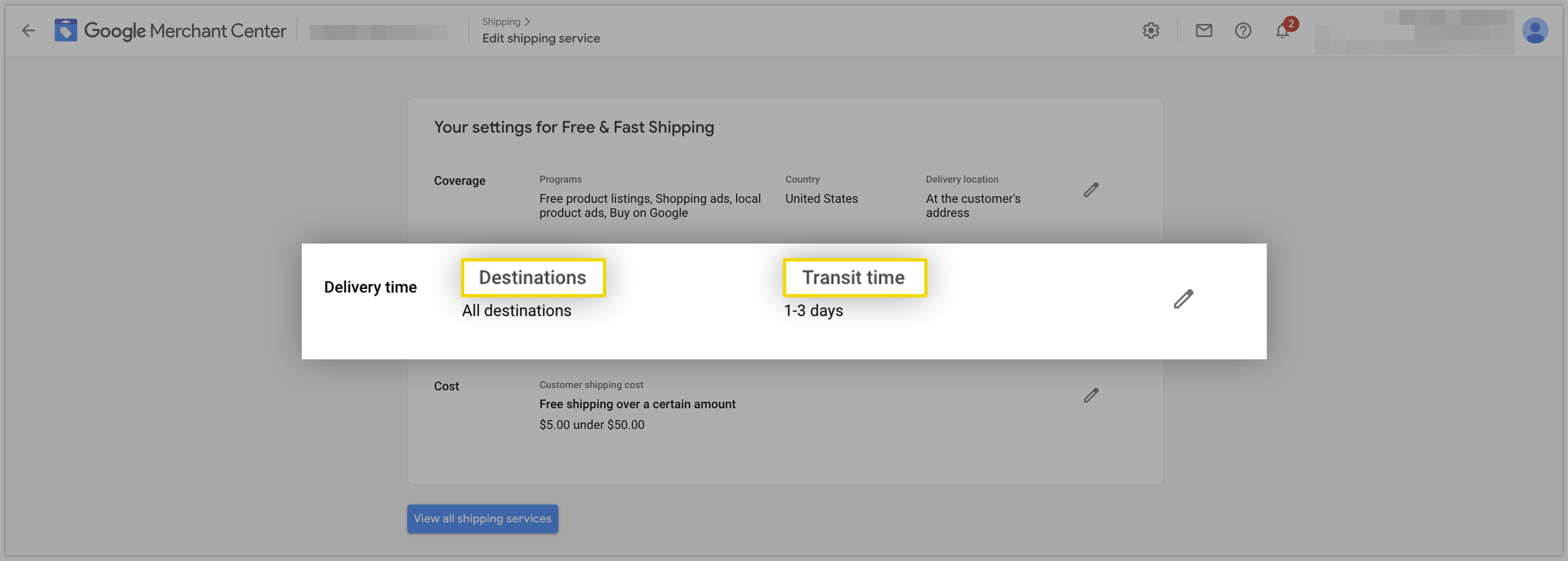
We need to investigate a bit more. Click on the pencil icon to the right of the row.
In the configuration screen that loads, we’re looking for the section with “Order Cutoff Time” and “Handling time”.
If the optional fields have been left blank here then this shipping service only provides customers with shipping cost information and not shipping speeds. The order cutoff time is the time after which orders will no longer be processed that day. An additional day will be added to the delivery estimate for orders placed after this time.
Your fulfillment operations team should let you know what the cutoff time is. Usually, your cutoff time is a few hours before the close of business at your fulfillment center. In this example, we have used 3:00 PM Eastern time, imagining that we have an East Coast fulfillment center.
If this section is completely filled in, you could click the back arrow by the Google Merchant Center logo in the top left corner of the screen to exit without saving.
Even if a business has just one fulfillment location and offers only ground shipping, it will likely reach a meaningful portion of the country in a time frame that Google would consider eligible for an annotation.
Thus, we encourage our users to try to participate in delivery estimates and to complete the other free and fast annotation requirements, so that they may receive the annotation’s benefits in the areas of the country where they are “fast.”
Chapter 4 - Linking to Simprosys via the data verification flow
Moving forward, you will need to Enable order tracking Data Submission in our app, in order for the app to read your recent order tracking data and send it to Google.
Login to our app from your Shopline store and hover over Settings > Google-Calculated Delivery Speed Estimates.
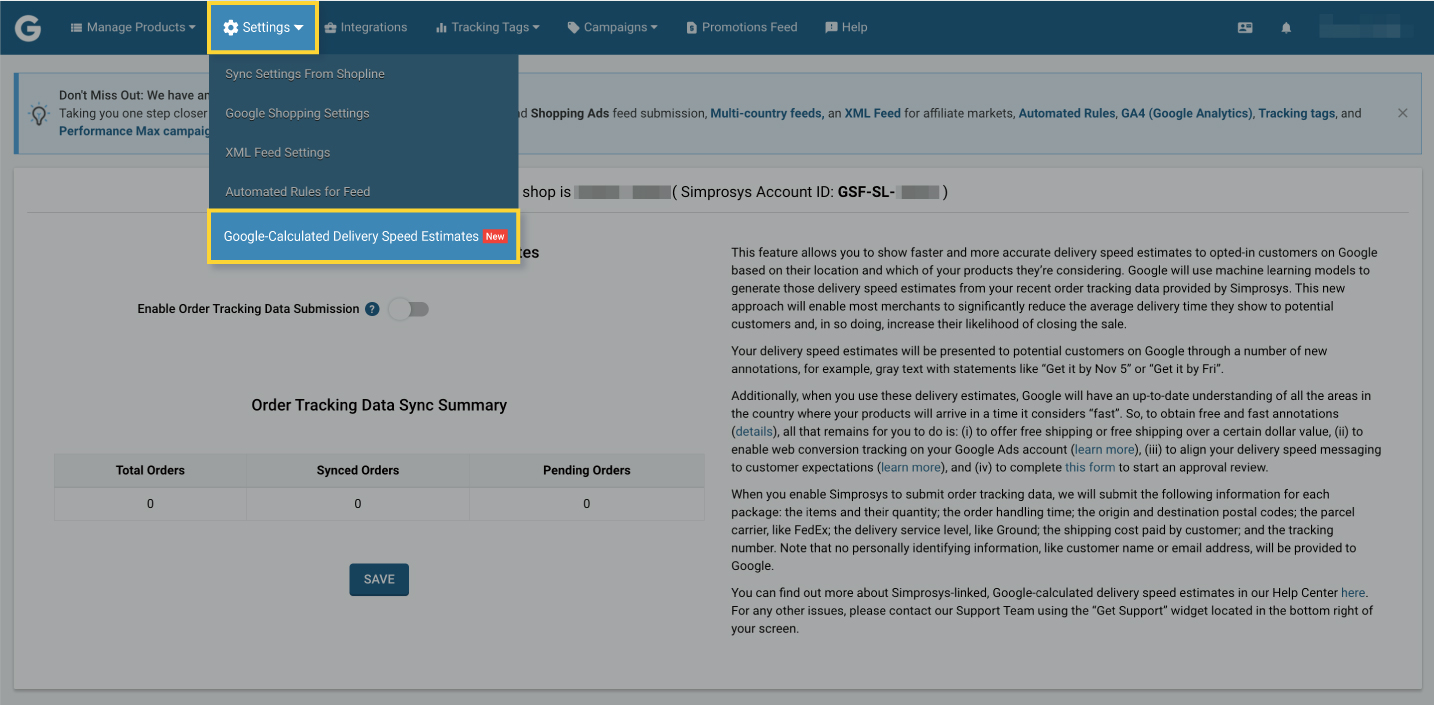
Now you must write down your Simprosys account ID, which will be required in later steps to link accounts. It can be found in Alpha-Numeric and Bold form just next to “Simprosys Account ID”.
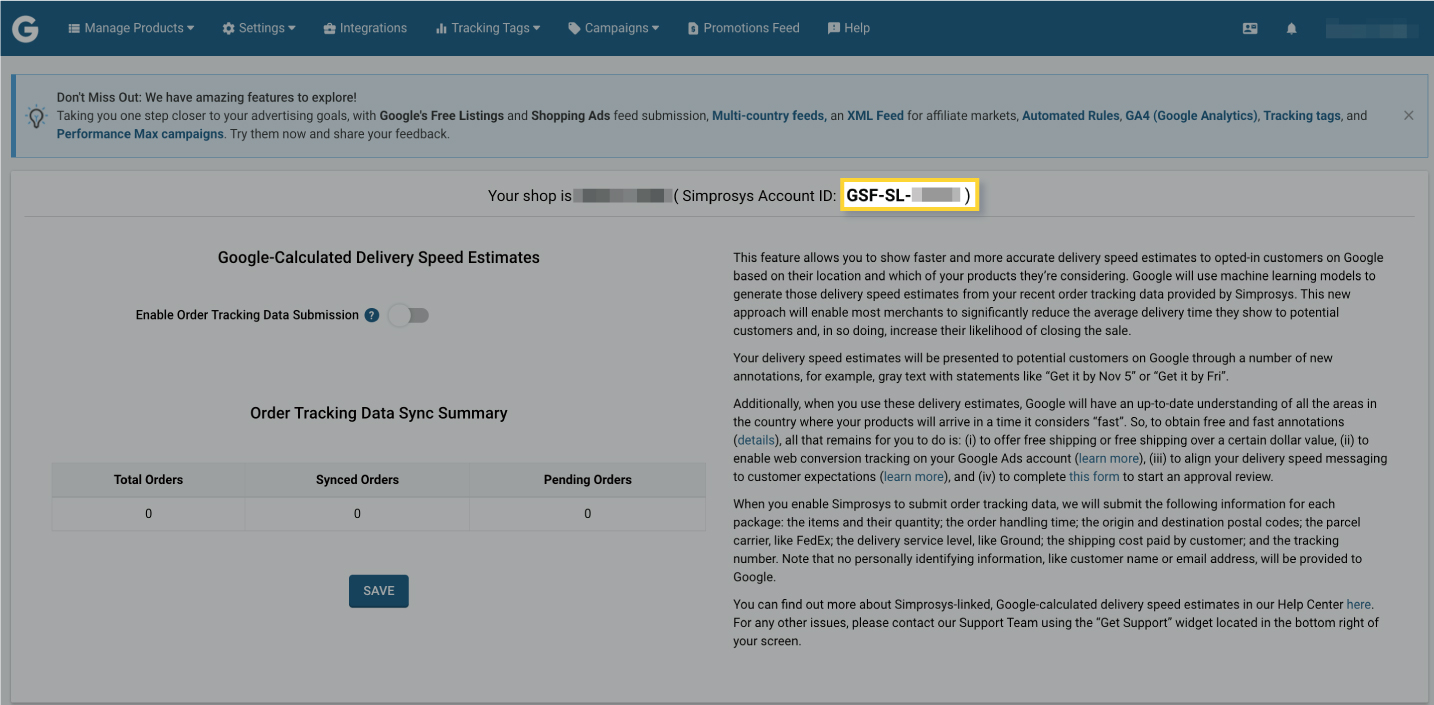
Here you will have to simply click the “Enable Order Tracking Data Submission” slider button.
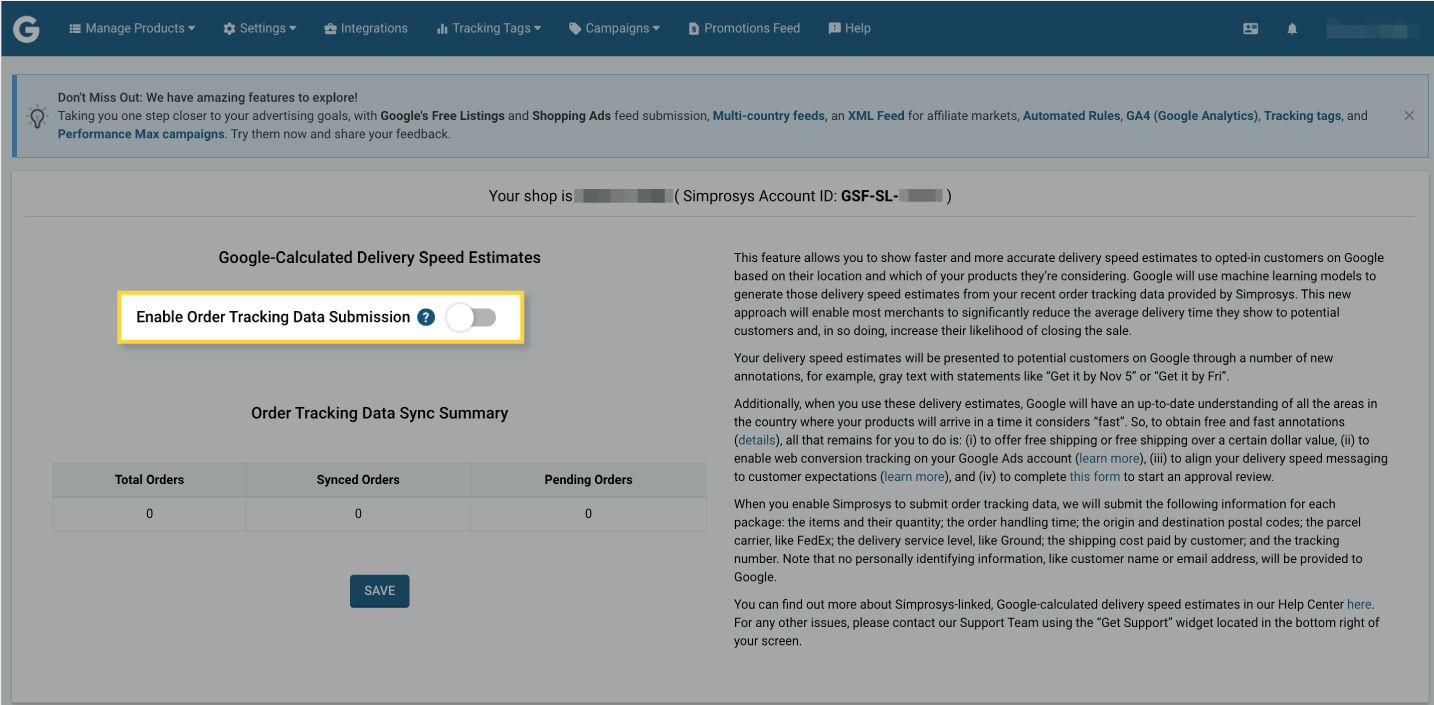
Also, you will see that a warning message appears, informing us that syncing will not start until we have linked the Simprosys app to Google Merchant Center. We can ignore this message, as it will go away after we complete the steps later.
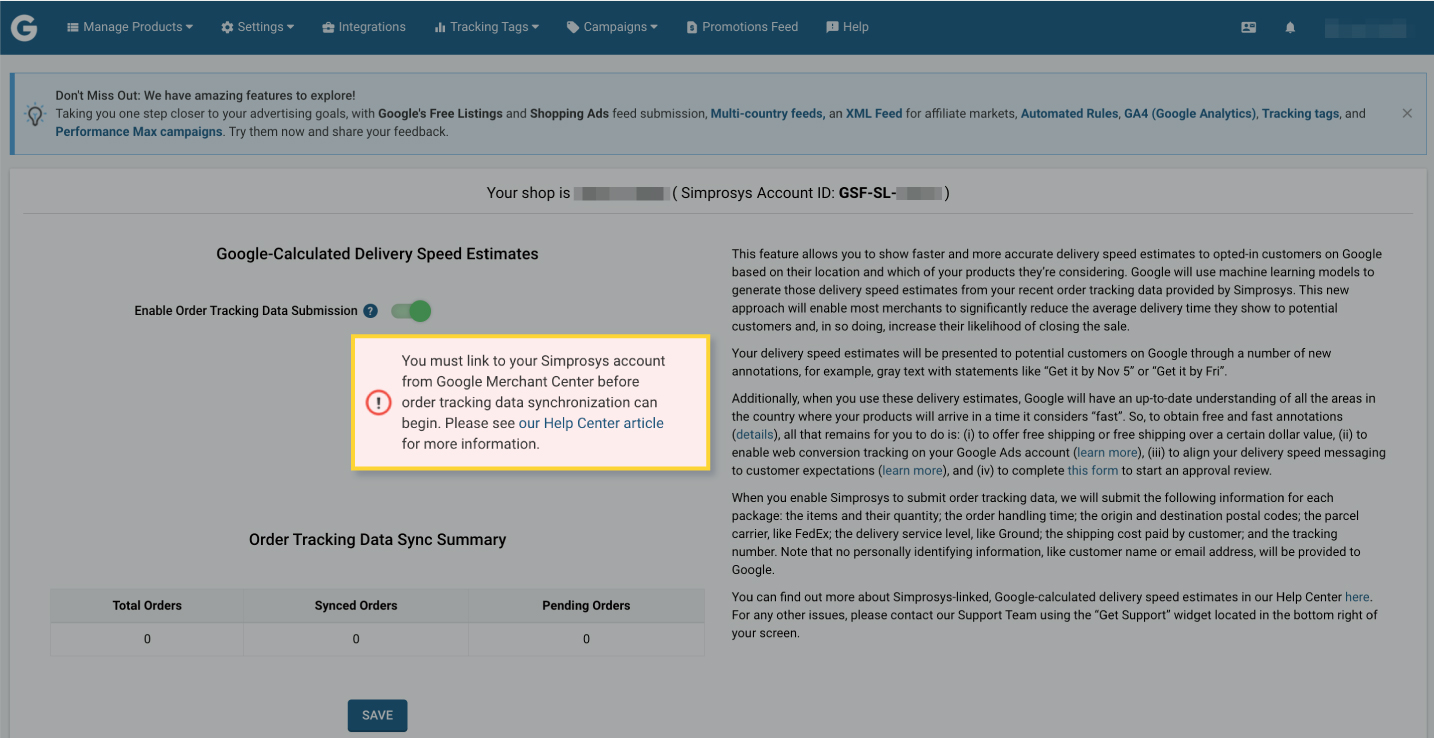
Click the “Save” button. You can now leave the Simprosys app.
Now, as you have configured to show delivery speeds to customers, all you need to do now is link to your Simprosys account for Google calls shipping data verification. The following steps need to be followed:
1.Log into Merchant Center, use the gear icon towards the top of the screen to visit the “Linked accounts” page
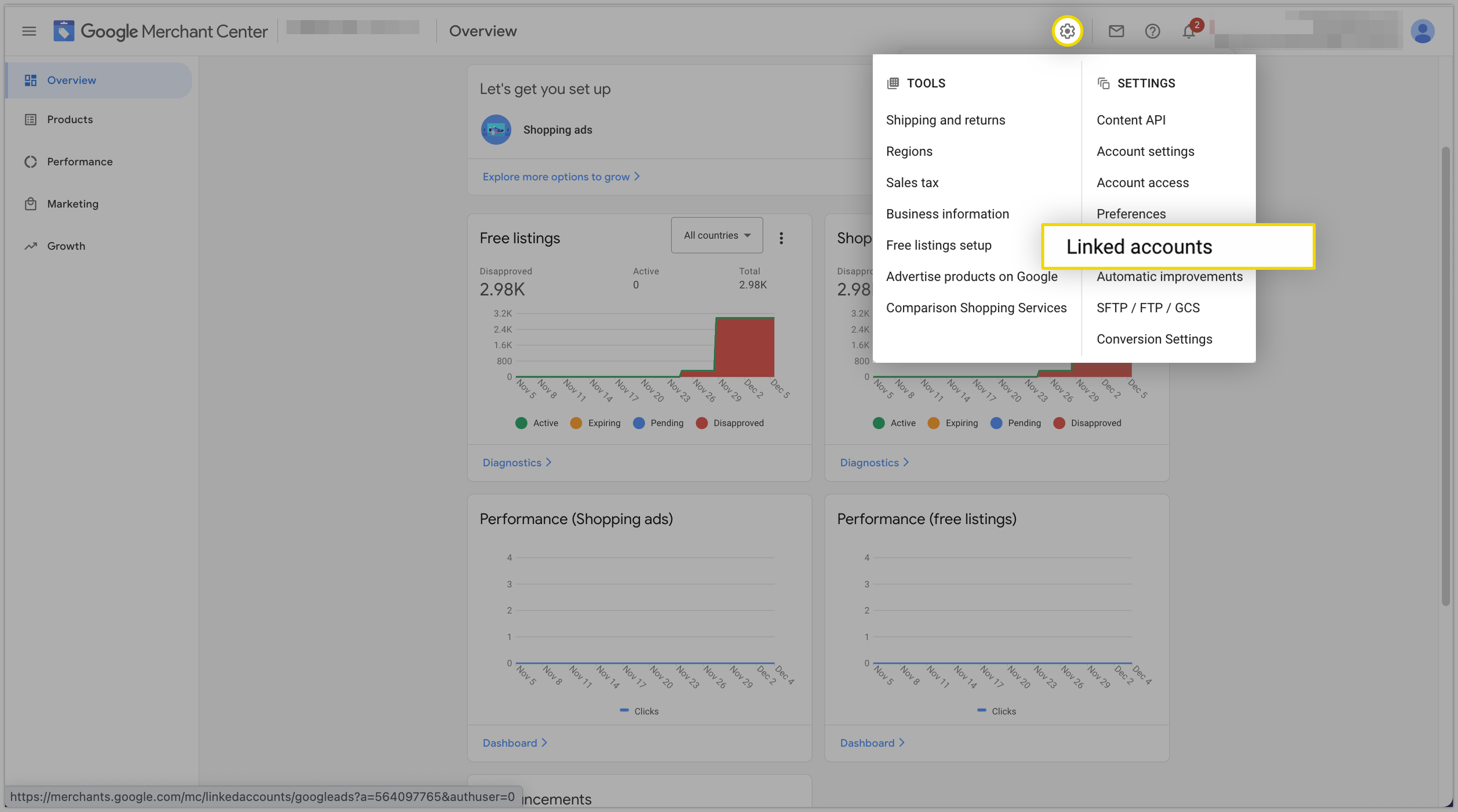
2. Click “Platforms” toward the middle-top of the screen > select Simprosys> click on “Link account” > enter your Simprosys account ID > click “Link your account”

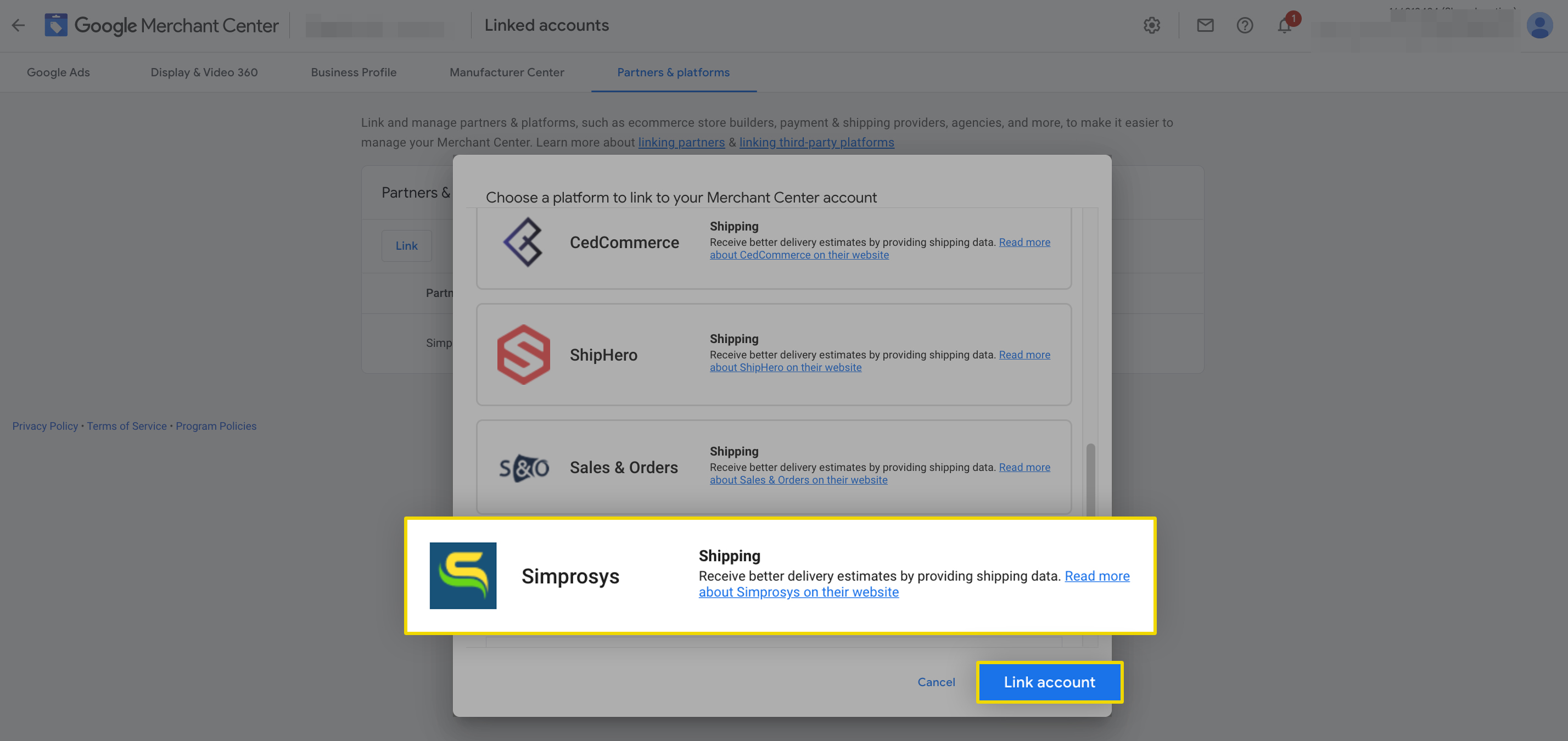
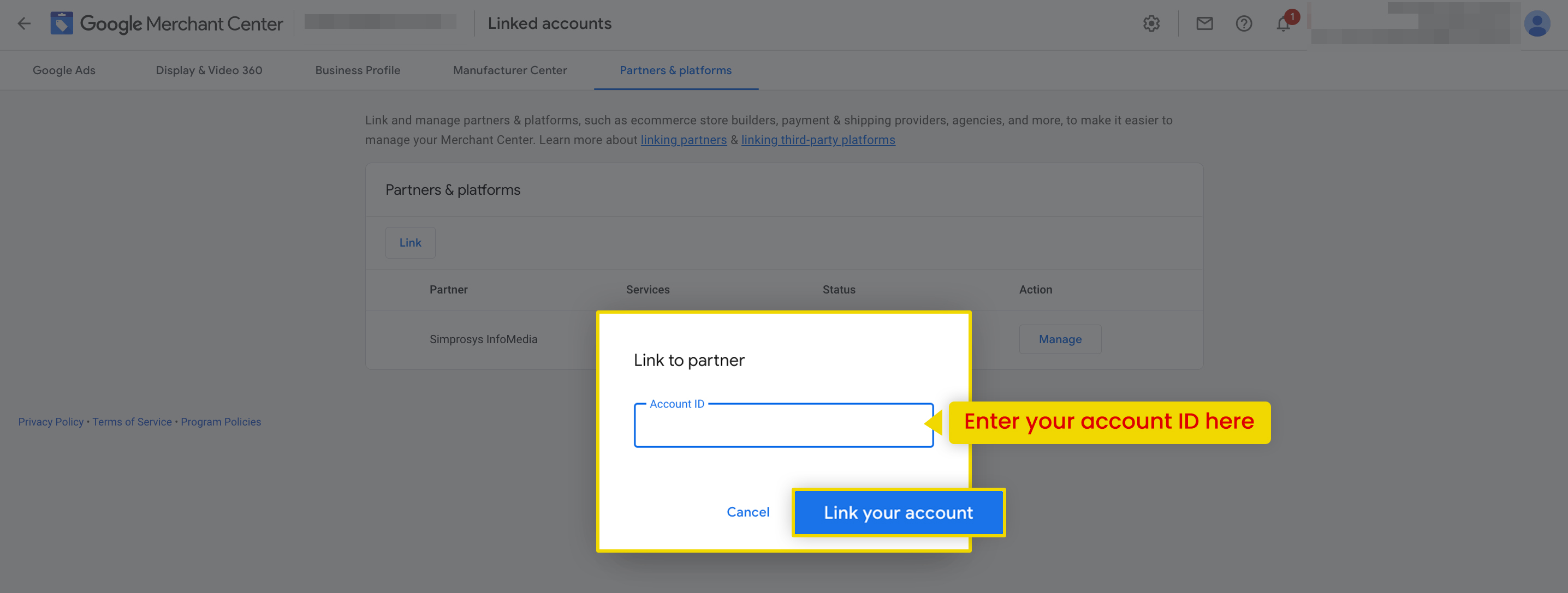
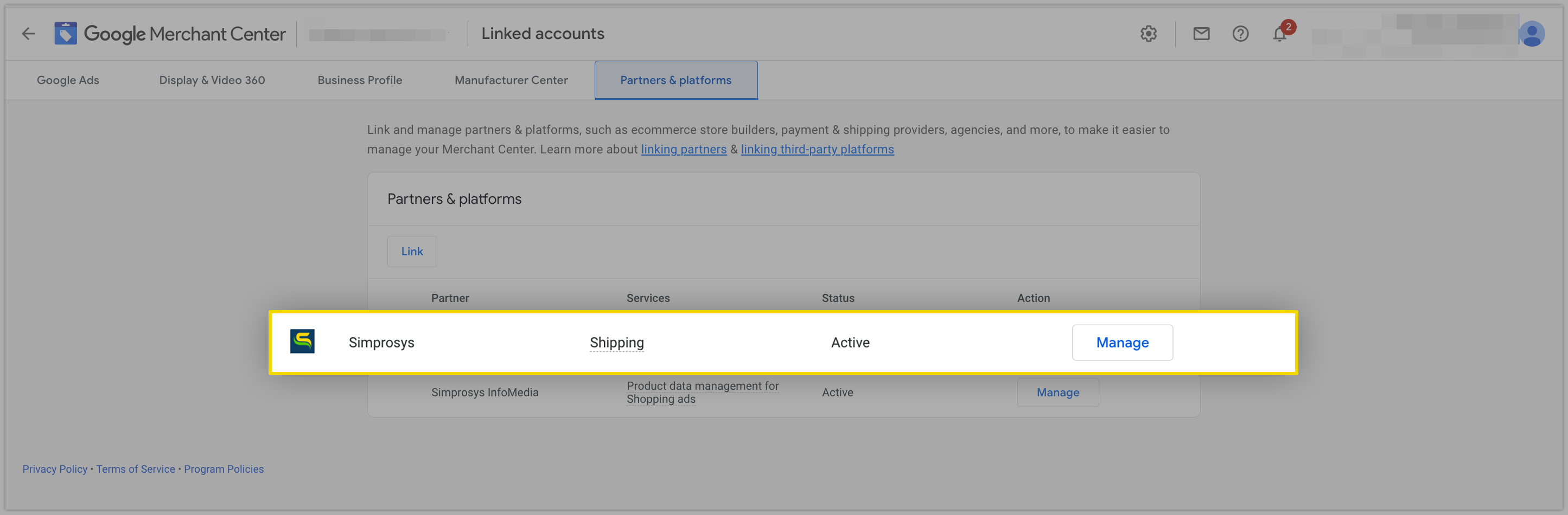
Now, return to the App’s Interface after the Simprosys account has been linked from the Platforms section in Google Merchant Center. When you refresh the same page, the warning message has now vanished, and in its place, a new option appears, "Do you wish to sync Past 180 Days Orders?" with a slider button.
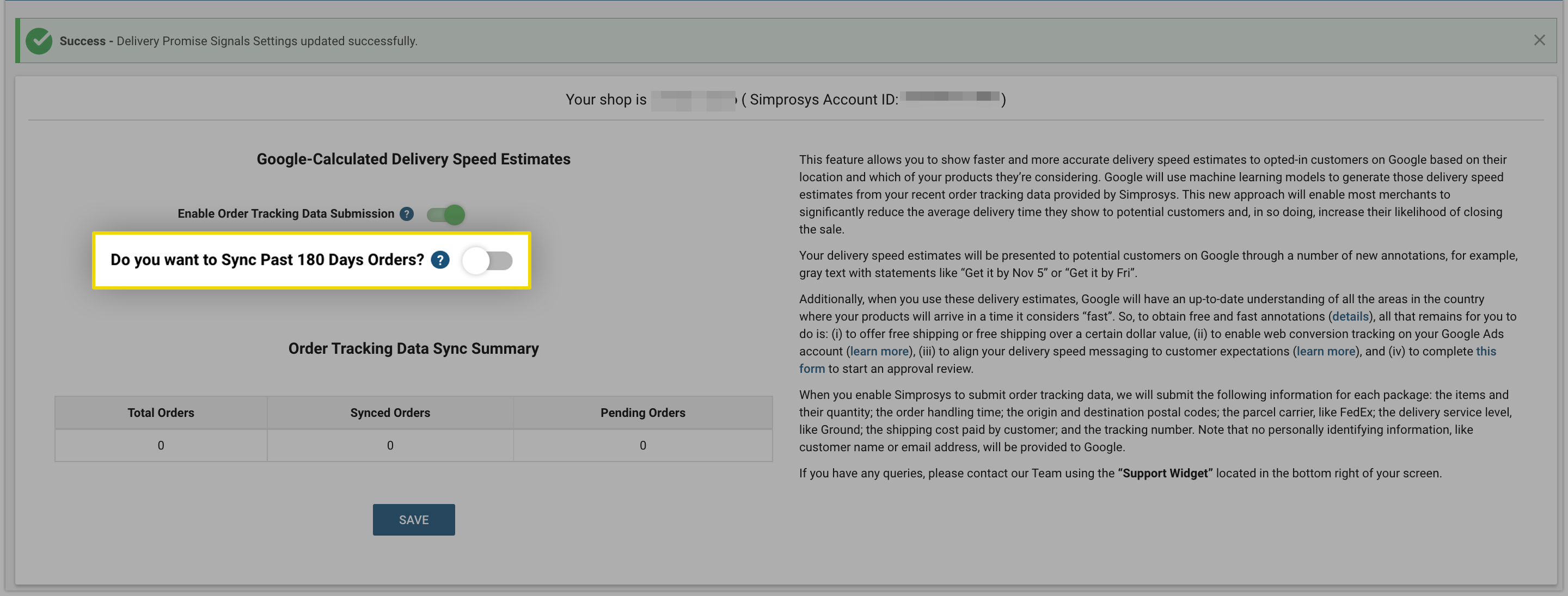
You can turn on this slider button and then click the Save button. As a result, we can offer Google our order tracking data from the last 180 days, which will aid Google in computing delivery speed estimates for our store.
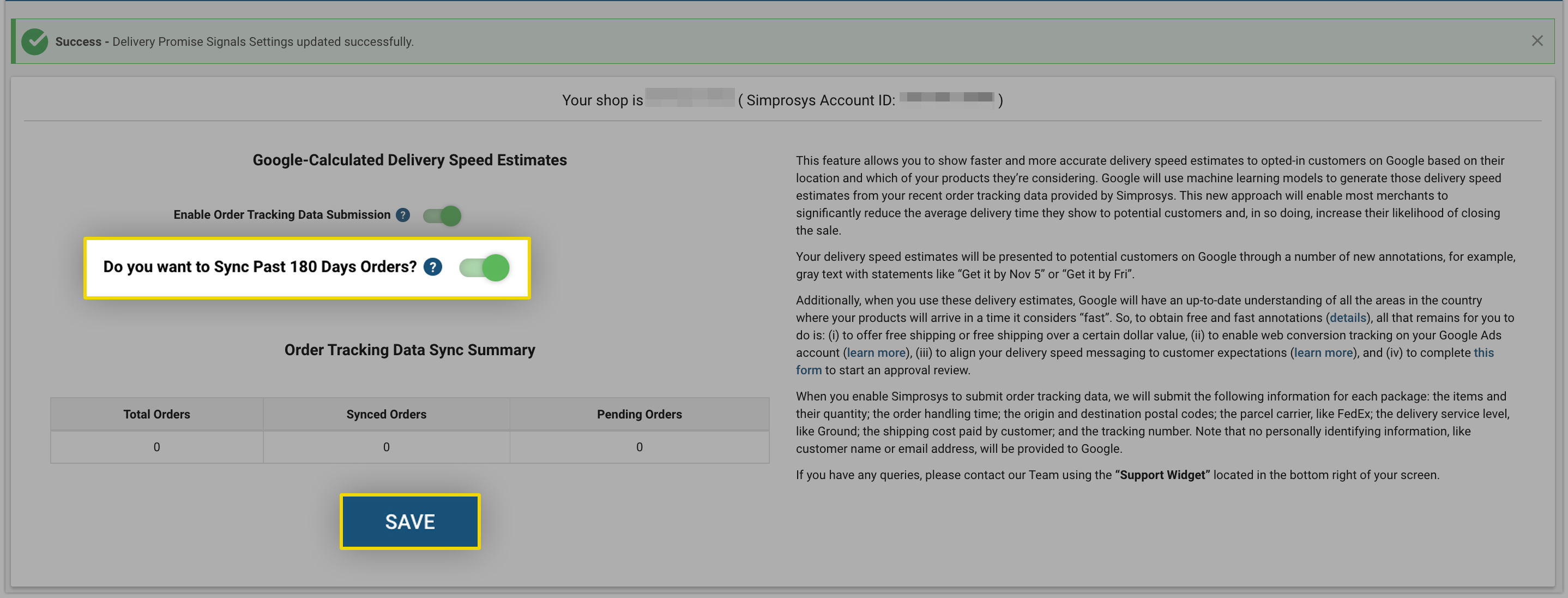
Chapter 5 - Creating a Simprosys-linked shipping service
If you determined that you have not yet configured to show delivery speeds to customers, we suggest that you set up a Simprosys-linked shipping service. To do that, follow the below steps:
Log in to Merchant Center > Use the gear icon in the middle-top of the screen to visit the “Shipping & returns” page.
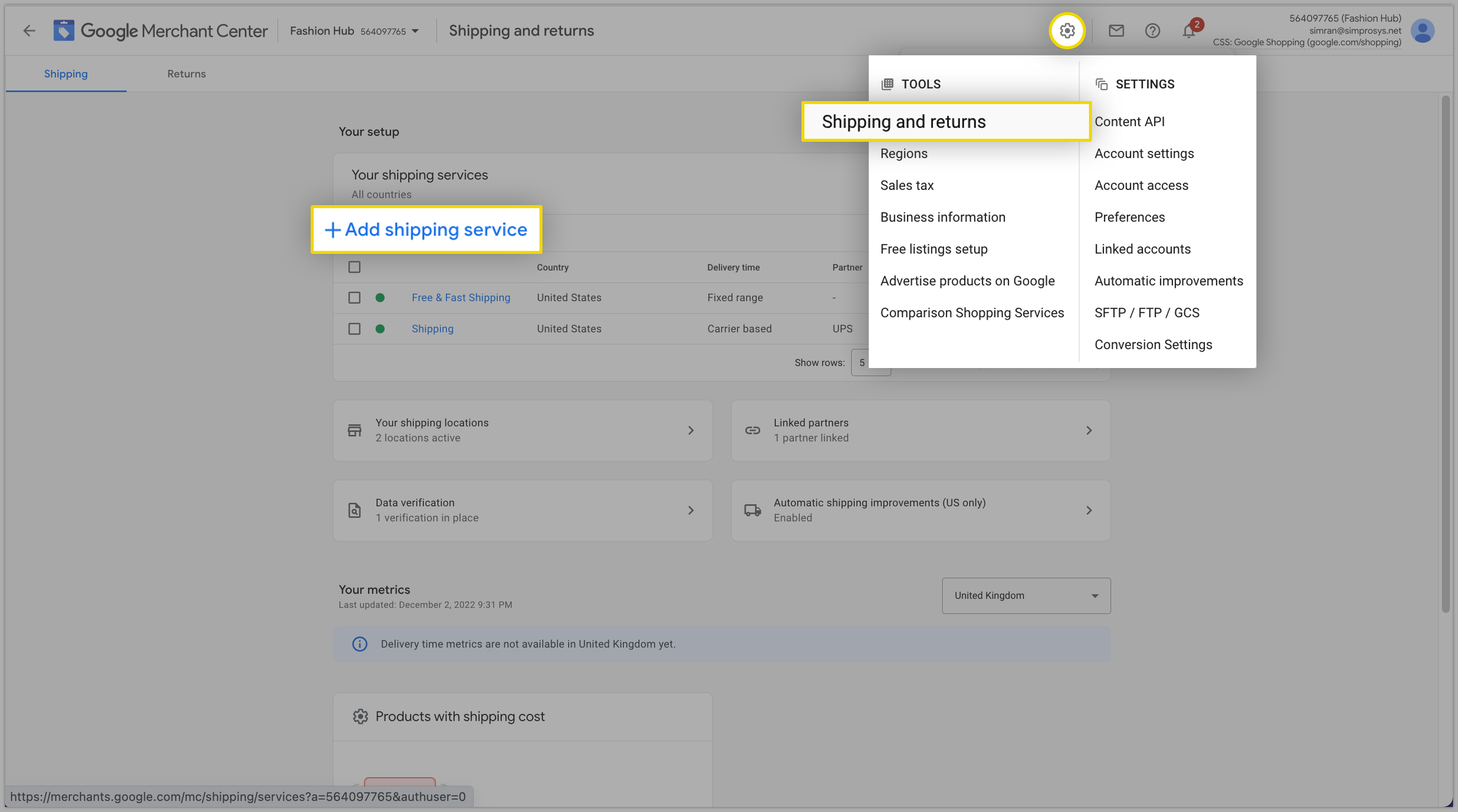
Click the “Add shipping service” button> In the “Service coverage” section > Enter a name for your shipping service like “Simprosys Shipping” > Select only the United States as the country > Select USD as the currency > Click “Next”
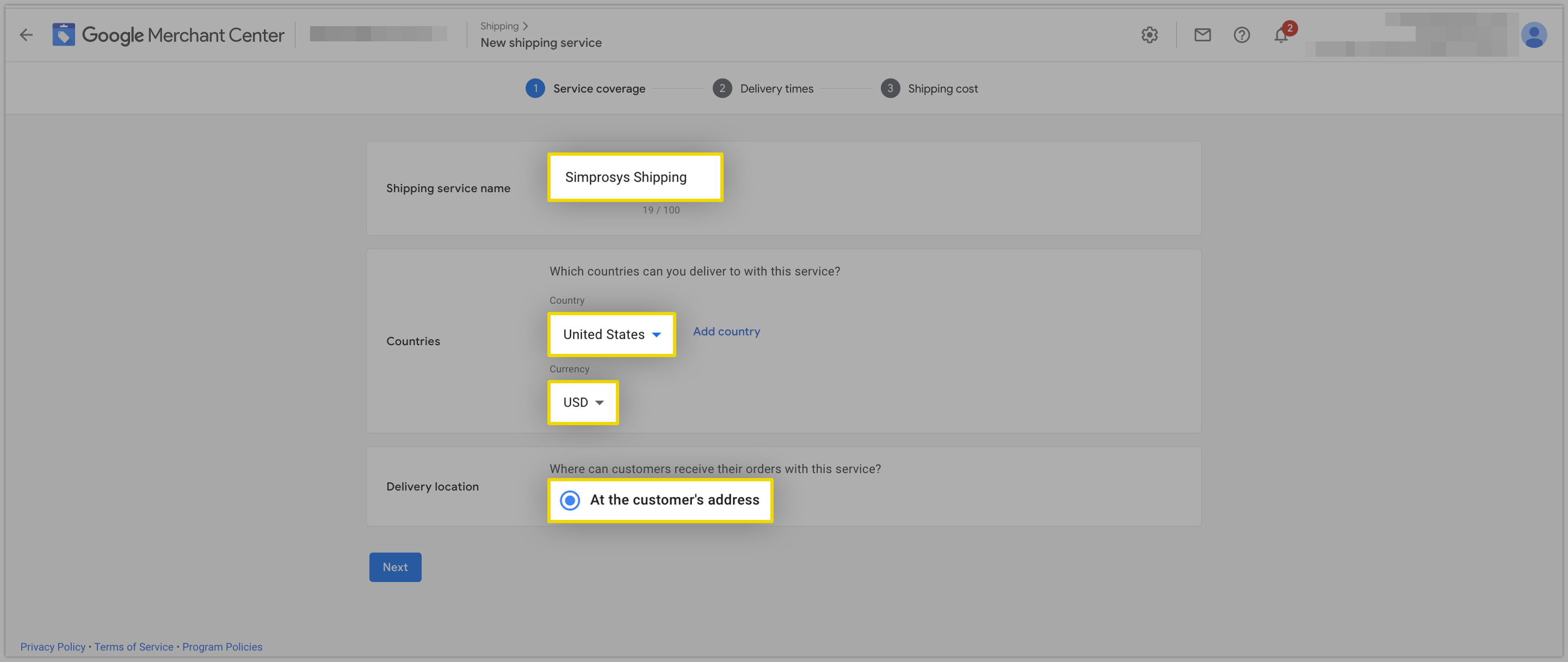
In the “Delivery times” section > Select “Show custom delivery times based on your carrier or partner” > Select “Your shipping data from partners” > Select Simprosys > Click on “Link your Simprosys Account” > Enter your Simprosys account ID > Click “Link your account”
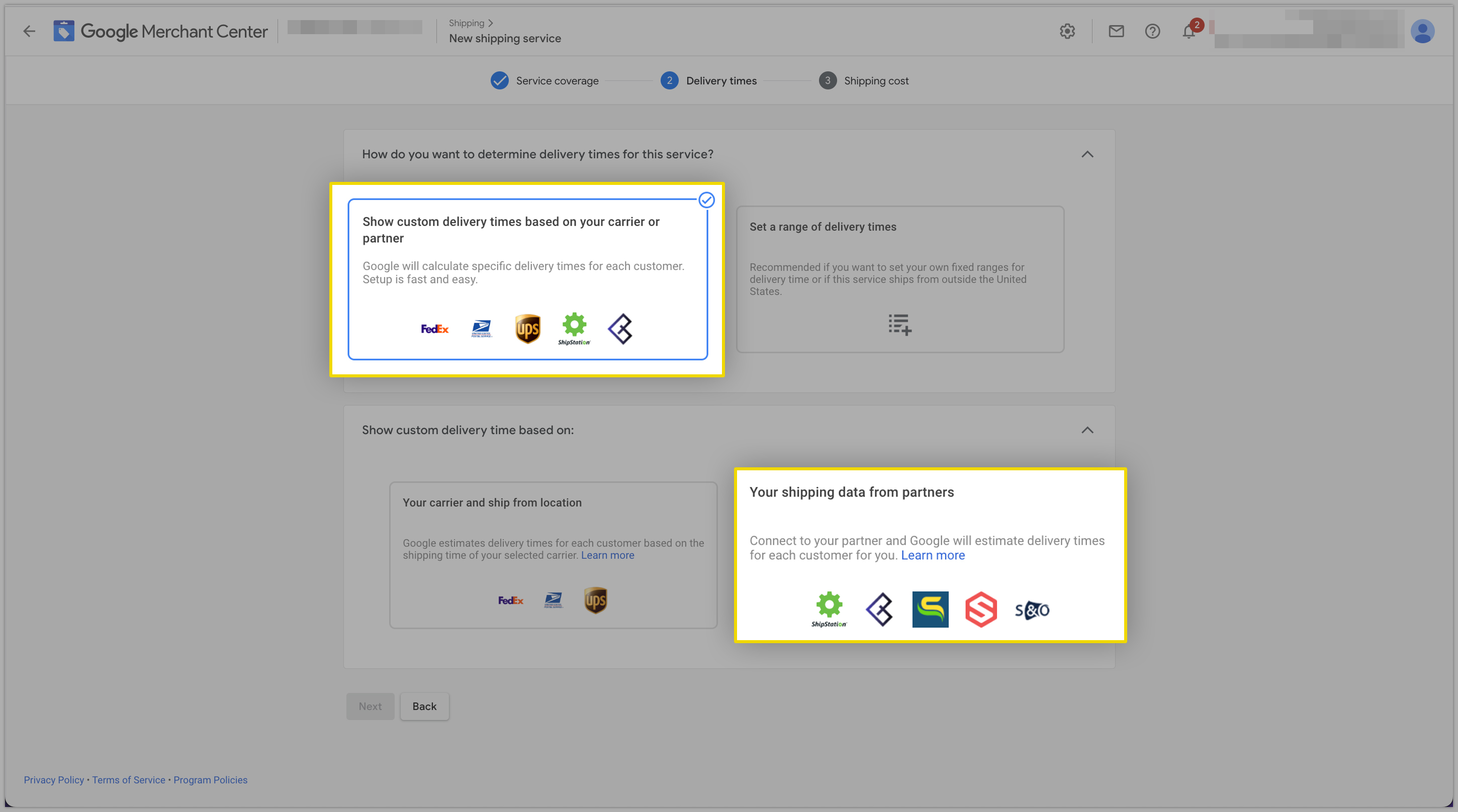
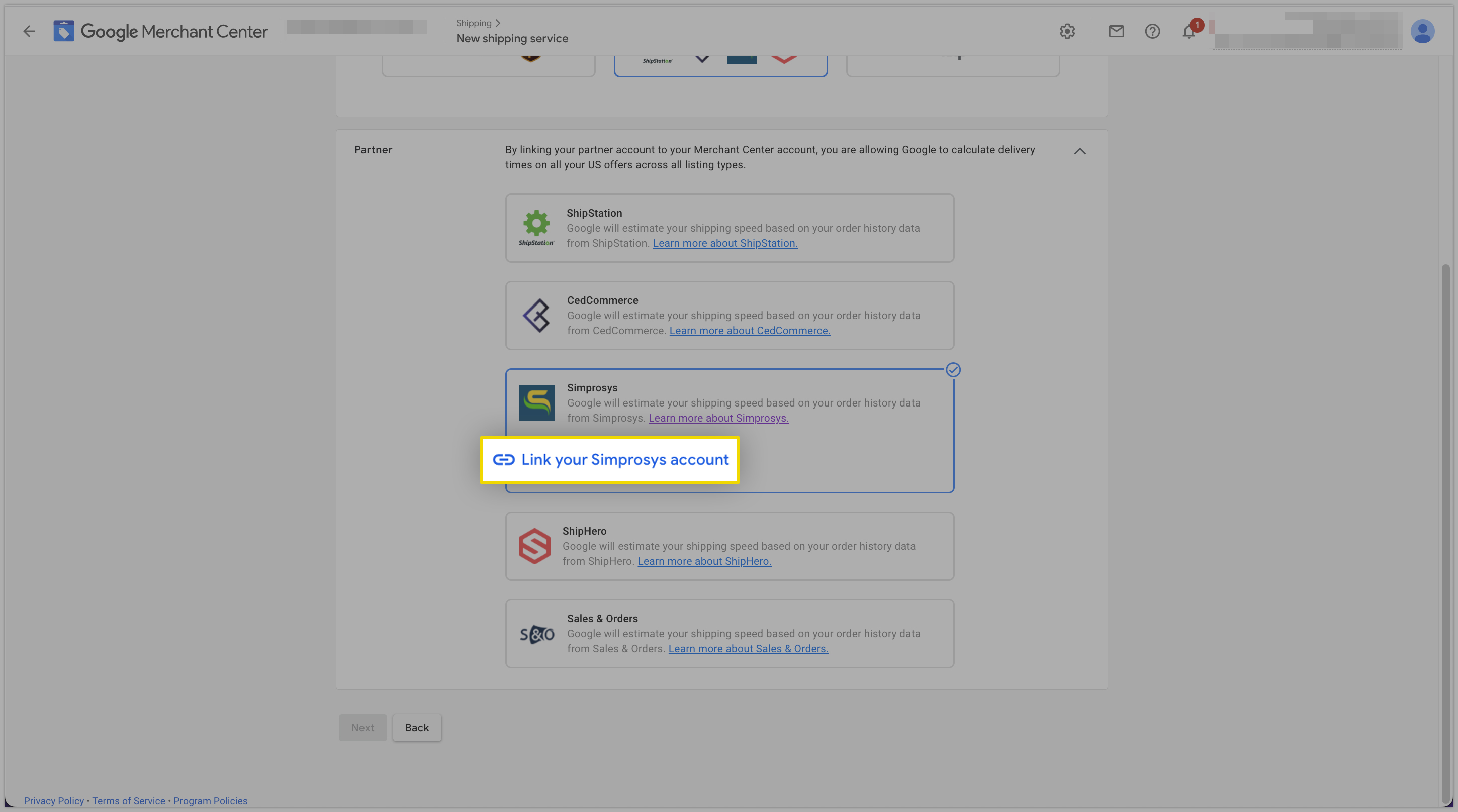
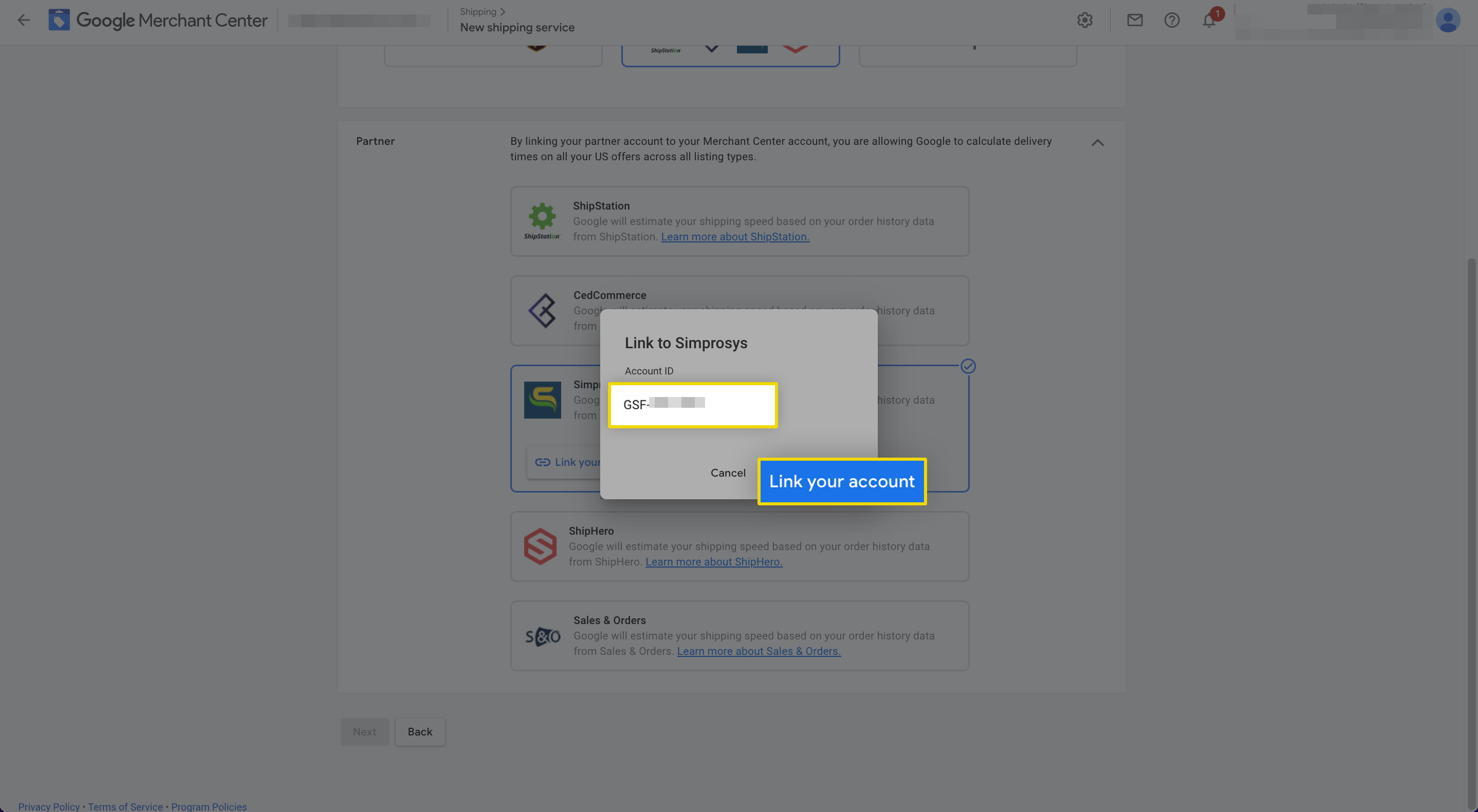
Once you have linked your account, you can see that Google is suggesting 2 to 5 days as a default delivery speed. Google will use this speed until it has sufficient data to make delivery estimates for us.
So, we’re going to modify the default to 3 to 6 days to reflect our free shipping offering’s stated speed then click on “Next”.
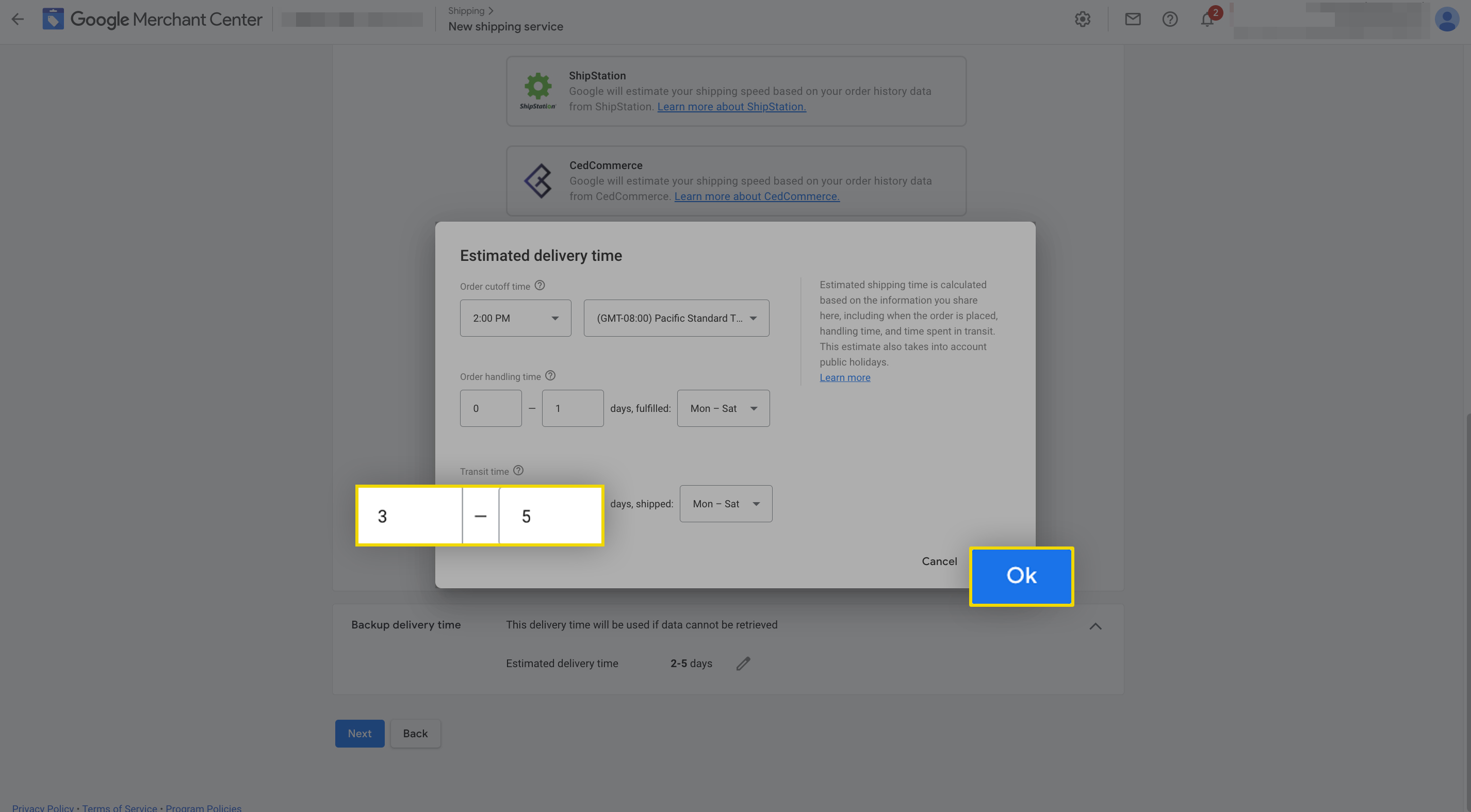
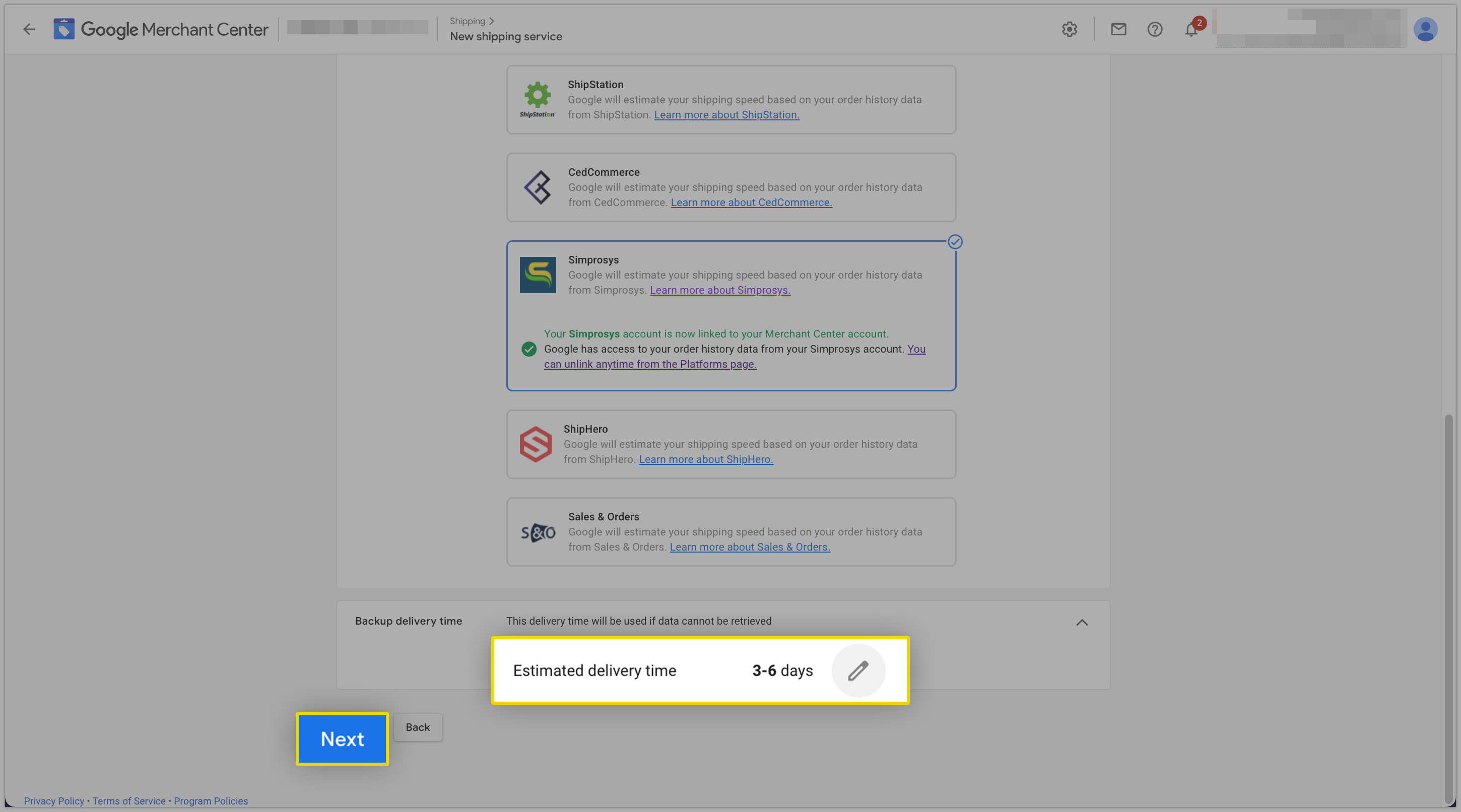
In the “Shipping cost” section > You need to choose how you’d like to charge customers for shipping. Let’s choose “free shipping” for this example > Click “Save”
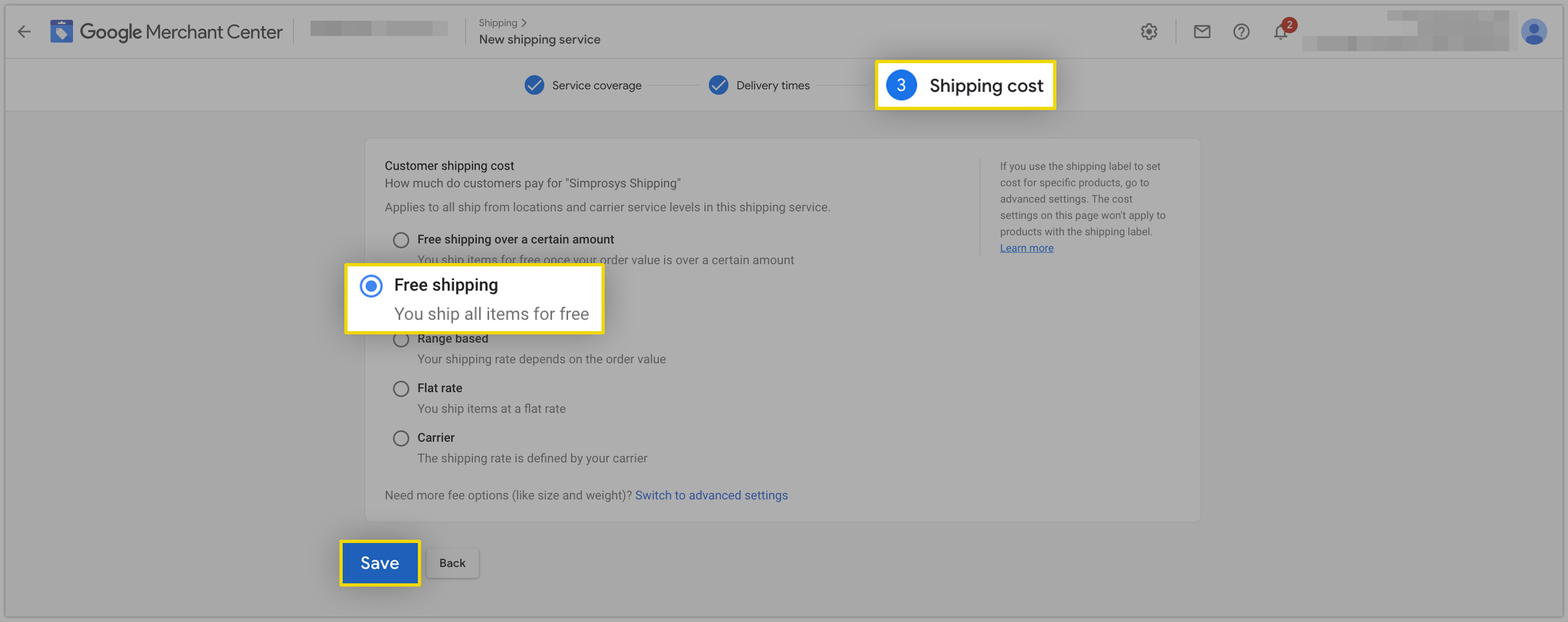
If you have any questions, please email Simprosys support at support@simprosys.com
Simprosys Google Shopping Feed
Processes

Legal Pages

