Google Shopping by Simprosys
Installation Processes

Processes of Google Shopping by Simprosys for Wix

What are Shipping Labels and how to assign them in Google Shopping by Simprosys App for Wix?
Sep 29, 2025
In this document, we will help you fully understand what shipping labels are and how you can assign them in our app "Google Shopping by Simprosys”.
Shipping labels help a lot to set up the shipping setting for specific products when the shipping charges are not consistently based on the product price or if you are not using the carrier-calculated shipping strategy.
Assigning Shipping labels helps you to define a specific group of products with some specific shipping charge.
Let’s understand the process with the help of an example:
You can assign shipping labels based on different filtering options provided in our app. Here considering Wix product categories, where you would like to charge different shipping based on the product categories.
You can assign one shipping label for one product category and other shipping labels to other categories or products.
For instance, you are selling products for more than one product category. You can achieve this very easily from our app.
The steps are listed below:
1. Filter products with a Wix product category
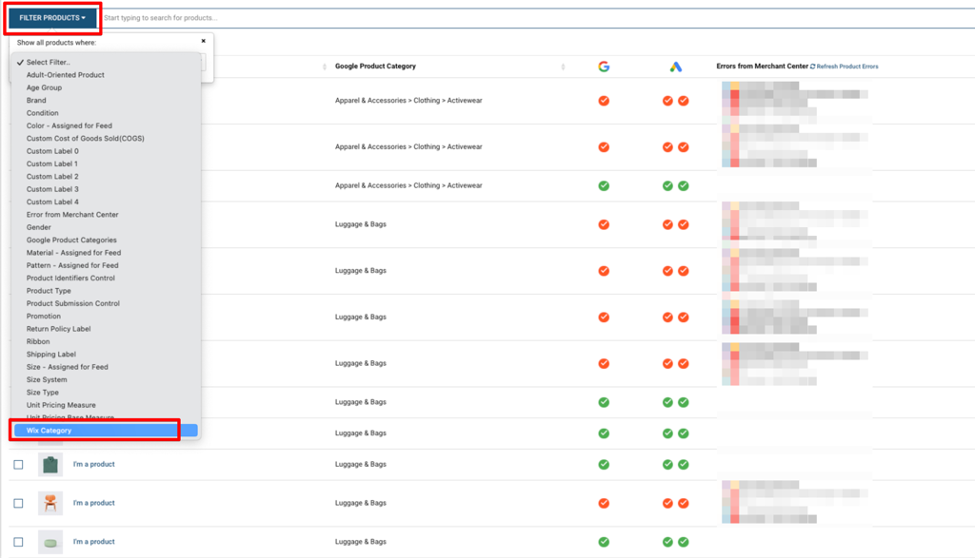
2. Here we filtered products with product categories as “Accessories”.

3. We can further add more filters. Here, we are filtering products with titles containing “shirt”.
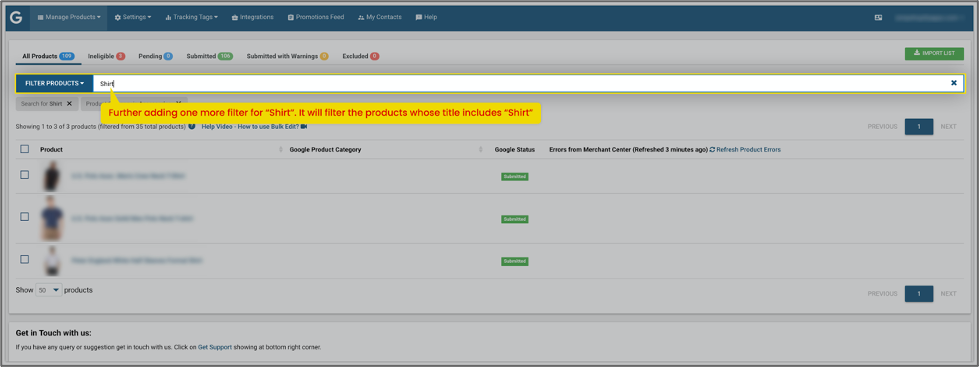
4. Once you get the desired product list then follow the steps as Select products > Do Edits in Bulk > Assign Shipping Label
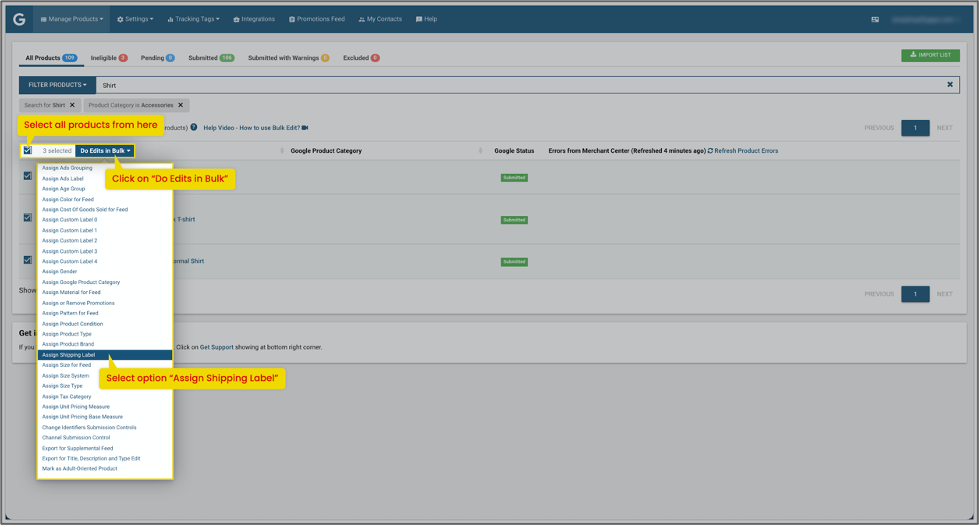
5. Add the Shipping Label name whatever you would like to assign as per your convenience and click on “Apply in Bulk”
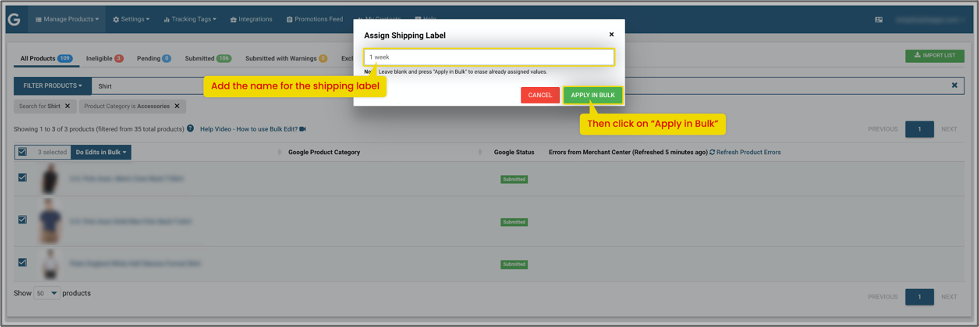
You can assign multiple shipping labels for different products, same as above. A few examples are shown in the below images:
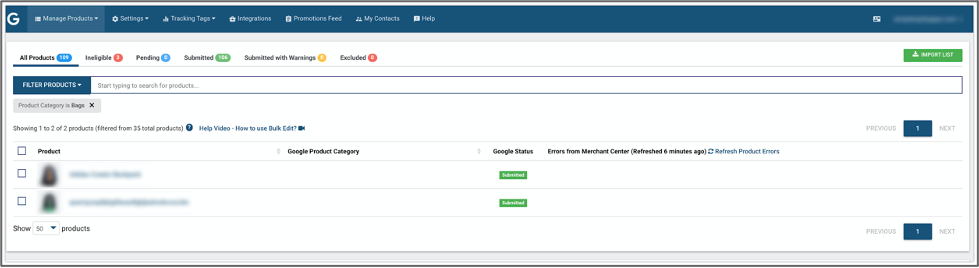
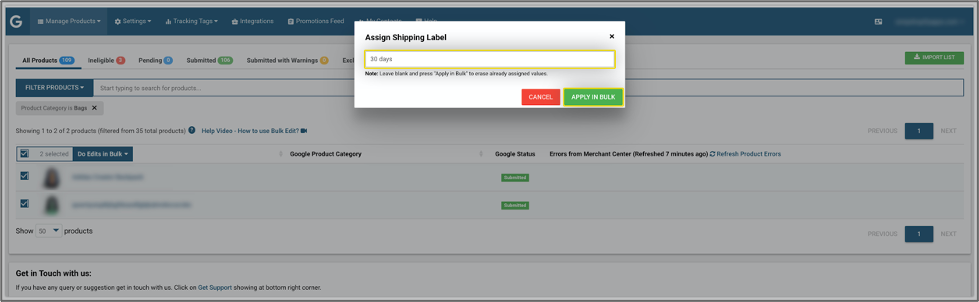
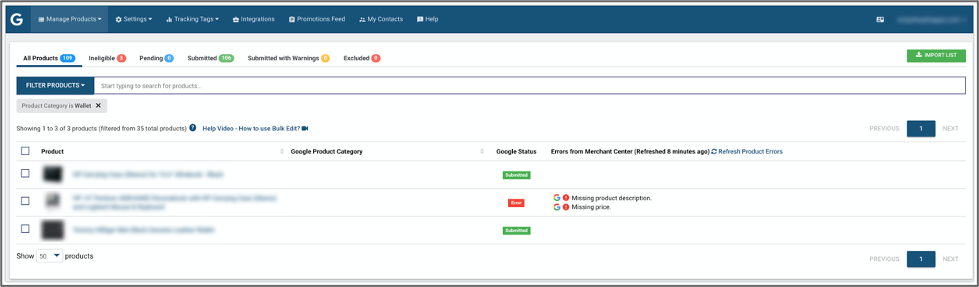
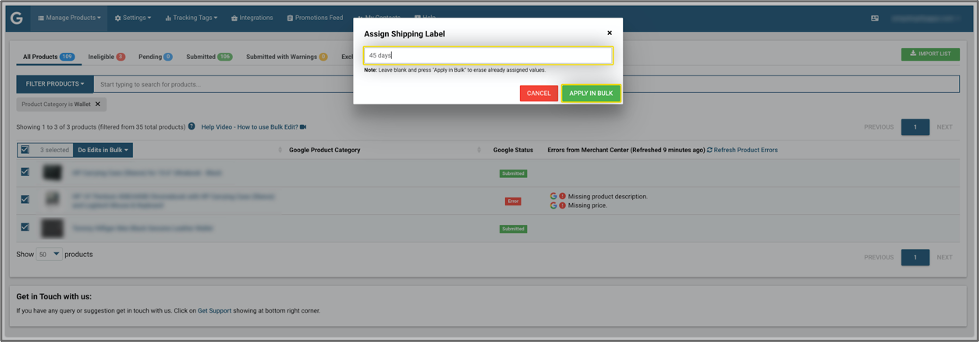
As soon as you add the shipping labels, you will be able to see the details on the product details page as below.
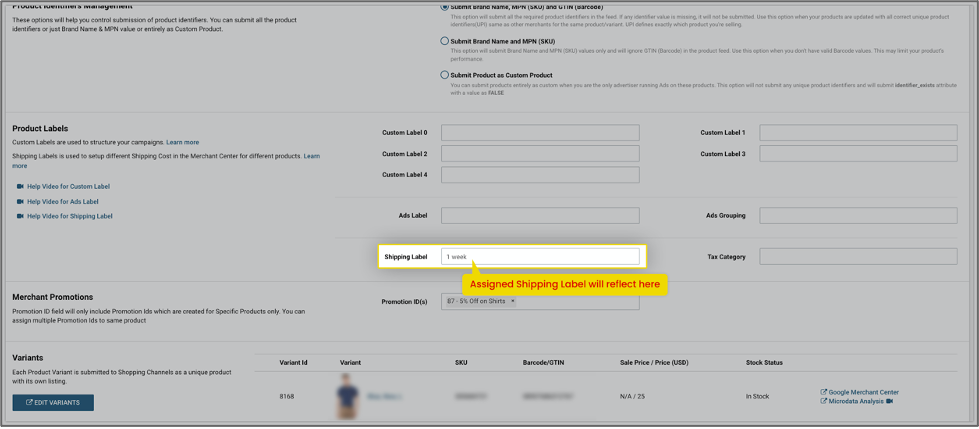
Once you have assigned the shipping label, wait for 30 minutes to get that updated in Google Merchant Center so that you can use them.
After 30 minutes, you will be able to see the assigned shipping labels in Google Merchant Center in the “Shipping and Returns” section, while creating a shipping setting.
You can locate the option with “Switch to advanced settings” > click on “+” icon > filter products by the shipping label
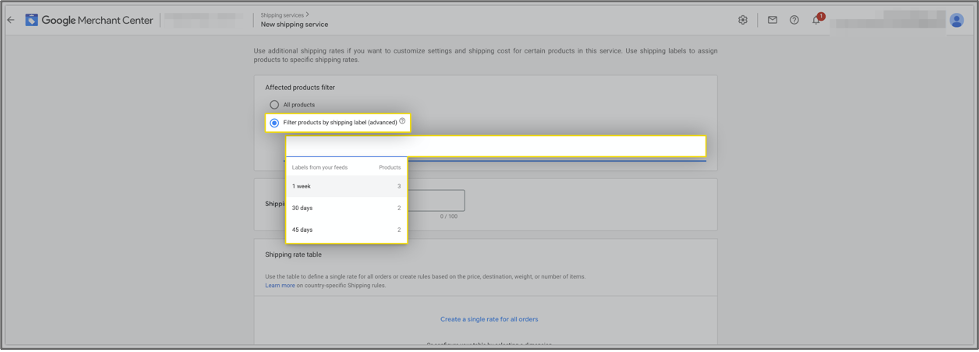
To explore this feature further, check out the webpage here: https://simprosys.com/google-shopping-by-simprosys-wix
We hope this will be helpful. If you have any kind of query on any of these options you can write to us at support@simprosys.com and we will definitely help you.
Google Shopping by Simprosys
Installation Processes

Processes of Google Shopping by Simprosys for Wix

