Google Shopping by Simprosys
Installation Processes

Processes of Google Shopping by Simprosys for Wix

Steps to Submit Additional Images - Wix
Sep 29, 2025
In this doc, we’ll be explaining step by step on how to submit additional images for your products having variants and products having no variants with the help of our app.
To submit Additional Images for your products in the Feed, you’ll need to have the option “Submit Additional Images” selected as guided in the below image.
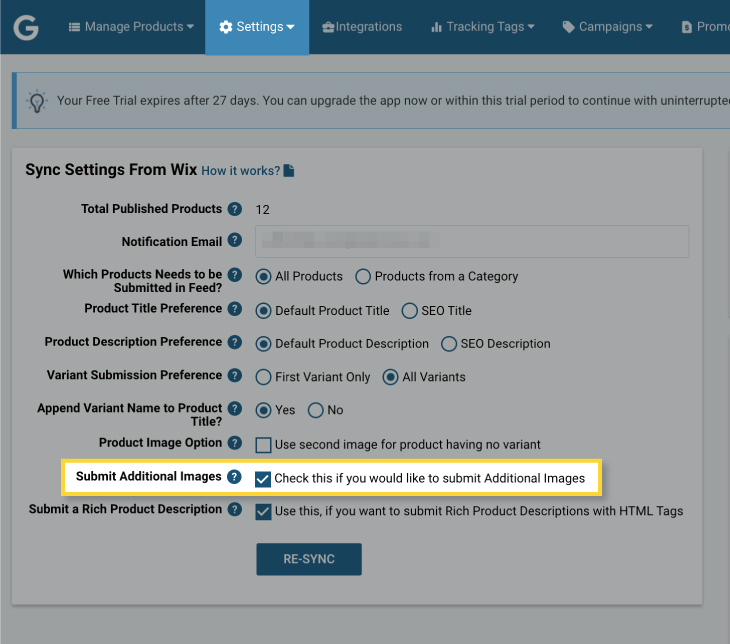
Our app will submit up to 10 additional images other than the image submitted as a primary product image. Also, our app submits the primary image as an image link attribute in the feed.
Moving further, we are going to understand how exactly additional images will be submitted.
A) Manually
1. Products with No Variants
2. Products with Multiple Variants
3. First Variant Only
B) Automatically from the Store
1. Products with No Variants: In this case, if you have the option “Submit Additional Images” selected, then it will submit 2nd to 11th images for the product as additional images automatically.
If you have selected the option “Use Second Image for the Product having no Variant” under the settings page then, our app will submit the 2nd image as the main image, and the original primary image assigned will be sent as an additional image along with the rest of images starting from 3rd position until the total number of additional images is 10 in the feed to Google Merchant Center.
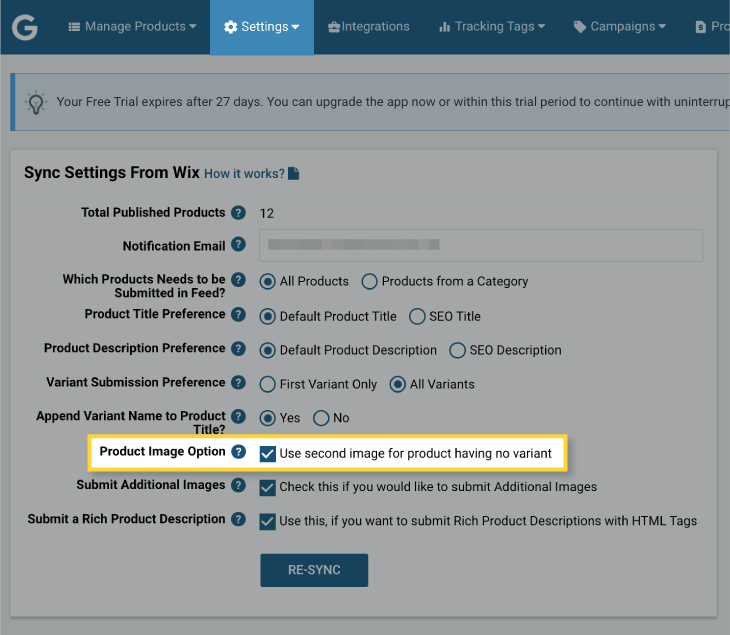
2. Products with Multiple Variants: Our app submits the variant-assigned image as the product image for the respective variant in the feed.
And if no image is assigned to any particular variant then the Featured Image (1st image) will be submitted as a Product image in the Feed.
If you wish to submit an Image as an Additional Image for any particular variant, you just have to assign the SKU of that Variant in the ALT text for that particular image on your Wix store.
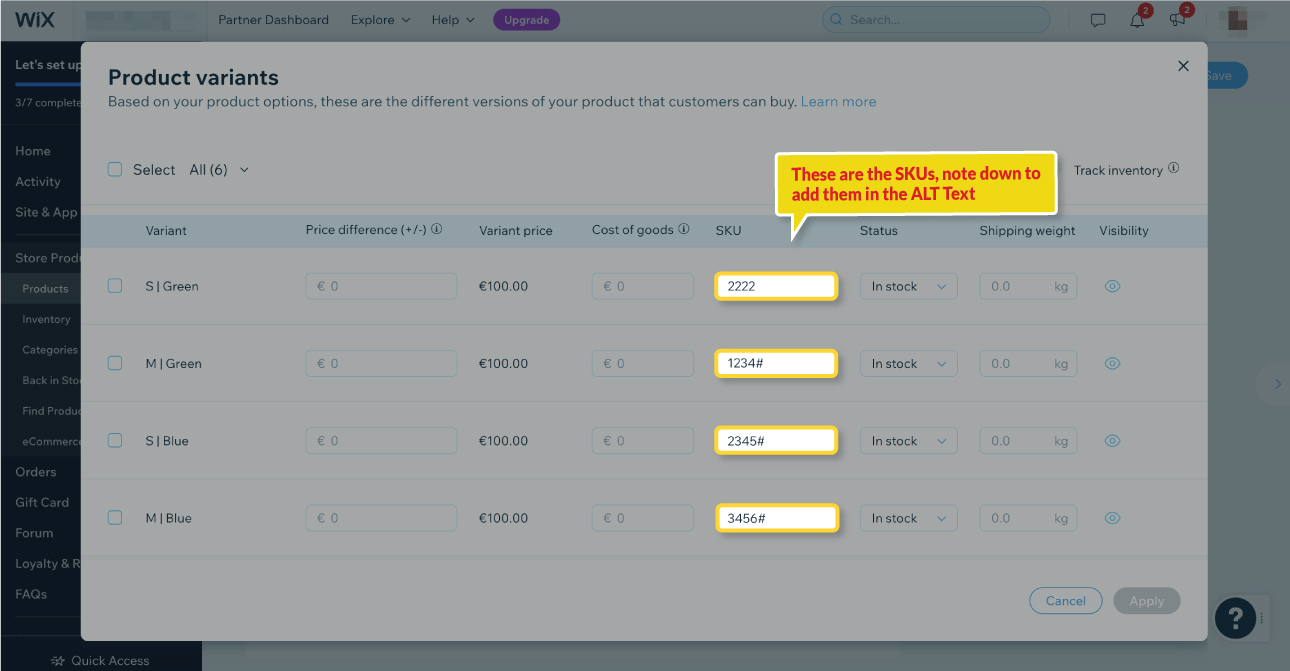
In case you want to submit a particular image for multiple variants, then you’ll have to add the SKU’s of all those variants in the Image ALT Text with a comma-separated value.
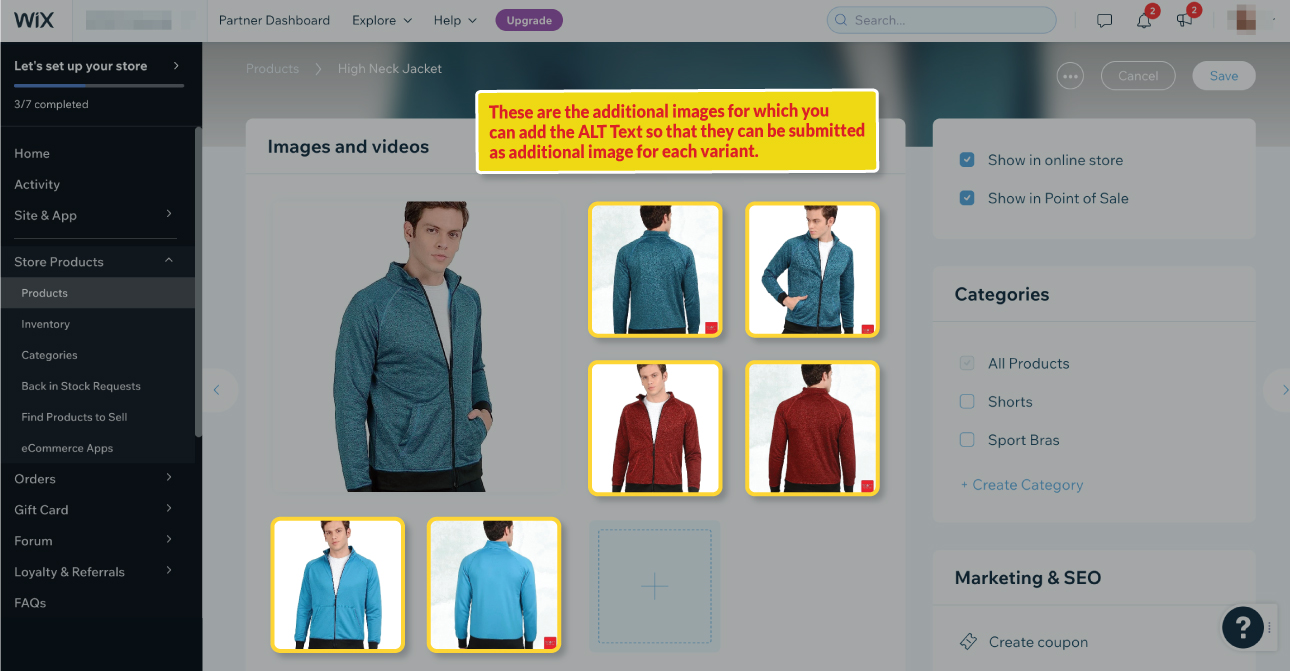
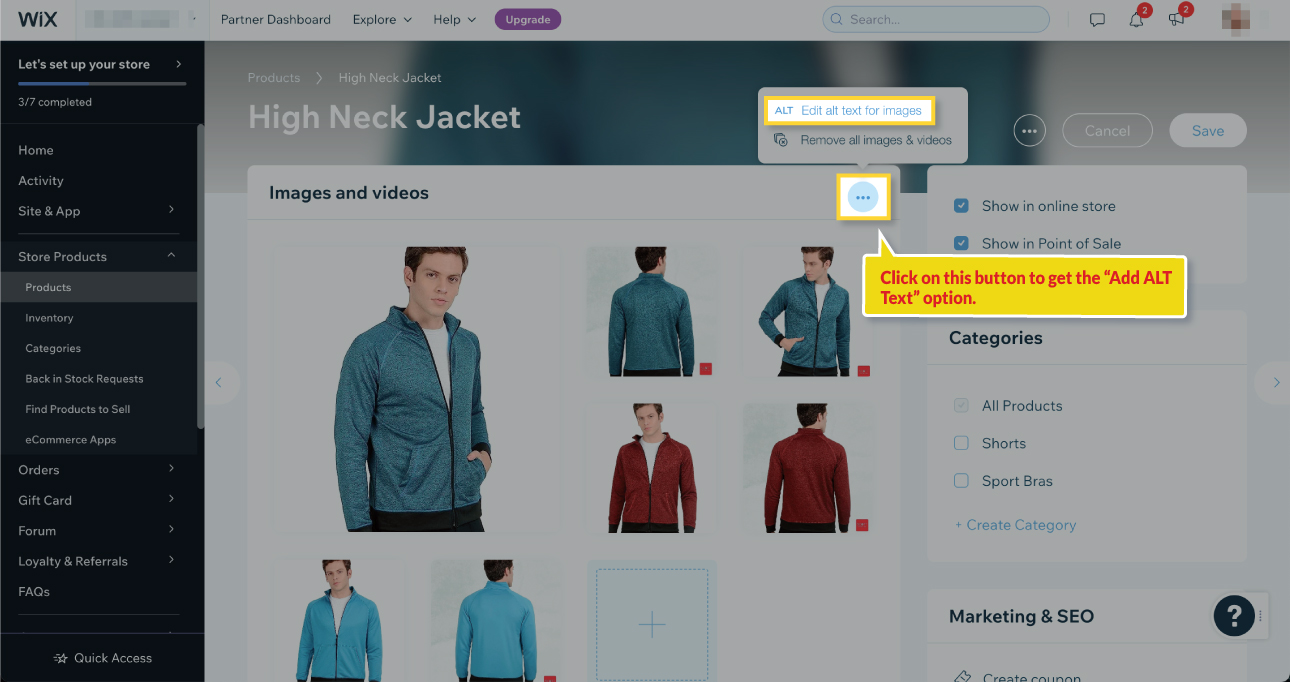
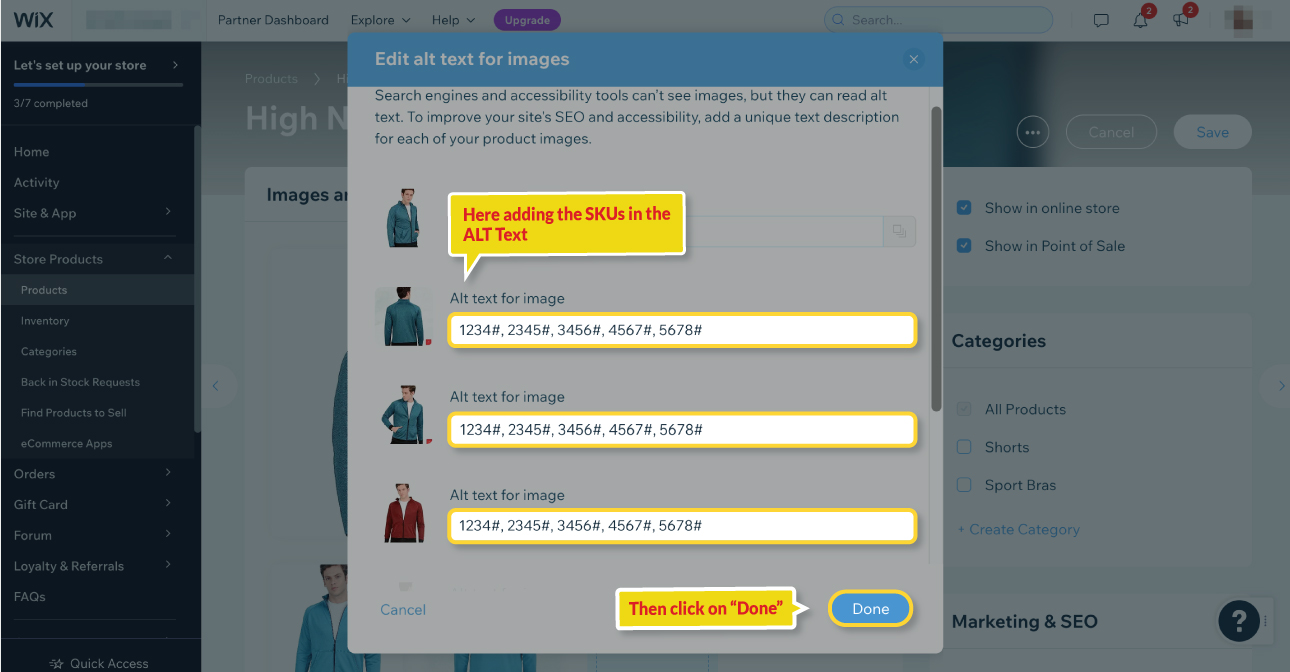 Once you add the SKUs in the image ALT TEXT, the image will be submitted as an additional image of Variants in Google Merchant Center.
Once you add the SKUs in the image ALT TEXT, the image will be submitted as an additional image of Variants in Google Merchant Center.
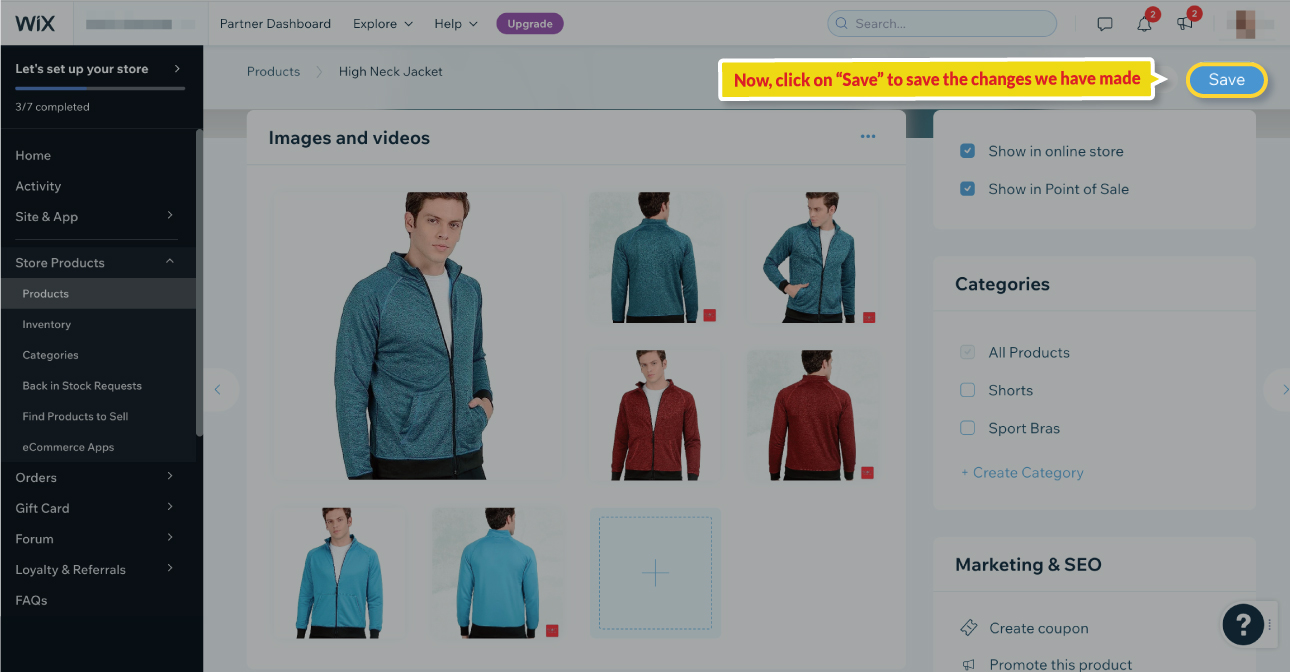
3. First Variant Only: If you are only submitting the first variant for all your products and wish to submit additional images then you’ll have to follow the same process of adding the SKU value of the variant that is being submitted from our app in ALT Text to your images as explained above.
Adding Image ALT Text is troublesome?
We understand that adding Image ALT Text can be a lot more time-consuming. So there is another option that you can use to submit the additional images without having to do “Image ALT Text”. This feature works for both Products having multiple variants and First Variant Only.
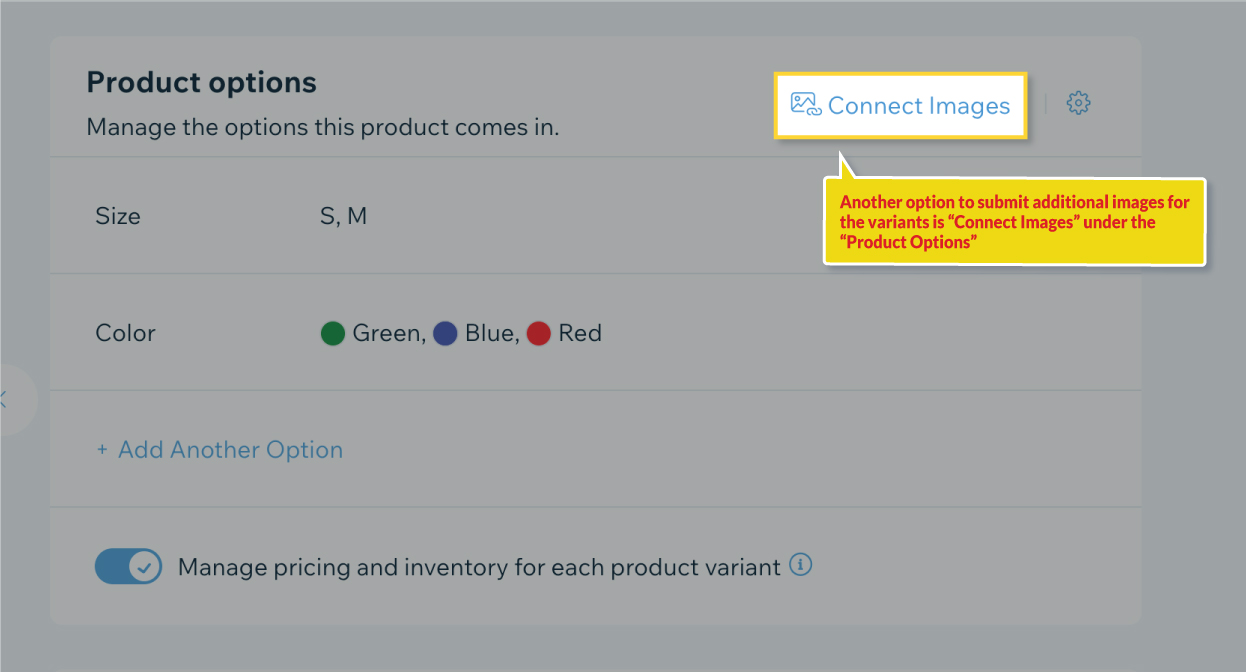
Just need to add the images for the variants on your store itself and our app will fetch them and submit as additional images to Google Merchant Center.
In this case, the first variant assigned image will be submitted as the Main image and the rest as additional images
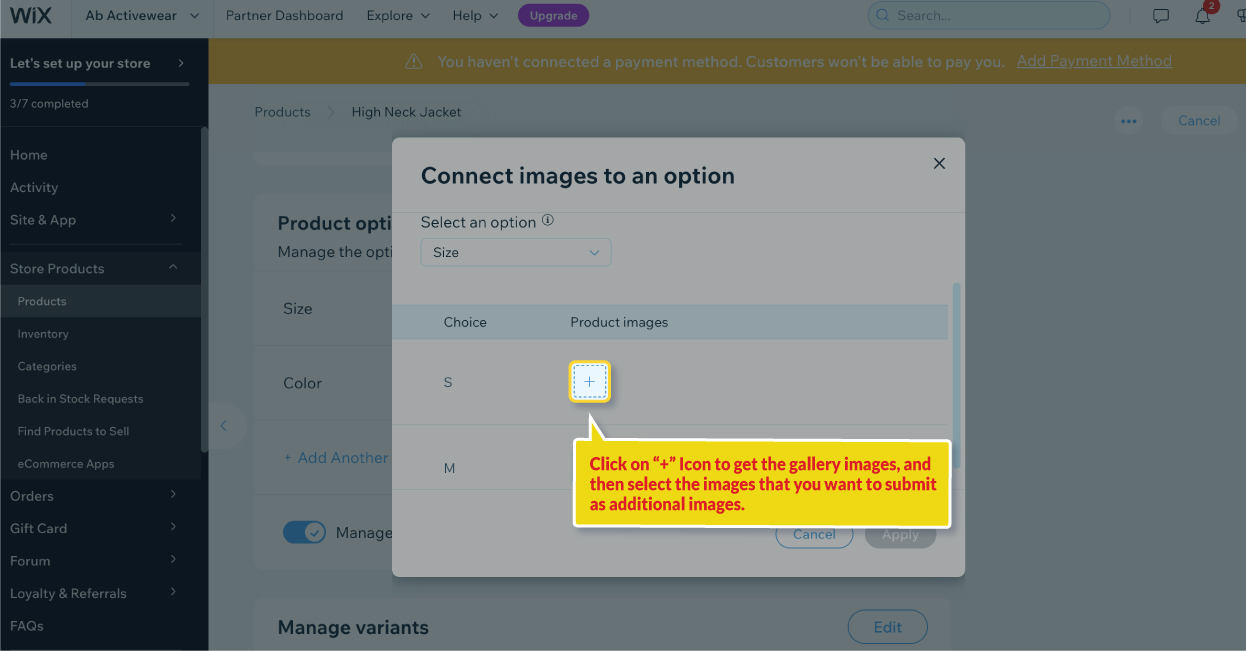
If you have selected the “First Variant” option from our app in “Sync Settings from Wix” then the main product image will be submitted as the variant image. Further, up to 10 images assigned from product gallery images will be submitted as additional images for the variants.
To explore this feature further, check out the webpage here: https://simprosys.com/google-shopping-by-simprosys-wix
We hope this will be helpful. If you have any kind of query on any of these options you can write to us at support@simprosys.com and we will definitely help you.
Google Shopping by Simprosys
Installation Processes

Processes of Google Shopping by Simprosys for Wix

