Google Shopping by Simprosys
Installation Processes

Processes of Google Shopping by Simprosys for Wix

How to Choose Different Options in Sync Settings from Wix?
Sep 29, 2025
We have prepared this help doc to help you better understand the options available under the Sync Settings page of our app, so you can choose the options wisely.
Let’s understand each option:
1. Total Published Products: The number of products published on your online store is displayed here excluding the variants count.
Based on the number of Total Published Products on your Wix store, the charge for your subscription is calculated. As of now, the charges in our app are free.
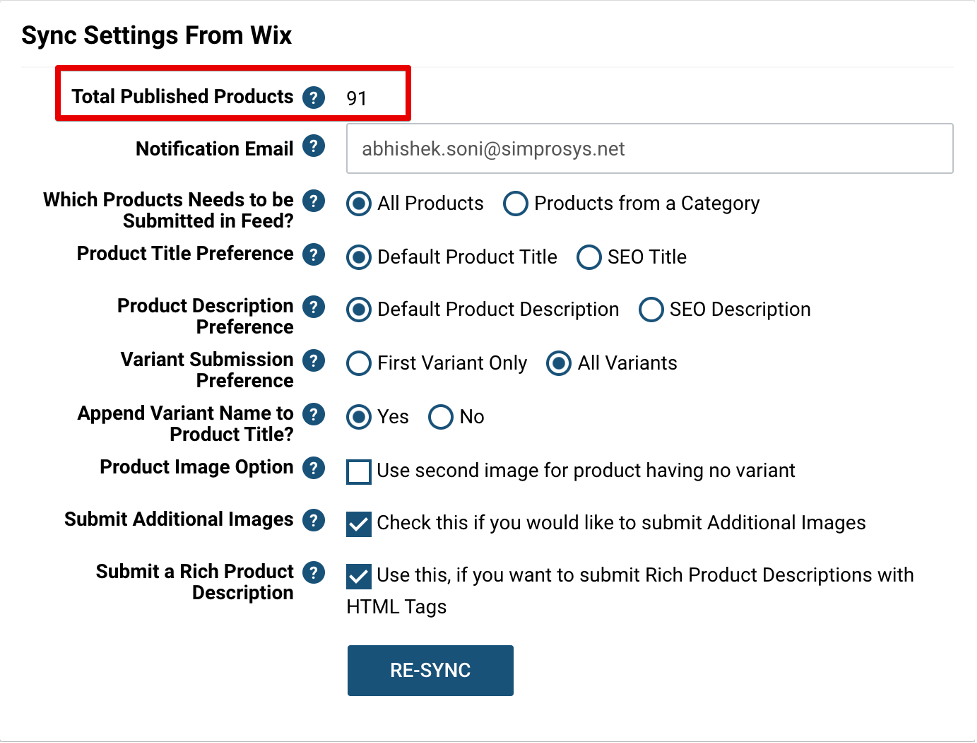 For example; Here you can see, the total number of published products is 91.
For example; Here you can see, the total number of published products is 91.
2. Which Products Need to be Submitted in Feed?: Here you’ll get two options to select from “All products” or “Products from a Category”.
If you select the “All Products” option, then our app will fetch all the products from your Wix store and submit them.
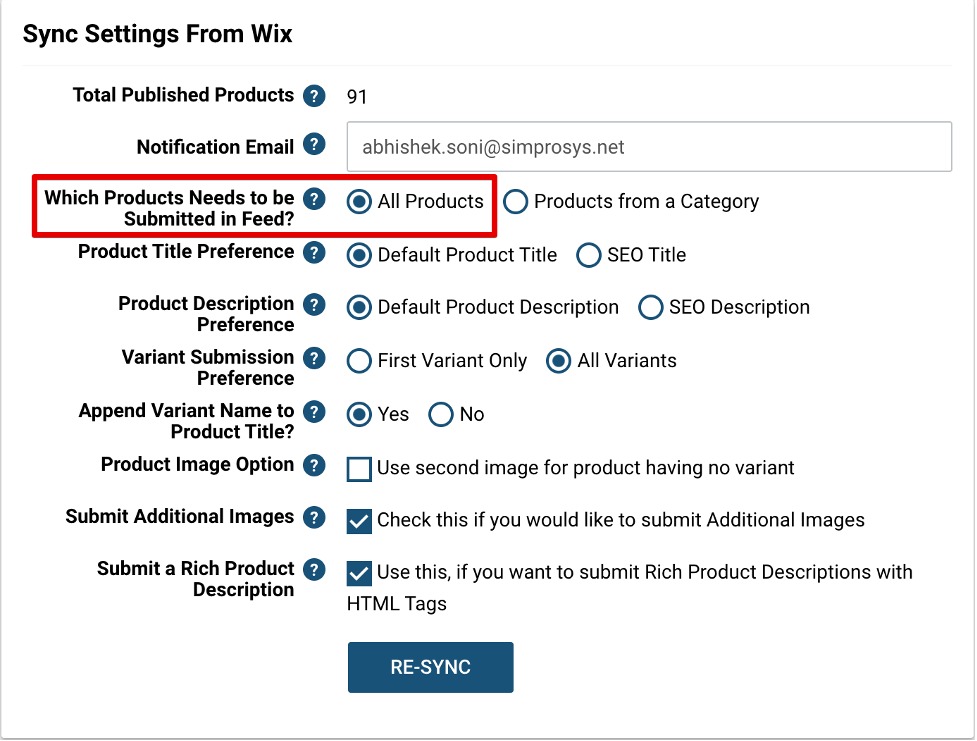 The other option is “Products from a Category”, this will help you submit a particular category or multiple categories from your Wix store. You just have to select the desired categories from the dropdown.
The other option is “Products from a Category”, this will help you submit a particular category or multiple categories from your Wix store. You just have to select the desired categories from the dropdown. 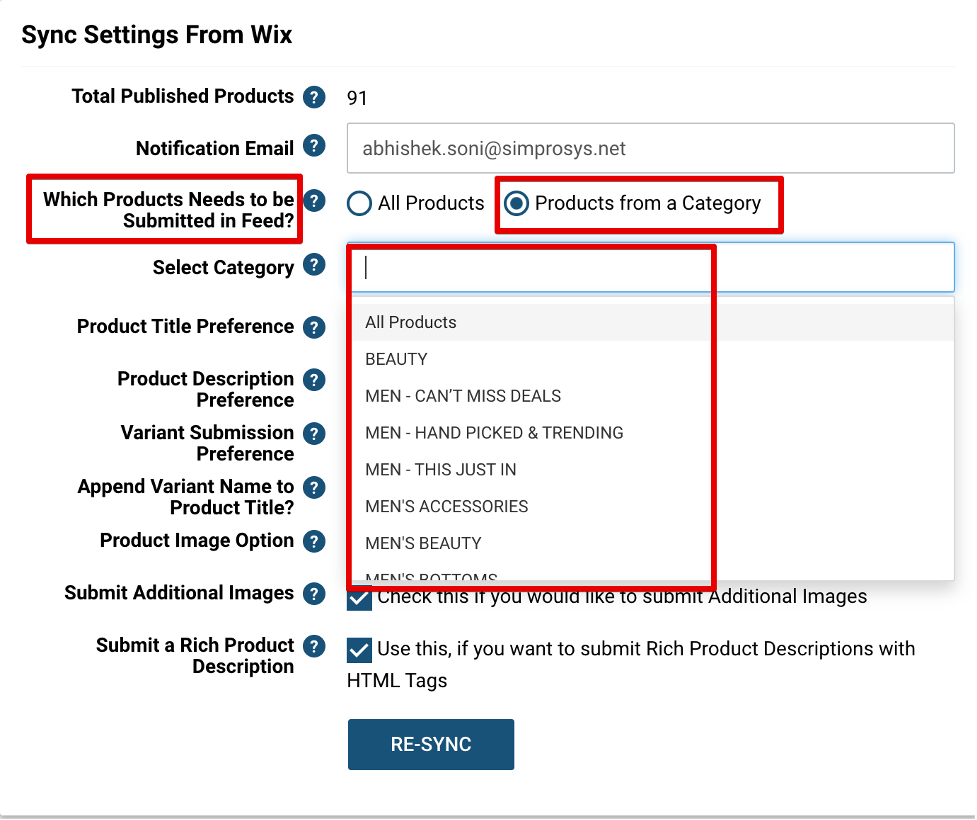 This helps the merchants who are for example interested in marketing only a particular category rather than submitting all the products.
This helps the merchants who are for example interested in marketing only a particular category rather than submitting all the products.
3. Notification Email: This email should be the email of the store owner. The notification email is used to share updates such as product submission, trial period notification, to notify if any new feature is added in our app, error refresh status.
However, if you are not the owner of the store and some other person like the PPC agency or PPC manager and you are managing the store on behalf of the store owner then you can change this email to your email address.
So that whenever there is any update you will be notified on that particular email.
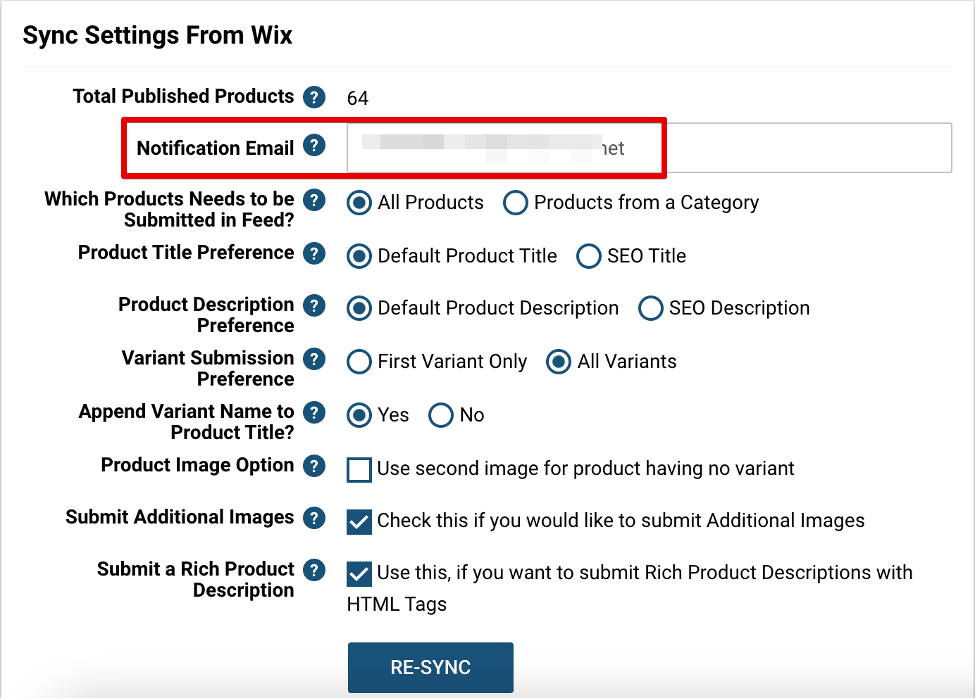 4. Product Title Preference: There are two options for title preference. One option of these two should be selected for the product title.
4. Product Title Preference: There are two options for title preference. One option of these two should be selected for the product title.
If you select the option “Default Product Title” then the Title will be fetched from the native field provided by Wix.
Whereas, when you select the option “SEO Title” the Title will be fetched from the SEO title field.
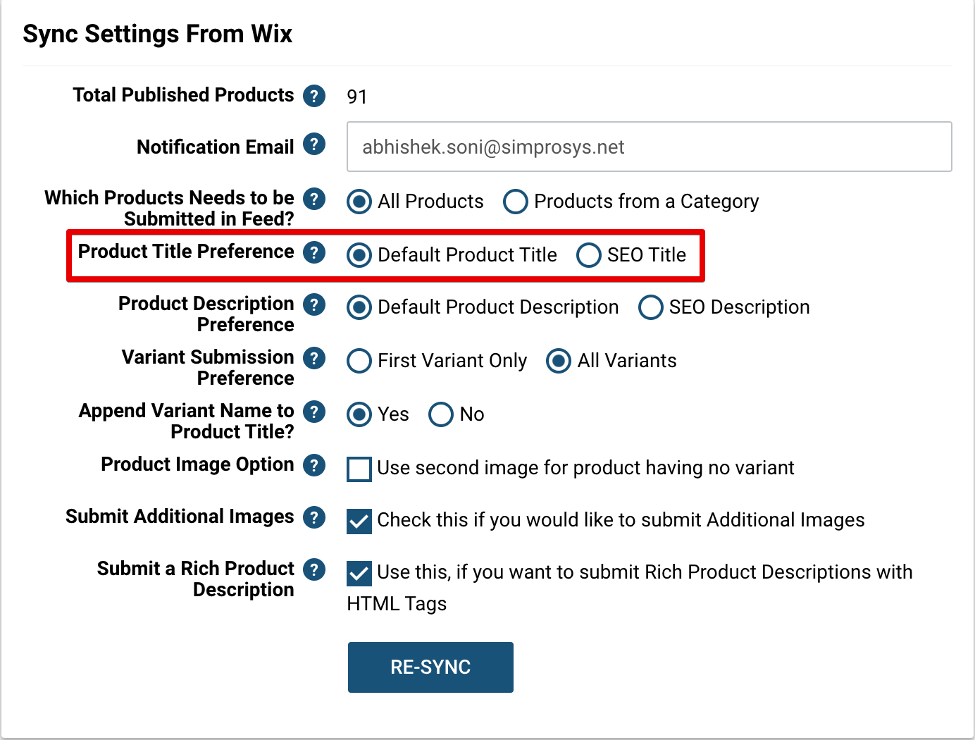 If you have written keyword rich product titles for SEO Listing, you are recommended to use SEO titles for the feed. Please Don't Keyword Stuff.
If you have written keyword rich product titles for SEO Listing, you are recommended to use SEO titles for the feed. Please Don't Keyword Stuff.
5. Product Description Preference: This option works the same as the product title option explained above. In “Default Product Description” you cover a lot of information about the product and when you select this option our app fetches the description added in the native field of your Wix store
If you have written a keyword rich product description then we would recommend you to choose the SEO Description
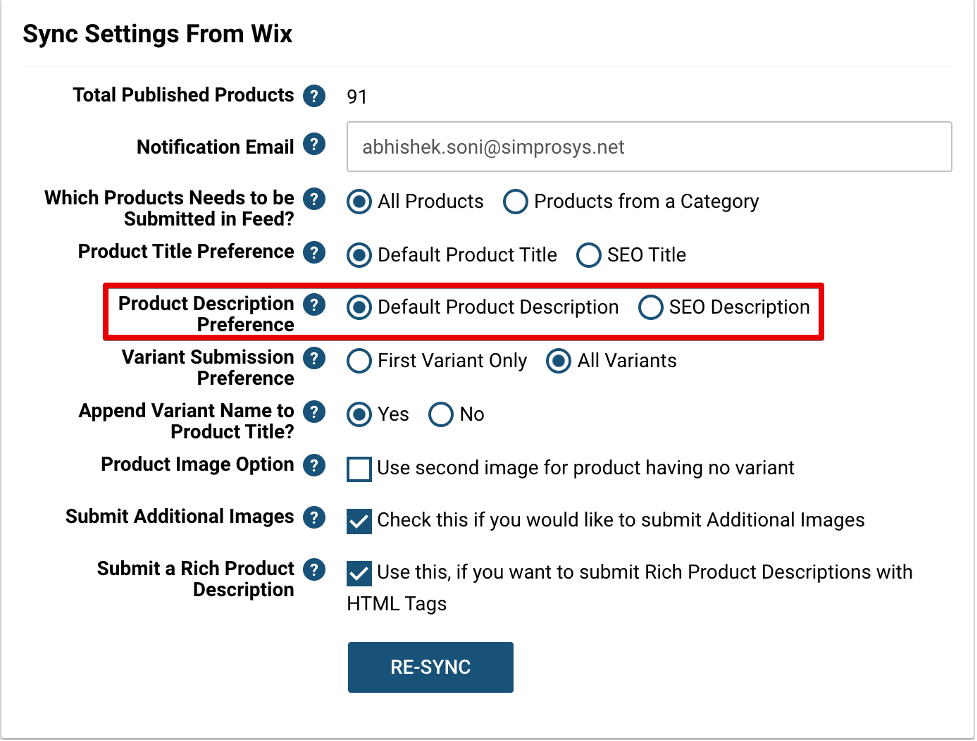
6. Variant Submission Preference: This option allows you to choose whether you should submit a “First Variant only” or “All Variants”.
“All Variants”: Normally we recommend you submit all variants if you are selling apparel products, electronics, and other kinds of products.
“First Variant Only”: This option should be selected only when you are not allowed to advertise other variants of the products and sometimes they are just an extension of the main variant. For example; they are not colors, there's something else that will come.
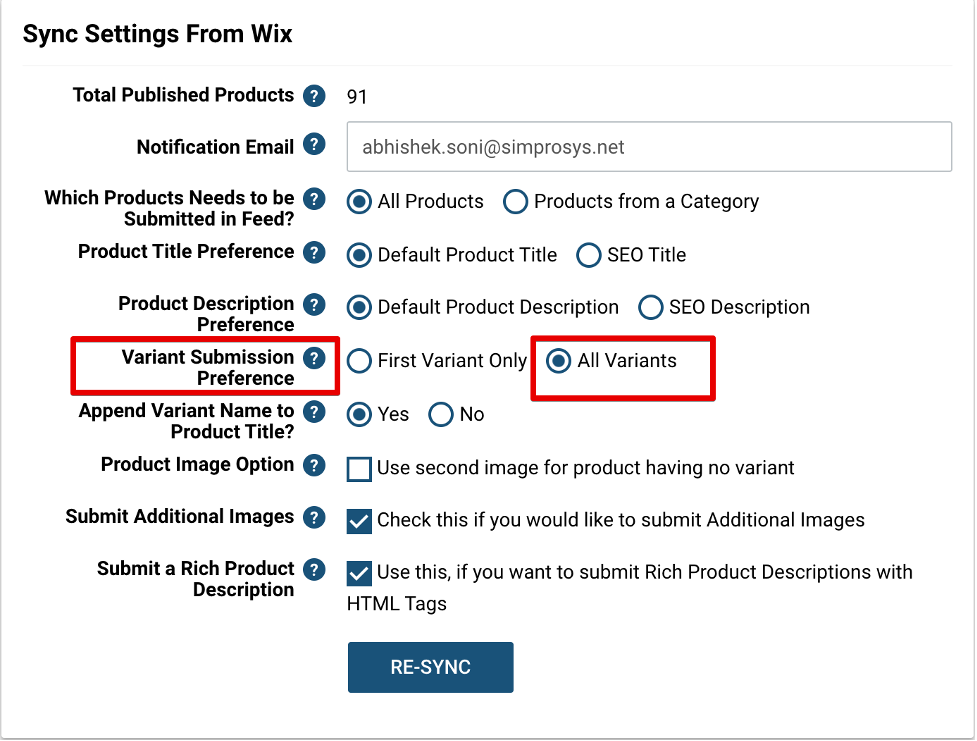
When you are selecting the First Variant Only option then you would need to keep in mind that it will always be the very first variant you’ve created for a product on your Wix store that will be fetched and submitted from our app. We also have the cheapest variant option to fetch the first variant of products 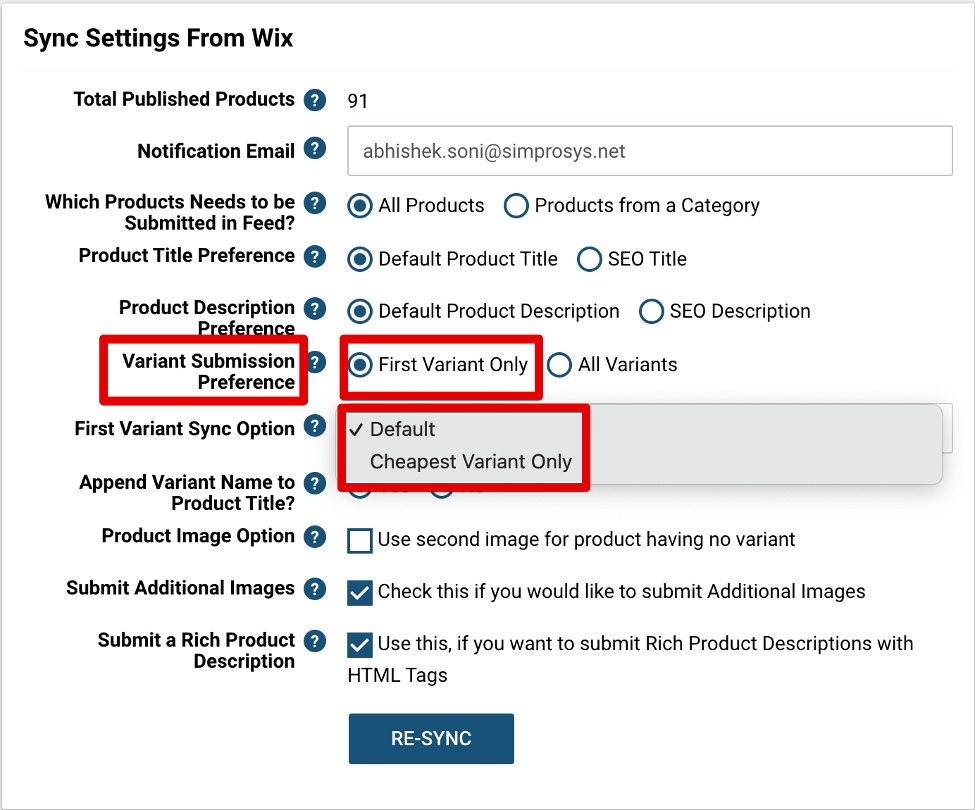 7. Append Variant Name to Product Title?: This option refers to whether you want to include the variant title into the main title of the product or not.
7. Append Variant Name to Product Title?: This option refers to whether you want to include the variant title into the main title of the product or not.
For example; you are selling iPhone 12 Pro, it does not mean iPhone 12 Pro only. It is just a product and has multiple variants of let's say they have 128 GB or 256 GB storage and have the graphite color or gold color option.
So colors and the storage capacities are variants for this iPhone 12 Pro product and if somebody is looking for something like iPhone 12 Pro gold 256 GB storage and if you have this kind of content appended in the product title of the result that matches the search query of the product.
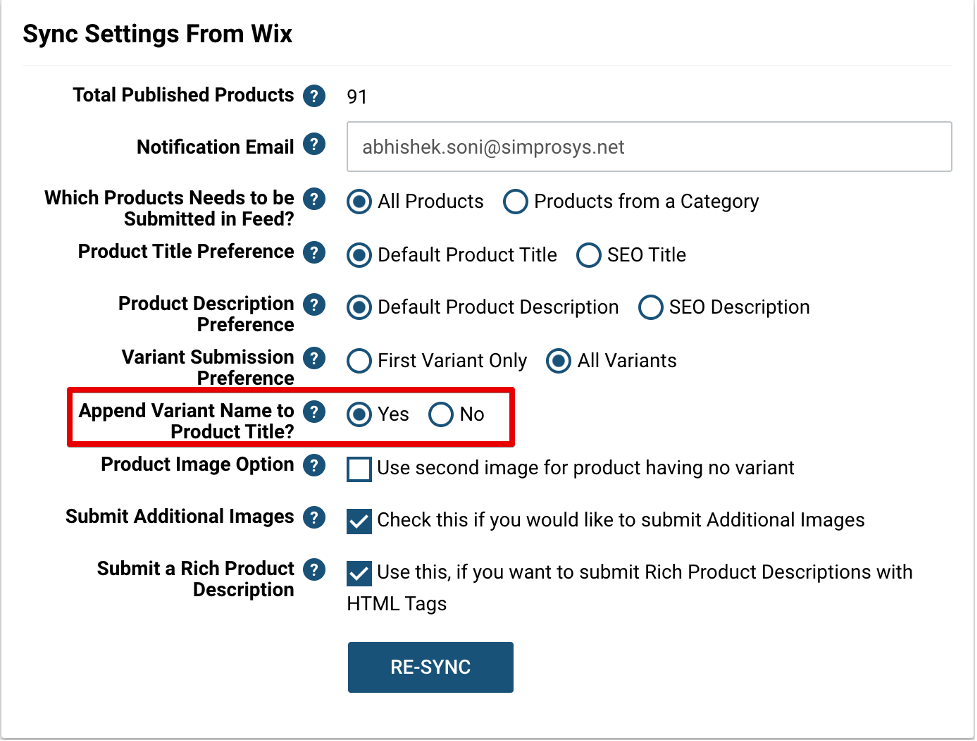
If your variant details are too long then you just need to know that in some cases it might exceed the character limit permitted by Google for Title, in that case, you would like to avoid the variant title getting appended to the product title and at that time you will have to select “no” otherwise in most of the cases it can be “yes”.
10. Product Image Option: This option will work only for the product having no variant.
Why is it required to submit the second image? Because a lot of merchants use the first image as a Lifestyle image and Google normally recommends you to submit the images without any kind of background without any kind of cluster or we would say the watermark or some discount offers or something like that you should have your image with a product key and nothing else.
In that case, if you have a primary image with something that is not in compliance with Google's policy then you can check the option “Use a second image for the product having no variant”.
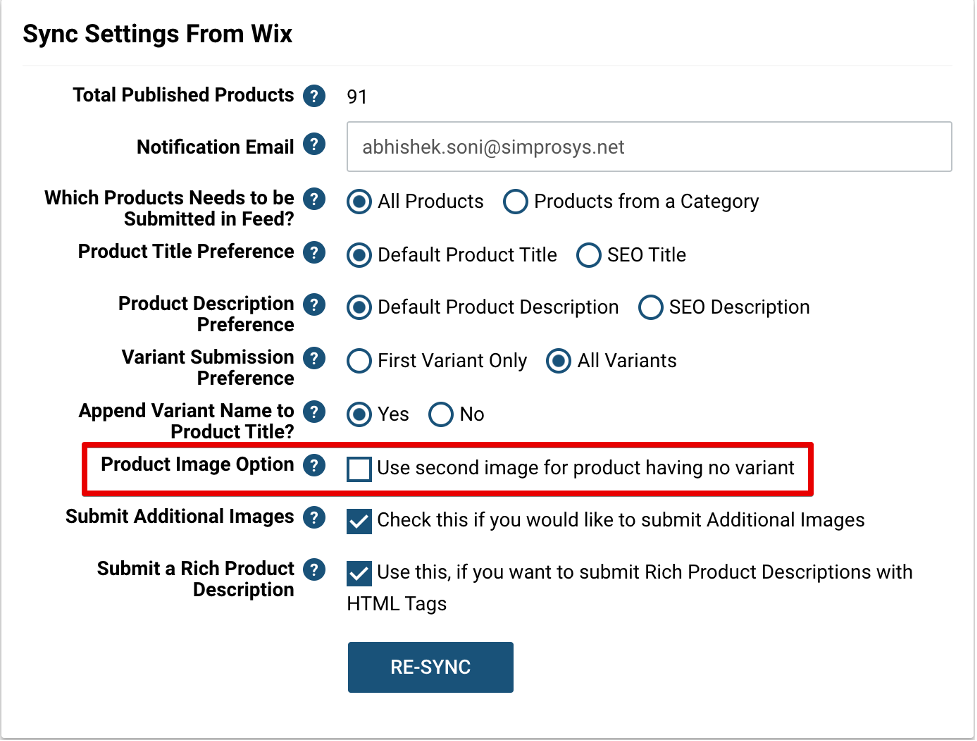
11. Submit Additional Images: When you check this box, our app fetches and submits all the images for the products having no variants from the Wix store as Additional images automatically. 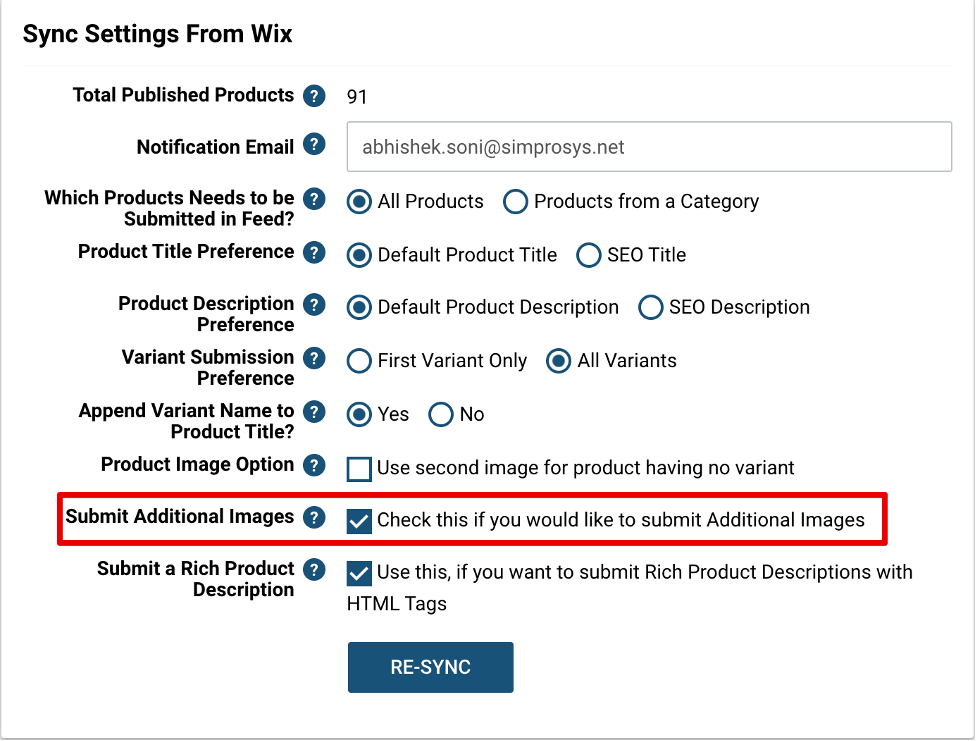 For Example; here you can see for this product that we are submitting 5 additional images and 1 main image.
For Example; here you can see for this product that we are submitting 5 additional images and 1 main image. 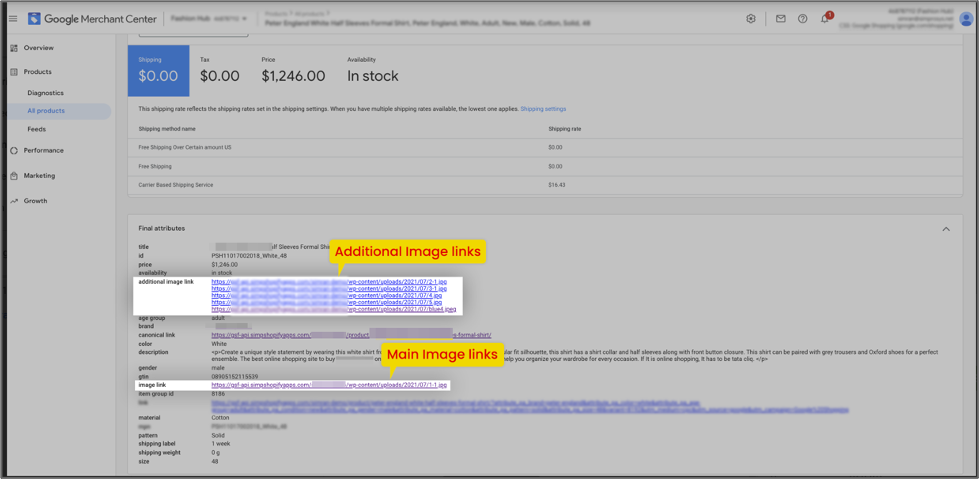 For Products having Variants or even if you choose to submit First Variant Only: To submit additional images for them, you’ll have to either assign them to the respective variant or use the ALT Text Image option in your store.12. Submit a Rich Product Description: This option can be selected to submit a rich form of description or in technical terms submit a description with HTML tags.
For Products having Variants or even if you choose to submit First Variant Only: To submit additional images for them, you’ll have to either assign them to the respective variant or use the ALT Text Image option in your store.12. Submit a Rich Product Description: This option can be selected to submit a rich form of description or in technical terms submit a description with HTML tags.
Although there is too much HTML going into this one, the formatted HTML description helps Google's machine learning process to understand which part has to be shown on which page or which location on this product page.
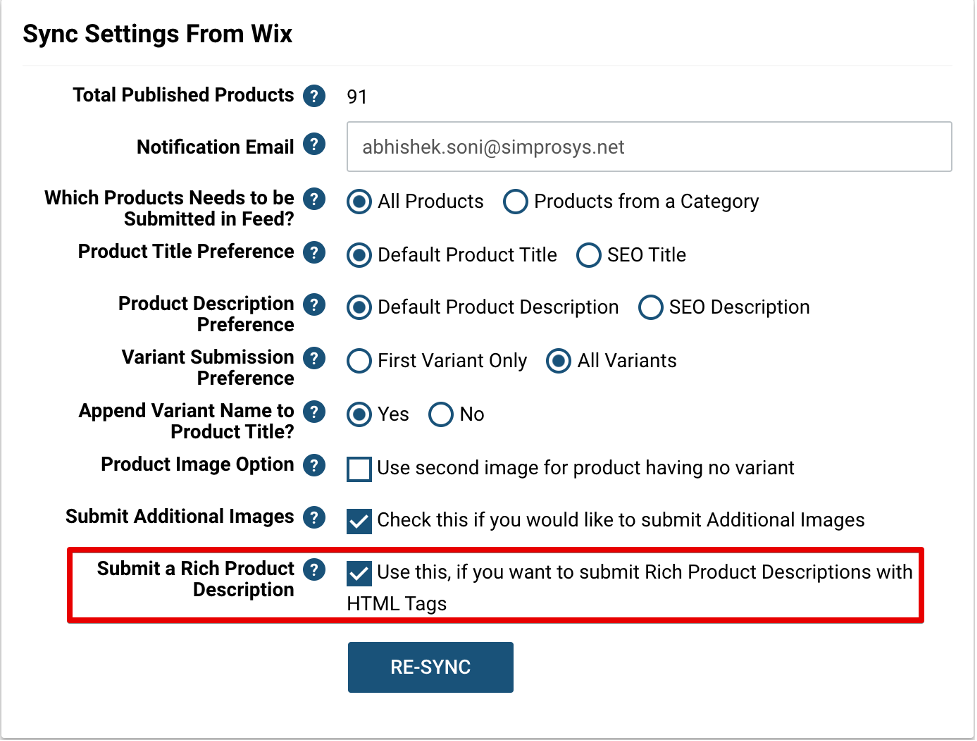 Please note that when Google displays your products in Google Shopping Ads result it will be showing description in a normal format as you’ve uploaded and not with the HTML tags
Please note that when Google displays your products in Google Shopping Ads result it will be showing description in a normal format as you’ve uploaded and not with the HTML tags 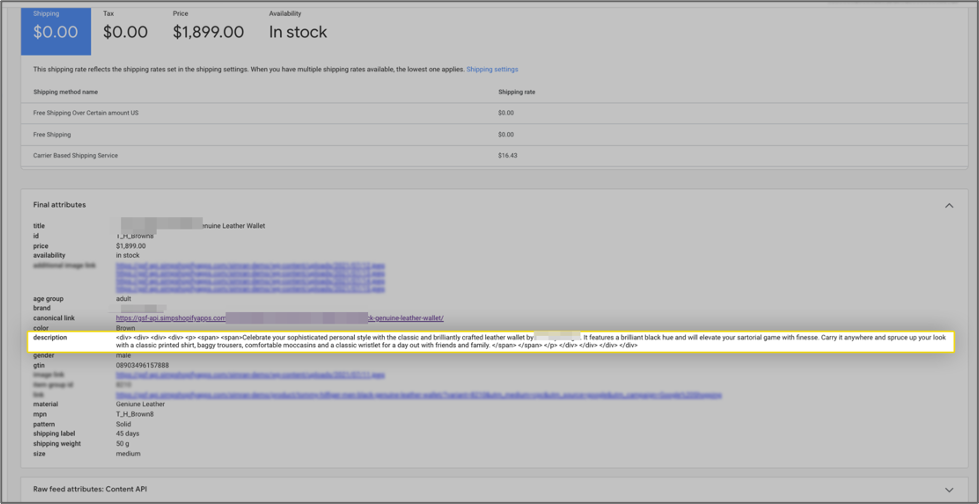
Discover more about this on our Wix webpage: https://simprosys.com/google-shopping-by-simprosys-wix
We hope it is going to be helpful. If you have any queries on any of these options you can write to us at support@simprosys.com and we will definitely help you
Google Shopping by Simprosys
Installation Processes

Processes of Google Shopping by Simprosys for Wix

