Google Shopping by Simprosys
Installation Processes

Processes of Google Shopping by Simprosys for Wix

How to Customize Titles and Descriptions in Google Shopping by Simprosys App for Wix?
Sep 29, 2025
When it comes to online shopping, how specific you are with the details like Title & Description matters a lot as it helps you to appear at the right place when a consumer searches for a product.
Sometimes you might feel that the Title and Description in the Feed can be different from what you have on the Website for better performance in Shopping Ads results. And we exactly have this feature in our app.
We have two options using which you can customize the product title and description:
A. Product Details Page:
B. Using CSV Page:
A. Product Details Page:
1. Log in to our app and click on “Manage Products” to get the product list.
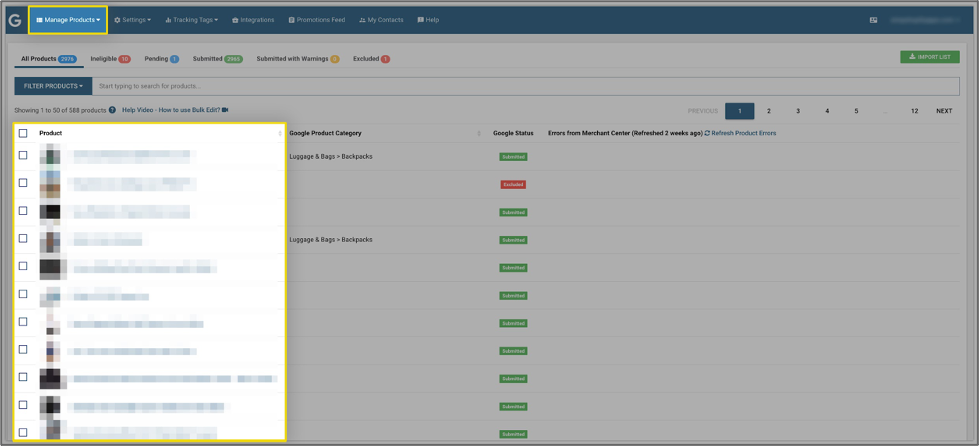
2. Open any product page/product for which you would like to customize the title and description.
3. You will be able to see the “edit” icon next to the title and description, which can be used to edit/update the current details.
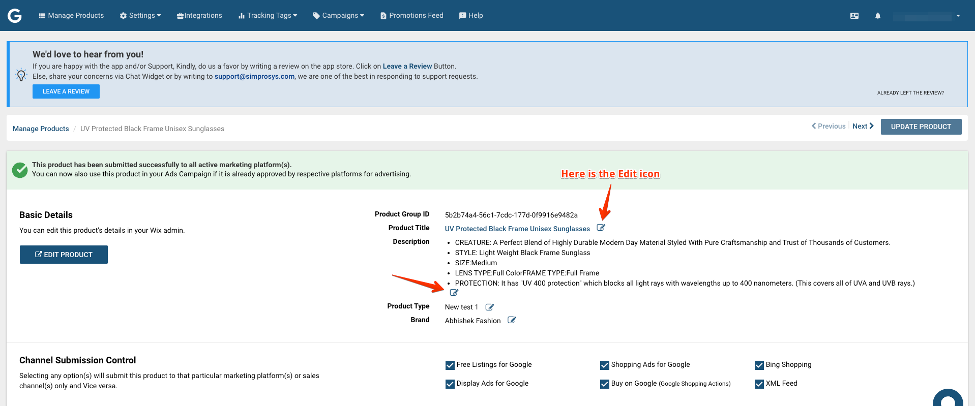
4. Here, you can edit/update the details, and then save the changes by clicking on the “right” icon.
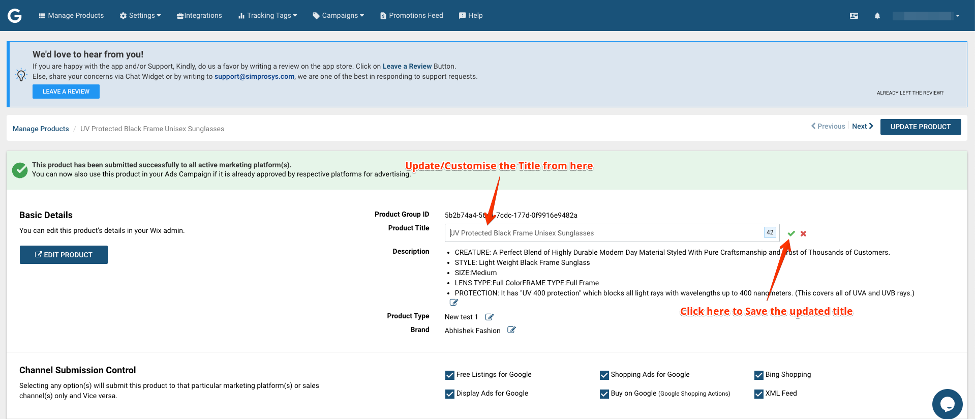
5. The product will go into pending status, after making changes and it might take up to 10 minutes to get submitted to Marketing platforms.
Please note that the changes made from our app will not reflect in your Wix store, they will be updated in the Marketing platforms only. If you want to undo the changes and go back to the title and description same as the Wix store, then this can be achieved using the undo option.
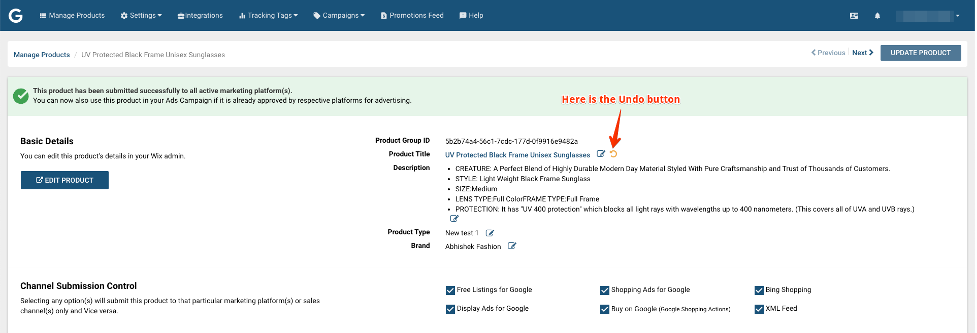 B. Using CSV file:
B. Using CSV file:
1. Login to our app and click on “Manage Products” to get the product list.
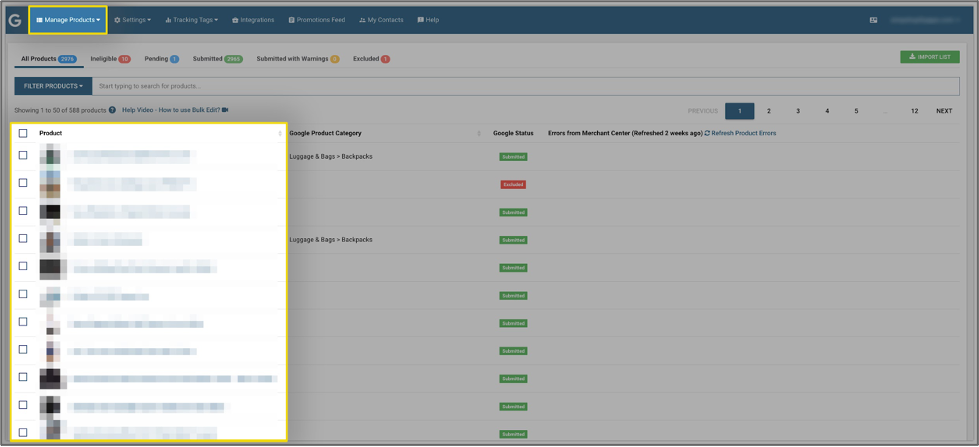
2. Select the products from the list for which you would like to update the title and description or you can select all products if you wish to change the title and description for all the products.
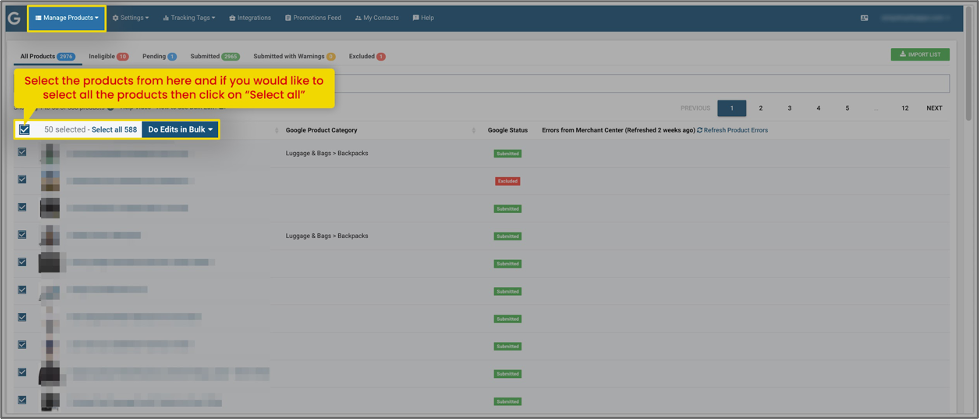
If your product list contains products more than 50 and you want to select all then, you will be able to see the option to “select all”.
3. Now, export the product list into a CSV file. The process is followed as: Click on “Do Edits in Bulk” > Export for Title, Description, and Type Edit. A CSV file will be downloaded.
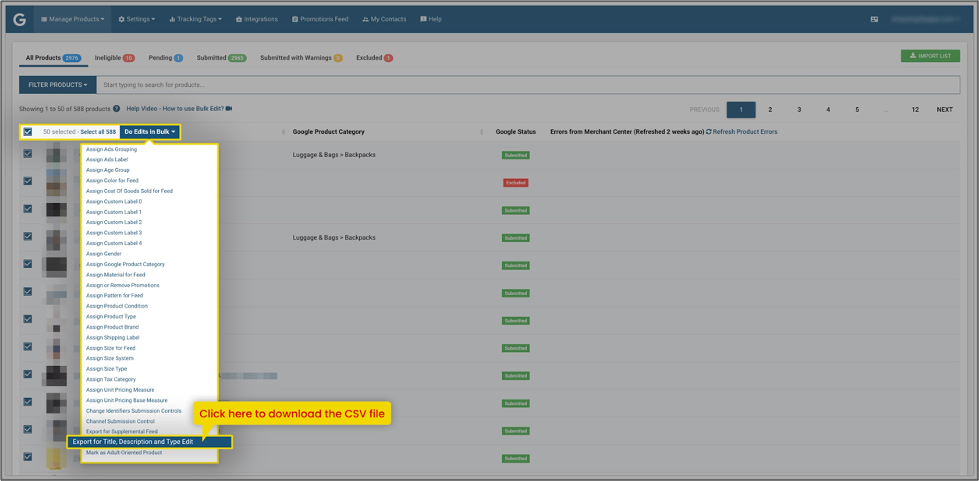
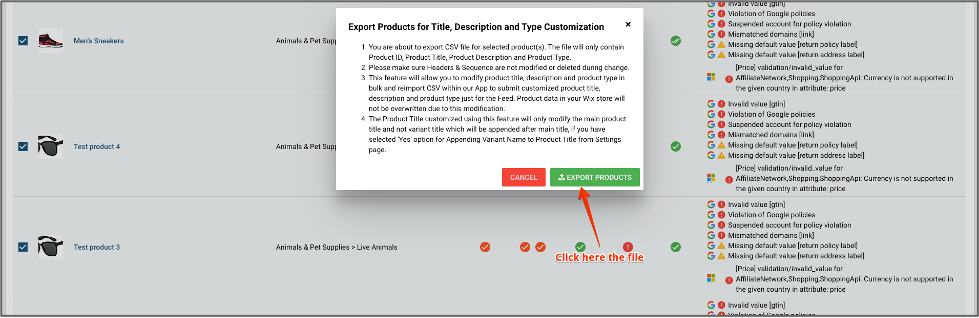
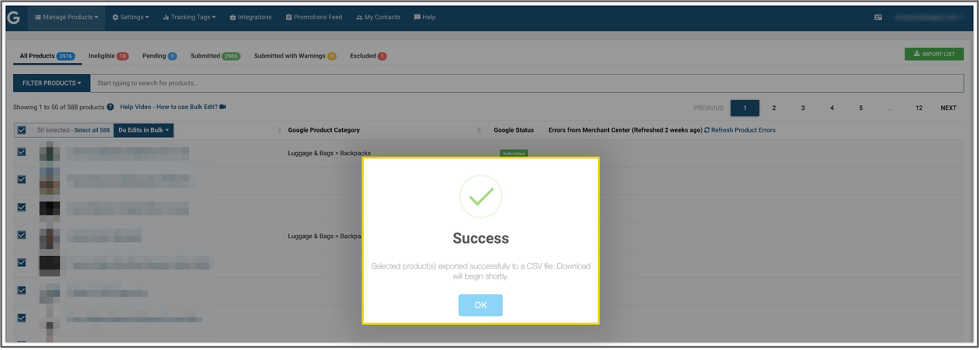
4. Open the downloaded CSV file, you will be able to see the 3 columns for Product ID, Product Title, and Product Description.
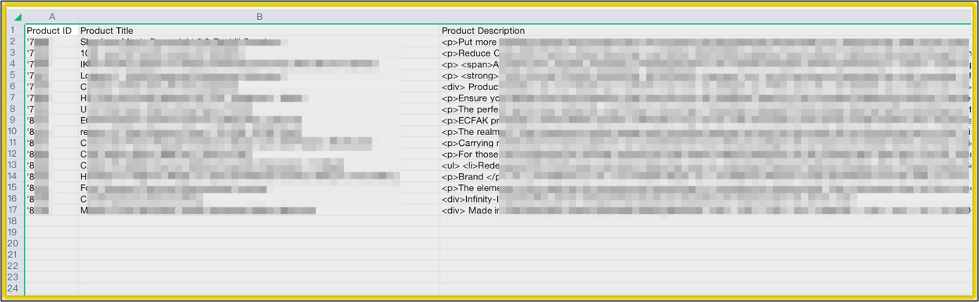
5. Make the required changes in the Titles and descriptions for the products you would like to.
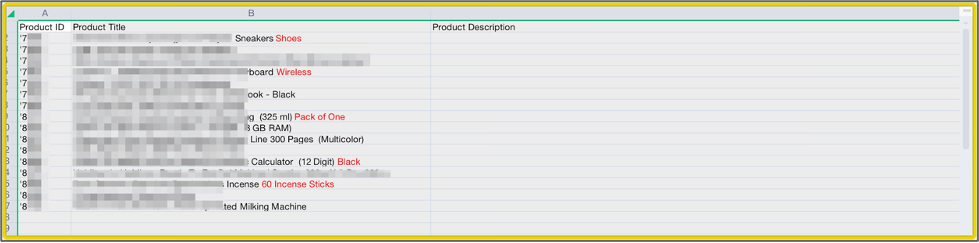
For instance, here we are adding some details at the end of the product title, which is highlighted in red.
6. Remove all the other products from the CSV file for which you do not want to make any changes.
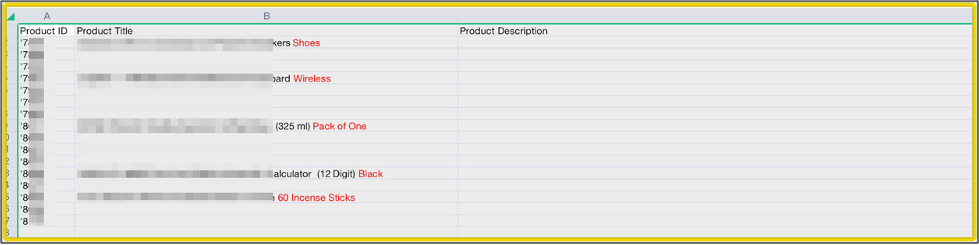
7. If you do not remove the products for which you do not want to make any changes/modifications, then they will become customized titles and descriptions.
Note: If you make any changes in your Wix store for the products titles and descriptions that you have customized using a CSV file will not get updated in our app.
8. Proceed to “Save” the file.
9. Now, In our app, on the top right side corner, you will be able to see the option “Import List”, click on that button, and select the file which you have saved. Once you select the file, click on “Import Products”.
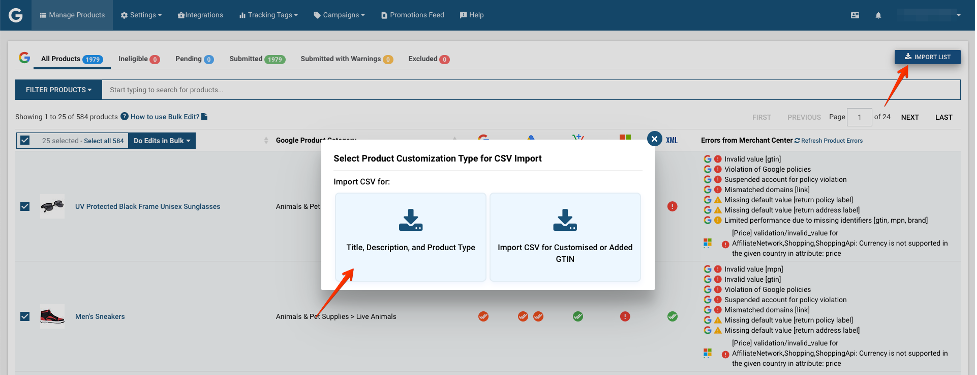
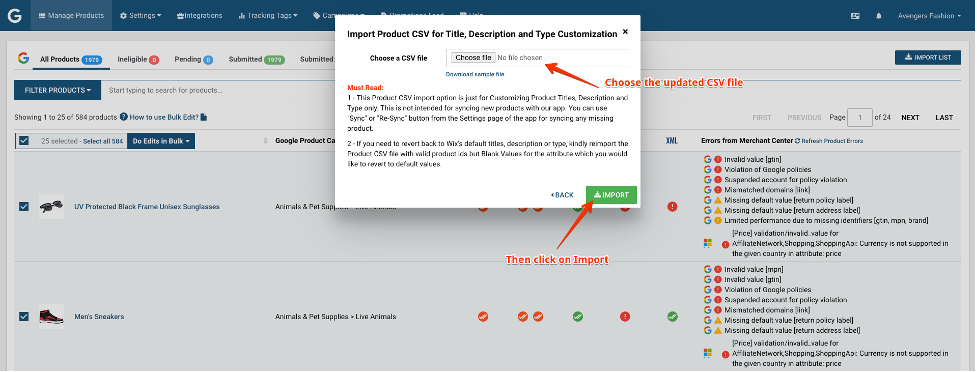
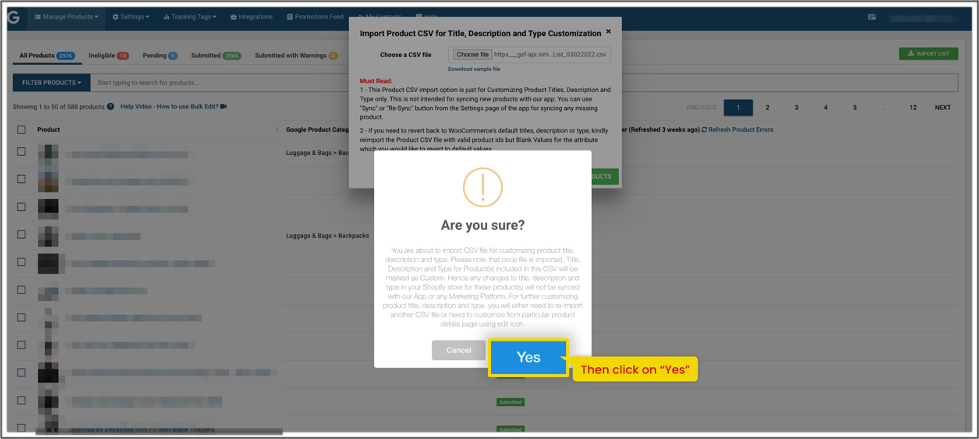 Disclaimer:a) If you are using the customized title and description and want to revert back to the title and description from your Wix store, then kindly leave the Title and Description fields blank for the respective products in CSV file and follow the process to import the file as above.
Disclaimer:a) If you are using the customized title and description and want to revert back to the title and description from your Wix store, then kindly leave the Title and Description fields blank for the respective products in CSV file and follow the process to import the file as above.
b) Also note that, while customizing the title and description, do not try to add any other attributes in the fields as it will not be possible to import that file.
10. All the products will be successfully imported into our app and will be submitted to Google Merchant Center within the next 30 minutes.
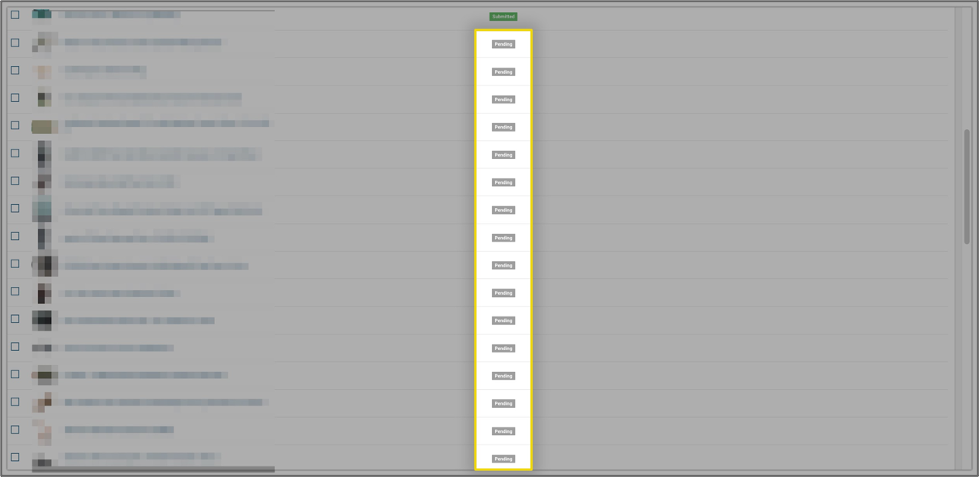
You can find comprehensive details on the Wix platform by clicking here: https://simprosys.com/google-shopping-by-simprosys-wix
We hope it is going to be helpful. If you have any queries on any of these options you can write to us at support@simprosys.com and we will definitely help you.
Google Shopping by Simprosys
Installation Processes

Processes of Google Shopping by Simprosys for Wix

