Google Shopping by Simprosys
Installation Processes

Processes of Google Shopping by Simprosys for Wix

Channel Submission Process in Google Shopping by Simprosys for Wix
Sep 29, 2025
In this doc, we'll help you understand the Channel Submission Control feature of our app.
Before we help you with the steps on how to use this feature, let us understand how this feature is helpful to you.
If you do not wish any product to be submitted to Google Merchant Center while continuing to sell it on your Wix store, then you can simply exclude the product from our app using this feature.
We can control the submission of products to the below channels:
1. Free Listing for Google
2. Shopping Ads for Google
3. Google Display Ads (Dynamic Remarketing)
4. Facebook Catalogue
5. Microsoft Ads
For a better understanding, let’s have a look at a few examples to exclude products from various channels.
a) Apply filters to the products by choosing various filtering options.
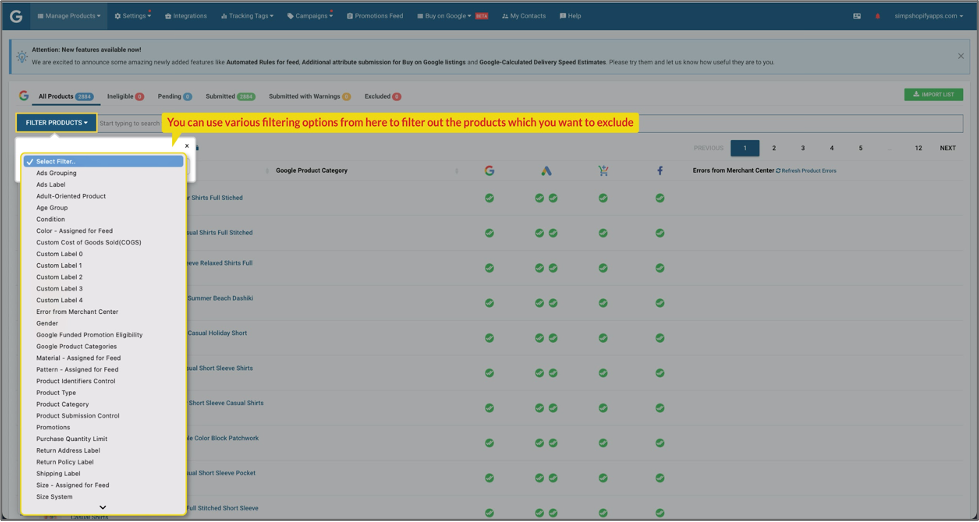
b) When you apply the filters, you will have the list of products based on selected filters.
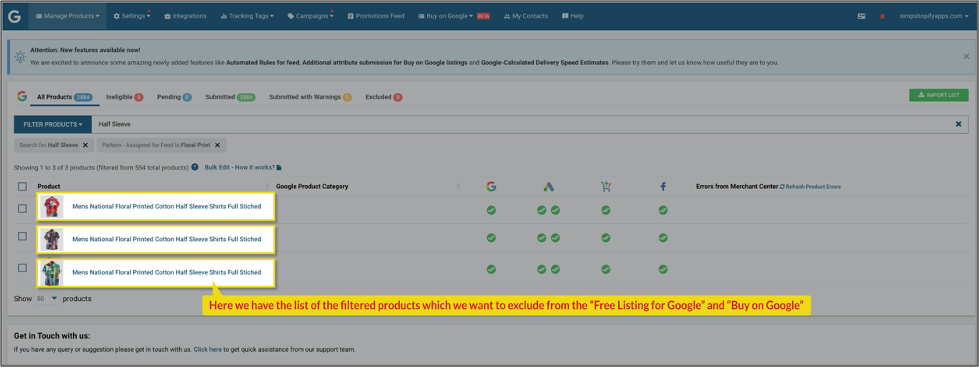
c) Once you have the list of the products, please select the products which you want to exclude from the feed, then proceed with “Do Edits in Bulk” and select the option “Channel Submission Control”.
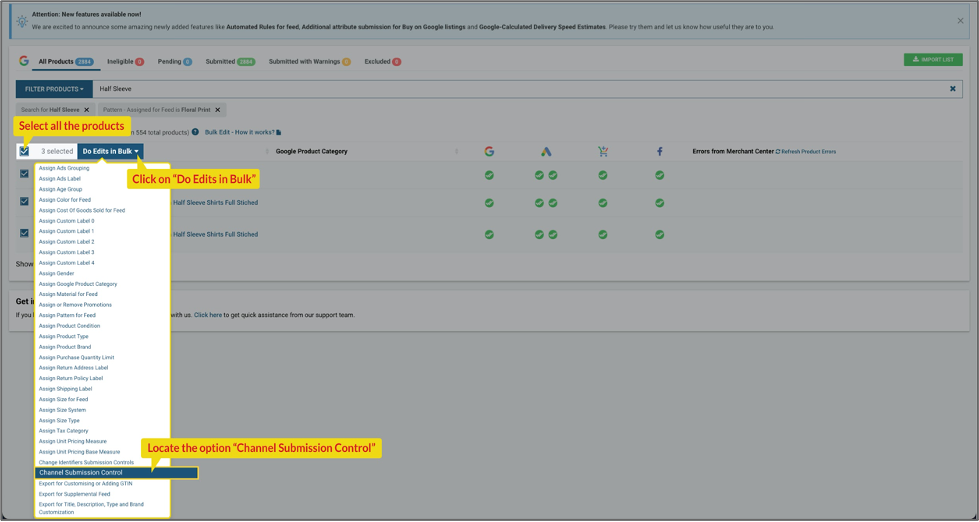
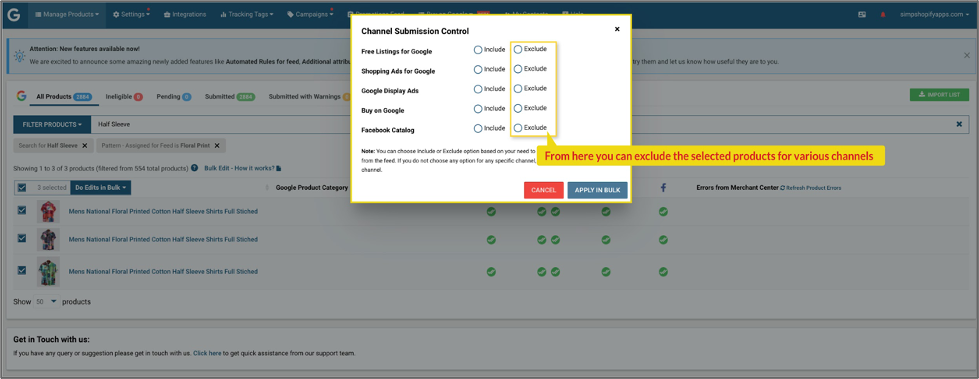
d) Please select the respective option from the dialog box for which you want to exclude your products from the feed.
e) In the dialog box if you do not select an option for other submission channels while applying bulk edit, then there will be no change in the submission process of selected products for those submission channels.
For example: If you select the exclude option for Free Listings for Google and do not select any option for “Shopping Ads for Google” or “Google Display Ads” or “Facebook Catalog” or “Microsoft Ads”, the product will get excluded for the Free Listings and Buy on Google program. They will still continue to be submitted for the other three channels.
f) You can select multiple channels at once for the selected product you want to include or exclude from feed submission to Google Merchant Center via our app. Once selected the channels then click on “Apply in bulk”.
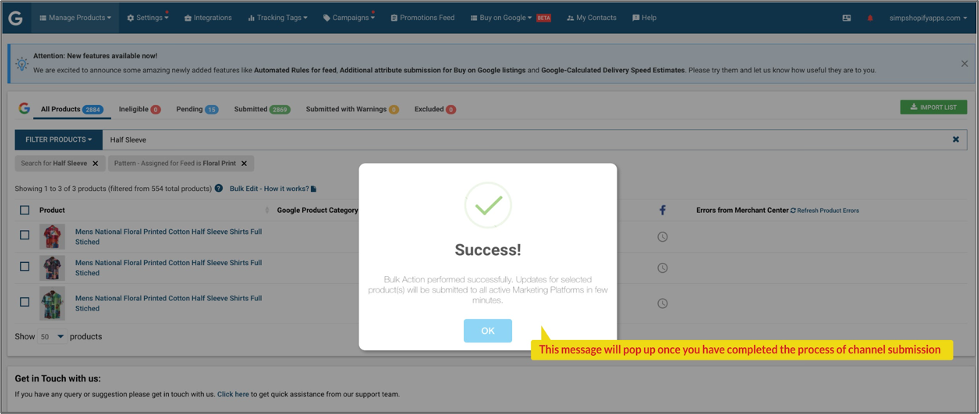 We also have this option for exclusion listed on the individual product page, which you can use in case you require to exclude one or two products.
We also have this option for exclusion listed on the individual product page, which you can use in case you require to exclude one or two products.
Open the product details page > Channel Submission Control > Check the options to include the product for that advertising channel or uncheck the option of the channels for which you do not want to submit the product.
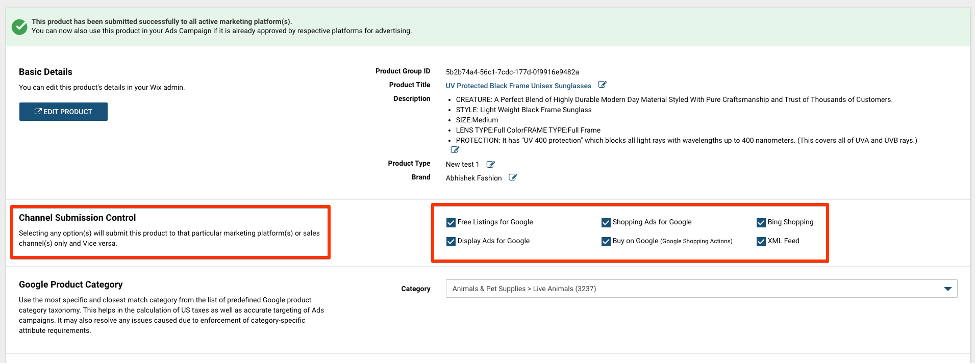
By following the above steps, we can include or exclude the products using the Channel Submission Control for advertising channels.
You can find comprehensive details on the Wix platform by clicking here: https://simprosys.com/google-shopping-by-simprosys-wix
We hope it is going to be helpful. If you have any queries on any of these options you can write to us at support@simprosys.com and we will definitely help you.
Google Shopping by Simprosys
Installation Processes

Processes of Google Shopping by Simprosys for Wix

