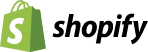How to Submit Bing Shopping Feed for Shopify Store (XML Version)?
Step-1: Create Bing Merchant Center Store: (Skip if already created)
Here Bing has provided the documentation on how to set up Merchant Center in Bing and get your store domain approved. Click Here…
Step-2: Create Catalog:
Please follow the process as given on this page.
Step-3: Submit Shopping Feed:
Please follow the process as given on this page. Please keep the following points in mind while submitting the feed.
Process Video by Bing. It is of the old Interface, but it helps. In the video, it has upload method explained,
you will have to use the download from URL method.
Here Bing has provided the documentation on how to set up Merchant Center in Bing and get your store domain approved. Click Here…
Step-2: Create Catalog:
Please follow the process as given on this page.
Step-3: Submit Shopping Feed:
Please follow the process as given on this page. Please keep the following points in mind while submitting the feed.
- Please use, Automatically download from URL method.
- Submit URL of Feed provided by App in the source URL field.
- There is no username and password for this feed URL, so please ignore those fields.
- Create Multiple Catalogs, if the app provides you multiple URL for a fairly large number of products on your stores for each Feed URL provided by the app.
- You don’t have to download, feed file from given URL, just submit the URLs in respective catalog/s.
- Once you have created the catalog and submitted the feed, wait for a day or two for Bing to process feed/s before you create campaigns.
- You don’t have to refresh those feeds every month. The app refreshes the feed once every day when any product is added, removed or updated.
- Sometimes, Bing takes a few days to reflect the changes made in the products, so we may have to wait for those situations.
Process Video by Bing. It is of the old Interface, but it helps. In the video, it has upload method explained,
you will have to use the download from URL method.