FeedAPIs For Bing Shopping /MS
After Installation - FeedAPIs For Bing Shopping /MS

Before Installation - FeedAPIs For Bing Shopping /MS

During Installation - FeedAPIs For Bing Shopping /MS

Create Promotion Feed for FeedAPIs For Bing Shopping /MS
Jun 16, 2025
Google and Bing both have the same way of creating the promotions feed. The only difference is Google can accept promotions feed via Google Docs spreadsheet, whereas Bing does not accept that format. Apart from that method, both accept TXT, XML, and CSV file submissions.
Our app uses XML file format for Bing promotions submission.
Let us discuss, how this app builds a "Promotions Feed" in a field-by-field process:
Creation of Shopping Promotions Feed:
1. Promotion_id: Promotion ID is created by the app itself and you don't have to do anything for this field.
2. Title: This is the text which will be displayed to Bing users when they click on the "Special Offer" link within your Shopping Campaign Ad. There is a character limit of 60.
Make sure, you follow their detailed policy guidelines
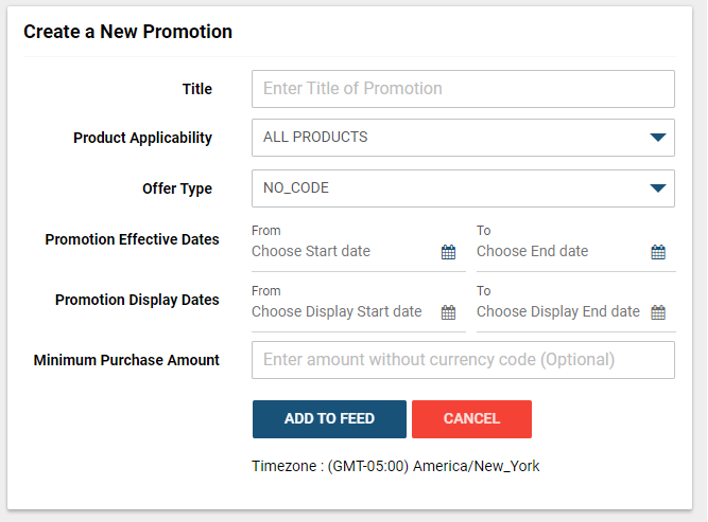
3. Product_applicability: There are two options, you will have to select anyone.
a. ALL_PRODUCTS: When you select "All products" from the feed creation form, the app on its own puts "ALL_PRODUCTS" in the feed.
b. SPECIFIC_PRODUCTS: When you select this field, you will have to select which products will have this promotion applicable. Once you create a promotion for specific products, make sure you map the same to the required products. You may assign it using the bulk edit feature from our app interface.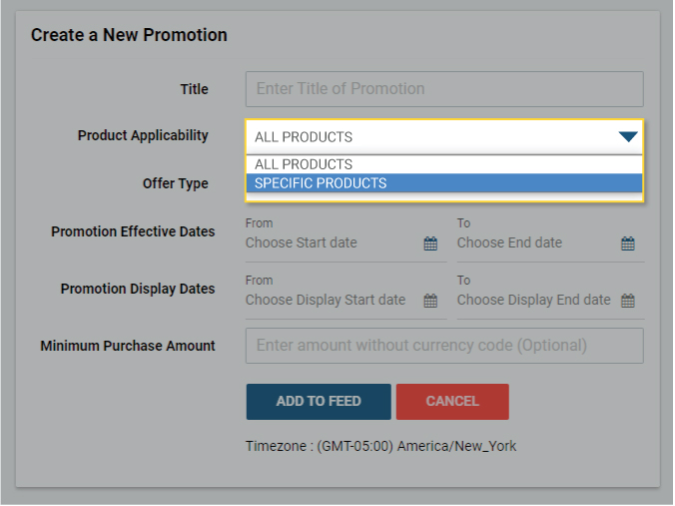
4. Offer_type: This field helps Bing users understand whether a code is required to redeem the promotion or not. There are two options that define this field:
a. NO_CODE: Select "No code" if your promotion does not require any code during checkout to take benefit of.
b. GENERIC_CODE: Select the "Generic Code" option, if, during the checkout, they need to put in any code despite fulfilling the other promotion criteria. You will have to submit a promo code in the next field if you select the "Generic Code" option.
5. Generic_redemption_code: Generic redemption code is the code your customers are going to use while claiming the benefit of promotion during checkout. Please mention it here.
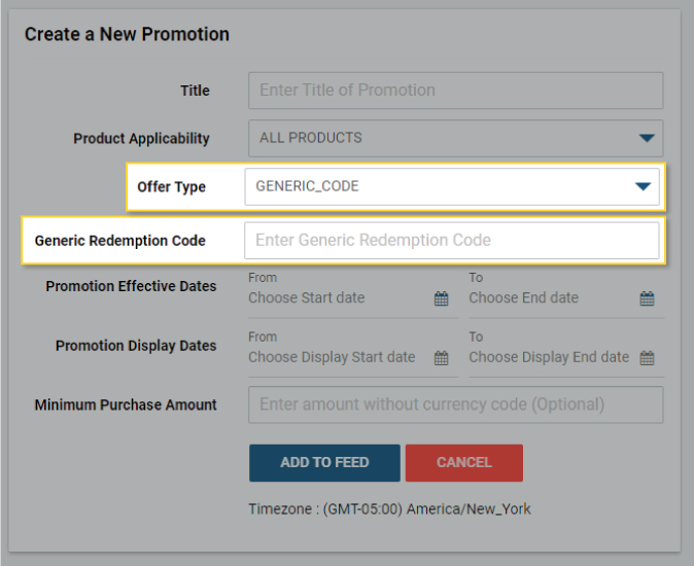
6. Promotion_effective_dates: Promotion Effective Dates are the dates during which promotion will be running on your site.
Bing needs other parameters like the Start time on the starting date, the End time on the ending date, and the Timezone of the store also.
On Shopify, you cannot have discount coupons ending somewhere in between the day, so we have skipped that feature to select the time to make it more user-friendly. Our app on its own will add start and end times with the store's timezone in the feed.
7. Promotion_display_dates: Promotion display dates are the dates during which Bing will add "Special Offer Extension" along with your promotion details in your Shopping Ads. These dates cannot be outside the range of "Effective Dates".
8.Minimum_purchase_amount: If any discount claim needs a minimum purchase amount, please specify it here.
How to submit a Promotions Feed?
Once you have created a promotion within the app, you will get an XML file URL. You will have to download the XML file and then upload it to your Microsoft Merchant Center account for the promotion to be applied.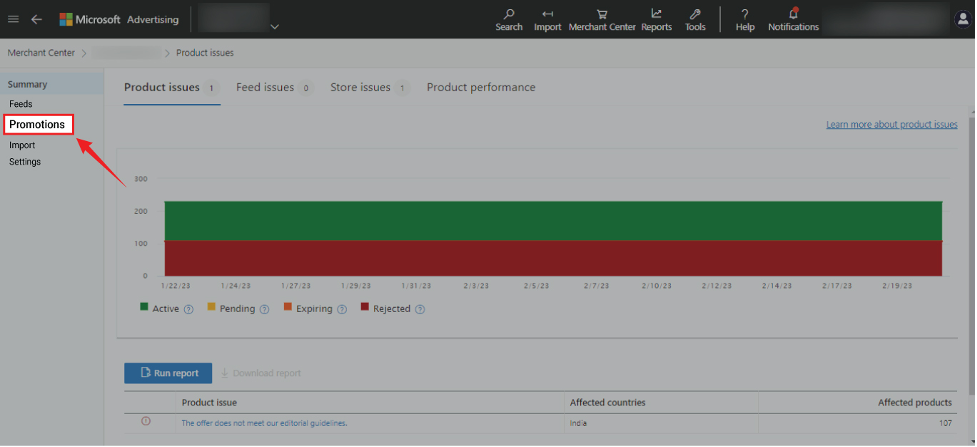
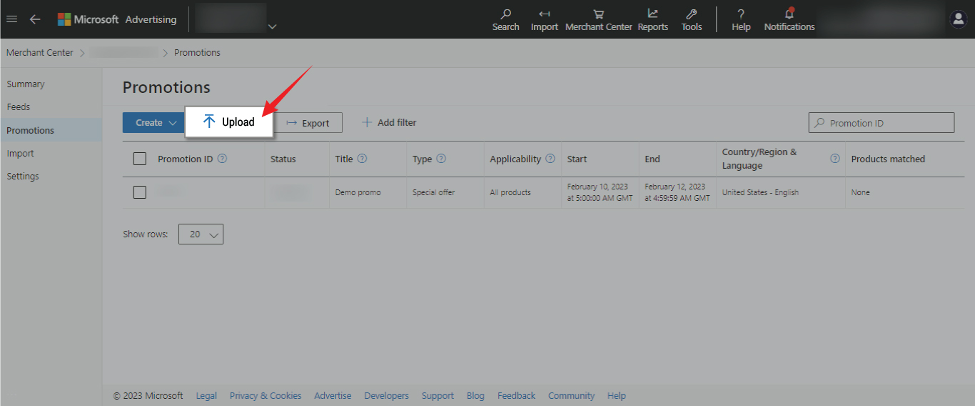
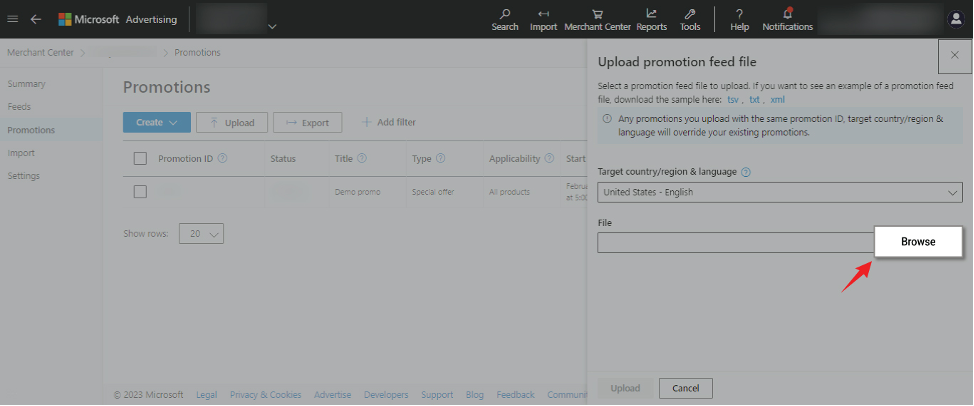
FeedAPIs For Bing Shopping /MS
After Installation - FeedAPIs For Bing Shopping /MS

Before Installation - FeedAPIs For Bing Shopping /MS

During Installation - FeedAPIs For Bing Shopping /MS

