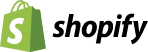How to Create and Update FeedAPIs For Bing Shopping /MS (XML Version)?
Feed Generation Process:
- Submit the Email ID of a person who is going to submit the feed in the Merchant Center. If you are the store owner and going to do it yourself, you need not edit the email address.
- Select “All products” if you want to include all of the products in the feed. “All Products” option is recommended as this same feed can be used as Facebook Dynamic Remarketing.
- If you are not able or don’t want to advertise all of your products or select the collection of products you want to advertise, you will be able to select any one collection only. Click here to know how to prepare a collection that can have products from multiple collections.
- Select “Default Titles” or “Search Engine Optimized Titles”. (You must have defined SEO Titles for each product which you want to advertise).
- Select “Default Descriptions” or “Search Engine Optimized Descriptions”. (You must have defined SEO Description for each product which you want to advertise).
- If you are planning to advertise in Germany, Germany needs shipping information including shipping cost. Please check the checkbox of Germany.
- Once you have checked the checkbox for Germany, you will get an option of “Flat Shipping Cost” for all your products. Please enter the amount in Euro.
- Hit the “Generate Feed” Button.
- Once you have pressed “Generate Feed” Button, please allow the app to create the feed for you. If your store is having more than 15 thousand products, the process may take several hours to get you the feed.