SearchGro: Search & Filter
Polices

Process

How to Get Started with SearchGro: Complete Onboarding Guide For Shopify
Oct 16, 2025
Welcome to SearchGro! This guide will show you everything you need to know to get set up and running well. Whether you are Tech-savvy or not, we’ve made the process quick and easy.
To install the app, simply follow these steps:
- Go to the Shopify App Store.
- Find and click on SearchGro—provided by Simprosy Infomedia.
- Click on the Install button.
- You’ll be redirected to the app integration page.
- Review and approve the required permissions (store data, customer names, emails, browsing behavior).
- Click the Install button to proceed.
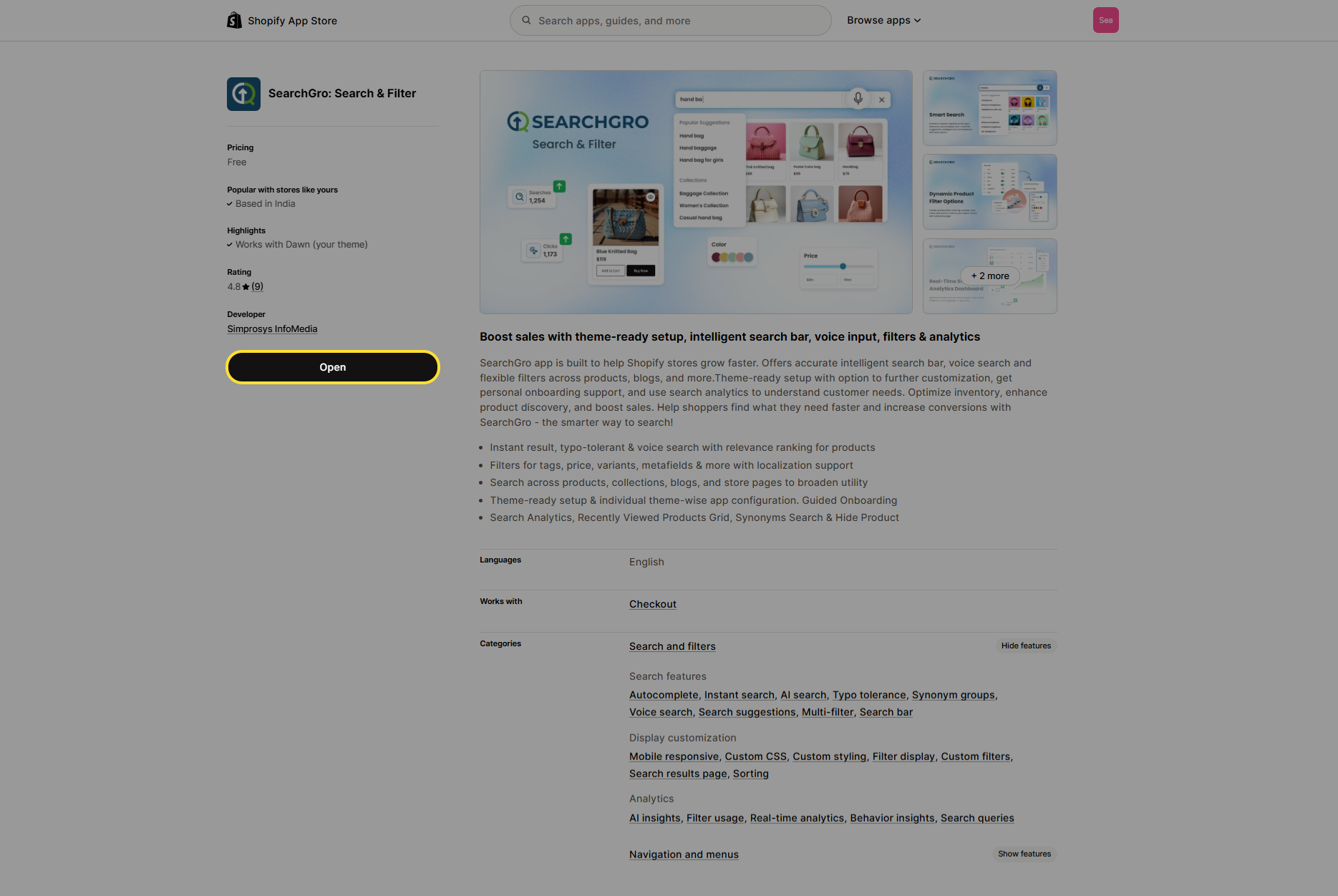
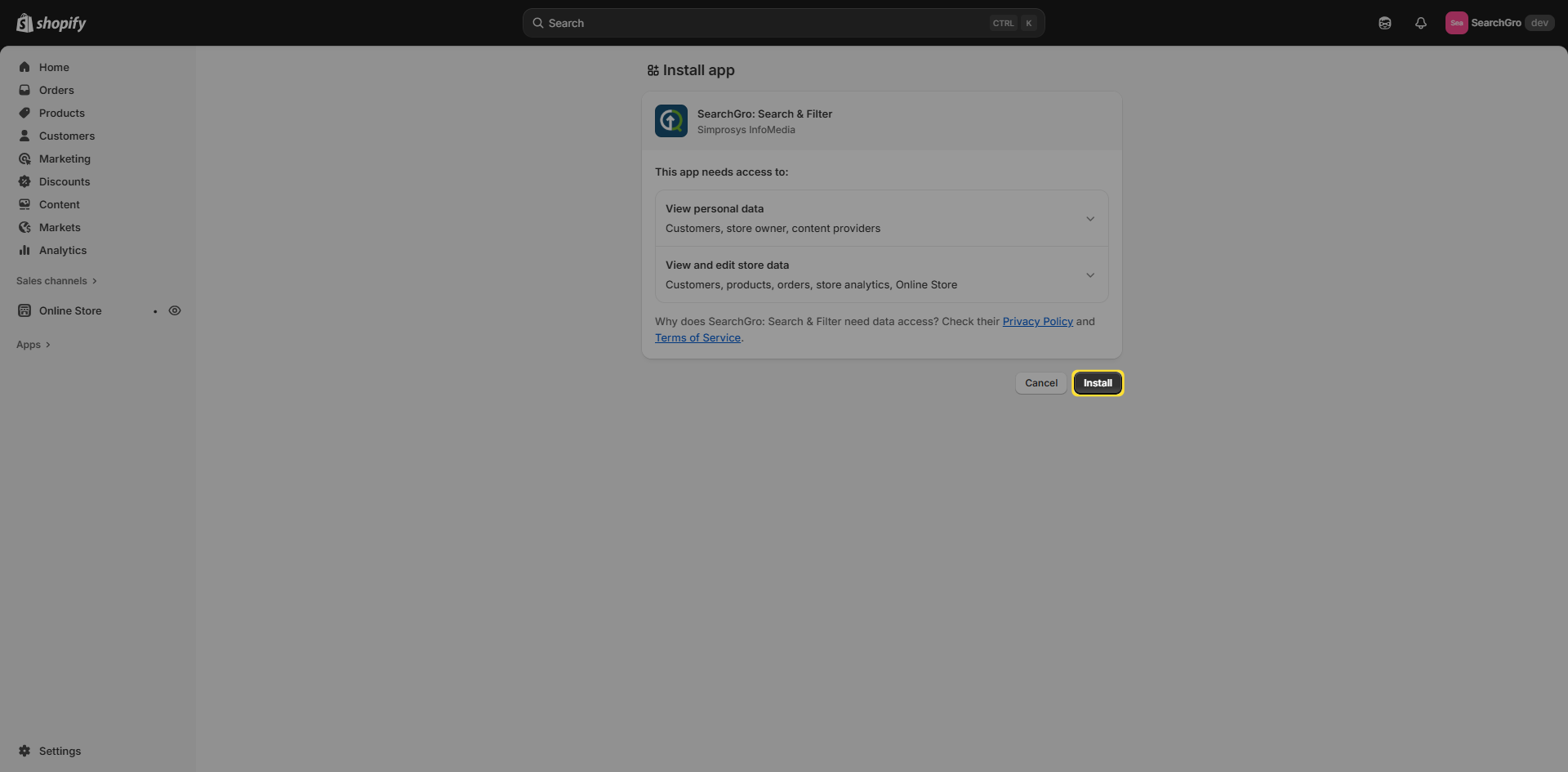
Integration Setup – 4 Simple Steps
Once you have the app installed, you’ll be walked through a brief 4-step integration:
Step 1: Select Your Theme.
- Select the live or unpublished theme that you wish to add our SearchGro app widget to.
- Click Continue once selected.
- You can switch themes anytime from within the app.
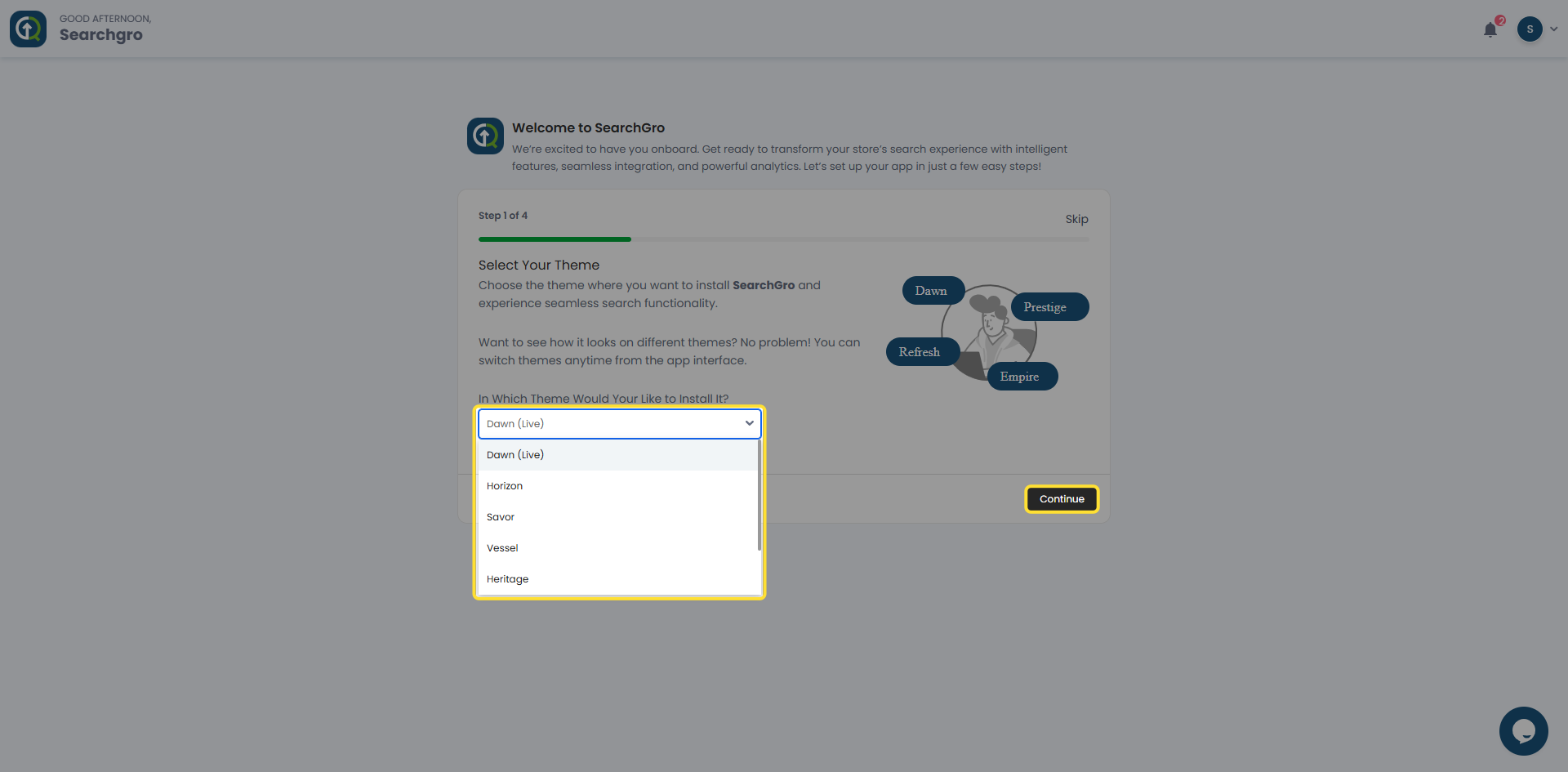
Step 2: Enable App Embed.
App embed is essential for the seamless functioning of the app.
Click on the "App Embed" button. This will redirect you to the Shopify app embed page.
Enable the “Activate SearchGro App" and click on the save button.
After saving, go back to the SearchGro onboarding screen and click "Verify".
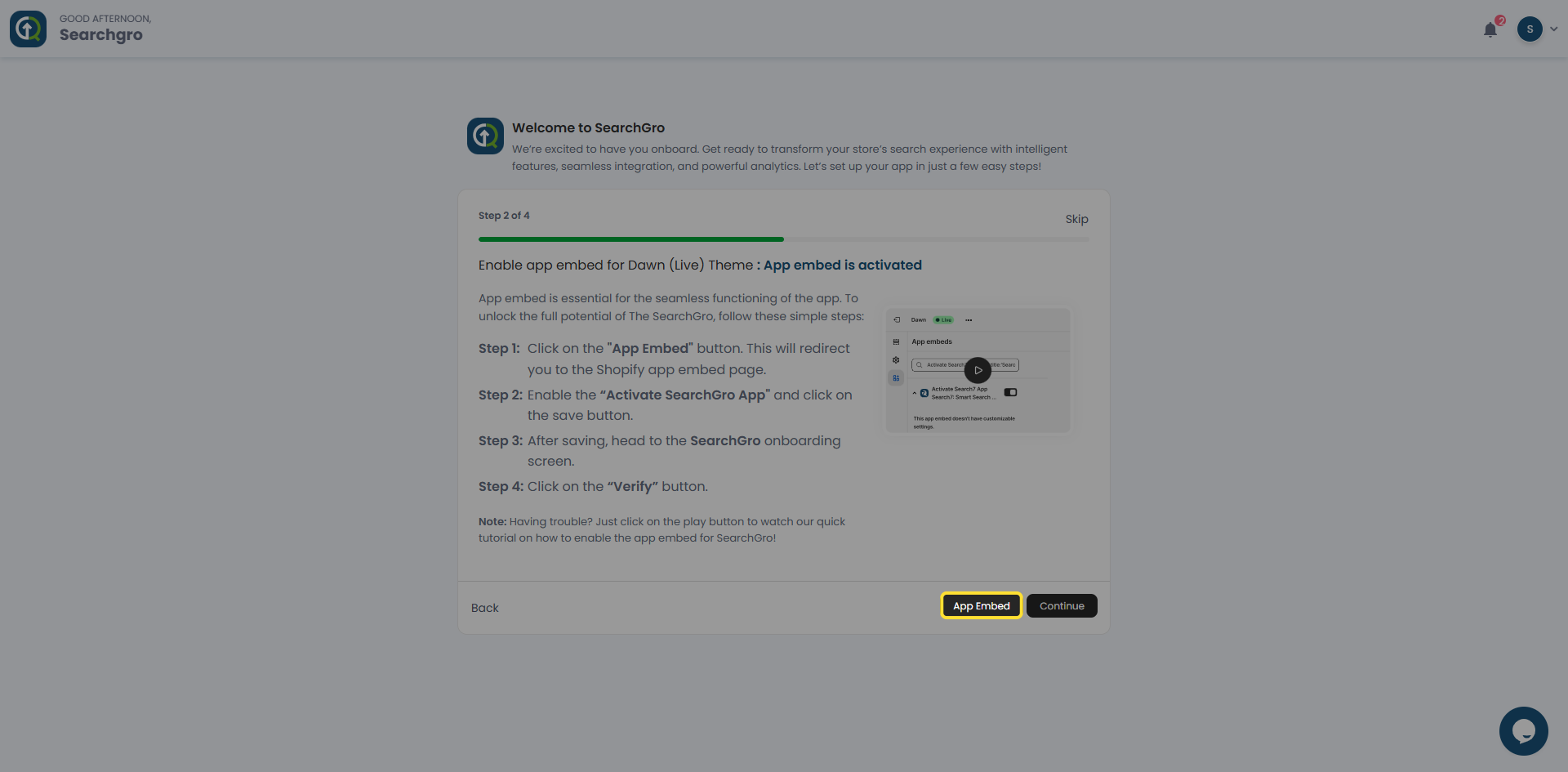
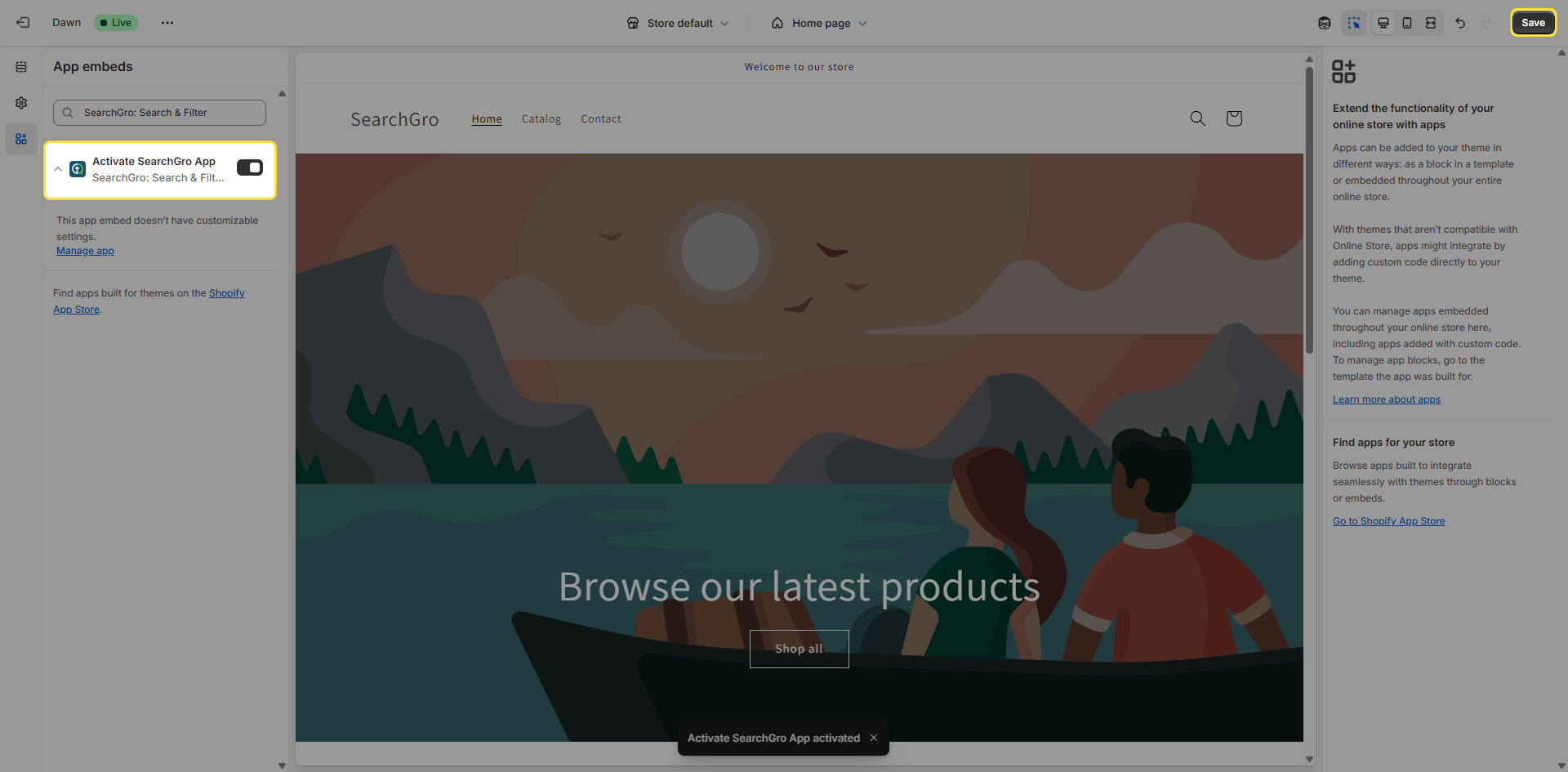
Step 3: Preferences Setup.
Decide how you want SearchGro to improve your store’s search experience:
- Search Widget: Our Search widget will effortlessly attach to your search bar to improve the searching experience of your store. It supplements real-time recommendations, so that customers can easily find the right product.
- Search result page: Our Search Results page showcases a wide range of products matching your query, with smart filters to help you find exactly what you need for a smoother shopping experience.
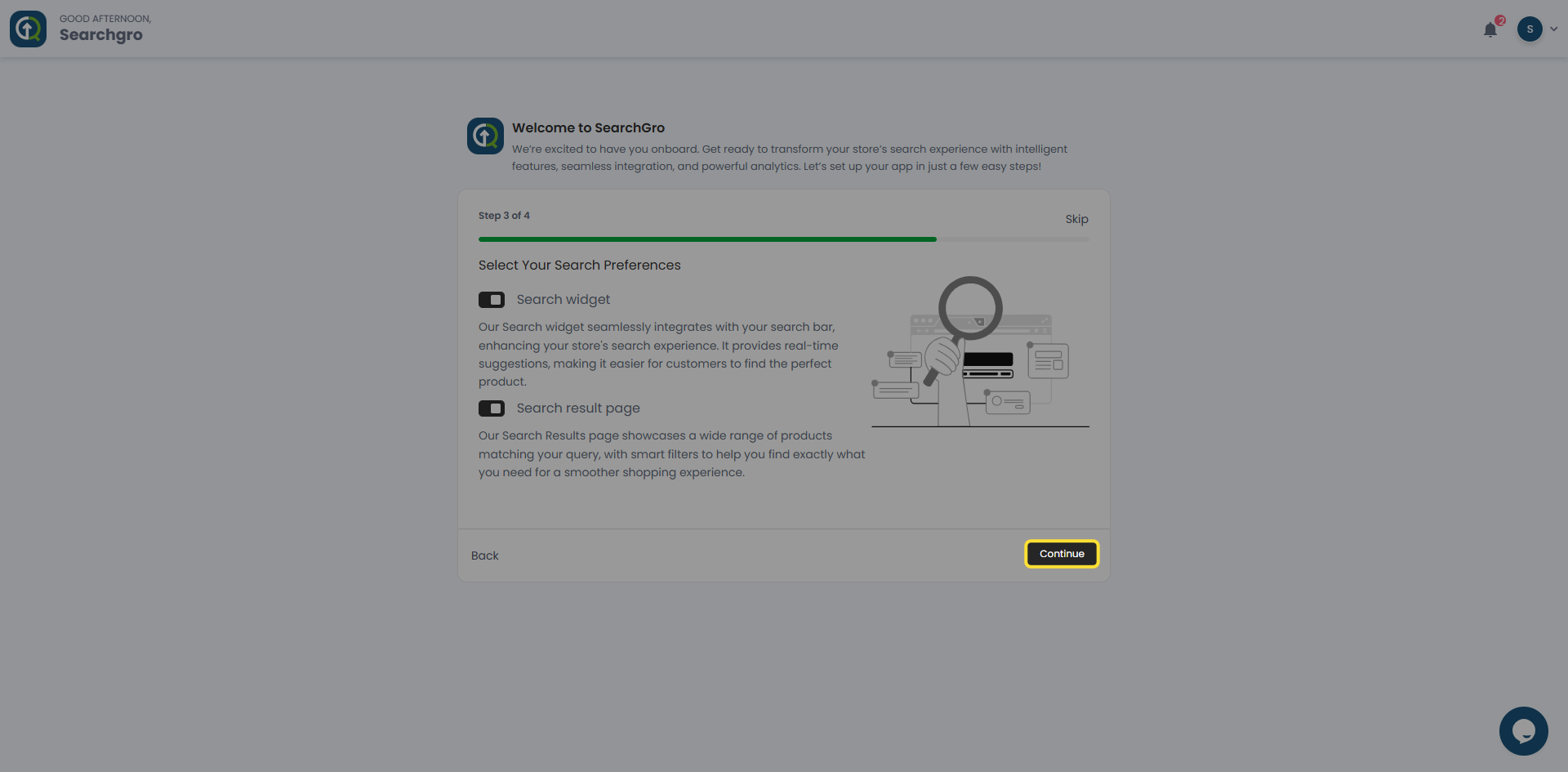
We recommend enabling both options for the best experience.
Click Continue after selecting your preferences.
Step 4, Final Step: You’re All Set!
- Click on the "Go to Dashboard" button.
- We’ll begin syncing your store data to deliver faster, more relevant search results.
- While syncing runs in the background, you can start exploring all the features inside the app.
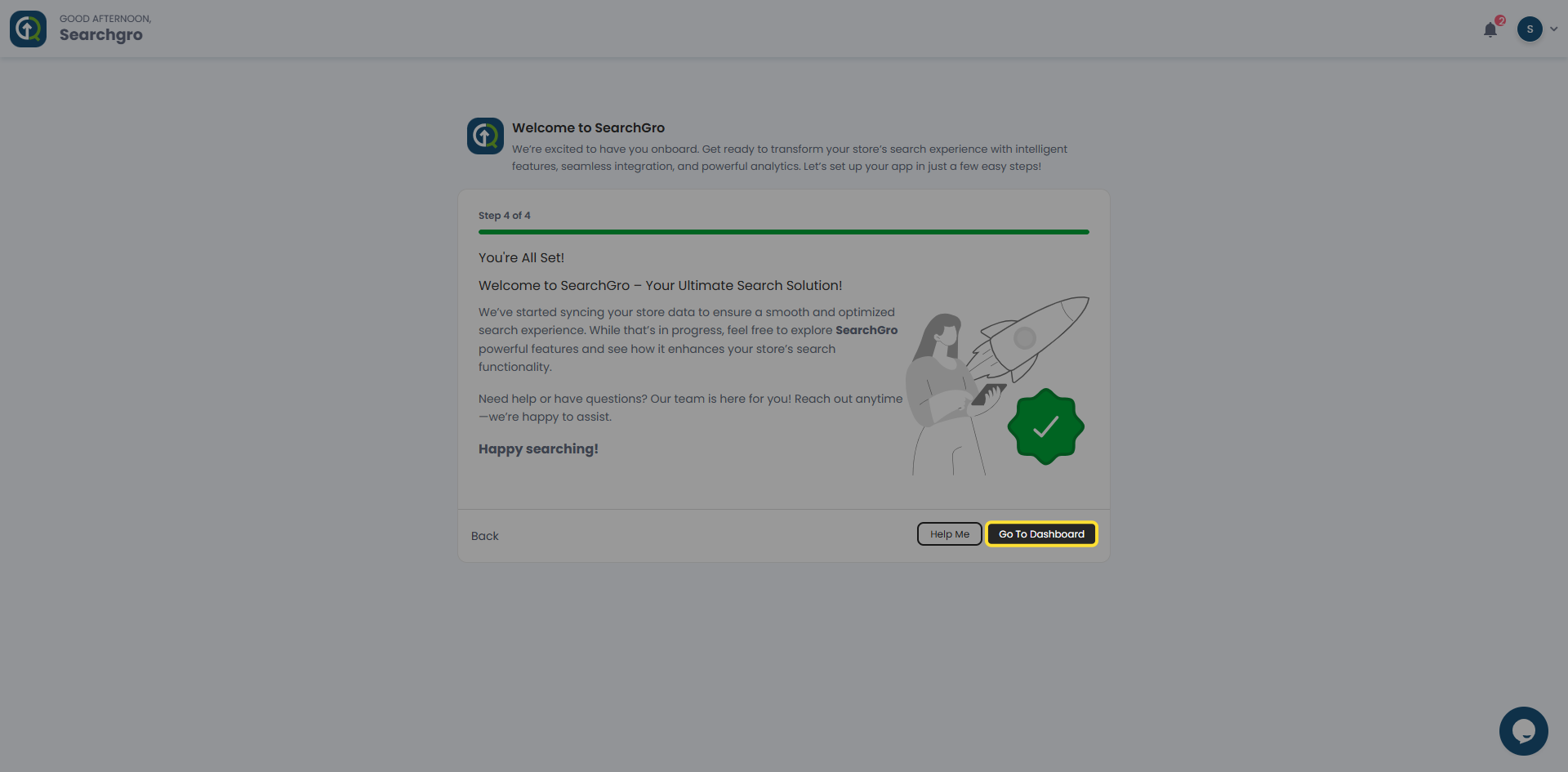
Need help?
Click “Help Me” and our chatbot will appear. You can then ask questions or request assistance in real time.
For email support, feel free to reach out to us at support@simprosys.com
SearchGro: Search & Filter
Polices

Process

