SMPS Google Customer Reviews
Processes(GCR)

Pre-Installation

During Installation

How to Verify Shopify Store Domain in Google Merchant Center?
Jun 12, 2025
These are the steps to verify and claim your store's website (primary domain) in your Google Merchant Center account.
Step 1:
* Sign in to your Google Merchant Center
* From the navigation menu, click the tools & settings icon
* Select Business information under “Tools”
* Click the Website tab.
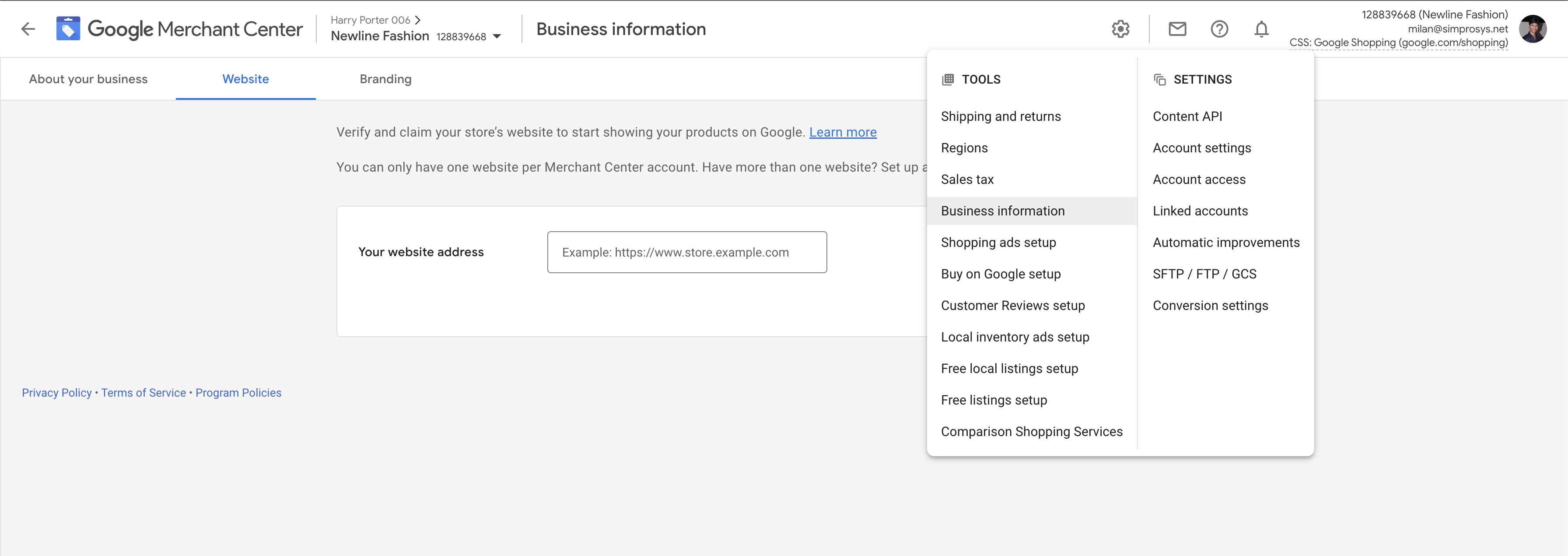
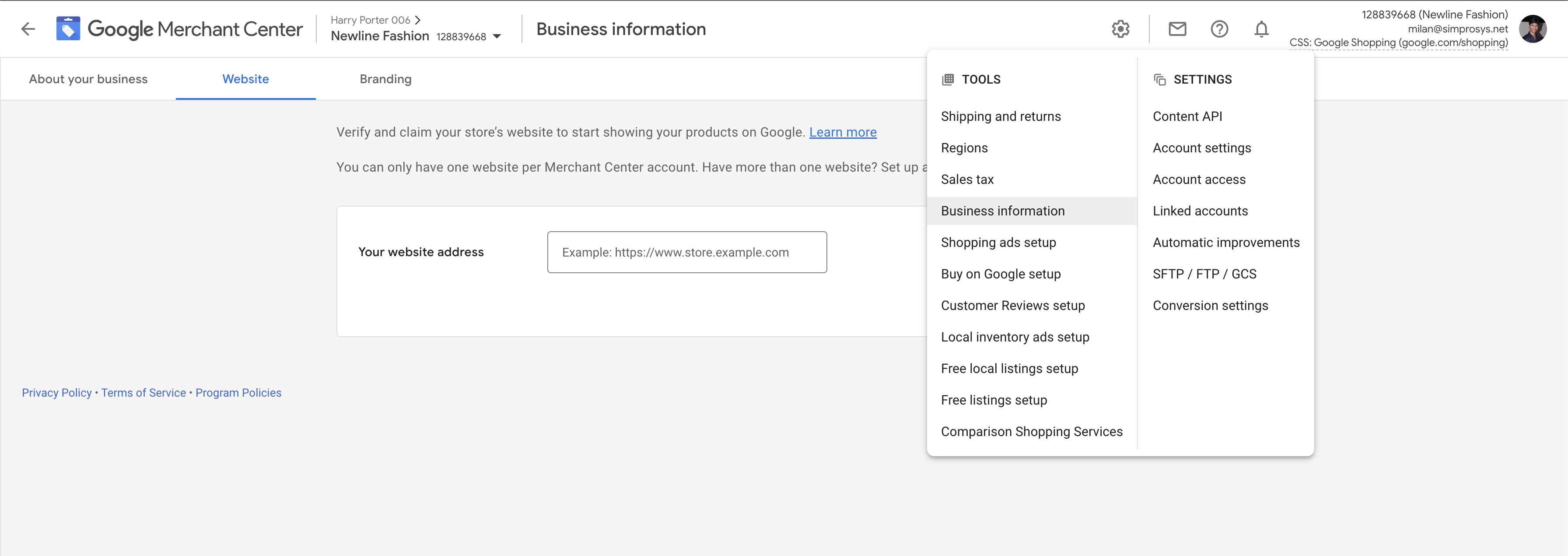
Step 2:
Please enter the URL for your online store under the website address field. It should be the Primary domain of your Shopify store and should be starting with https://. Then Click Continue.
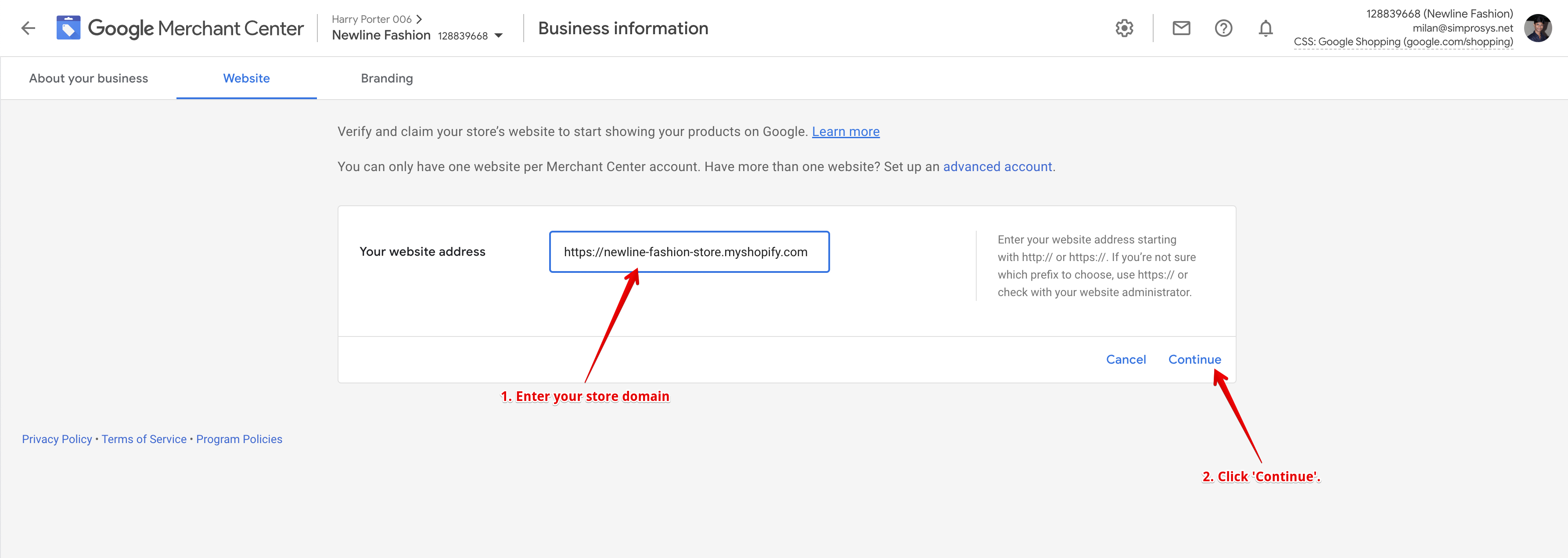
Step 3:
From the “Verify your website” section, select "Add an HTML tag or upload an HTML file to your website" as your preferred method. This method will work best and be easy for the Shopify-based online store.
Then select “Add an HTML tag”.
Copy the HTML Tag & paste it under "" section of the ‘theme.liquid’ file of your store's active theme.
Navigate back to the Google Merchant Center page and click “Verify Website”.
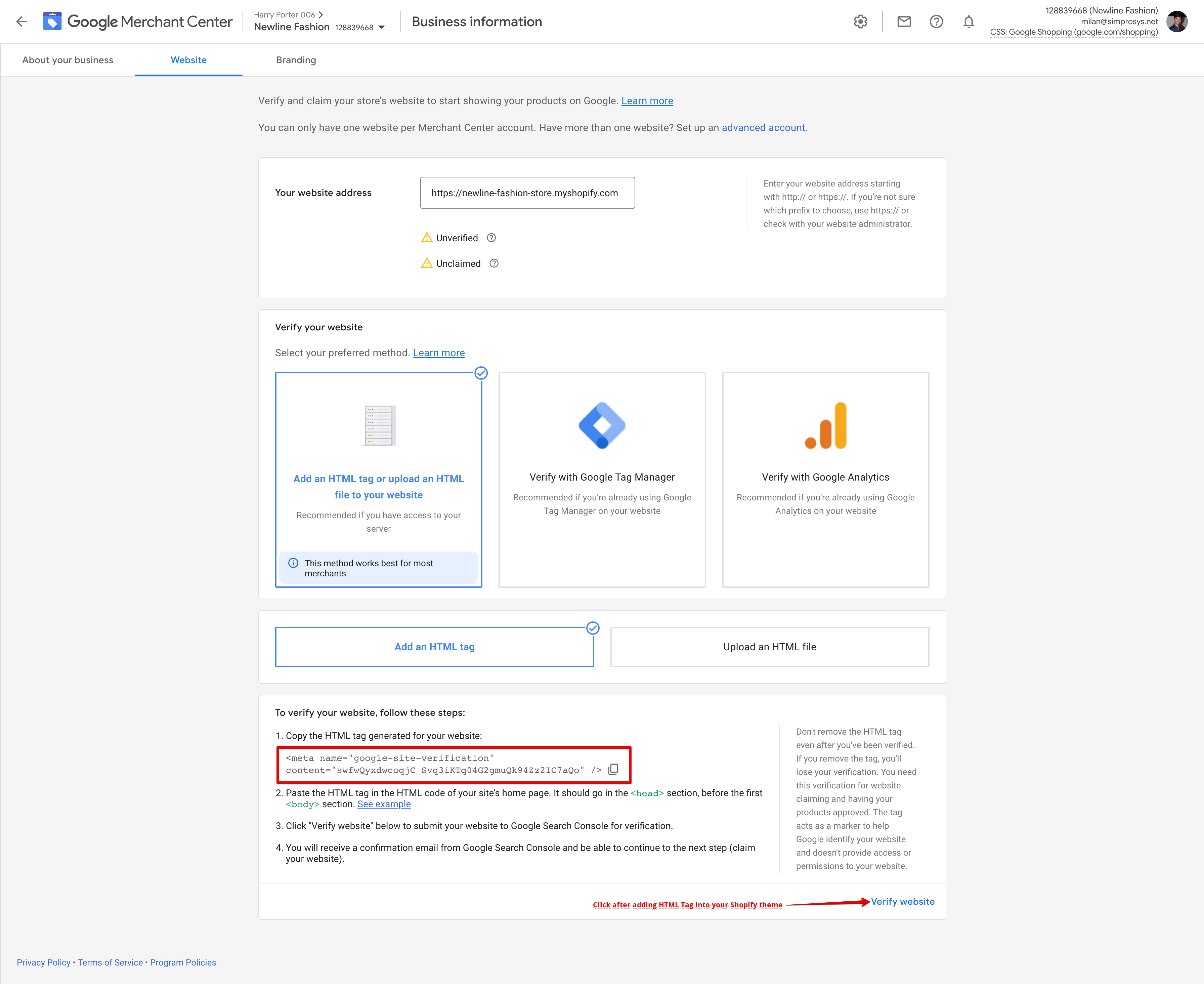
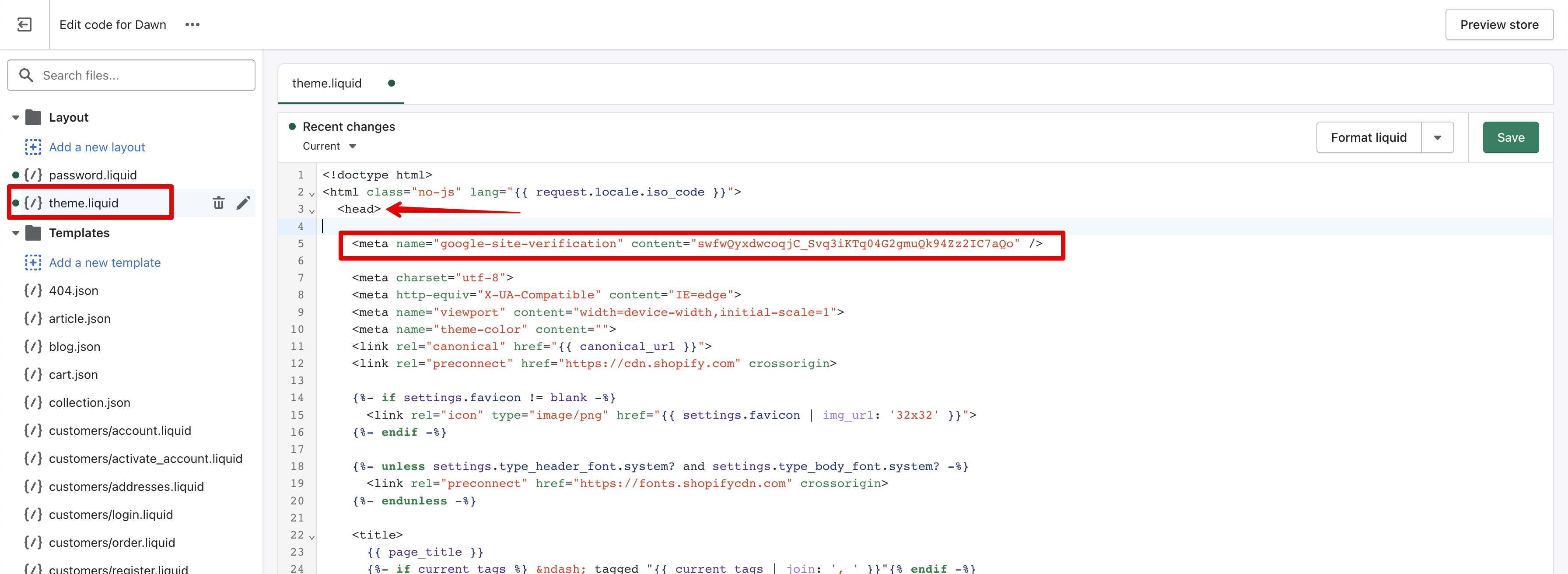
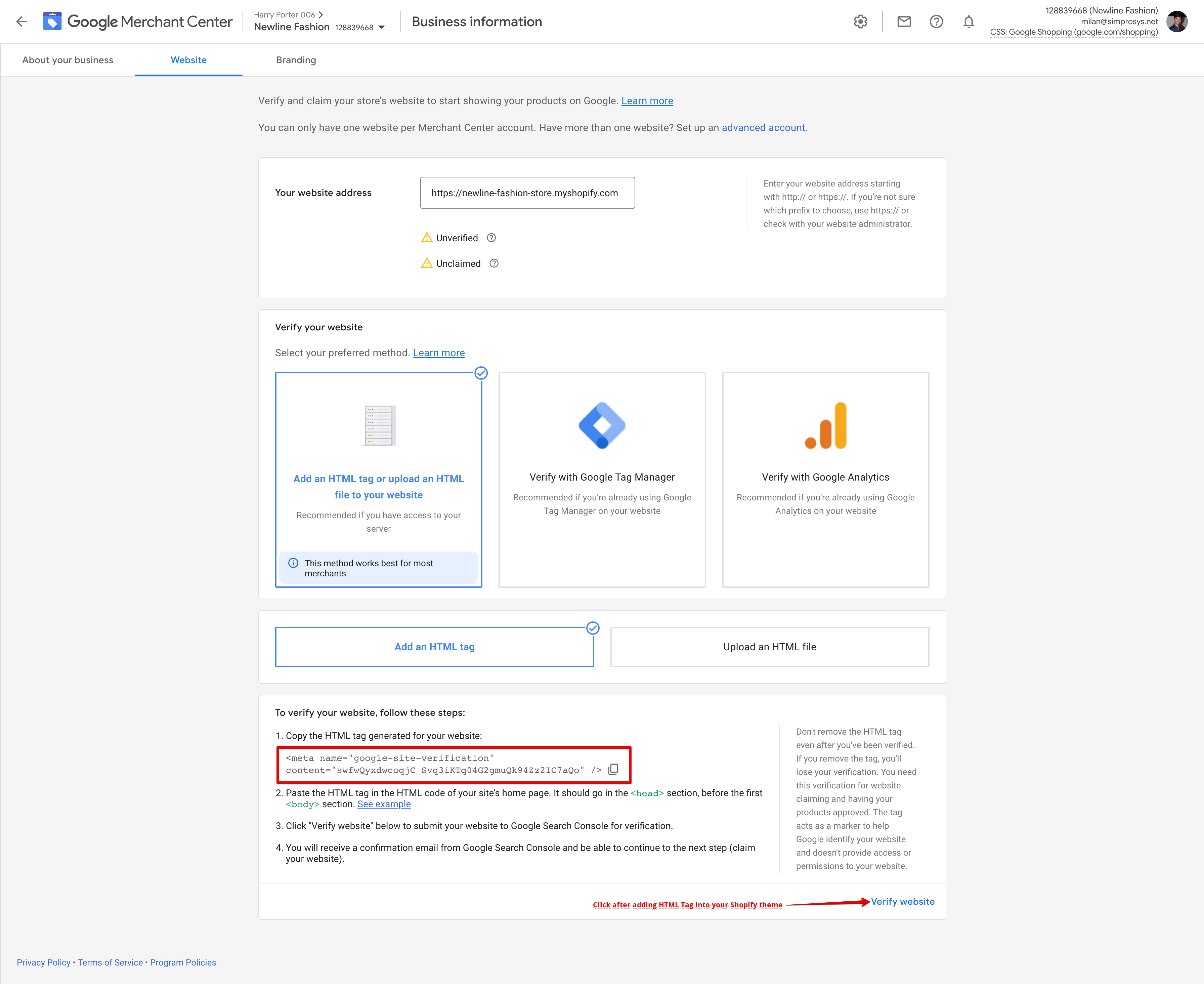
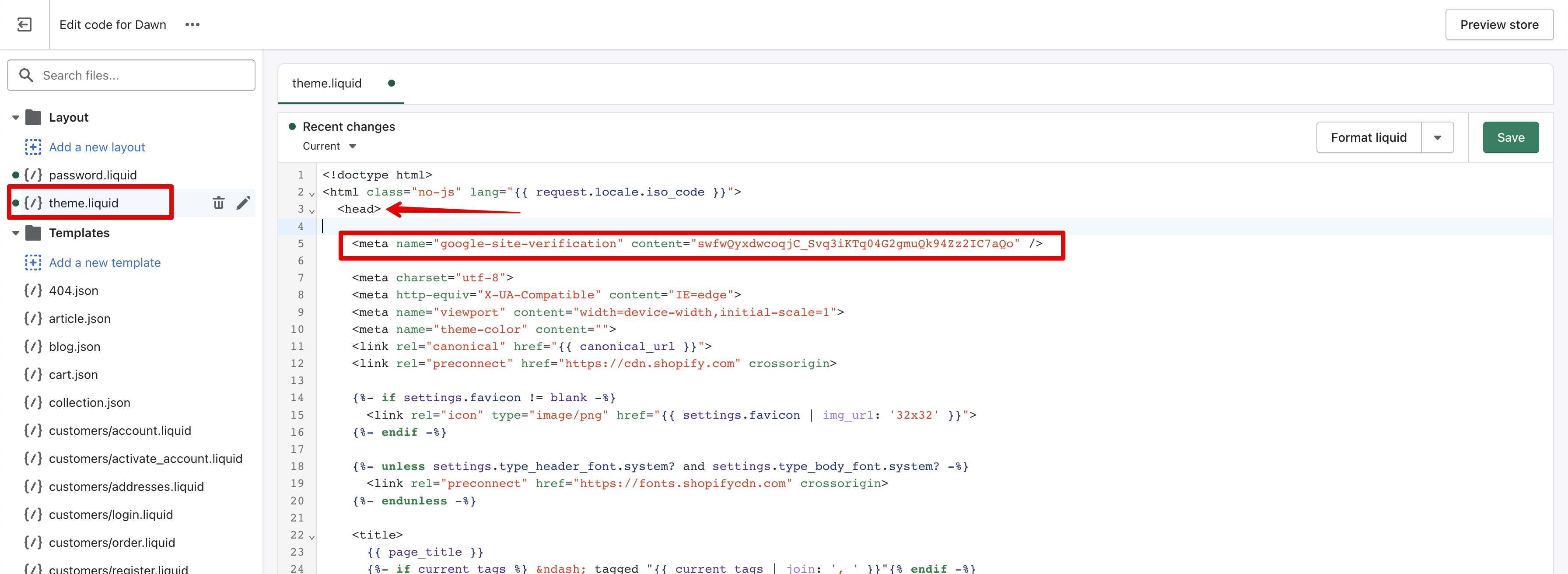
Step 4:
Clicking on Verify website will display the Verified status under the store domain instantly.
To complete the domain verification and claiming process, click the Claim website button.
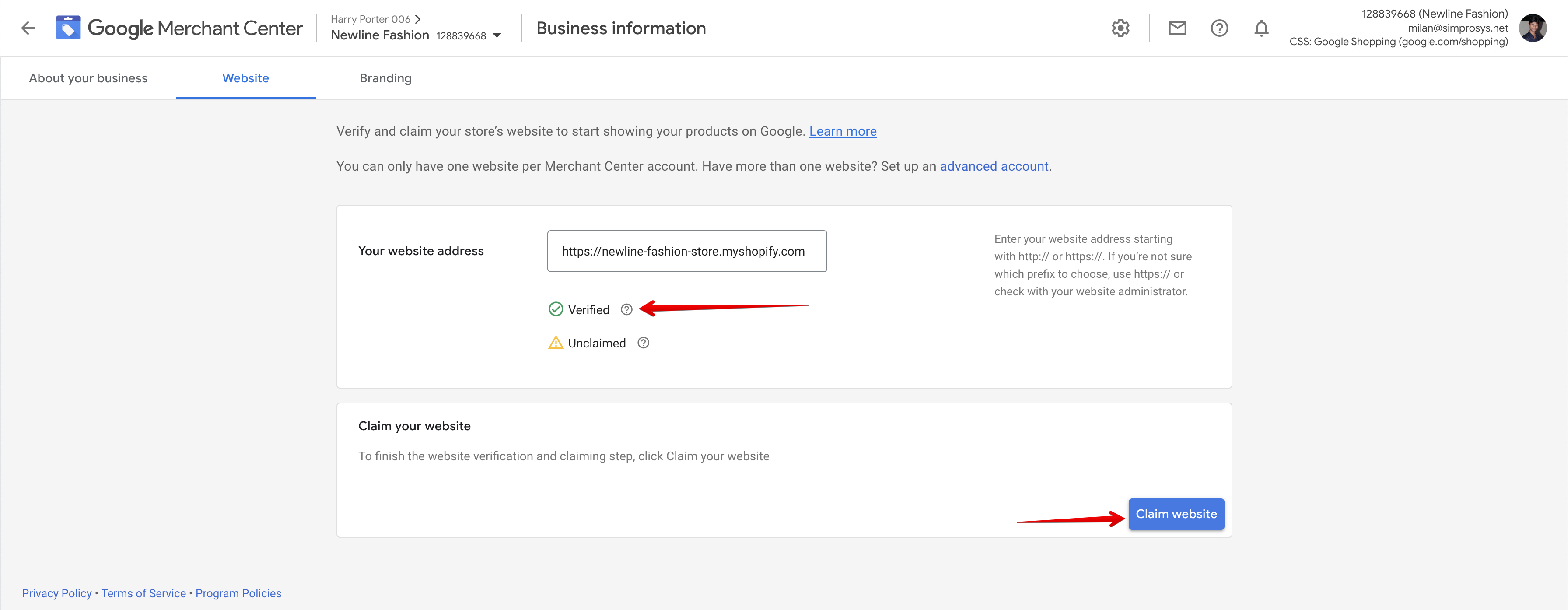
Step 5:
Once the Domain is verified and claimed in your Google Merchant Center, please proceed ahead with App integration steps by clicking on “Yes, I’ve Verified and Claimed Domain” Button.
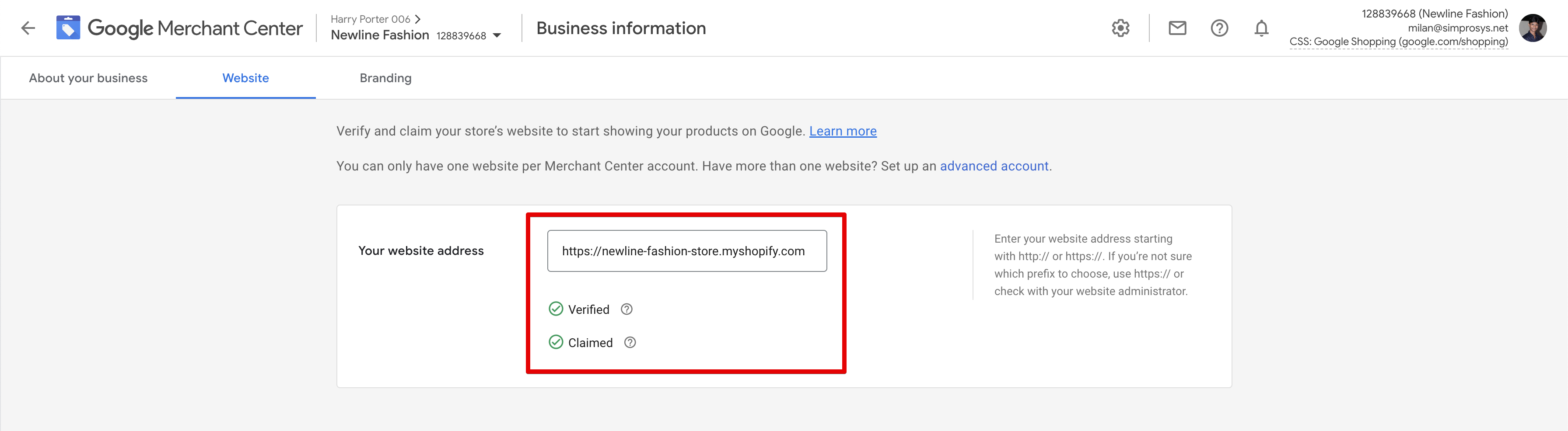
SMPS Google Customer Reviews
Processes(GCR)

Pre-Installation

During Installation

