SMPS Google Customer Reviews
Processes(GCR)

Pre-Installation

During Installation

How to Verify Google Customer Reviews Opt-in Module’s Technical Integration by placing a Test Order?
Jun 12, 2025
In this video, we’ll show you how to enable Google’s Review Requests for your customers through the Simprosys Google Shopping Feed app. Follow our step-by-step guide to test the setup, ensure all requirements are met, and verify the Google Customer Reviews opt-in popup on the order confirmation page. Please note: survey requests are sent after the estimated delivery date, helping capture valuable customer feedback.
- Go to the store front.
- Try placing order.
- While placing an order, make sure you don't go wrong in following notes:
- Make sure you are browsing from supported countries. Don't browse the site from the countries where this program is not available.
- Do not use proxy browsing or VPN to place the order via supported countries.
- Do not use customer's email address which is used to create merchant center or connected with store domain. e.g. if your store is www.myonlinestore.com then do not use any email address on that domain like... *@myonlinestore.com. If your store's merchant center is on myemailid@gmail.com then don't use that email as customer's email.
- Use appropriate billing and shipping address of the customer . The address must be from supported countries again.
- If you have followed above given instructions, complete the order and wait till the order confirmation page appears. Order Confirmation page must show Google Customer Reviews' survey request opt-in popup as shown in below-given example:
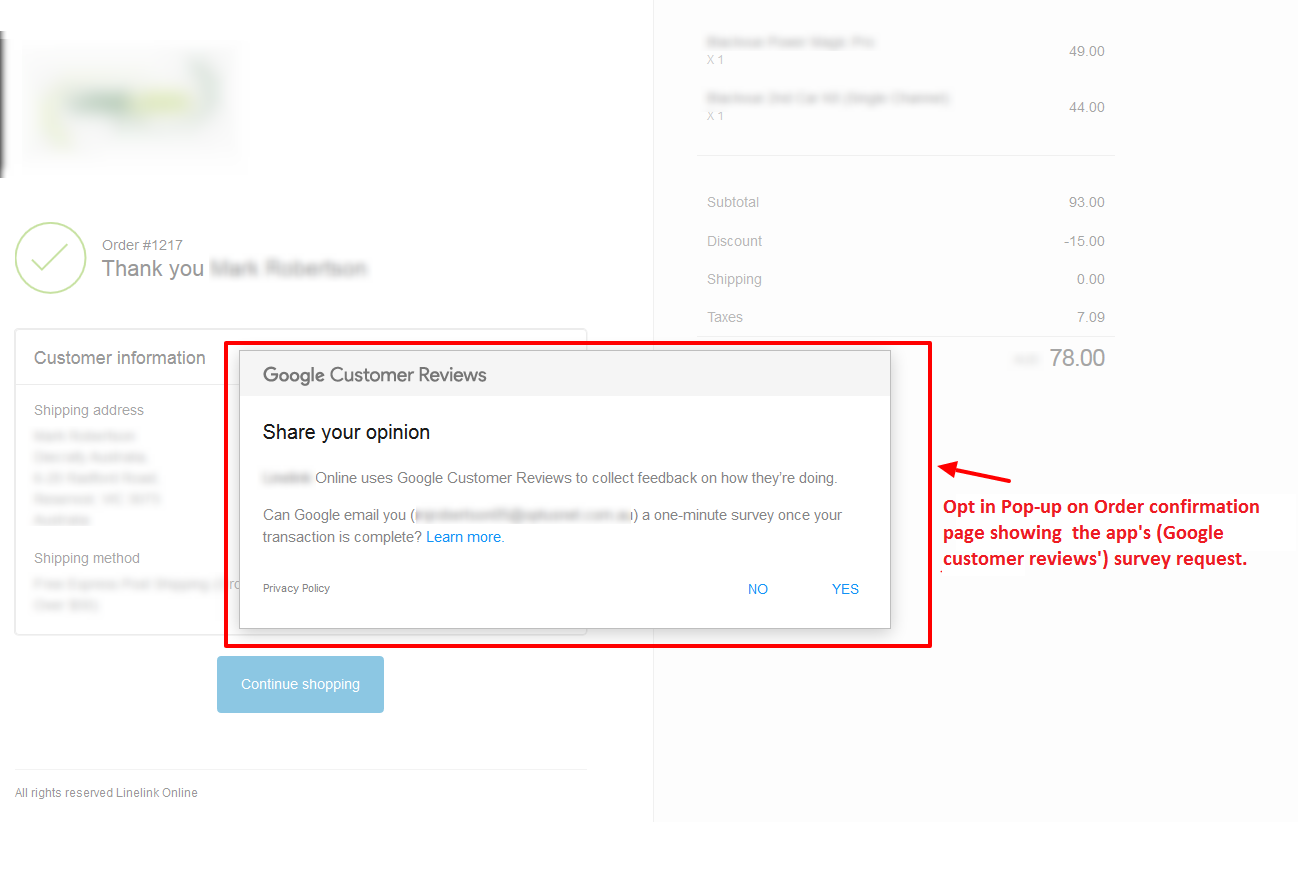
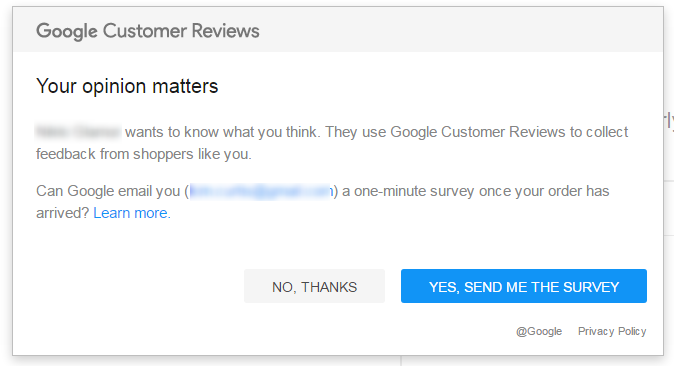
- Note : You will not receive review request immediately after placing the order. You will receive survey request about the merchant only after the product is expected to be delivered to the customer.
- Google uses estimated shipping period from the app configurations step of the app.
- So, you can expect survey requests from Google ideally after shipping duration + up to 7 days.
SMPS Google Customer Reviews
Processes(GCR)

Pre-Installation

During Installation

