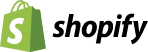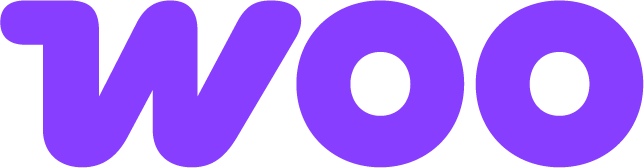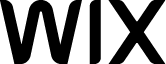Sync Errors From Google Merchant Center to Simprosys Google Shopping Feed?
How to make edits and additions in bulk: https://support.simprosys.com/faq/how-to-use-bulk-edit-feature
Our app doesn’t synchronize the errors automatically from Google Merchant Center. We need to do it manually.
In our app, you can see five tabs namely:
a) All products
b) Errors
c) Pending
d) Submitted
e) Submitted with warnings.
In the “Errors” tab of our app are the products with “Missing mandatory attributes”.
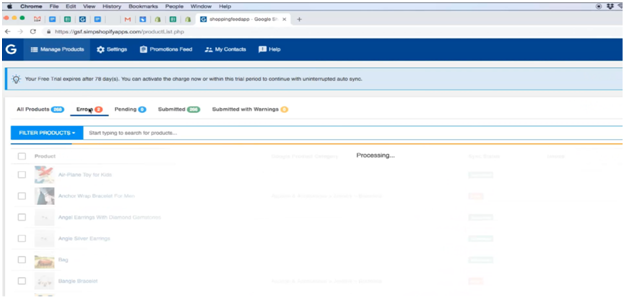
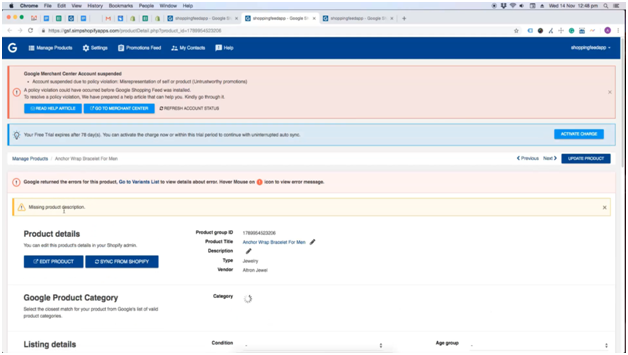
The ‘Submitted” tab has the products that are already submitted in Google Merchant Center and Merchant center may have raised the errors after accepting the submission.
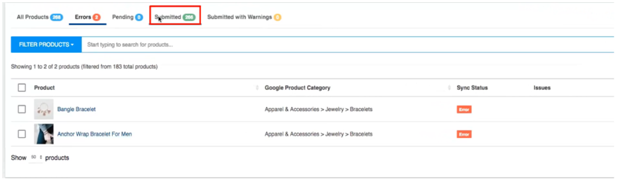
Process to sync errors from Merchant Center to our app:
Click on “Filter products”.
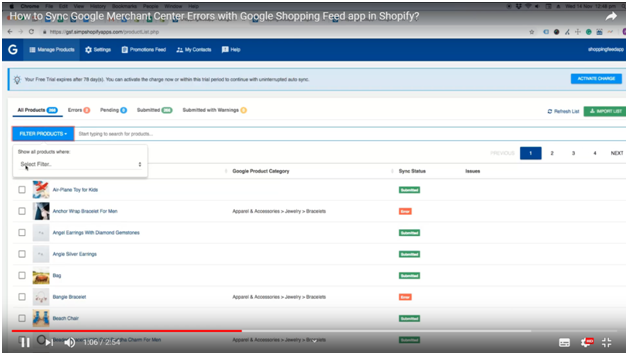
Select ‘Error from the Merchant Center’ option from the drop down menu.
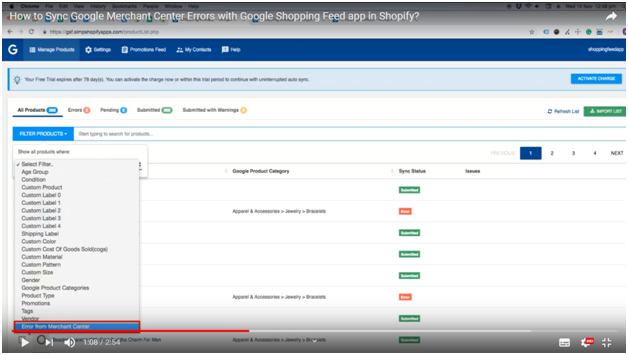
Press ‘Click here” to refresh errors from the Merchant Center.
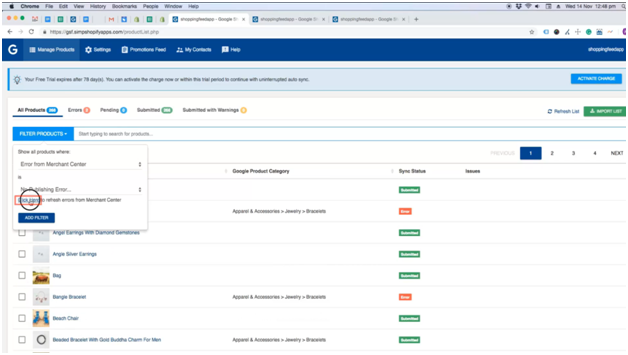
Now, click “Refresh product errors” button.
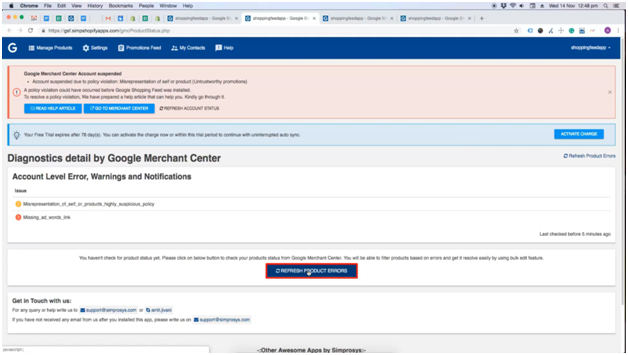
Here, you will be asked for an email address:
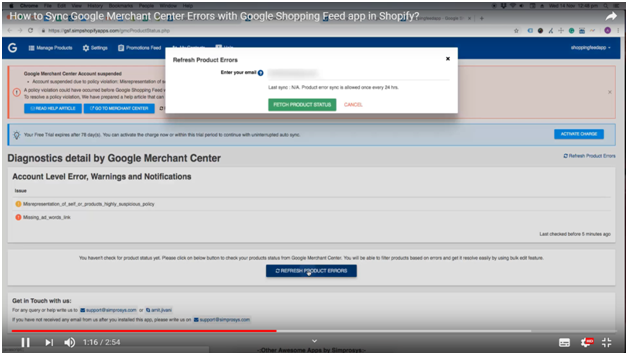
Type the ‘Email address” on which you would like to receive the list of errors.
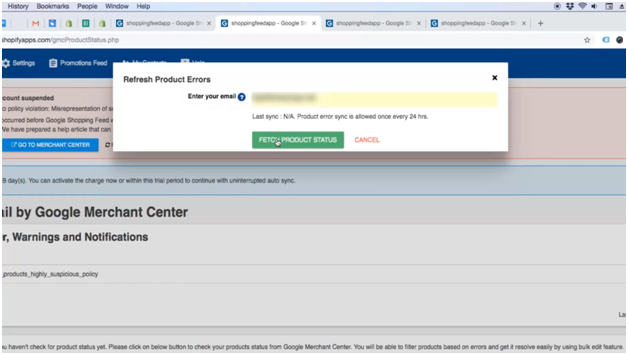
Within few minutes, you will receive the email.
Check the email; you will have the list of errors that are raised in Google Merchant Center.
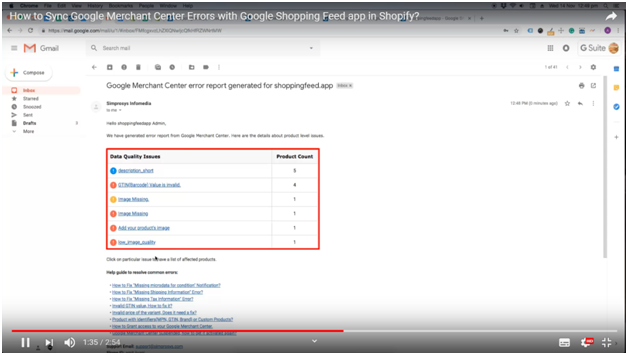
To solve these errors, refer ‘Errors and their Fixes” section here https://support.simprosys.com/google-shopping-feed
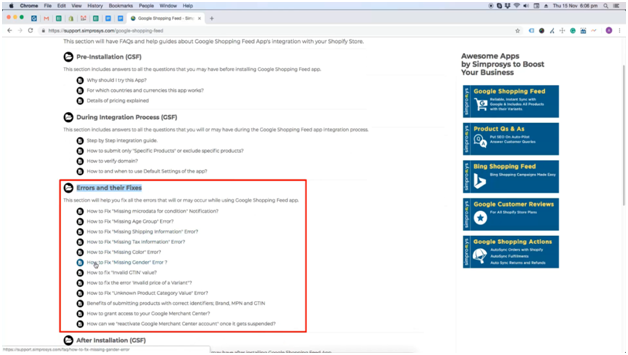
Resynchronize the errors after 24 hours of fixing them because it takes 24 hours for the errors to get updated in the diagnostics page.
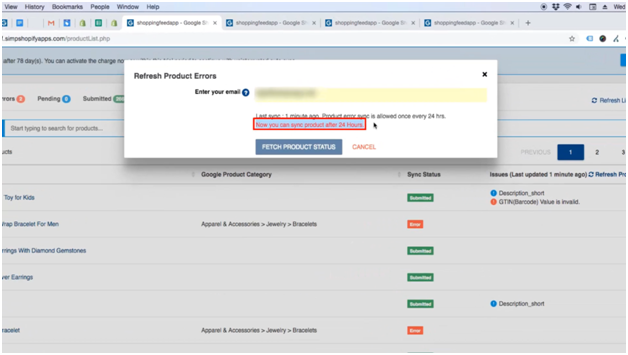
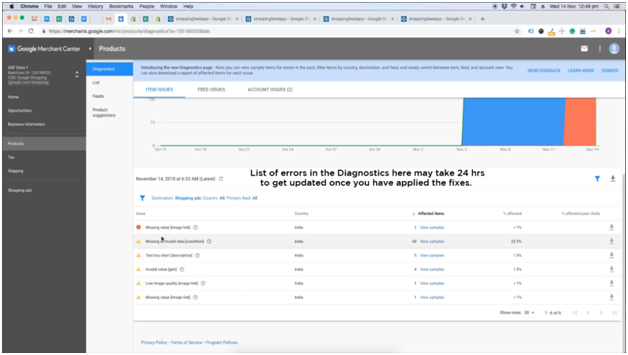
Click on ‘Refresh product errors” to re-synchronize them in the app.
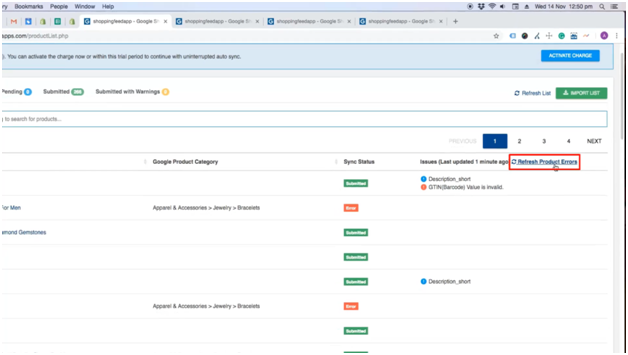
This is how you can synchronize errors from Google Merchant Center.