Simprosys Manufacturer Feed
Pre-Installation

Process

How to Submit Product Highlight and Product Detail Attributes from the Simprosys Manufacturer Feed App
Oct 16, 2025
Google Manufacturer Center is a free platform that allows manufacturers and brand owners to accurately provide rich and detailed product information to Google. It contributes to boosting product visibility and the accuracy of the information available to Google, benefiting both merchants and shoppers.
Two such attributes that help in enhancing the product data are “Product Details” and “Product Highlights”.
In the following help doc, we will see what these attributes are and how they can be assigned. First, let us look at what product highlight and product detail attributes are.
Product Highlight
The Product Highlight attribute is used to provide additional information about the products that need to be highlighted in short bulleted lists. This includes highlighting key features, unique selling aspects, or additional relevant information focusing on the product's most important aspects.
Product Detail
The Product Detail attribute is used to provide comprehensive information about various aspects of a product, like dimensions, weight, material, compatibility, and more.
The product detail attribute comes with 3 sub-attributes:
• Section name (Optional, but recommended)
• Attribute name (Required)
• Attribute value (Required)
These sub-attributes must be in the format section name: attribute name: attribute value
Examples:
For a laptop, you can submit [Display: Size:13 inch]
For a mobile, you can submit [Memory: RAM:2GB]
For apparel, you can submit [Fabric:Organic: Khadi]
For a book, you can submit [Genre: Self Help: Time Management]
You can use both these attributes to enrich your product description pages and increase the chances of your product visibility in the Google Shopping results.
Methods to submit the Product Highlight and Product Detail attributes
Let’s now take a look at how to submit product highlights and product detail attributes using the Simprosys Manufacturer Feed app.
There are two ways to submit these attributes from our app.
1) Assign it in bulk using the import/export CSV option
2) Assigning it manually by editing particular product (ideal for low product count)
Submitting product highlight and product detail attributes using the import/export CSV option
Below are the steps to be followed:
• Select the products from the manage products page for which you want to submit the product highlight and product detail attribute.
• Click on “Do Edits in Bulk” and select the “Export for Product Edit” option.
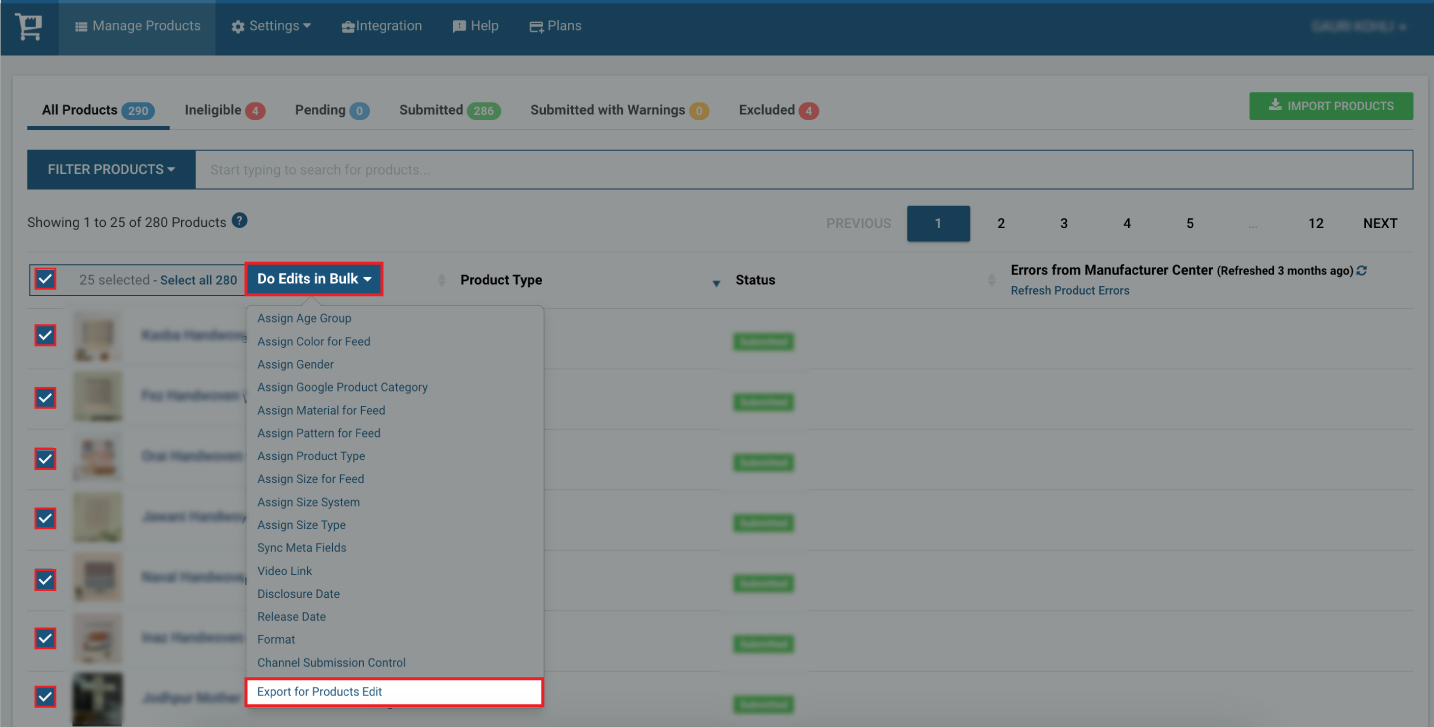
• Here, you will get the option to select the number of product highlights and the number of product details you want to add to the product.
• Select at least one option from the Title, Product Name, Brand, and Description as per your requirement.
• Add the number of product highlights and product details required, and click on Export products.
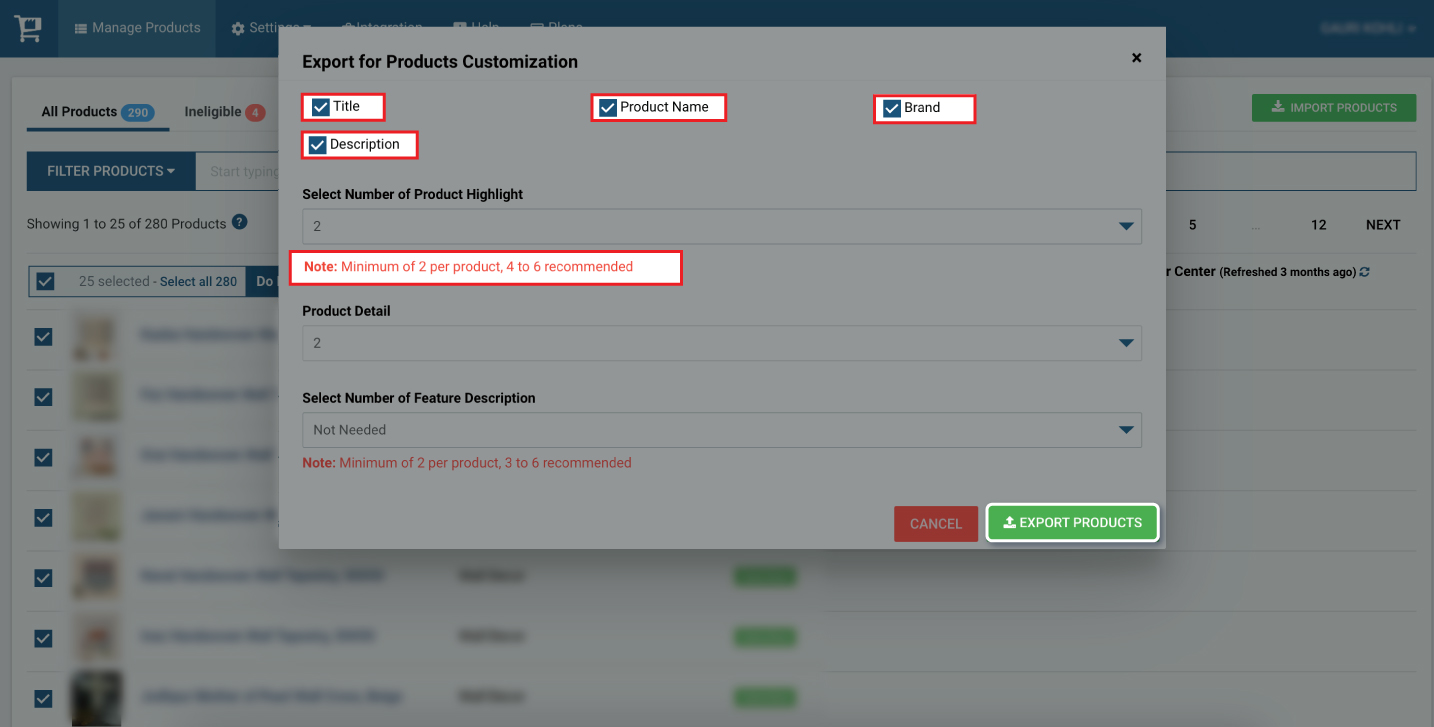
Note: The minimum requirement to add a product highlight field is 2, and the recommended number of fields is 4-6, each with a limit of 150 characters.
There are no minimum requirements to add the product detail field. However, the Section Name and Attribute name comes with a recommendation of 140 characters and the Attribute value with up to 1000 characters.
• Once the file is exported, open the file in an appropriate CSV editor like MS Excel, MacOS Numbers, or Google Sheets.
• Enter the product highlight and product detail in each product's row and save the file.
• Now, go to our app and click on the “Import Products” at the top right corner of the page.
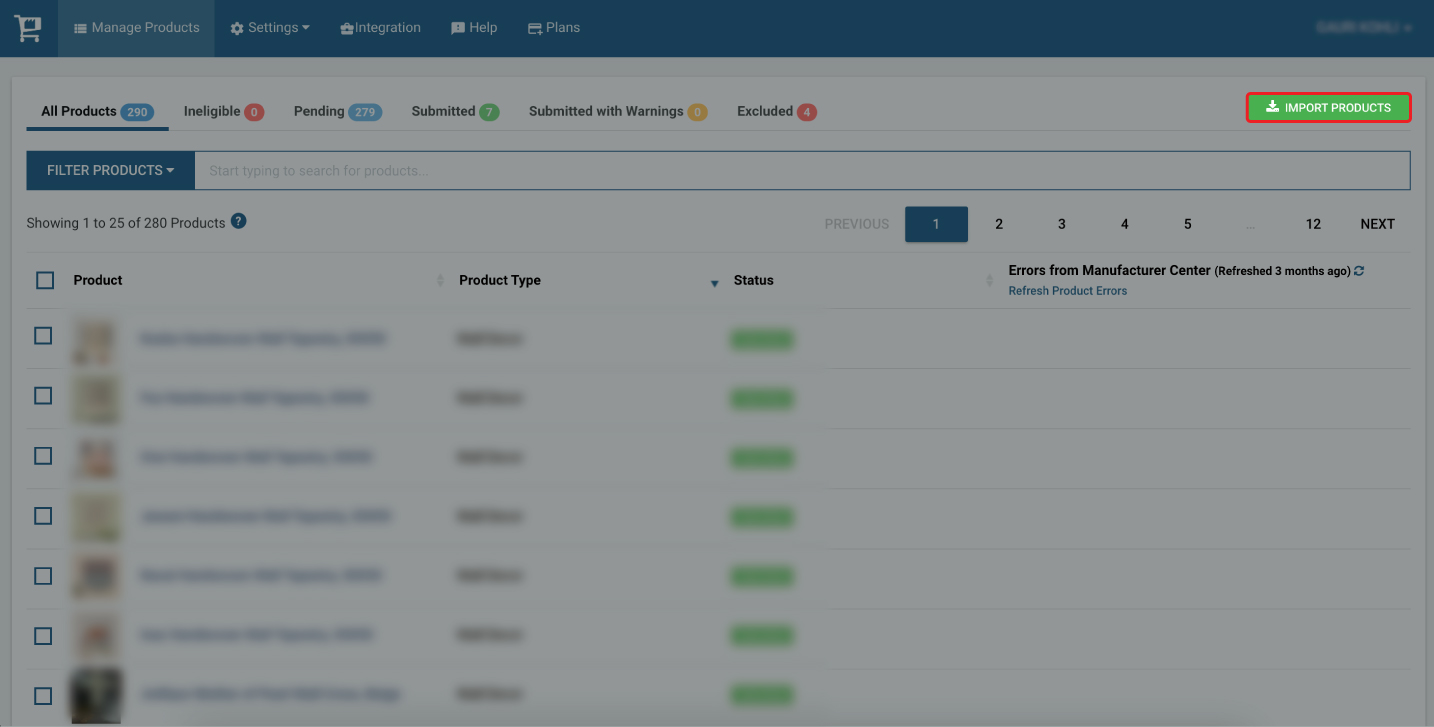
• Select the file from where you have saved it and click on open.

• Once the file is selected, click on Import Products and click Yes for confirmation.
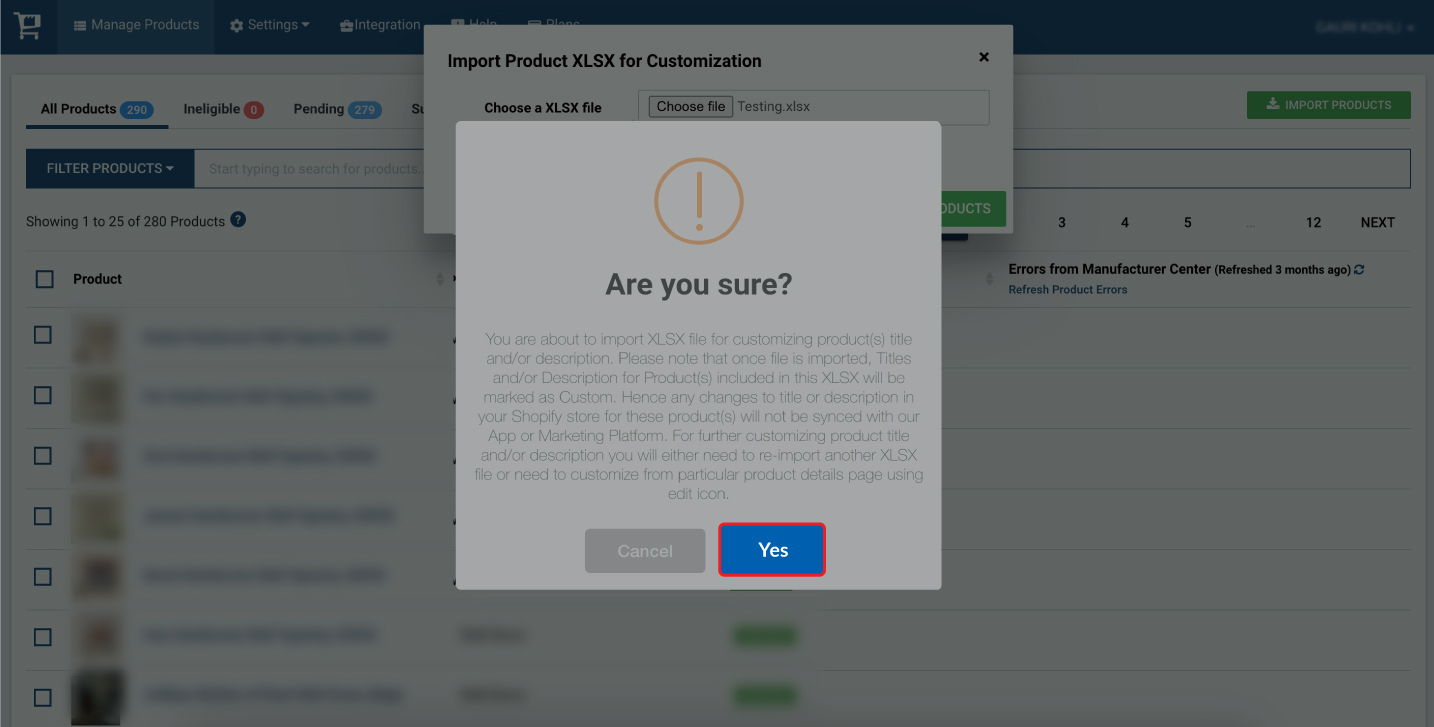
All the values will be imported to our app and will be submitted to the Google Manufacturer Center within 30 minutes.
Assigning the product highlight and product detail attributes individually
This is an ideal option if you have a limited number of products on your store.
To assign these attributes individually for each product, simply go to our app and open the product for which you want to update the attributes.
Scroll down to the product highlight and product detail section and enter the values as per your requirements.
You can add the number of rows for product highlight and product detail by clicking on the plus icon given below the existing row.
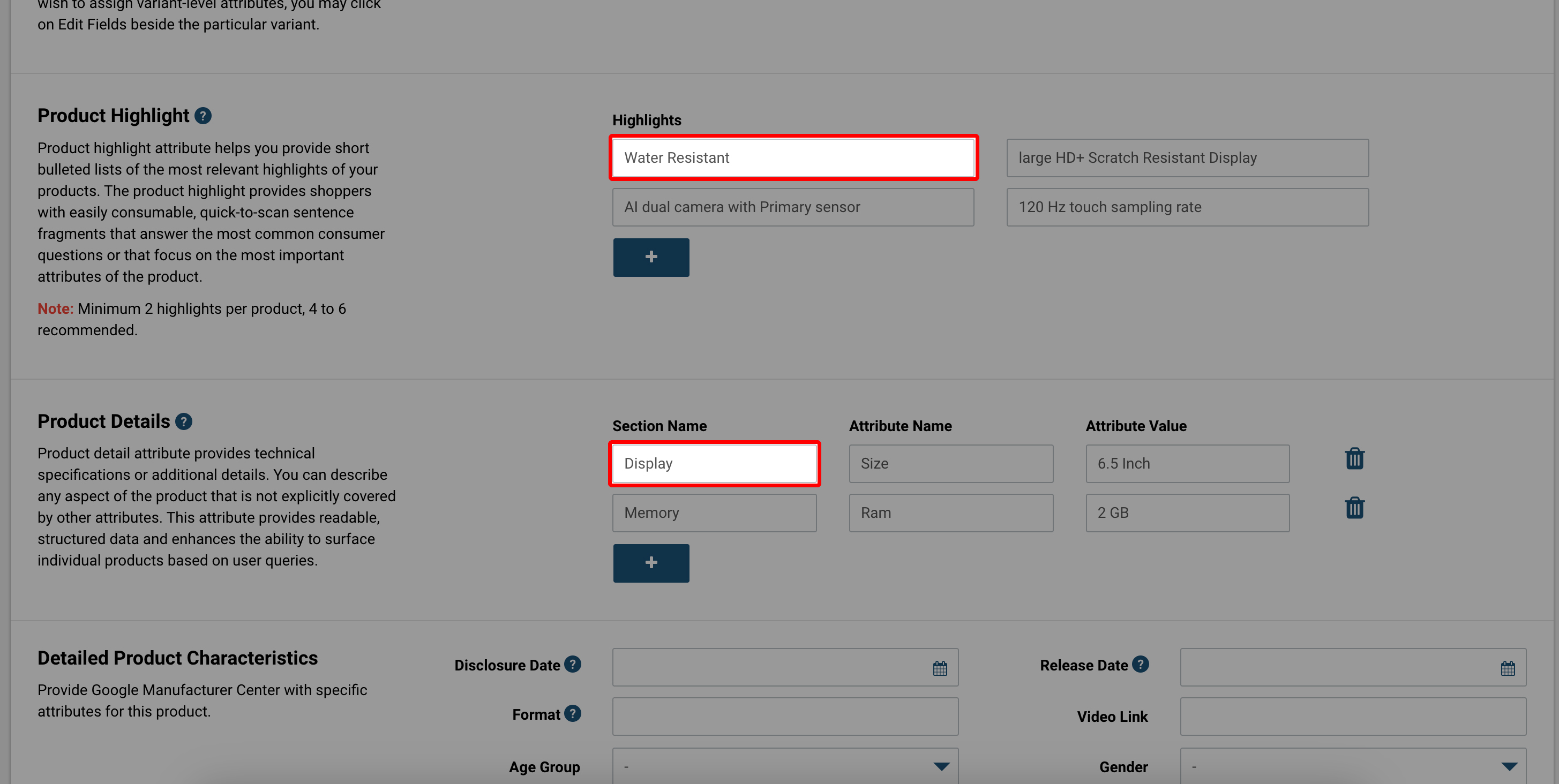
Now, click on update product at the top right corner of the page.
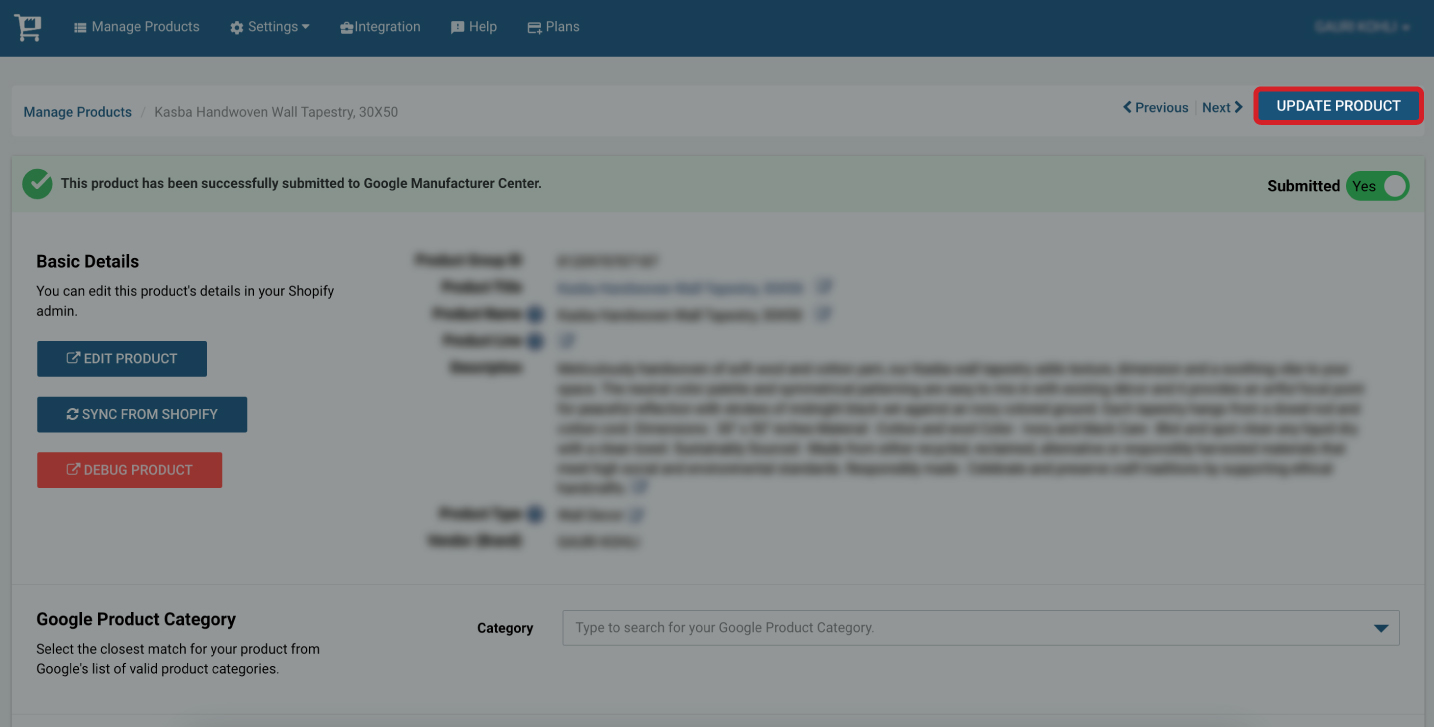
Once you click on update product, all the values will be submitted to the Google Manufacturer Center within 30 minutes.
If you still have any queries or concerns, please do not hesitate to reach out to our support team at support@simprosys.com
Simprosys Manufacturer Feed
Pre-Installation

Process

