ParcelDesk by Simprosys
Processes

How to add the tracking page to your storefront?
Jun 12, 2025
ParcelDesk will automatically generate a branded tracking page under your store domain with abundant custom elements.
Add it to your storefront so your customers can track their orders by themselves on your store instead of asking your support team.
Here are the instructions
Step 1
Go to Shopline admin → Online Store → Navigation
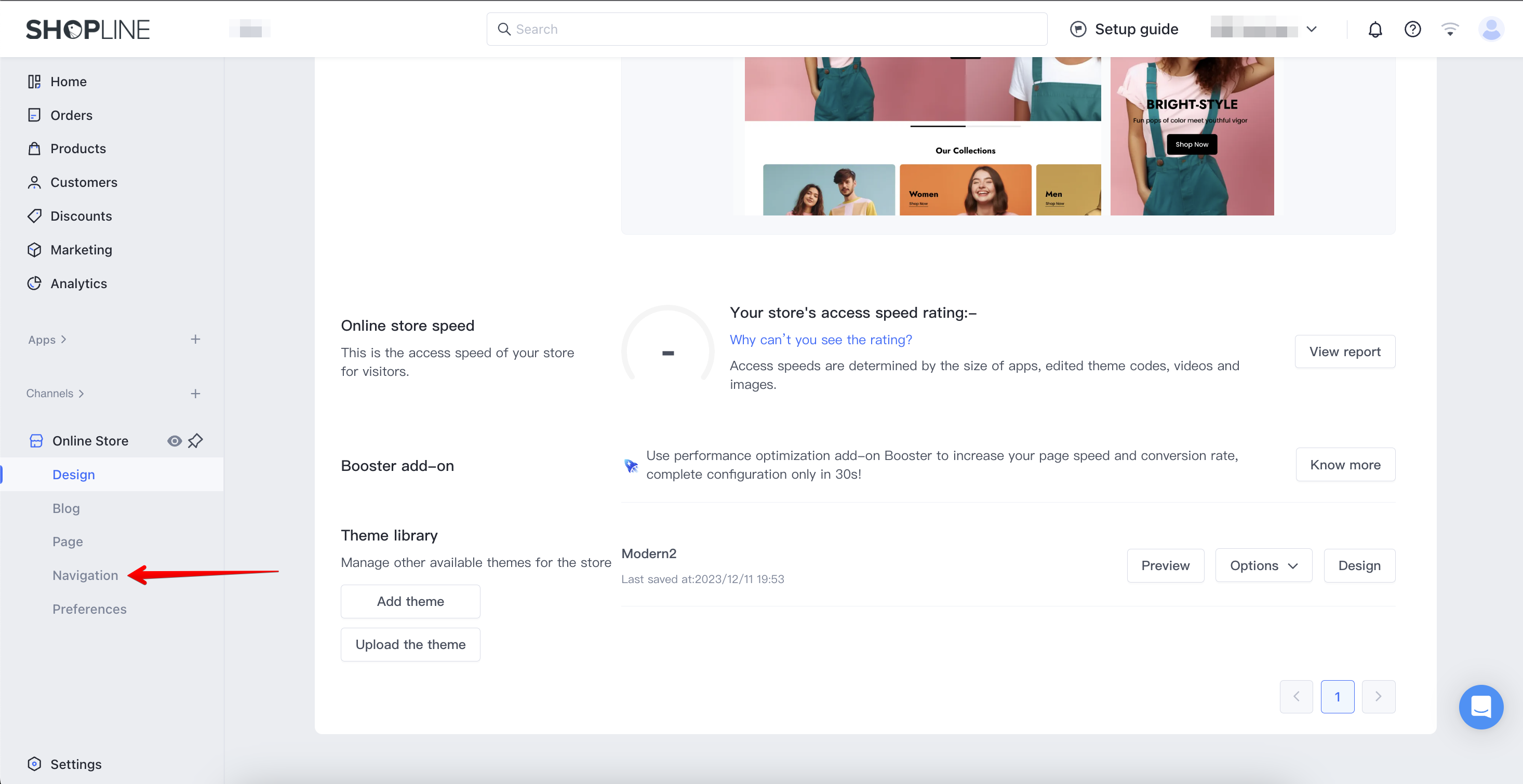
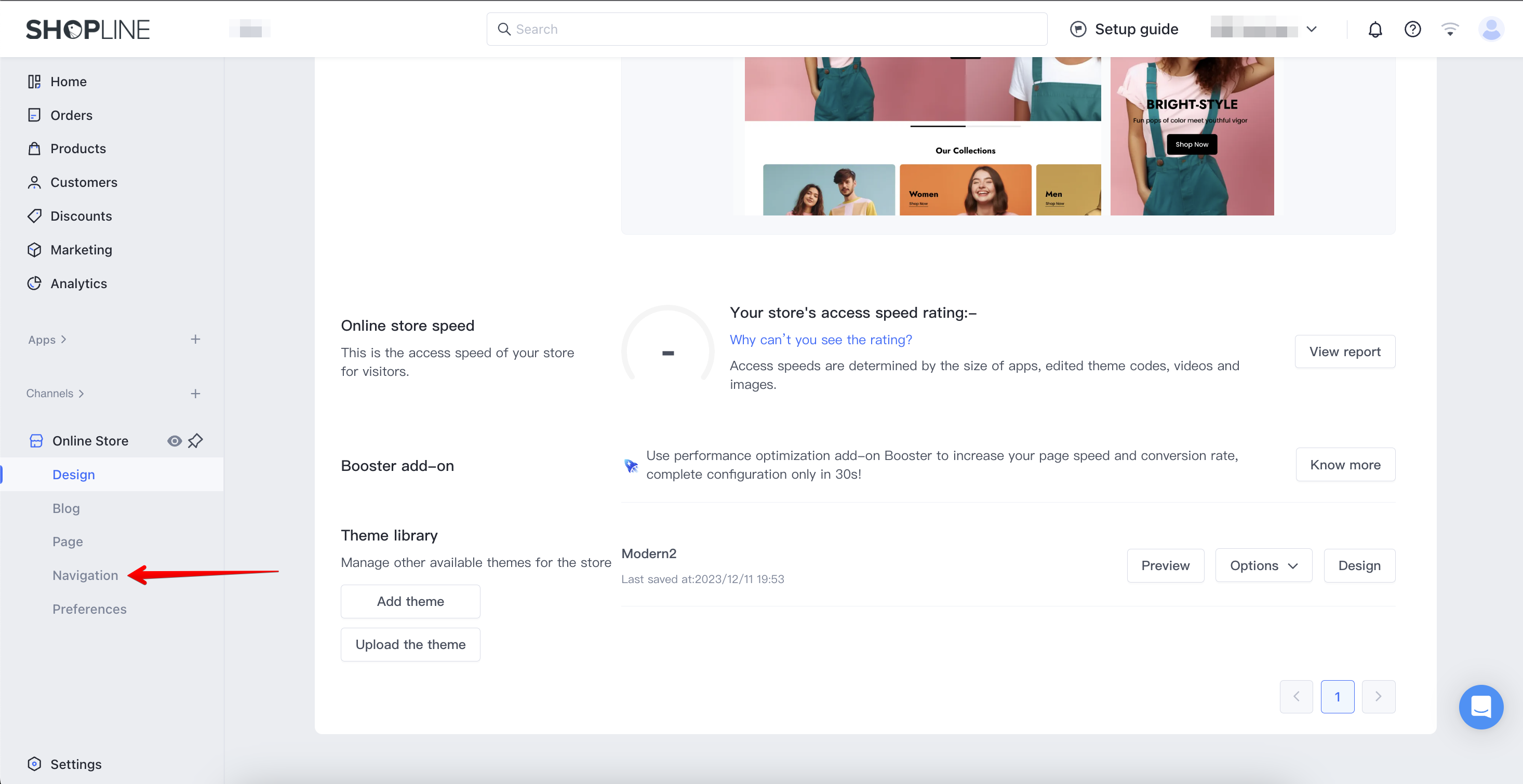
Step 2
Choose a menu you prefer to add the tracking page to, and usually, the main menu is a better choice.


Step 3
Click Add menu item
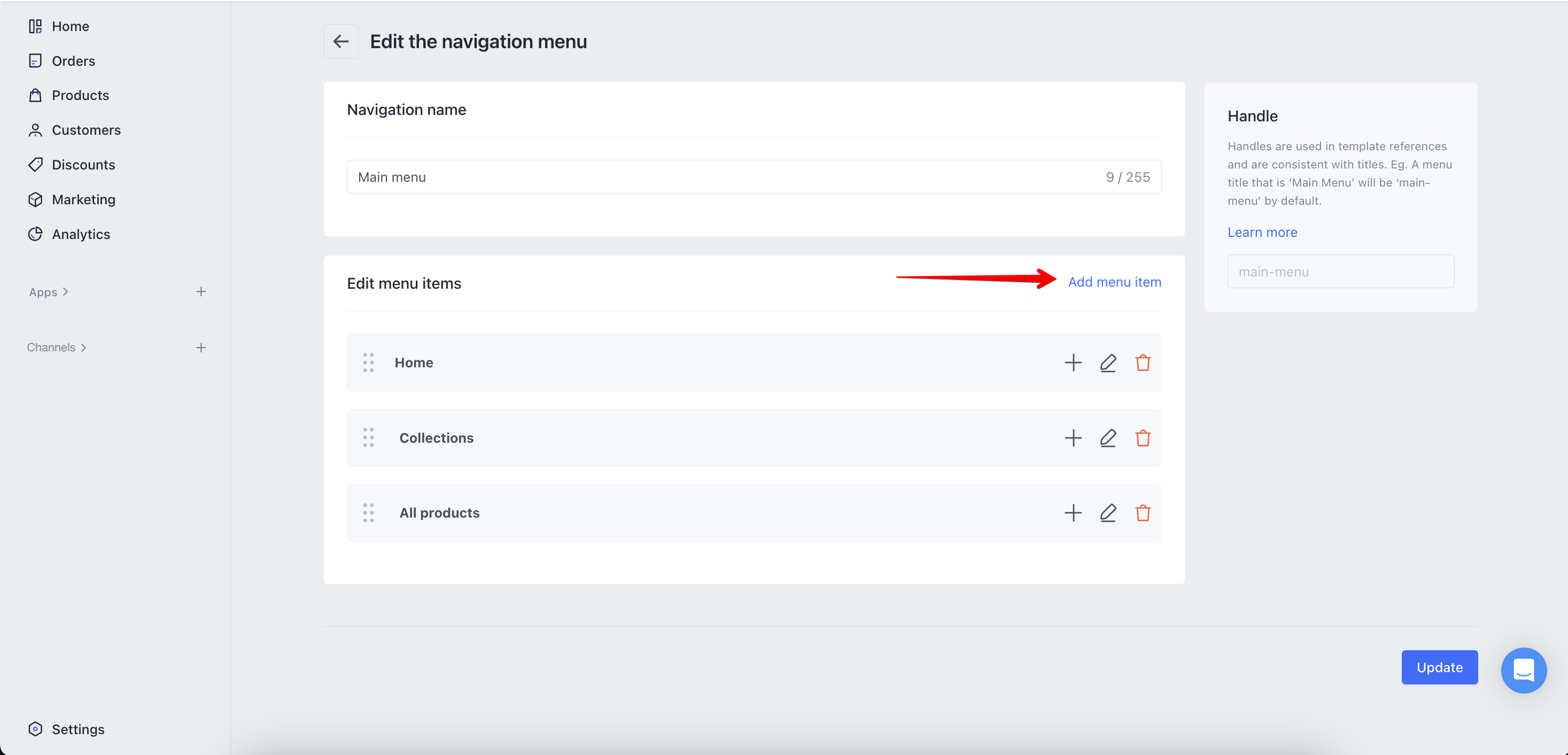
Step 4 Select Custom page → Select Track Your Order page from the drop down menu 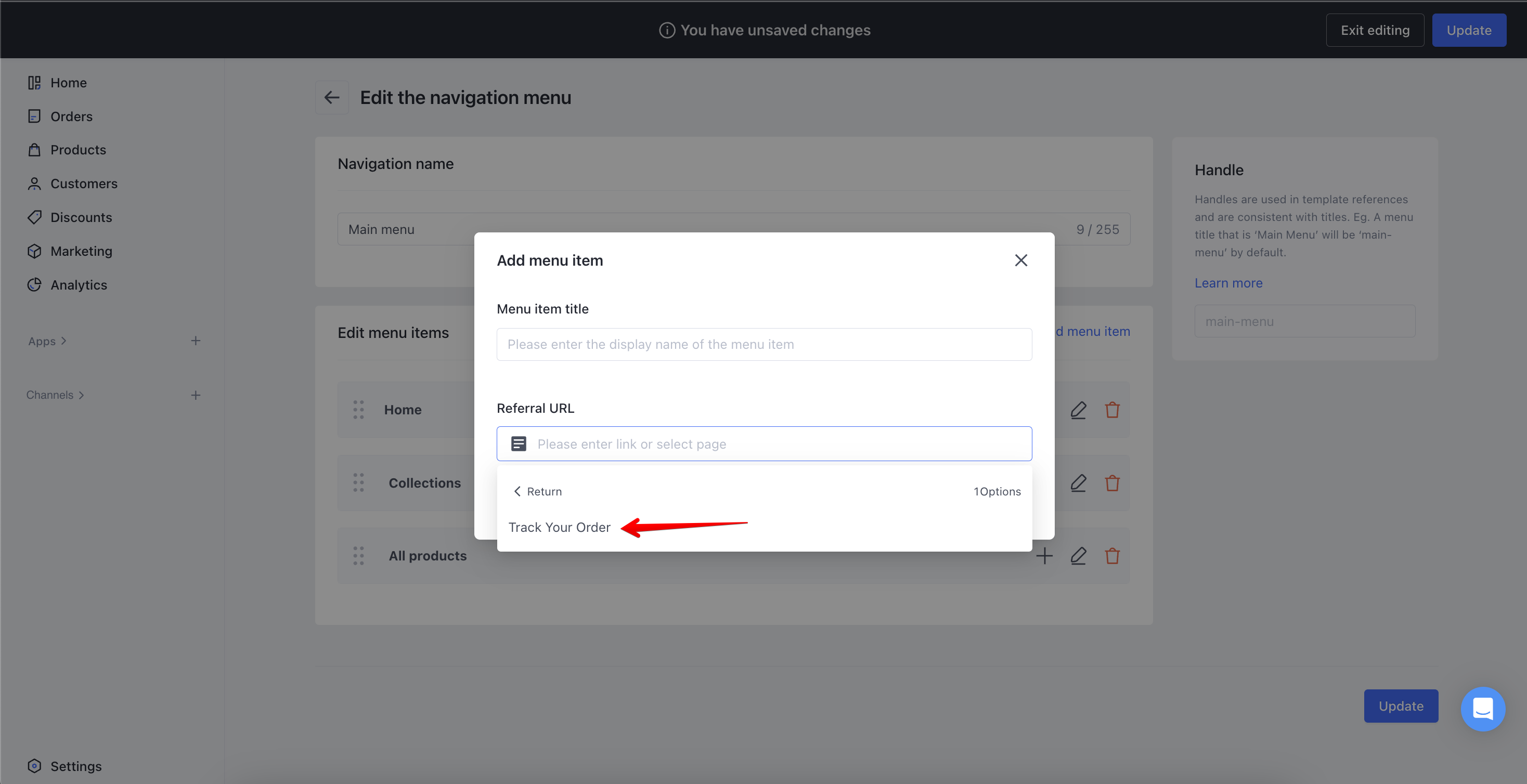
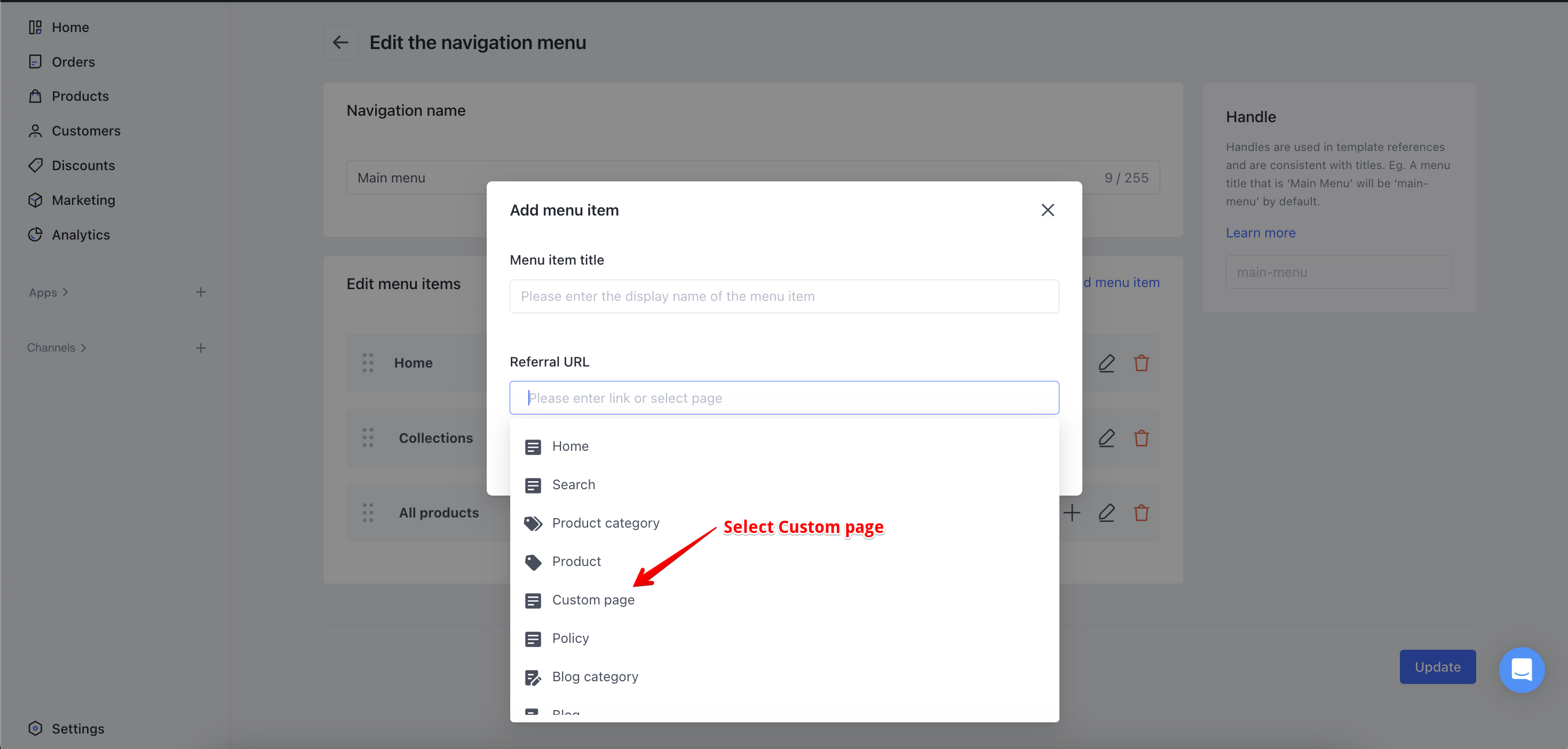
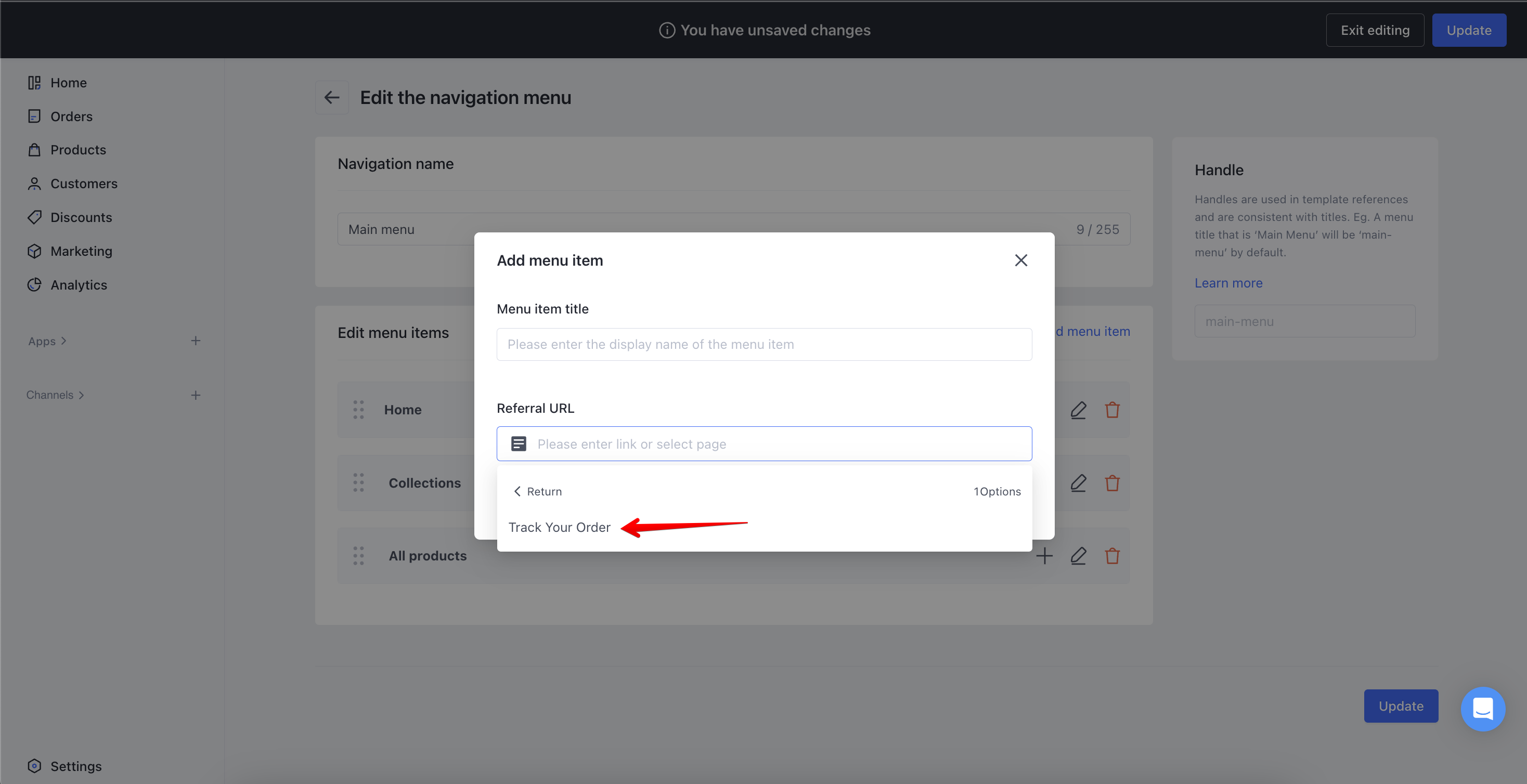
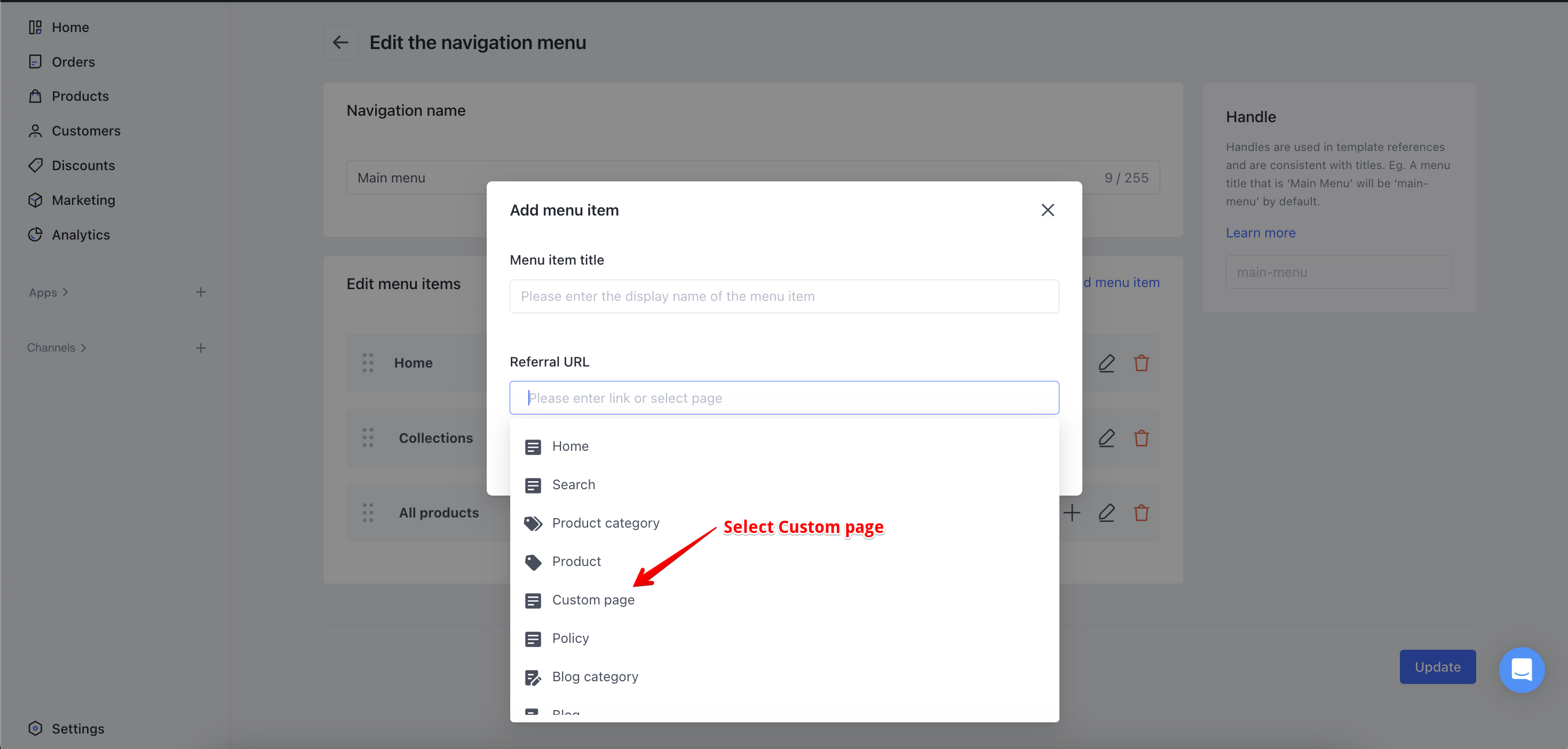
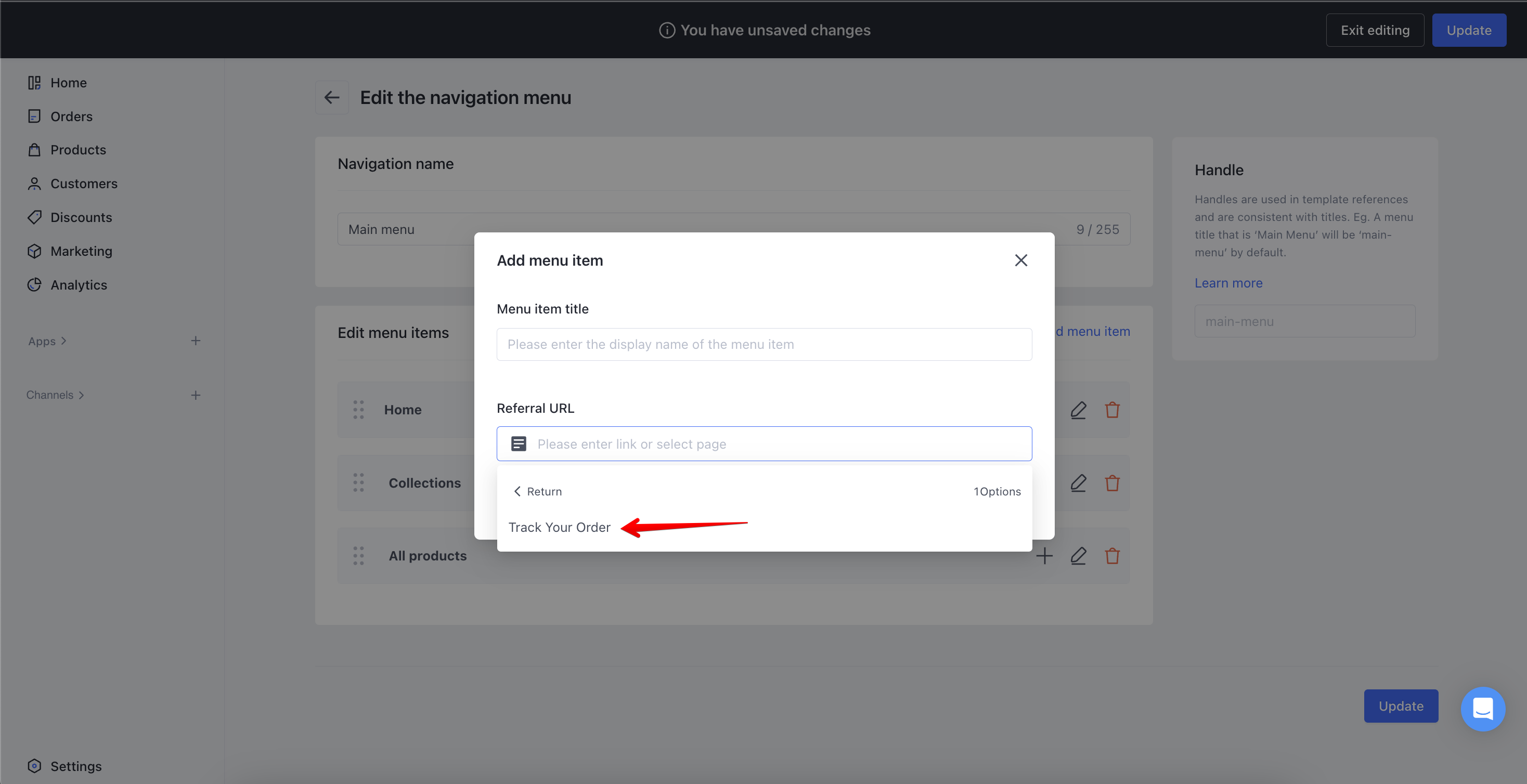
Step 5
Add and Update the changes
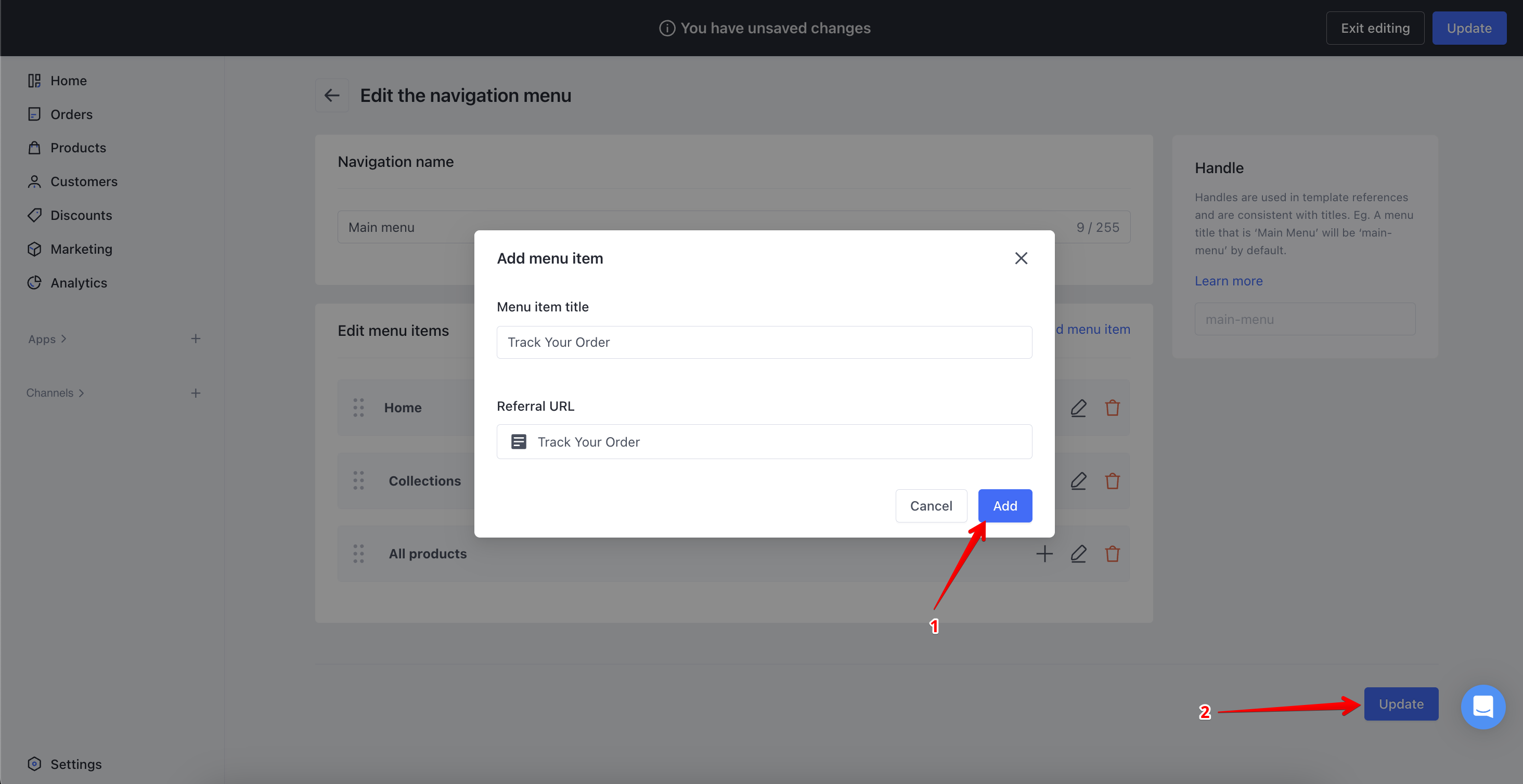
ParcelDesk by Simprosys
Processes

