
Simprosys Product Feed for WooCommerce
Pre-Installation

Plugin Setup

Product Submission Controls

Product Attributes & Optimization

Automated Feed Rule

Troubleshooting & Issue Fixes

Advanced Setup Made Easy

Google Merchant Center Setup & Integration

Tracking Tag Setup (Google Ads & Google Analytics 4)

Google Ads & Campaign Setup

Multi-Country

Promotions Feed

Microsoft Advertising Integration & Campaign Setup

META (Facebook) Integration

WooCommerce Store Access & Setup

What are Shipping Labels and How to Assign them in Simprosys Product Feed for WooCommerce?
Jan 01, 2026
This document will help you fully understand shipping labels and how to assign them in our plugin, “Simprosys Product Feed for WooCommerce.”
Shipping labels help a lot to set up the shipping setting for specific products when the shipping charges are not consistently based on the product price or if you are not using the carrier-calculated shipping strategy.
Assigning Shipping labels helps you to define a specific group of products with some specific shipping charge.
Let’s understand the process with the help of an example:
You can assign shipping labels based on different filtering options provided in our plugin. Here we are considering the product vendor(brand), where you would like to charge different shipping based on the product vendor.
You can assign one shipping label for one product vendor and other shipping labels to other vendors or products.
For instance, if you are selling products for more than one product vendor, you can achieve this very easily from our plugin. The steps are listed below:
- Filter product with a product vendor
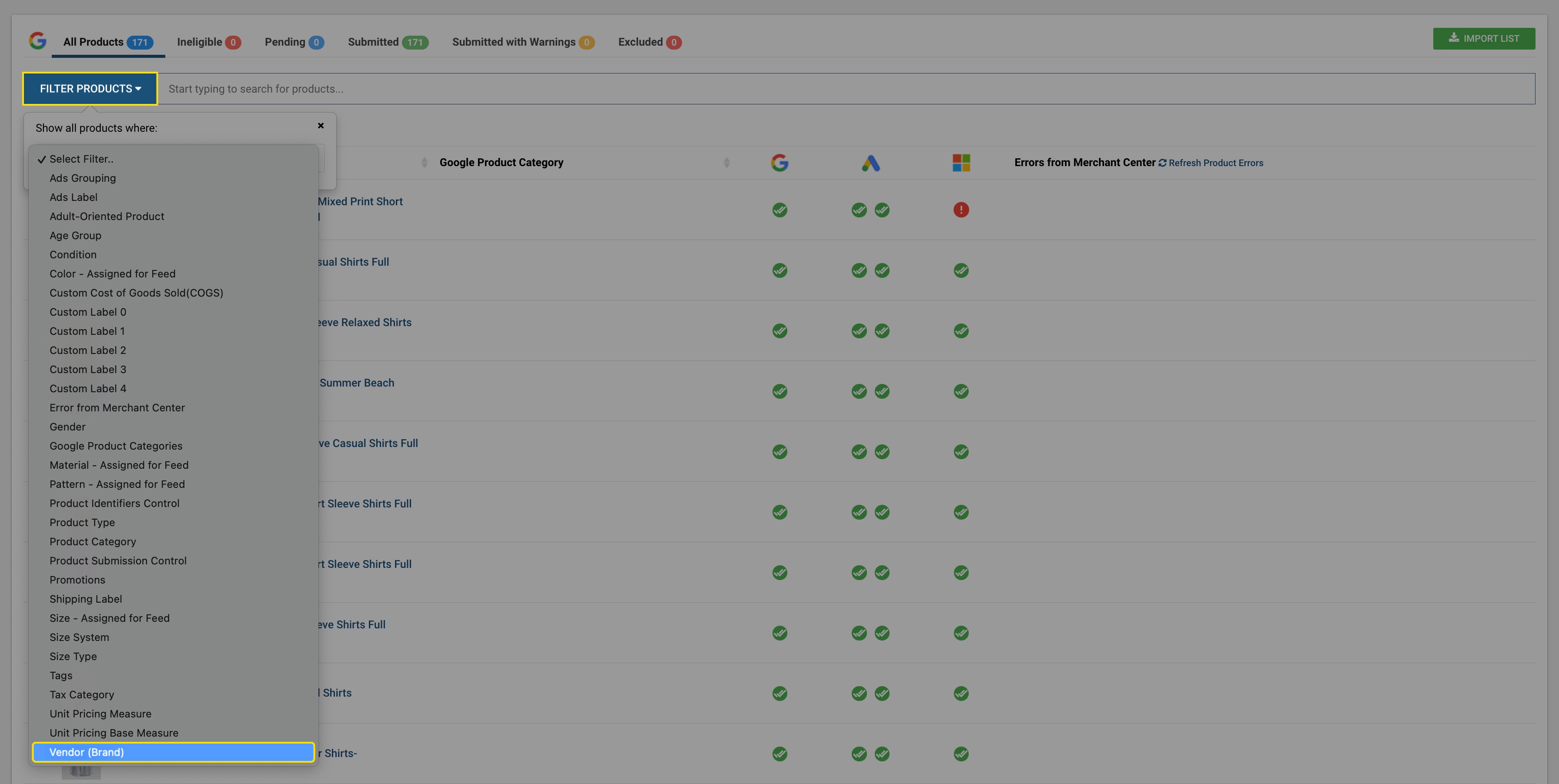
2. Here we filtered products with product vendors as “Vertical Stripes”.
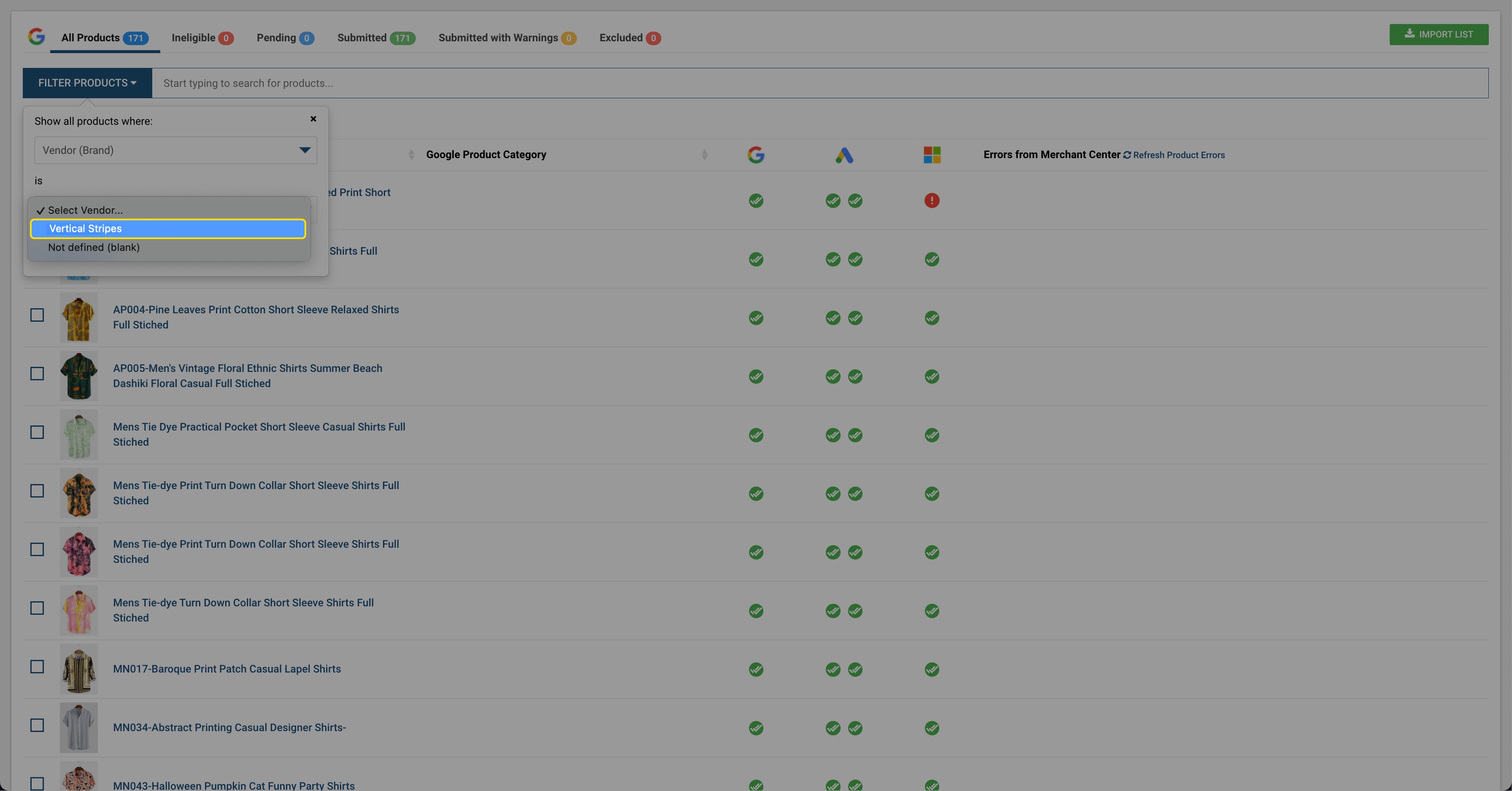
3. We can further add more filters. By entering keywords from product title in the search bar.
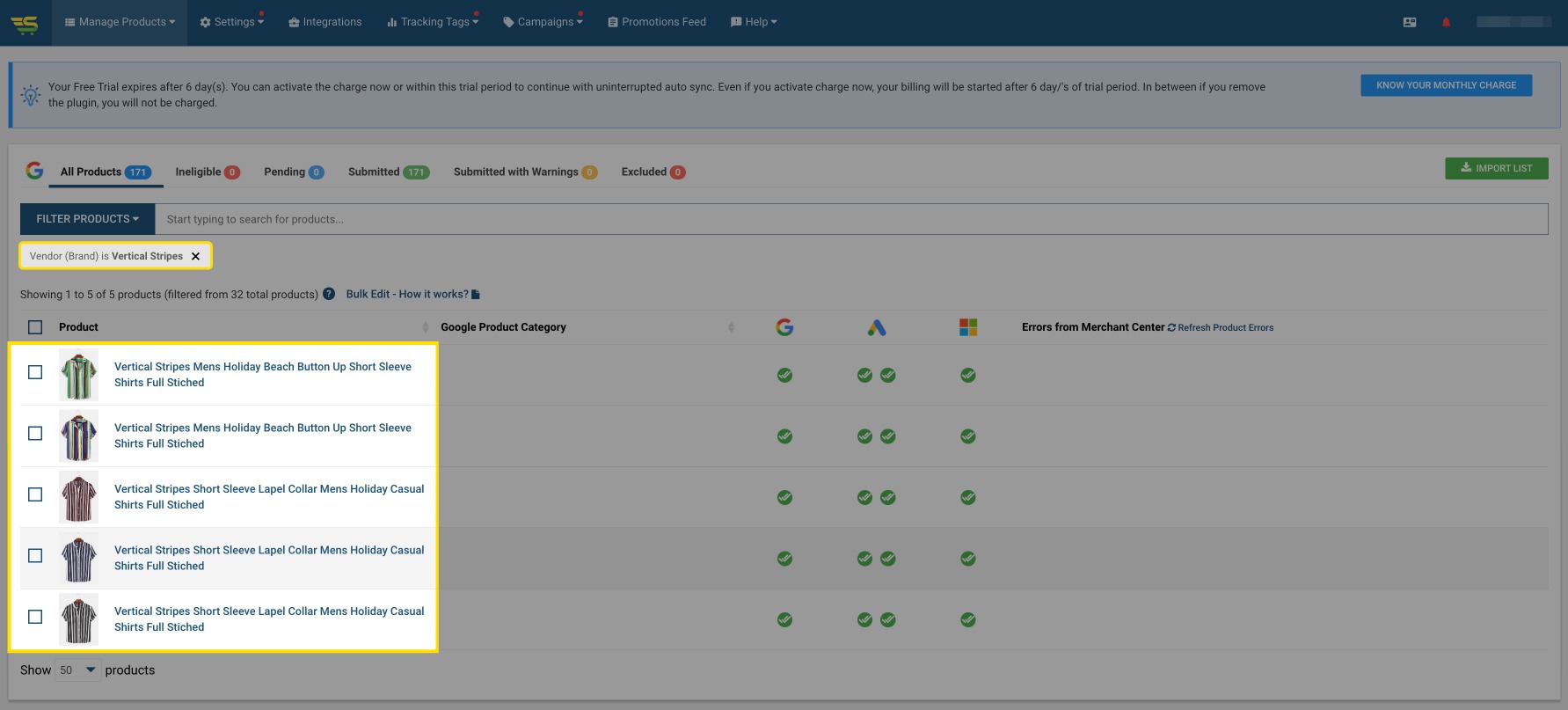
4. Once you get the desired product list then follow the steps as Select products > Do Edits in Bulk > Assign Shipping Label
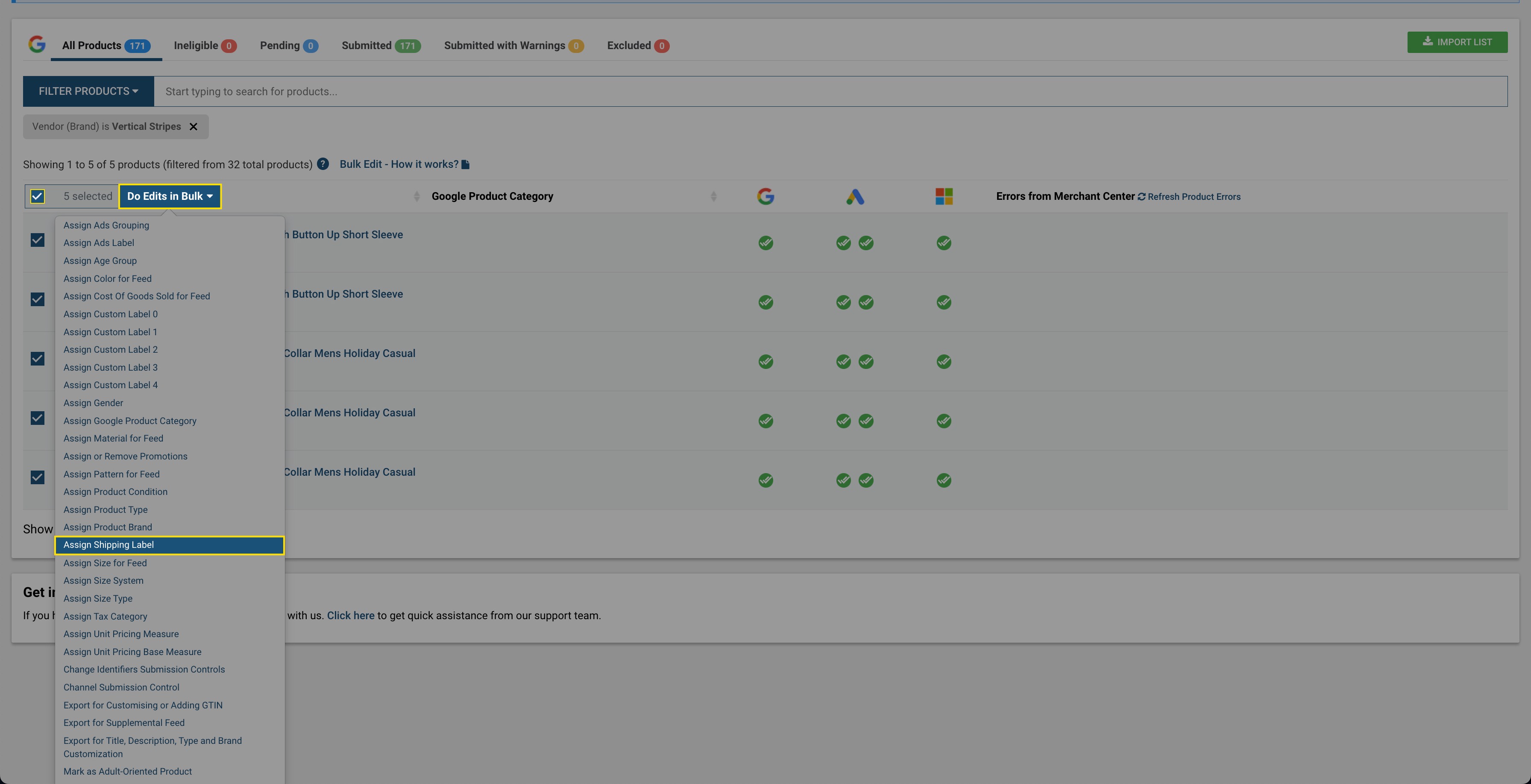
5. Add the Shipping Label name whatever you would like to assign as per your convenience and click on “Apply in Bulk”.
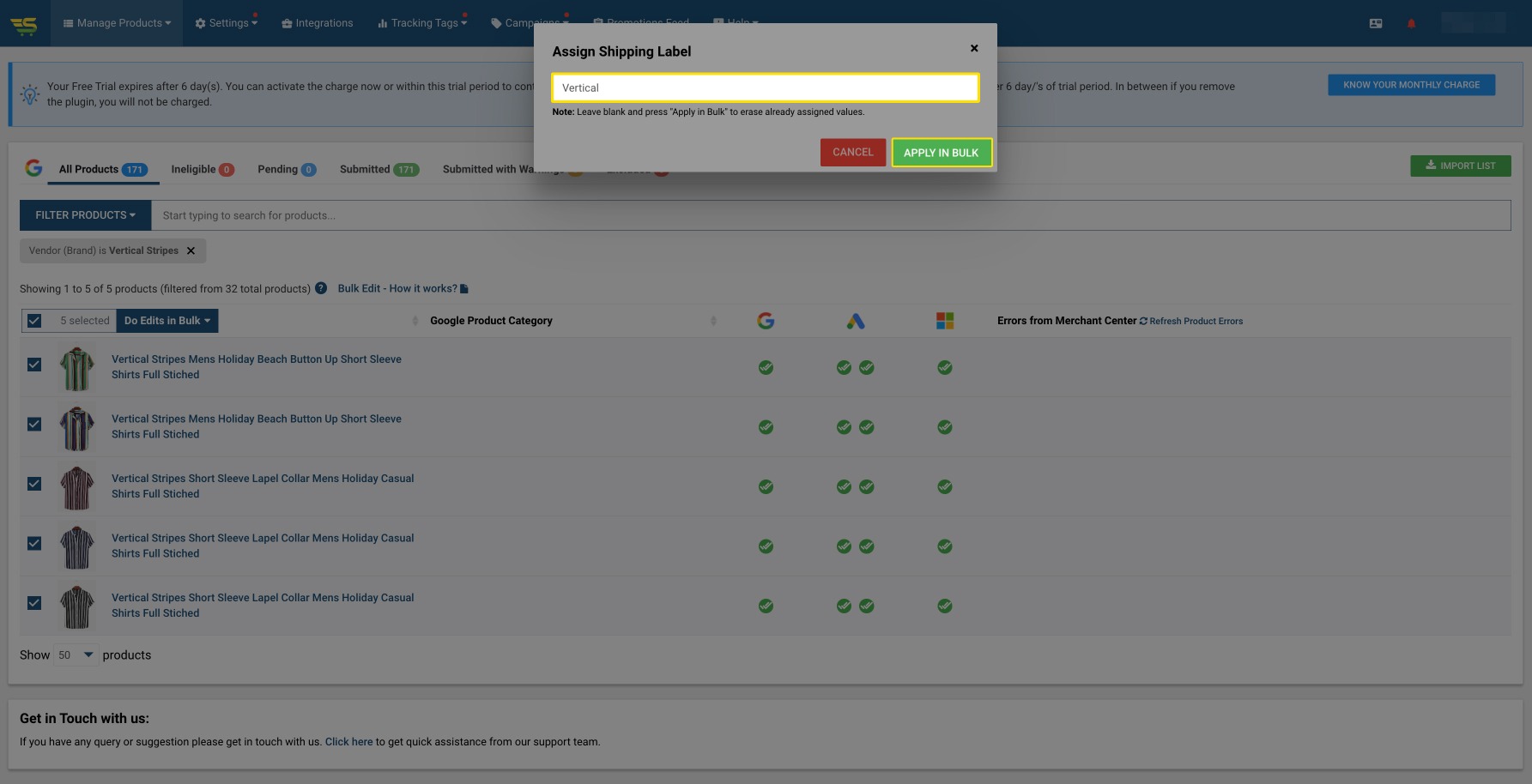
You can assign multiple shipping labels for different products, the same as above. A few examples are shown in the images below.
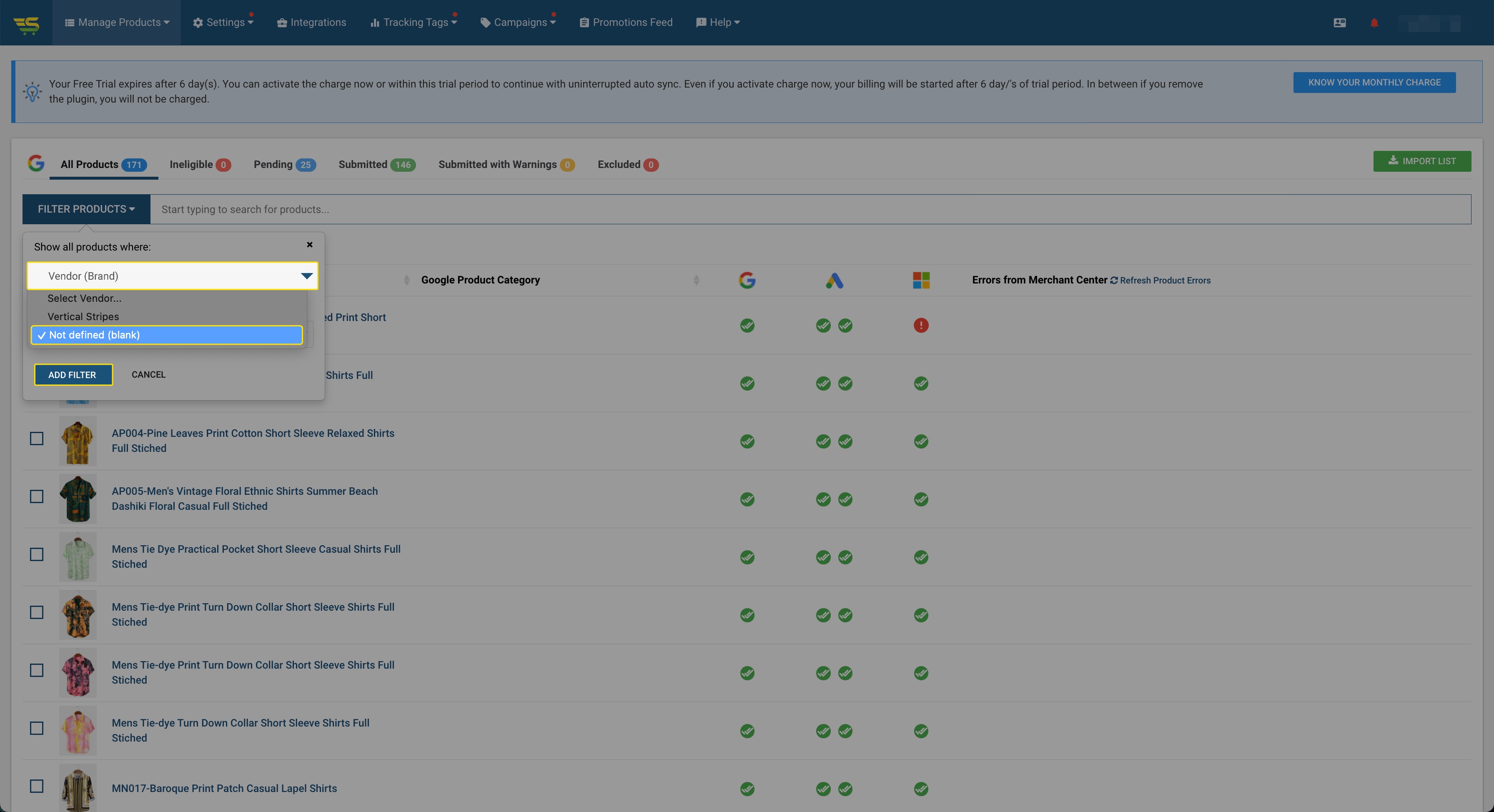
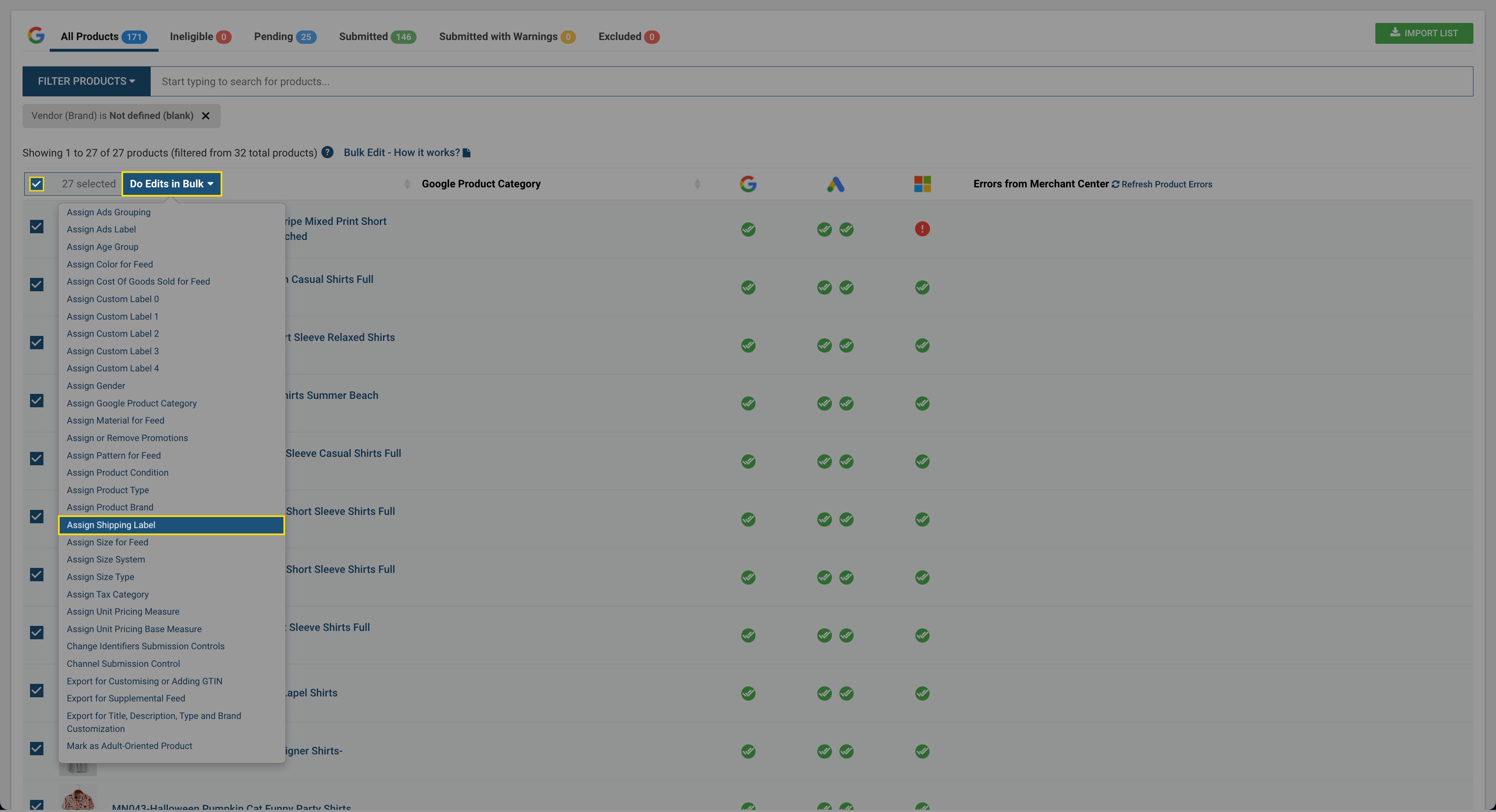
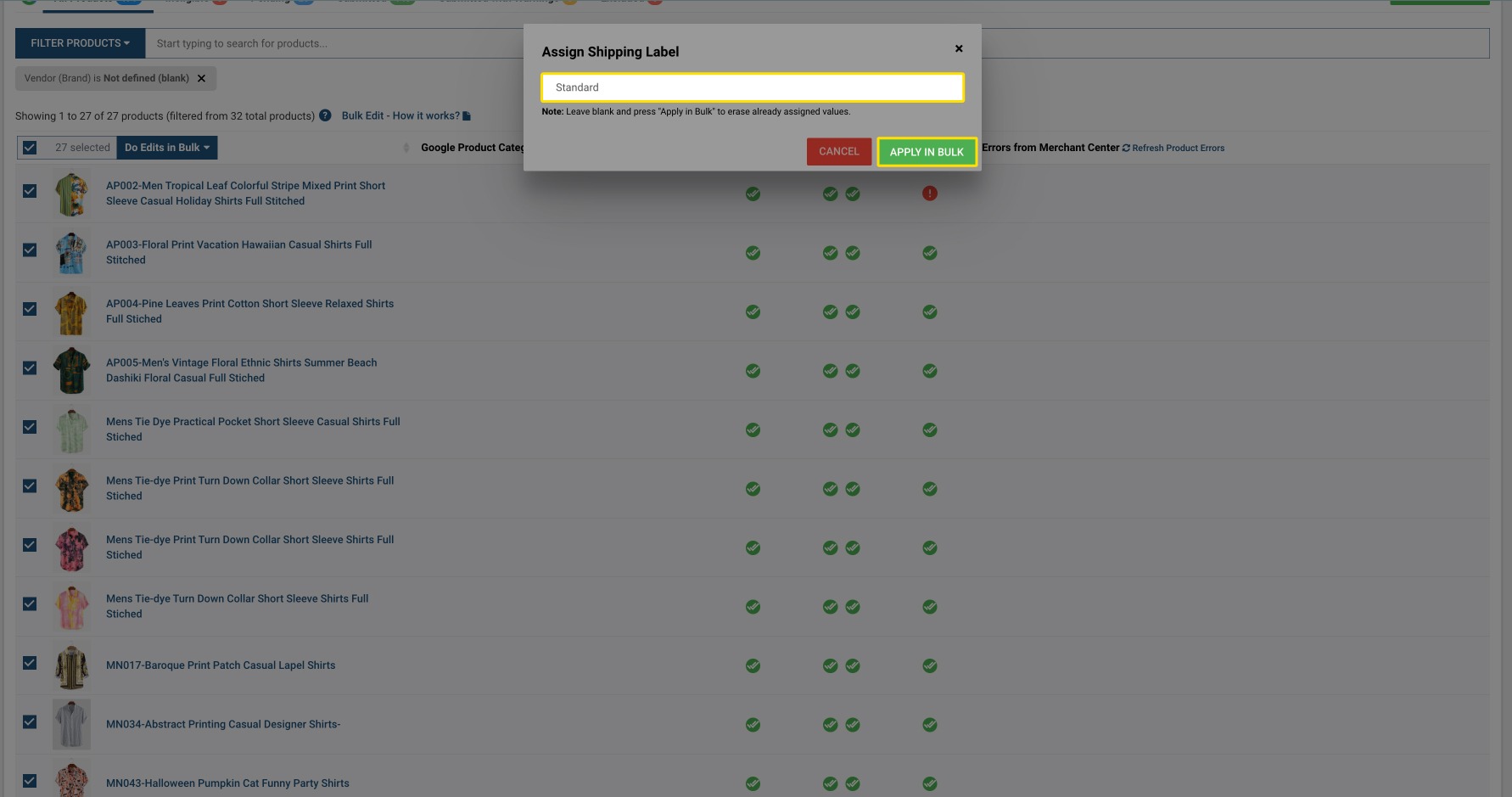
As soon as you add the shipping labels, you will be able to see the details on the product details page below.
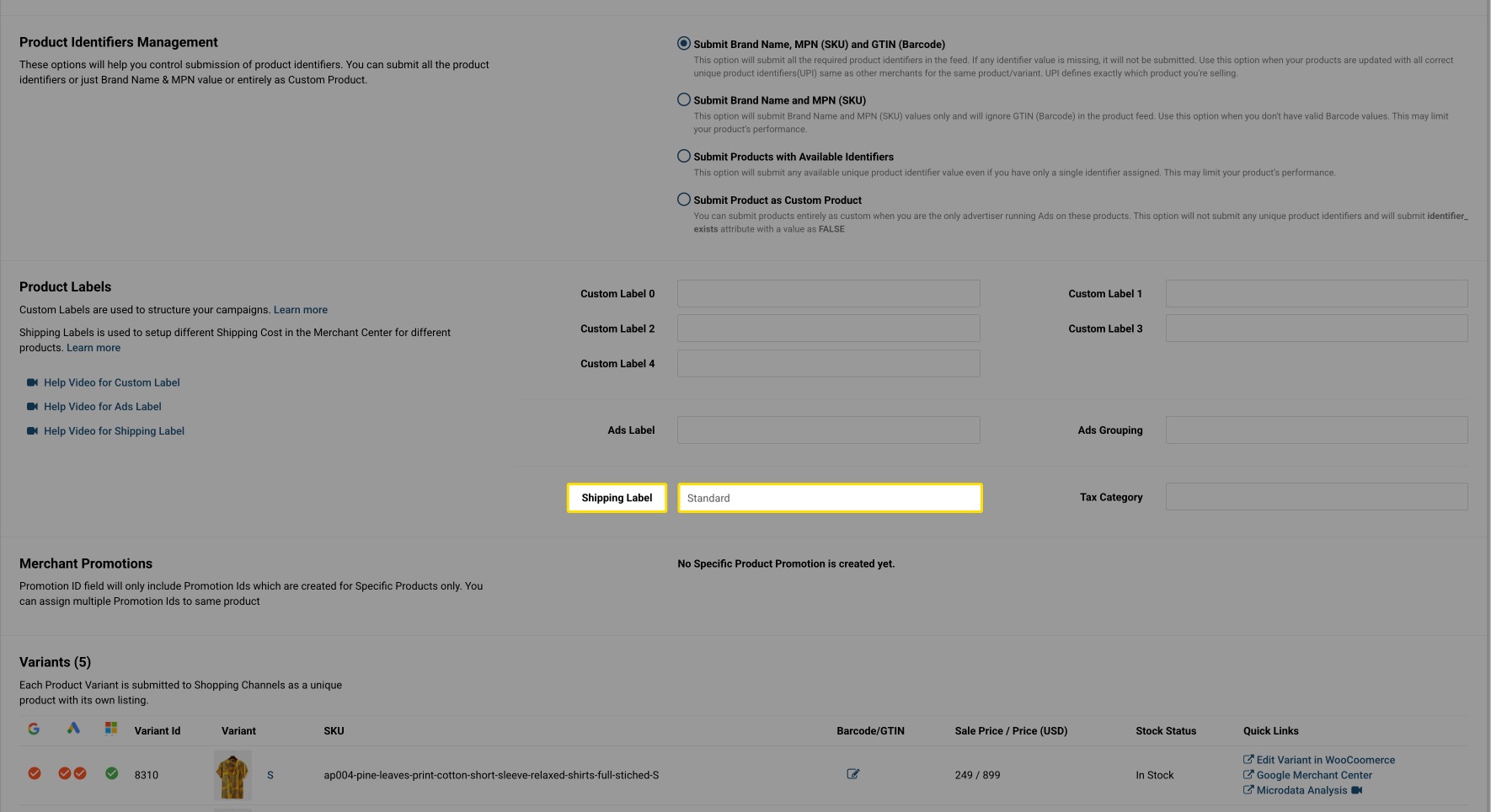
Once you have assigned the shipping label, wait for 30 minutes to get that updated in Google Merchant Center so that you can use it.
After 30 minutes, you will be able to see the assigned shipping labels in Google Merchant Center in the “Shipping and Returns” section, while creating a shipping setting.
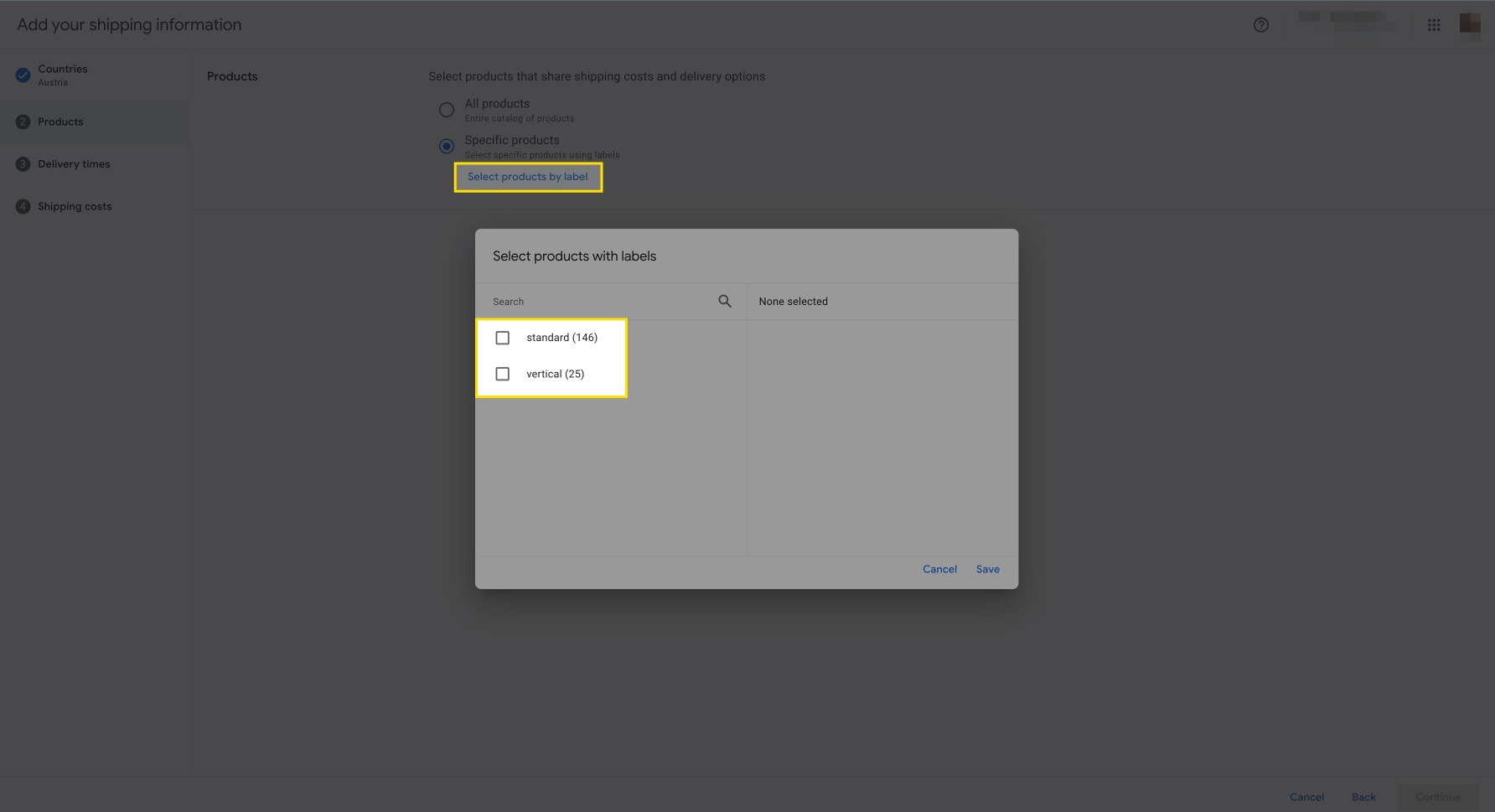
We hope this will be helpful. If you have any kind of query on any of these options you can write to us at support@simprosys.com and we will help you.
Simprosys Product Feed for WooCommerce
Pre-Installation

Plugin Setup

Product Submission Controls

Product Attributes & Optimization

Automated Feed Rule

Troubleshooting & Issue Fixes

Advanced Setup Made Easy

Google Merchant Center Setup & Integration

Tracking Tag Setup (Google Ads & Google Analytics 4)

Google Ads & Campaign Setup

Multi-Country

Promotions Feed

Microsoft Advertising Integration & Campaign Setup

META (Facebook) Integration

WooCommerce Store Access & Setup

